Fundraising Options for TeamRaiser Events
Fundraising Options help you raise funds from event participants and donors.
Edit fundraising options
From the top of any Administrator page, select Fundraising, TeamRaiser, then select Edit from the Action column of the event.
On the left, select Select Fundraising Options.
Choose a Donation Form from the drop-down list that supports checkout.
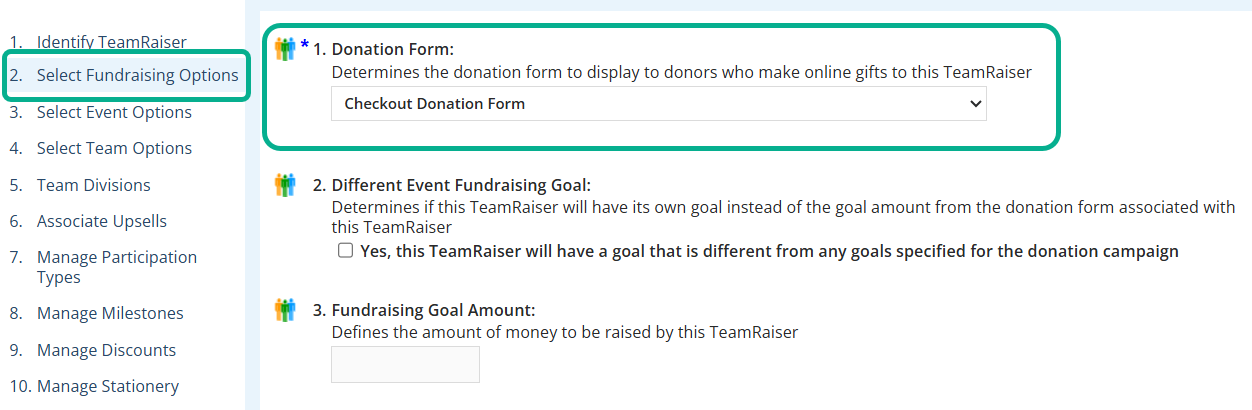
Different Event Fundraising Goal:
Select Yes if you want to set a different goal amount than the campaign associated with the TeamRaiser.
Define a Fundraising Goal Amount for this TeamRaiser
Note: This value also displays in the Configure Fundraising and Recruitment Goals section but must be set in the fundraising options.
Additional Donation with Registration: Select Yes to allow participants to include an additional donation with their registration.
Multiple Registrations: Select Yes to enable a participant to register multiple participants with one transaction.
(Facebook-enabled TeamRaisers only) For Enable Facebook Fundraising Integration, select Yes to allow the connection of a Personal Page to a Facebook Fundraiser.
Complete the following options:
Facebook Charity: Select one of your existing Charities to tie to this TeamRaiser event. All Facebook donations given to this Charity will be tied to this TeamRaiser event.
Use personal page content for Facebook Fundraisers: Automatically set the Facebook Fundraiser title and story to match the linked Personal Page.
Default Facebook Fundraiser Title: Enter a title to be used if a Personal Page's title is blank.
Default Facebook Fundraiser Description: Enter a description to be used if a Personal Page's story is blank.
Facebook Fundraiser Photo: Choose an image from your Image Library, upload a new image, or use the default Facebook image.
Tip: Facebook only accepts images in a .png or .jpg format. For best results, use 492 x 250 or higher resolution (1.968 aspect ratio). This photo can also be updated from the Facebook Fundraiser.
Facebook Fundraiser End Date: Specify the end date by choosing either a specific Calendar date, or the Number of days past the end date of the TeamRaiser event. No donations are accepted on Facebook after this date. If no value is set for this option, the end date is automatically set to 90 days past the TeamRaiser Event end date.
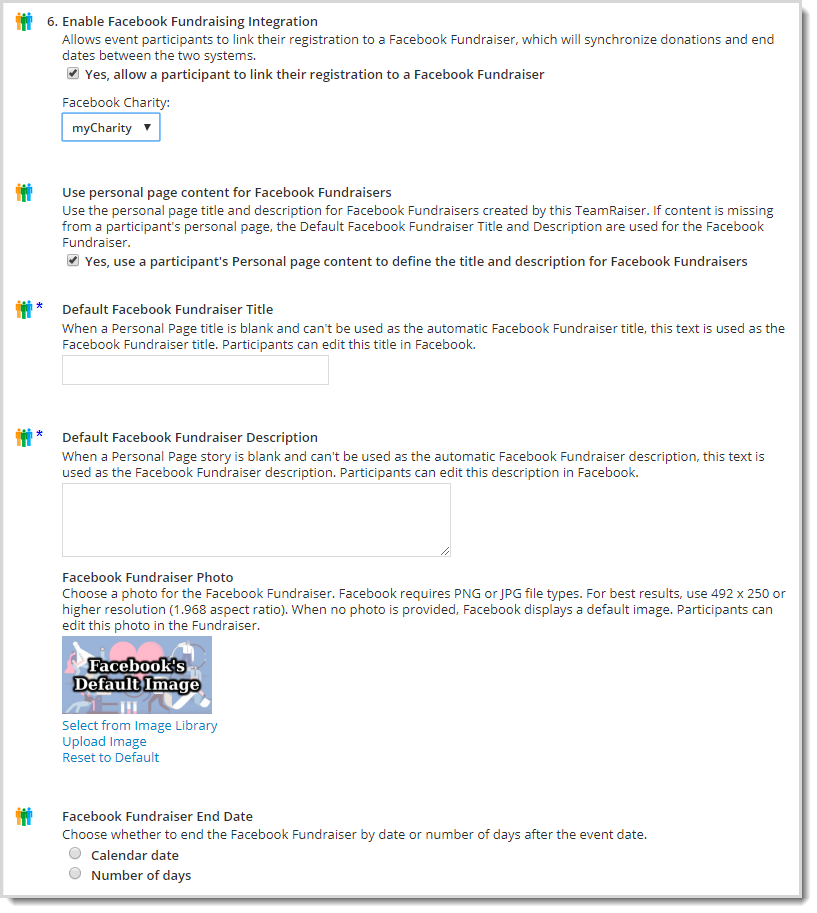
Tax ID: Enter the numerical value if it differs from the site-wide number.
Select Save.
Next, Set fundraising and recruitment goals and optionally Create personal gift achievement badges.
Then continue with Select TeamRaiser Event Options.