Configure Good Move App Event Details
Tip: Checkout the Good Move Learning Path!
From Good Move App Setup, App Event Details, customize the event description that displays in the mobile app.
To support a multilingual Good Move app experience that aligns with your fundraisers’ preferred languages, you can enable a multilingual experience and input content in English, Spanish, French, and French (Canada). You can also set the default language to a language other than English.
 Enable Multilingual App Experience
Enable Multilingual App Experience
-
To support multiple languages in the Good Move app, select Enable multilingual app experience.
-
Select Language Settings.
-
Choose which languages to support: English (always required), French (Canada), French, or Spanish.
-
Select the default app language to display to your fundraisers. English is selected by default, but you can choose another language if you have many fundraisers who speak French (Canada), French, or Spanish.
Note: Disabling a language that you previously entered content for will delete that content. To disable a default language (other than English, which is always required), first set another language as the default.
-
Select Save.
-
Next, enter the App Event Details and Message Templates for each language you selected.
Note: For other app setup sections (App Branding, Activity Tracking, and Manage App Sponsors), you only need to input content in the default language. Content in those sections will automatically appear in the app, regardless of the language.
Public Event Name
The Public Event Name that appears in the mobile app is prepopulated from your TeamRaiser. To edit the Public Event Name, from Identify TeamRaiser, enter a Public Name. Renaming the TeamRaiser's Public Name updates the Good Move mobile app Public Event Name.
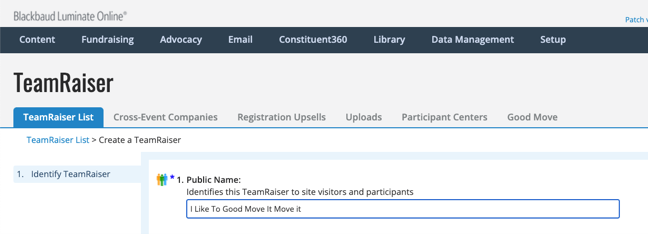
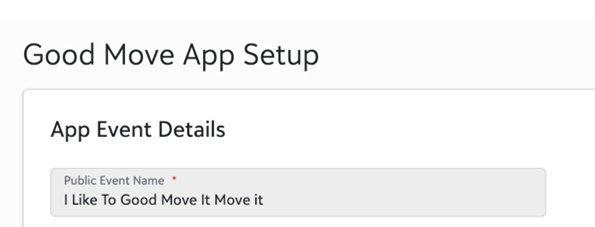
Event Description
Use the Event Description text field to enter a mobile-friendly description of your event. In the Good Move mobile app, this description will display on Event Info. Include helpful information for fundraisers, such as a brief description of your event, your organization’s mission, and event details such as location, date, time, and prizes or incentives, if applicable.
Select Save to save your changes and update the details of your configuration in the Good Move app.