Action Summary
 Category and type
Category and type
At the top of an action's record, you can view its category and type.
-
The category indicates how you interact with the constituent — such as Phone call
 or Email
or Email 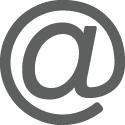 — or displays Task/Other
— or displays Task/Other 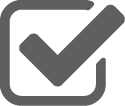 for work related to the constituent, but not with them.
for work related to the constituent, but not with them. -
The type — such as Birthday and Inquiry — further describes the action based on its category.
For more information, see Action Categories and Types.
 Completion status and Outcome
Completion status and Outcome
Under the action's category and type, you can quickly view its current state based on its date, such as Past due or Complete. For a completed action, you can also view its outcome — Good  or Bad
or Bad 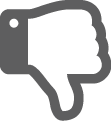 .
.
Tip: In addition to the completion status, your organization can set up custom status codes to help track the progress of actions. For more information, see Action Statuses.
To indicate when a task or interaction's finished and its outcome, mark it as complete, or edit the action. For more information, see Action Records.
Note: In the database view, the Good or Bad status appears as an Outcome attribute on the action's record.
 Priority
Priority
Under the action's category and type, you can quickly view whether it's of High priority or Low priority. To indicate the urgency of an action, select Edit action on its record or from its menu  in a list of actions, and then choose its Priority — High
in a list of actions, and then choose its Priority — High  , Low
, Low  , or neither for a "normal" prioritization.
, or neither for a "normal" prioritization.
 Constituent
Constituent
The Constituent field displays who the action works to cultivate a relationship with
 Opportunity
Opportunity
With Prospect Research Management, the Opportunity field displays which active opportunity to cultivate a relationship or secure a major gift the action supports. To support a different effort, select Edit action on the action's record or from its menu  in a list of actions, and then choose the new opportunity.
in a list of actions, and then choose the new opportunity.

To ensure an action's completed, you can assign it to fundraisers to perform the task or interaction. In the Assigned to section, you can view who should perform the action. To assign different or additional fundraisers, select Edit action on the action's record or from its menu  in a list of actions, and then choose who should perform the task or interaction.
in a list of actions, and then choose who should perform the task or interaction.
Note: For security reasons, your organization may limit access to information about some constituents. When an action's assigned to a fundraiser you don't have rights to, their name is restricted  . For more information, see Record Security.
. For more information, see Record Security.
 Action date
Action date
The Action date field displays when to perform the action. To update this date, select Edit action on the action's record or from its menu  in a list of actions, and then choose the new date.
in a list of actions, and then choose the new date.
Tip: To set a reminder of the action, select Add to calendar to save it as an appointment to your calendar. For more information, see Calendar Appointments.
 Status
Status
In the Status field, you can view the progress of the action and whether it's complete. For more information, see Action Statuses.
Tip: Your organization can set available statuses in the Action status table from Control panel, Tables.