Events FAQs
 How does duplicate matching work for online registration forms?
How does duplicate matching work for online registration forms?
Hosts
Online registration forms automatically use the contact information hosts submit to search for existing constituent records. If a match is found, Raiser's Edge NXT adds the participation record to their constituent record or updates the participation record if one exists for the event. If a match isn’t found, then Raiser's Edge NXT creates a new constituent record.
Guests
The additional people a host includes on a registration are guests. To check guests against existing constituent records, configure the form to include either Email or Phone. If your form isn’t configured to collect enough information, Raiser’s Edge NXT creates named guest records for all guests.
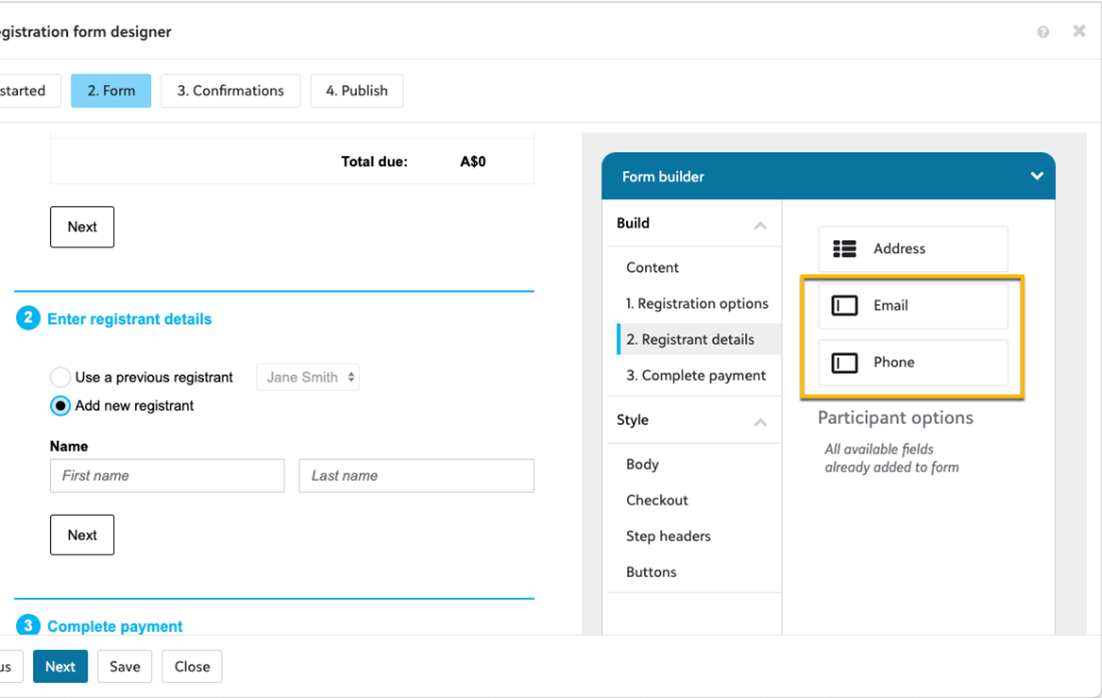
For more information, see Constituent Matching for Participant Records.
 Can I use Raiser's Edge NXT Online Registration forms for free events?
Can I use Raiser's Edge NXT Online Registration forms for free events?
Yes, registration forms for free events require you to set at least one fee of $0 on the event. For more information, see Online Registration Forms for Free Events.
To accept payments for a paid event via registration form, you must set a fee and a fund on the event prior to creating the form. For more information, see Funds and Fees.
 What’s the difference between Participant Options and Participant Attributes?
What’s the difference between Participant Options and Participant Attributes?
Participant Options
Participant Options are only available in web view. They let you track information such as t-shirt sizes, meal preferences, and seating requests. They provide flexibility by letting you collect different information for the same option. For example, you can create meal preferences with different food choices for each event.
To save time when setting up an event, you can copy participant options from one event to another. For more information, see Participant Options.
Participant Attributes
Participant Attributes are only available in the database view and can create challenges when you need to track the same type of information across repeating or similar events. Due to these challenges, we are moving away from Participant Attributes in favor of Participant Options.
 Can constituents RSVP No to our events?
Can constituents RSVP No to our events?
Yes. With Raiser's Edge NXT online registration forms, you can let constituents RSVP No. From Get started on the registration form designer, enable the Allow registrants to decline RSVP option. If you also enable Allow donations, constituents can support your event even if they cannot attend.
 Is it possible to send a different confirmation message when someone RSVPs No?
Is it possible to send a different confirmation message when someone RSVPs No?
Event forms use the same confirmation email message for both registrations and declines. The following updated default text on new forms better accounts for both, and you can edit the confirmation email to better suit your needs if a form collects declines.
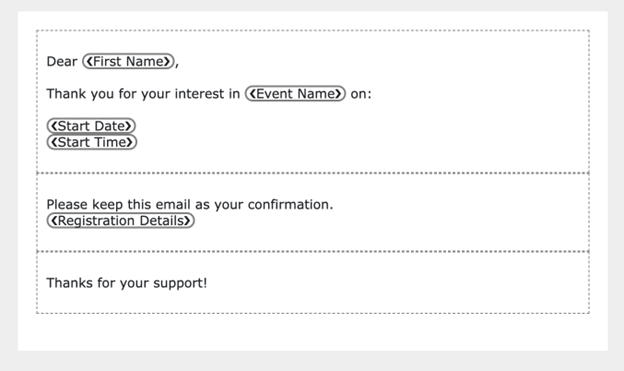
The default email subject says Thank you for registering, but you can edit it as well. Here are a few ideas:
-
<Event Name> Submission Confirmation
-
RSVP Confirmation: Your Response Received
-
<Event Name> Confirmation
 How do I manage event capacity?
How do I manage event capacity?
You can limit capacity on registration and other fees. When you create or edit a fee, you can enable the Limit capacity for this fee option and enter a fee limit. When you set a limit, Raiser's Edge NXT ensures the fee isn’t oversold on registration forms or via back office. In the Fees tile on the event record, you can view the limit for each fee and the number sold.
There are other places where you can set limits and capacities:
-
In the Details tile on the event record, Capacity is for informational purposes only. It lets you record the overall capacity for the event, but if you’re not using fee-level capacity limits, you may need to manually monitor the total number attending in the Participants tile to ensure your event doesn’t exceed capacity.
-
In the Edit fees modal of the online registration form designer:
-
Max available restricts the quantity of this fee that a registrant can select per registration submission. This functions similarly to the way a grocery store may limit the purchase of two gallons of milk per visit.
-
Limit the total number of fees registrants can select per registration. Includes fees for registrations and other charges. restricts the total number of fees a constituent can purchase per registration submission. To use the grocery store analogy, if the store limits purchases to two items, you can buy two packages of toilet paper, two gallons of milk, or one of each.
-
 Can registration forms support discounts?
Can registration forms support discounts?
You can use online registration forms to offer discounts in two ways:
-
Use the Limit capacity for this fee option on fees. For example, you can create an early-bird registration fee at a discounted price and limit it to 25. The first 25 registrants pay the reduced price and once sold out, only the standard fee is available on the form.
-
Create separate registration forms, one with standard fees and one with discounted fees, and only share the discount form URL with those who are eligible. You can also set an end date to disable the discount form when you no longer want to use it.