Participant Filters
When you work with a list of participants, you can select Filters 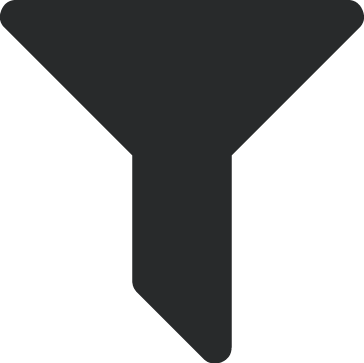 to view and manage only those who meet specific criteria. After you select the criteria of the participants to include, select Apply filters.
to view and manage only those who meet specific criteria. After you select the criteria of the participants to include, select Apply filters.
 General info
General info
To include participants based on criteria such as their registration, invitation, or payment status, select General info. For more information, see Participant General Info Filters.
 Participant options
Participant options
To include participants based on their responses to participant options, such as whether they selected beef for the meal preference field, select Participant options. For more information, see Participant Options.
 Online registration form
Online registration form
To include participants based on whether they registered online, select Online registration form and choose which participants and forms to include.
 Fees and payments
Fees and payments
To include participants based on their fee or payment status, such as whether they purchased and paid for golf foursomes or parking passes, select Fees and payments and then:
-
Select Payments and choose whether to include participants who paid their fees or still have balances
-
Select Fees and choose whether to include participants who purchased any fees, specific fees, or no fees
 Online data health
Online data health
To include participants based on whether they were matched to existing constituents when they registered online, select Online data health and then choose whether to show possible duplicates, matched constituents, new constituents, or new named guests in the list. For more information, see Participants.