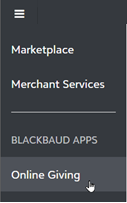Blackbaud Donation Forms
From Online Giving, you can create Blackbaud Donation Forms to help you raise more. They offer reduced online transaction fees, automated recurring gifts, and process payments and disburse funds through Blackbaud Merchant Services.
-
Optimized Donation Forms require minimal setup and use continually refined data and branding cards to create a streamlined and engaging donor experience.
-
Standard Donation Forms give you the most control during set up and enable you to include additional fields and style elements, such as divider lines, headers, and gift comments.
To learn more and prepare for your first donation forms, review the key features and how to get started.
To create, edit, and track form performance, select Online Giving from the solution menu of your CRM.