On the Blackbaud application start page, click Utilities. The Utilities, Gadgets and Reference page appears.
Note: Before you install the Blackbaud Address Validation Service, you must install AddressAccelerator if you are using Satori as your address validation provider. For information about the installation, go to the Downloads page on www.blackbaud.com. After you install AddressAccelerator, go to the Postal Tools folder that you create during the installation and run the Update.exe file.
Click Address Validation Service Deployment. The Address Validation Install utility appears.
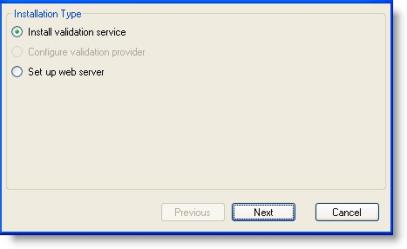
Under Installation Type, select Install validation service.
Click Next.
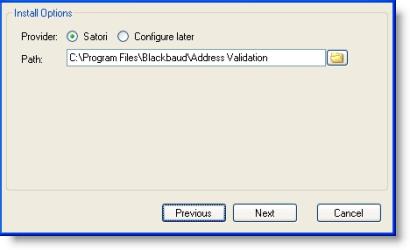
Click Next.
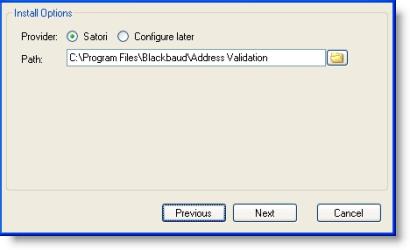
Under Install Options, select Satori and enter the location to install the Address Validation Service.
Warning: To configure your validation provider at another time, select Configure later. Remember, you must configure a validation provider prior to using Address Validation Service. For information about configuring Satori as your validation provider or extending to another provider, see Configure a validation provider.
Click Next.
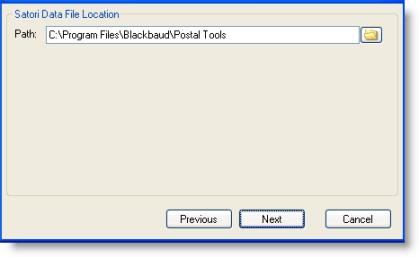
Under Satori Data File Location, locate the Postal Tools folder that you create when you install AddressAccelerator.
Click Next.
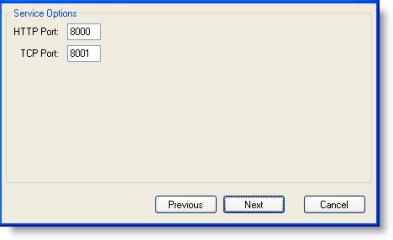
Click Next.
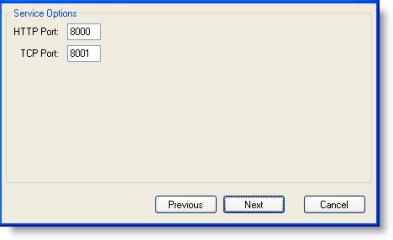
Under Service Options, enter the HTTP and TCP ports.
Click Next.
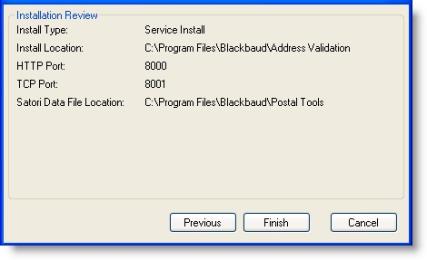
Under Installation Review, the utility displays your installation settings. To install, click Finish. To configure your web server, see Configure your web server.