General Ledger
Use General ledger to track the flow of transactions in accounts and projects from other areas in Financial Edge NXT, such as Treasury. You can also manage lists for posting, post transactions to the general ledger, establish settings, and create new table entries and custom fields.
Note: This version of General ledger is currently in Early Adopter Program (EAP) for some of our customers.
From General ledger, you can post subledgers to the general ledger for:
-
Cash management
-
Fixed assets
-
Payables
-
Treasury
During the post process, transactions in batches add to your general ledger accounts and update your balances. Before you post, you must validate transactions to resolve exceptions in the batch. You cannot post until these are cleared.
Tutorial: Explore Get Started with Post to General Ledger.
To batch, validate, and post transactions, and manage post lists, select General ledger. Here, you can review stale batches and approve batches to post by other users (if you have permissions to post to the general ledger). You can also review the number of transactions ready to post and the number of exceptions for each subledger.
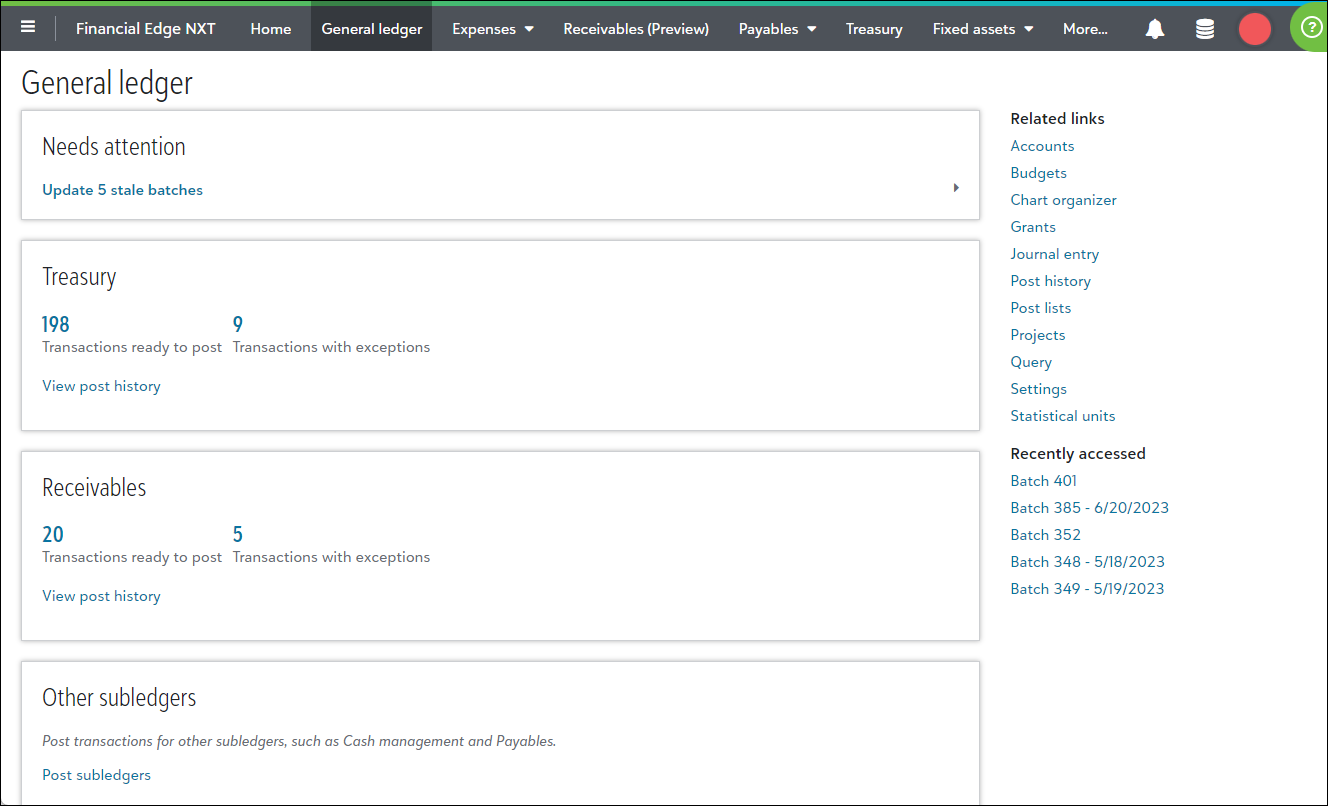
For details about resources for General ledger, see Learn How to Use General Ledger.
What's New
To protect from downloading malicious content, we now automatically scan files for viruses when you add Attachments. As part of this enhancement, files you previously uploaded are also scanned for viruses. If we detect a potentially malicious file, we block it when we move the files to General ledger.
Tip: We recommend you remove blocked files from your local machine and contact your administrator.
Use Post History to review all batches in Financial Edge NXT. This includes batches of any status, such as Open, Rejected, Failed, and Posted.
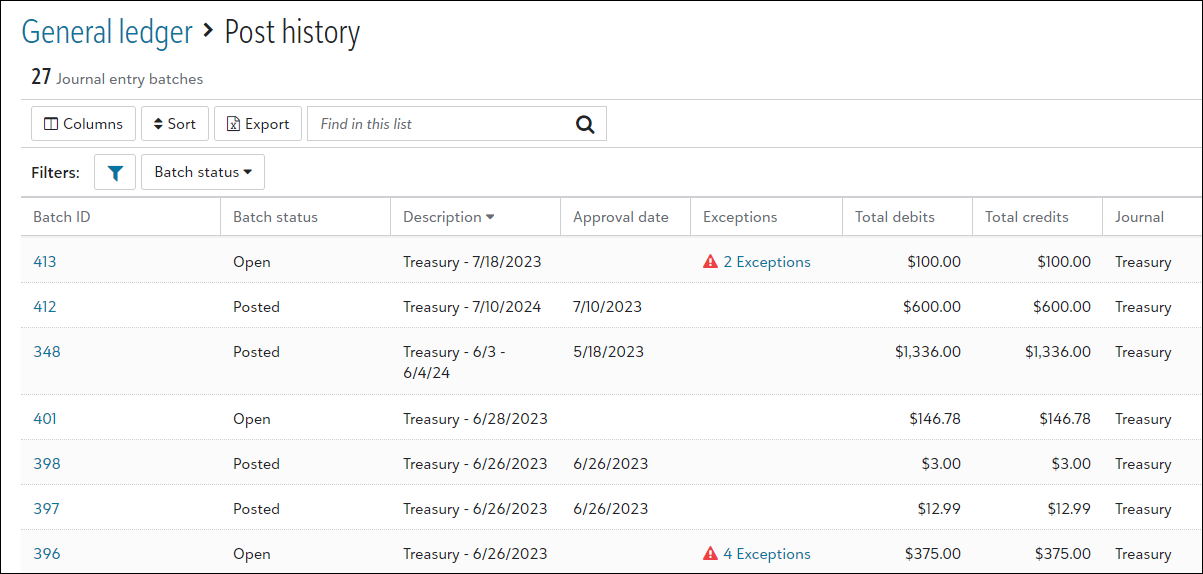
Tip: To follow the life cycle of a batch, monitor its status. Several status, such as Failed, Rejected, and Submitting are new. For more details, see Post to General Ledger Batch Status.
Note: Post history replaces the list of journal entries and the Journal entry batches page.
Post Lists helps you organize and group transactions to prepare for posting to the general ledger.
For example, when new charges appear in your list of January charges, you can resolve any exceptions to avoid posting failures.
Tutorial: Explore Get Started with Post Lists.
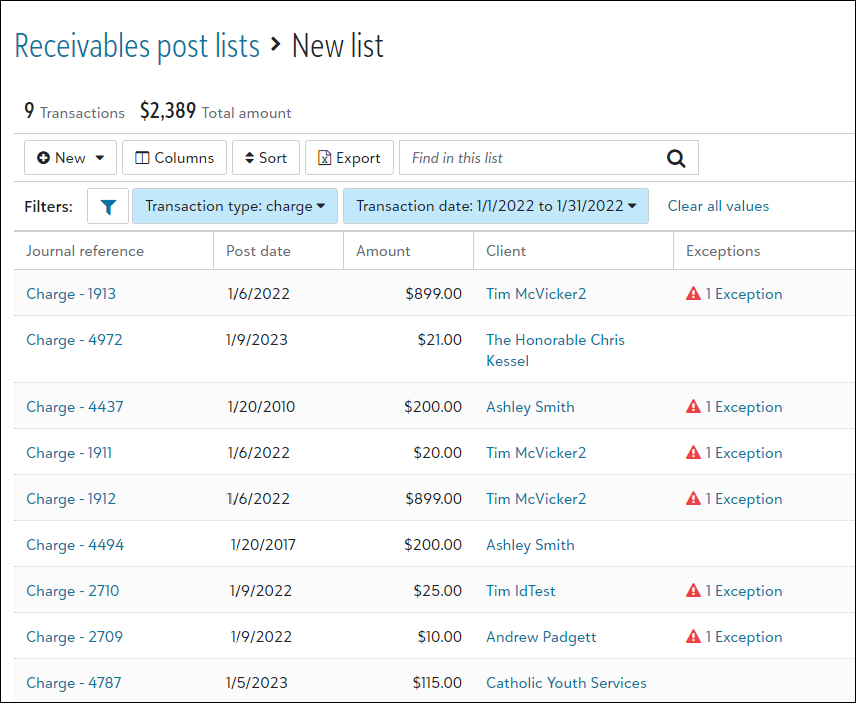
After January ends, use the list again to batch and validate the charges to prepare for posting.
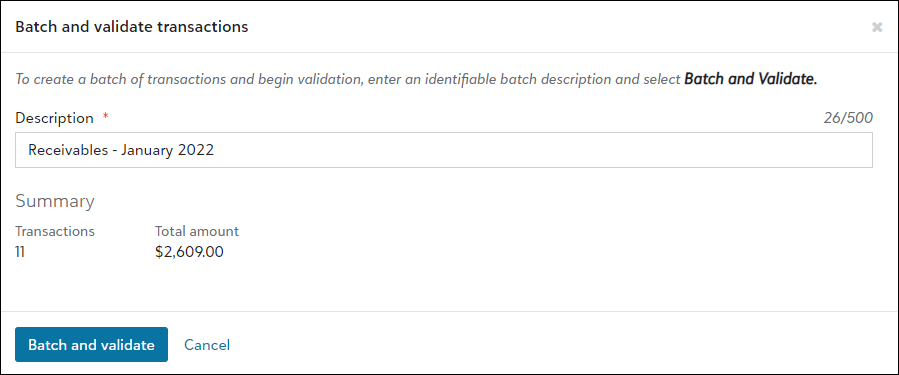
Using filters to group and manage post lists replaces post parameters. You no longer need to add these to prepare transactions for posting.
Tutorial: Explore Get Started with Post Lists.
Note: Post lists replaces Post subledgers for Treasury.
Note: Post lists replaces Post subledgers for Treasury and Receivables.
The General ledger action hub groups batches by each subledger that provides quick access to all batches in your post history, transactions that are ready to post, and exception messages for you to resolve before posting.
Tutorial: Explore Get Started with Post to General Ledger.
When you access the transactions that are ready to post, use filters to narrow the transactions in a batch or you can batch and validate all of them for the subledger.
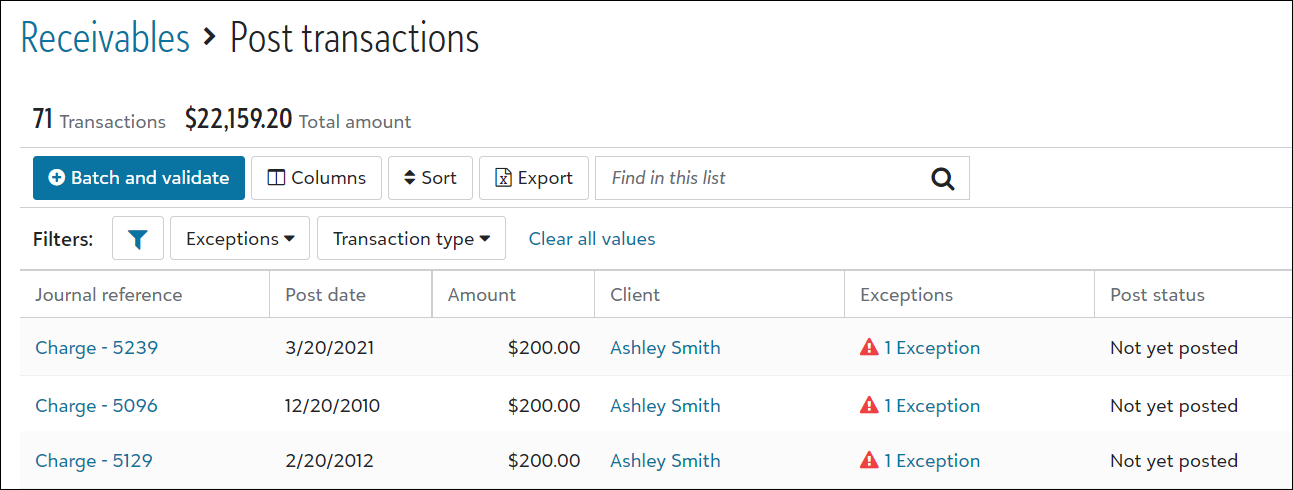
Other Post Transactions new features include:
-
Under Needs attention, select Update [x] stale batches to quickly open batches with an Open status that hasn't changed in five or more days and decide whether to post, reject, or delete them. For more details, see Post Stale Batches.
-
To view the batches for a specific subledger, return to General ledger and select View post history for the subledger you need.
Tip: To view all batches for every subledger, no matter the status of the batch, select General ledger, Related links, Post history. In the Exceptions column, review validation messages that display for a batch and resolve them before you post transactions.
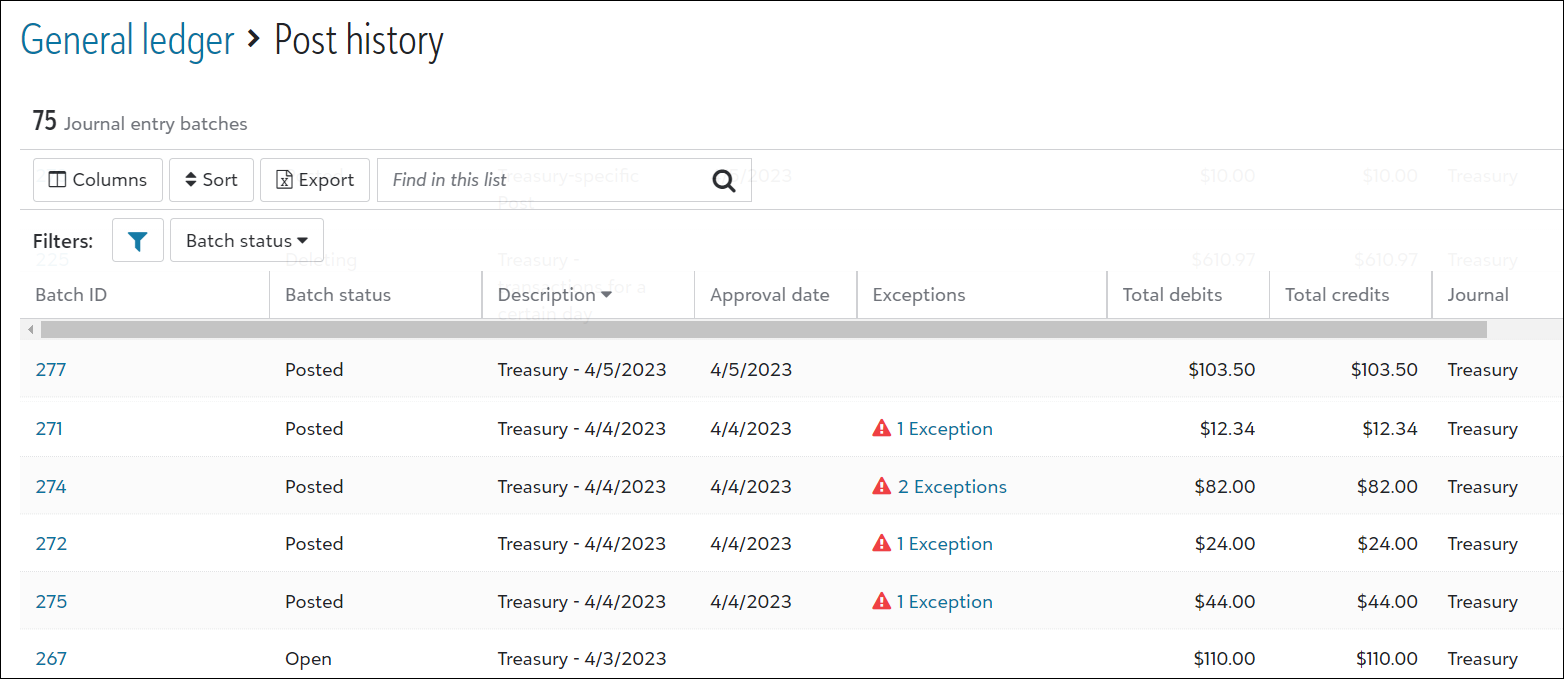
-
Validation messages are enhanced to better inform you where and how to resolve transaction exceptions. For example, a message often includes the line number and the required data to enter or update so you can quickly resolve the exception.
Tip: Remember, you must resolve all exceptions to post all transactions to the general ledger.
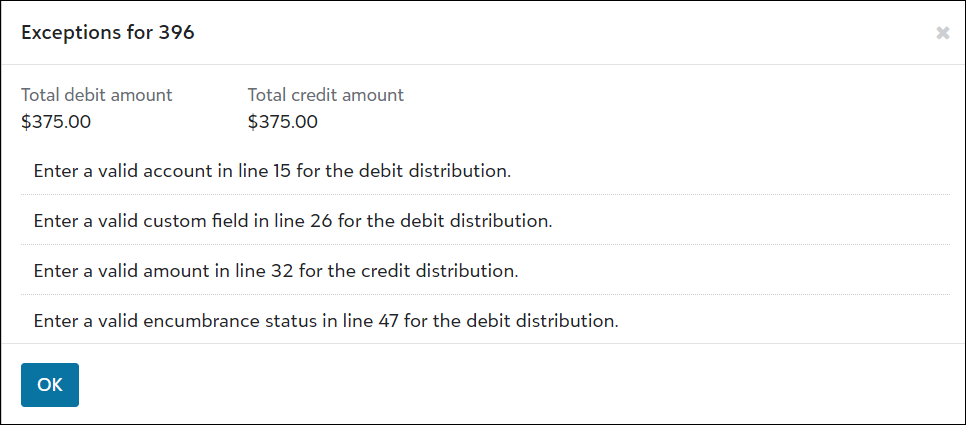
-
You can export the list of batches and print it from Microsoft Excel. By default, the export includes data such as batch ID and the number of exceptions for each batch. To export and print more data, select Columns on the action bar above the list and display the additional columns you need. For example, select Added by, Approval date, and Submitted by.
-
To follow the life cycle of a batch, monitor its status. Several status, such as Failed, Rejected, and Submitting are new. For more details, see Post to General Ledger Batch Status.
-
When you void a misc payment and the reversal posts to the general ledger, the payment's associated deposit amount is automatically reduced by the payment amount. Previously, you could manually select to reduce the deposit amount.
For example, a deposit's balance is $900 and you void a $50 misc payment and post the reversal. The deposit's balance automatically reduces to $850.
-
All misc payments for a deposit must be in the same batch when posting them to the general ledger. If you try to post partial payments for a deposit in a batch, you'll need to create a new batch and update your filters to include all payments.
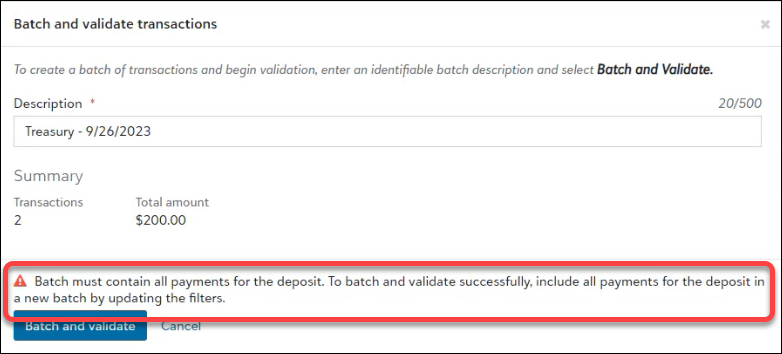
-
Post reports automatically save to the batch record's Attachments tab.
-
You can now include additional info on the post report, such as project ID and description. When ready to post transactions, select Detail report options, then choose from the list.
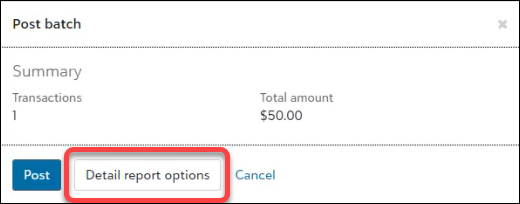
-
From the batch record's Overview tab, under Summary, the batch ID from the database view displays next to the new batch ID. The new batch ID displays in parenthesis.
For example, ID 909 is from the database view and (293) is the new ID.
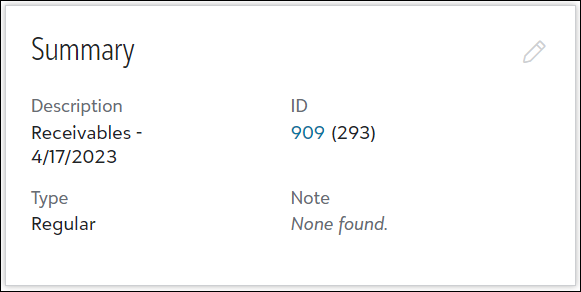
Under General ledger, Other subledgers, you continue to post transactions for other subledgers, such as Cash management and Fixed assets. For more details, see Post Subledgers.
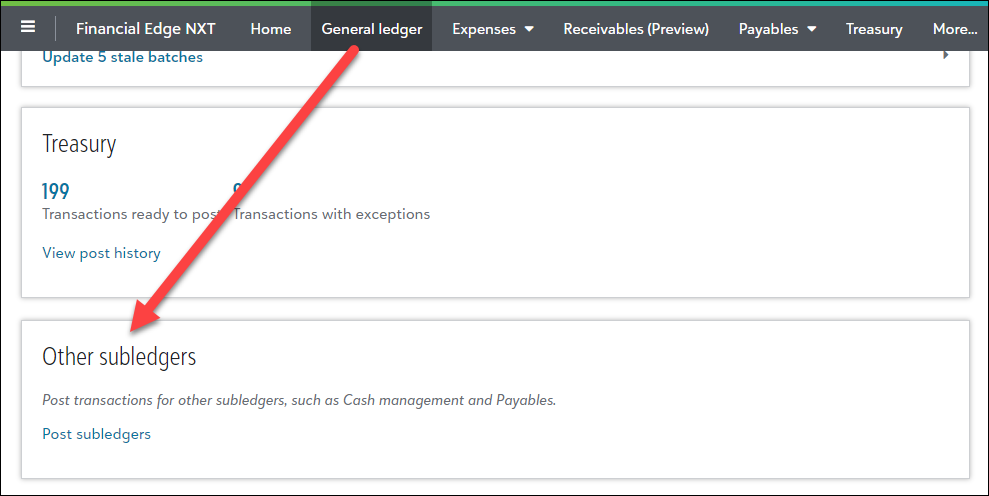
Post report customization