Send Reports
The Send report tool allows users to send reports to an individual or group. All recipients receive the report based on the creator's current data permissions.
Note: This method sends the report one time. Access to the report will be limited to the length of time specified during configuration. If a recipient needs more frequent access to a report, either share the report with the recipient with their permission set to View only or deliver the report more frequently by setting a delivery schedule.
-
Navigate to the Reporting > Ad Hoc and Data Feeds area.
-
From the Ad Hoc tab, select the ellipsis icon next to the report and then Send report.
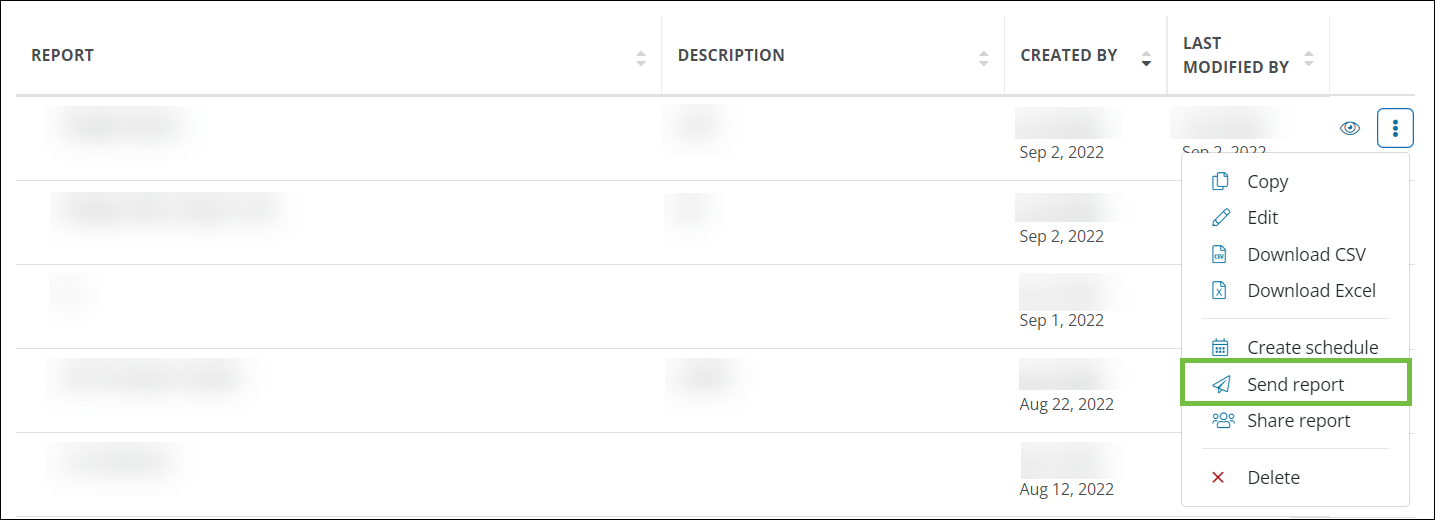
-
From the Send Report screen, configure the recipients and other settings for this report.
-
Select either GrantsConnect secure storage or the SFTP location in the Where should the data be written? field.
-
Optional - Specify the file type to be sent. This defaults to
CSVbut can be changed toExcel. -
Determine the length of time that the file can be accessed. For example, the link expires in 24 hours.
-
Specify the recipients of this report by selecting an audience, adding Grant Managers from your organization, searching for users by name and email, or manually adding external users.
-
Optional - Specify if masked fields should be shown to the recipients by selecting the Show masked fields checkbox.
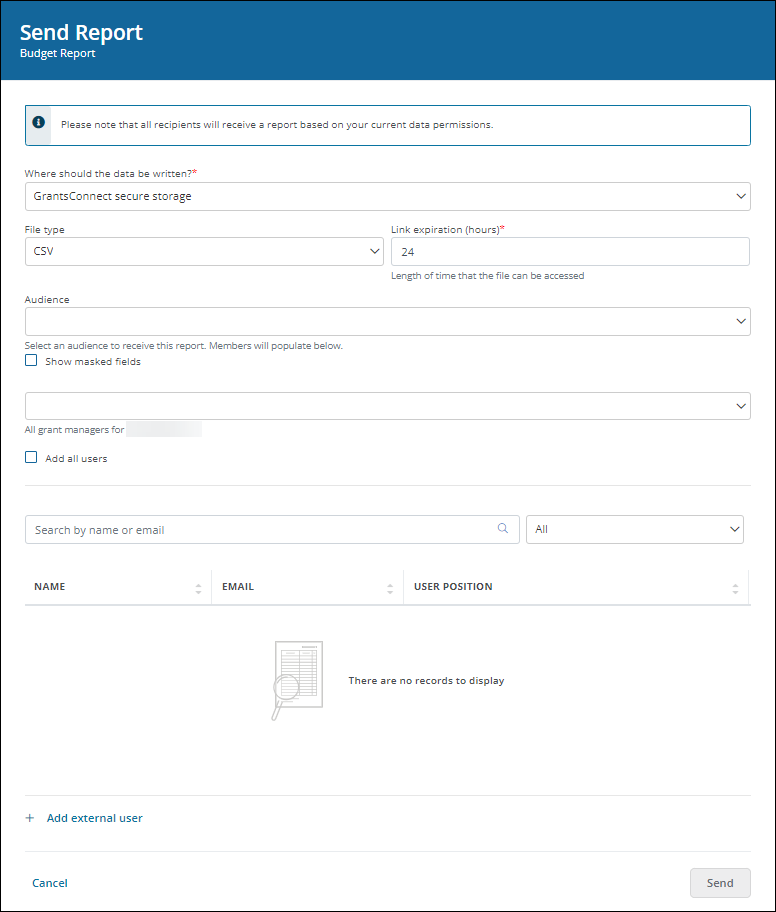
-
-
Select Send to email the report to all users specified.