Share Reports
You can share reports with others in your organization with the Share report tool. Regardless of permissions (View only or Manage), users only see the data they have access to.
Tip: To view reports shared with you, filter the Ad Hoc table by My reports.
-
Navigate to the Reporting > Ad Hoc and Data Feeds area.
-
From the Ad Hoc tab, select the ellipsis icon next to the report and then Share report.
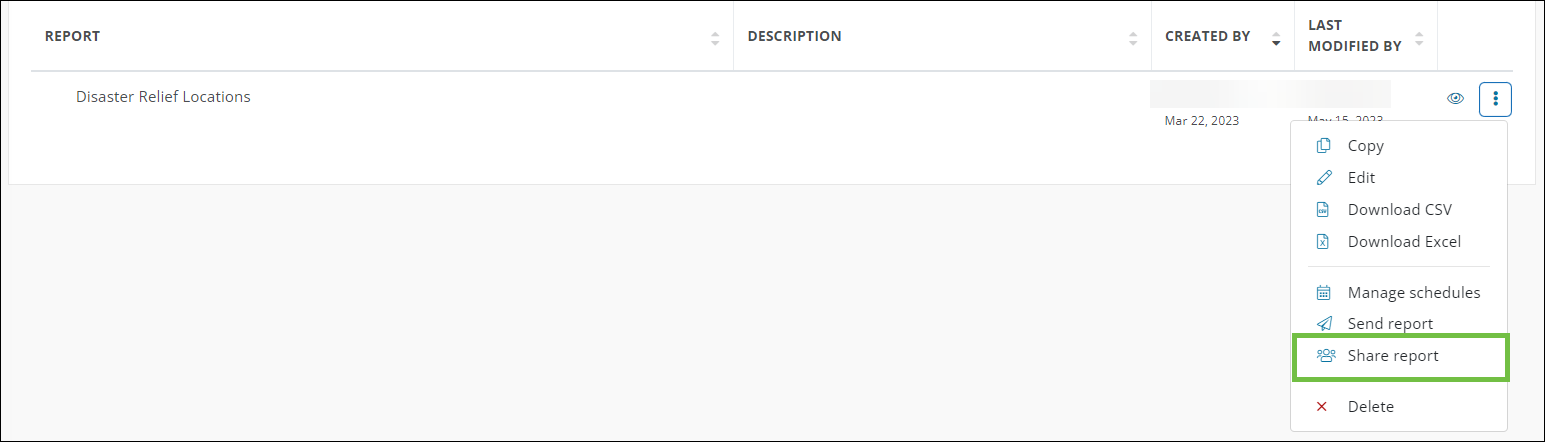
-
In the Share Report screen, choose the Grant Managers to share it with by selecting them from the Add users to report dropdown, selecting the Add all users checkbox, or searching for them.
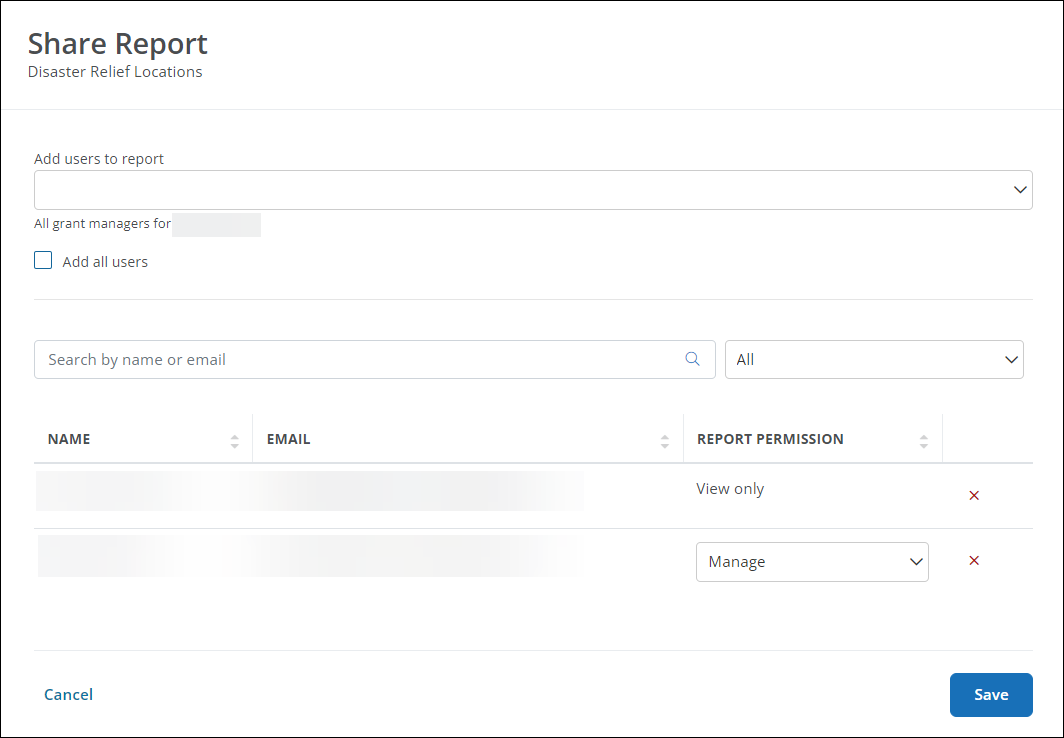
-
Set the permission for each user.
-
View only - This is the default permission. Users cannot edit the report or share it with others, but they can download it.
Note: If users do not have the Reporting - Can Manage Ad Hoc Reporting permission, they can only be set to View Only.
-
Manage - Users can take the same actions on the report as the owner, including Copy, Edit, Download CSV/Excel, Send report, Share report, and Manage schedules. However, they do not have the ability to delete the original report.
-
-
Click on Save to update the permissions and access.
After saving, the Shared report icon appears next to the report name in the owner's view as well as when viewed by users with Manager permissions. This icon doesn't appear for users with View only permissions.
![]()
Tip: To manage the users who have access to the report, return to the Share Report screen.