Create Your GrantsConnect Account
You must have a GrantsConnect account before you can apply for grant and nomination programs. Account authentication is managed through Blackbaud ID.
-
Navigate to GrantsConnect's Applicant Portal at apply.yourcausegrants.com or click on your program link.
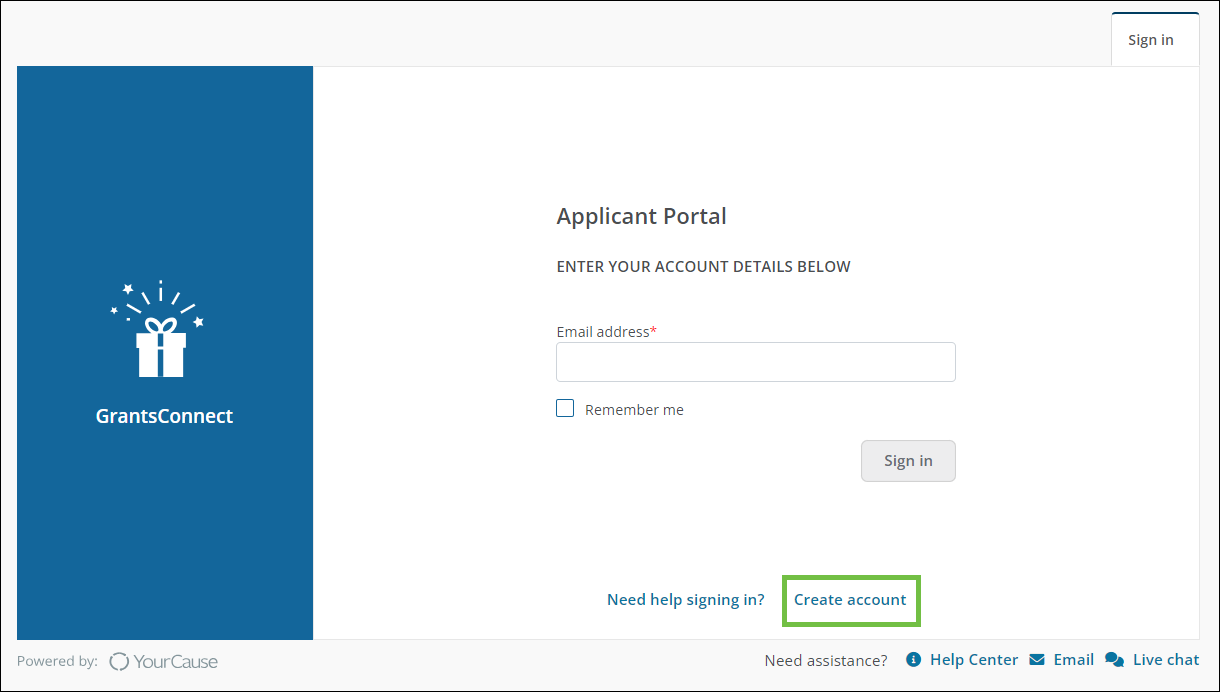
Tip: The site language defaults to English (American). You can select your preferred language from the dropdown at the top of the Sign In page. For support languages, see the FAQ > International Settings resource.
-
Click on Create account to navigate to Blackbaud ID.
-
On the Sign In page in Blackbaud ID, choose your preferred authentication method.
-
To sign in with your email address and password, click on Continue with Email.
-
To sign in with one of the social sign-in options, click on Continue with Google or Continue with Apple.
Note: The email address used for social sign-in must match the one used for your current GrantsConnect account. For more information, see Sign in with Google or Apple.
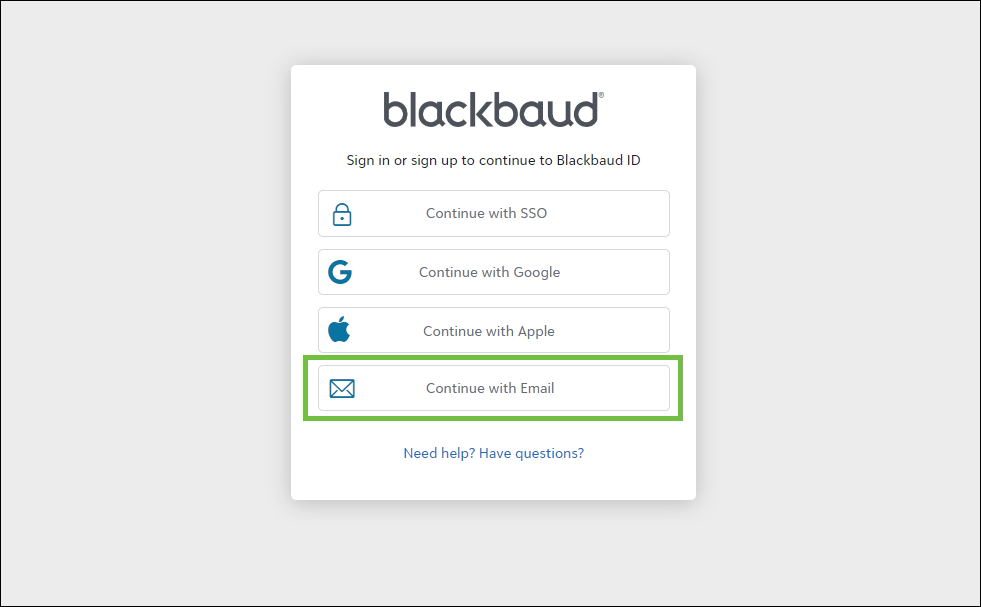
-
-
After clicking on Continue with Email, enter your email in the Email address field and then Continue.
Note: Your email address must be the same as the one used for your current GrantsConnect account.
-
Before you can set your password, you'll be prompted to confirm your email address by entering a confirmation code. Click Send confirmation code to continue.
Note: If you're connecting your GrantsConnect account to an existing Blackbaud ID account, you may be taken directly to the Sign in page to enter your password similar to those steps outlined in Sign in with Blackbaud ID.
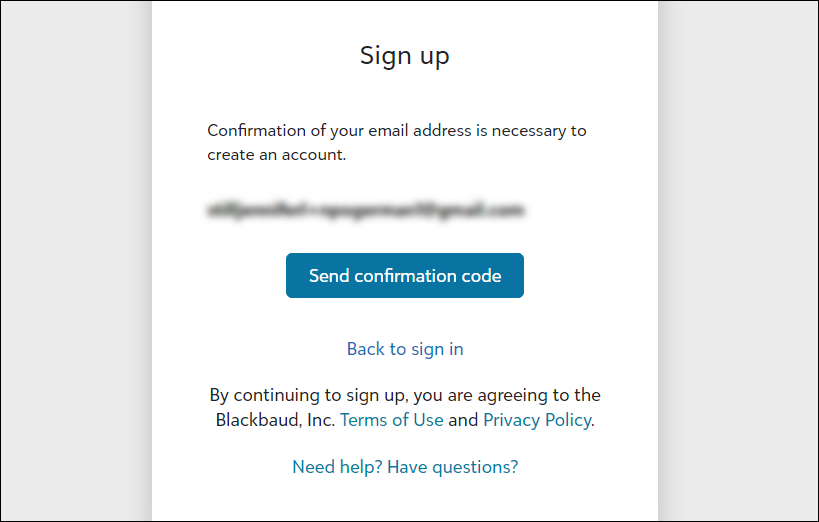
-
Blackbaud will send a code to your email address. Retrieve it from the Verify your email address email sent by Blackbaud <noreply@blackbaud.com>. Enter it in the field on the Sign up page and then click Confirm.
Warning: Do not close the Confirm Your Account page to check your email. Instead, open your inbox in a new tab in your browser.
Note: If you do not receive your confirmation email, see Troubleshoot Login Issues for next steps.
-
After confirming your identity, you can finish setting up your account by entering your password and name.
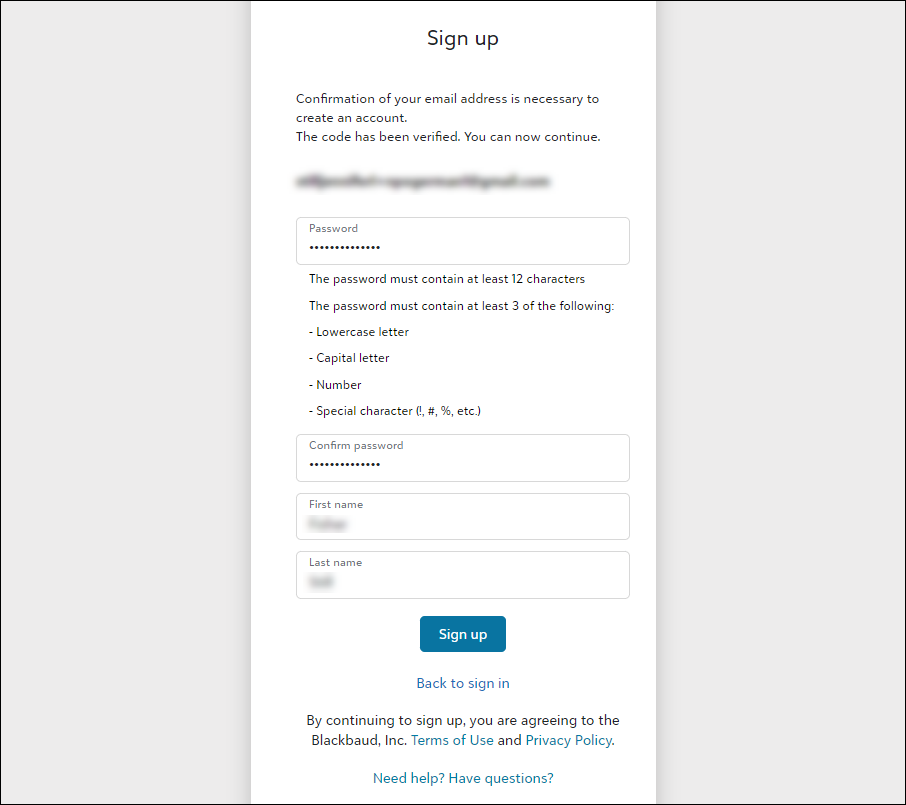
-
Click Sign up to finish setup and return to GrantsConnect. This may take a few moments to refresh.
Note: After creating your account, it is recommended to navigate to My Account to add your address and update your language setting if desired.