Add and Manage Private Organizations
Private Organizations can be created in the Grant Manager Portal for programs where payments are processed by the client. This allows you to create applications for organizations not available in YourCause without requiring they be vetted.
Note: Private Organizations are only available to the client and are not made available to the wider YourCause Global Good Network.
Note: The Allow applicants to add organizations not found in the database setting must be enabled in the program to use this functionality. If this setting is enabled, applicants will also have the ability to add their own organization in the Applicant Portal.
 Add Private Organizations
Add Private Organizations
-
Create a new application or update the organization on a Draft application.
-
In the Create Application / Edit Application screen, click on the Advanced search link.

-
In the Select Your Organization screen, click on Add organization.
Note: If the program is configured to allow new organizations to be added, the Add organization link will only appear after you've attempted searching for an organization.
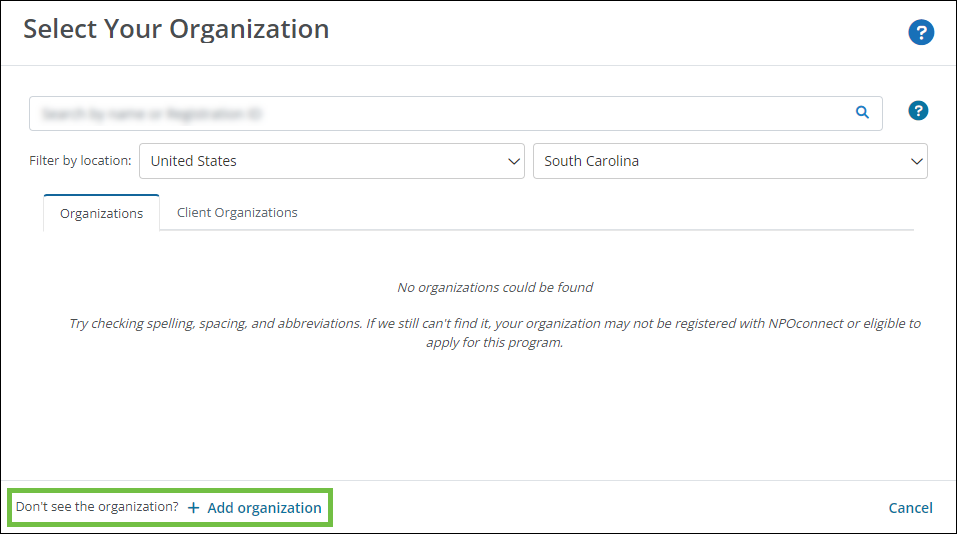
-
In the Add Organization screen, provide the following information.
-
Select the organization's location.
-
Enter the government tax identification number (such as EIN, Tax ID, VAT, BN, or PAN) issued to the organization by their government agency or Registration Authority.
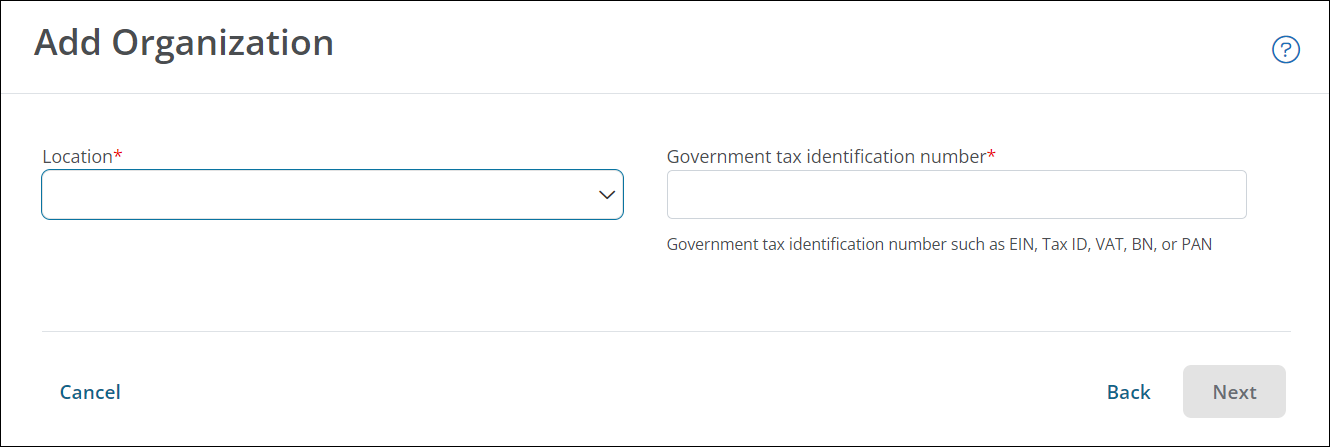
-
-
Click Next.
-
In the next screen, provide the following information.
-
Enter the organization's name.
-
Optional - Include a link to the organization's website.
-
Provide the name and email of a contact for this organization.
-
Optional - Upload an image (such as a logo) to be used in the charity profile.
Note: If no image is uploaded, a system placeholder image will be used instead.
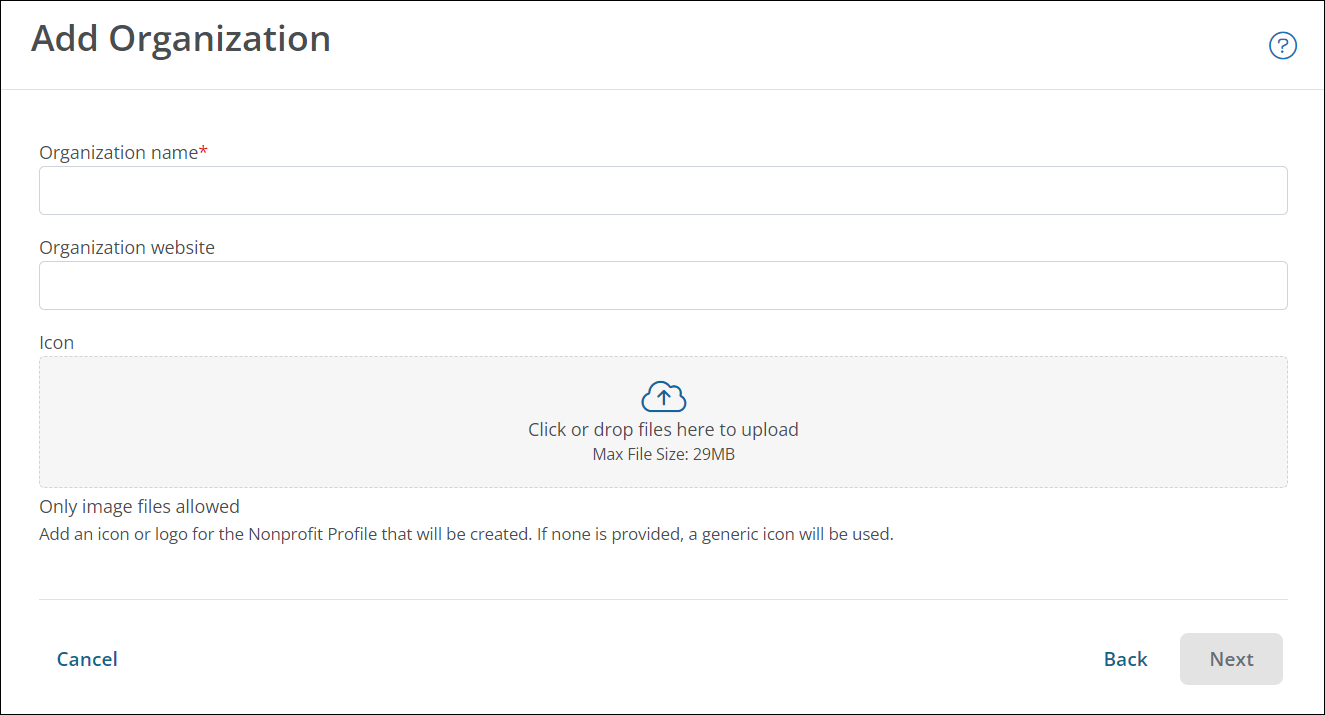
-
-
Click Next.
-
Enter the address for your organization.
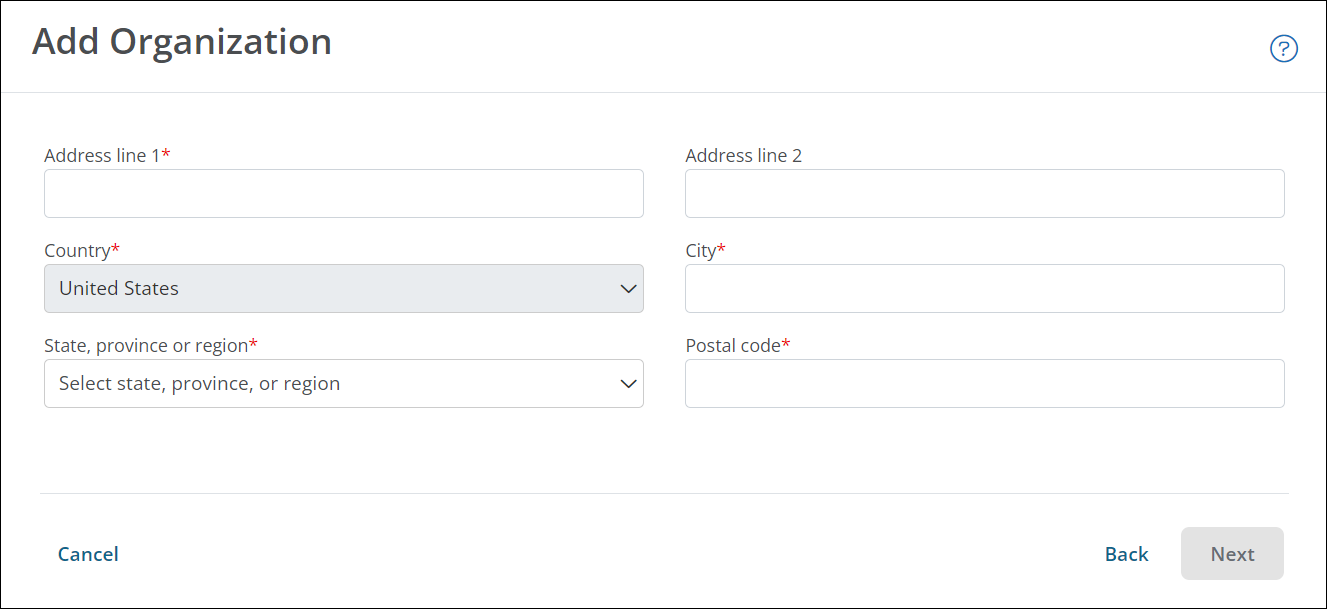
-
In the Continue to Application screen, verify that the information you have entered is correct.
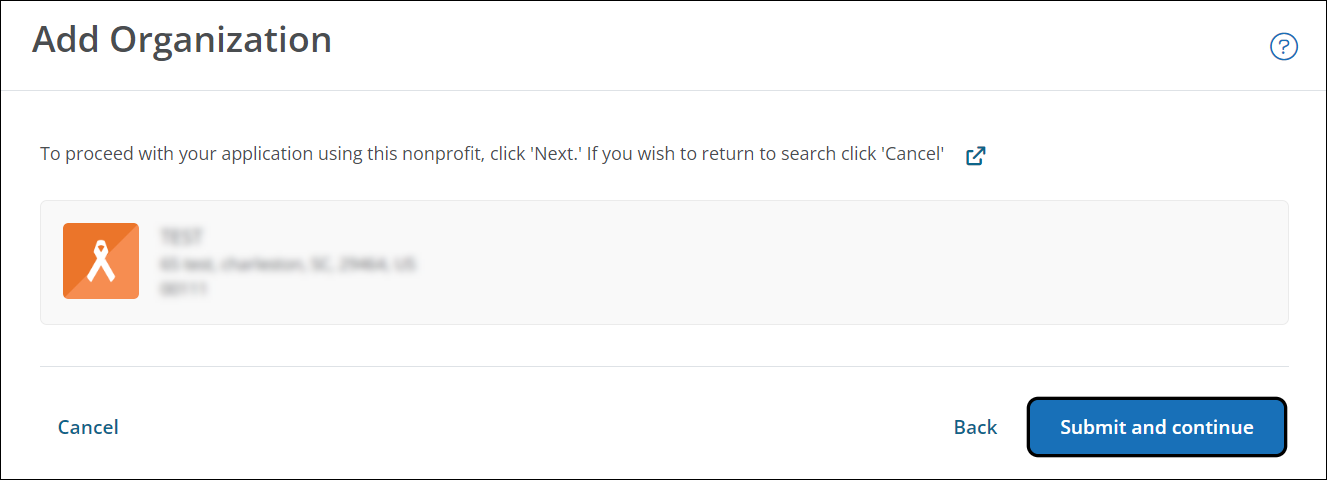
Warning: Private Organizations cannot be updated without contacting GrantsConnect Support. Please ensure this information is correct before continuing.
-
Click Next to confirm adding the organization and continue to the application.
Once added, the organization will appear across GrantsConnect with a Private organization label. An example in the Application View is shown below.
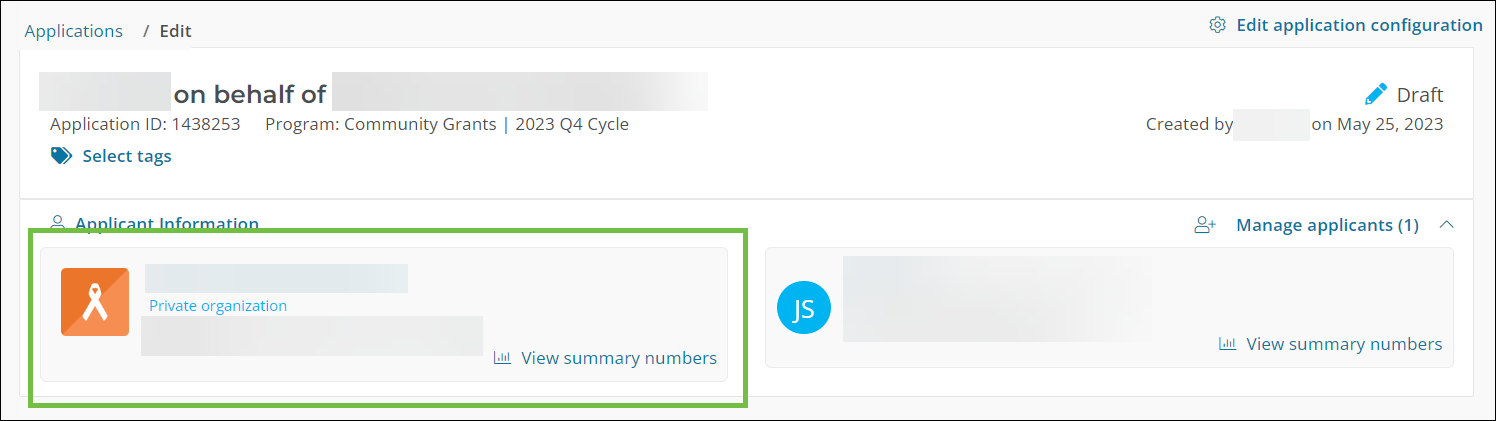
Note: This label is not visible to the applicant. There is no indication in the Applicant Portal that this is a Private Organization.
 Select Private Organizations in applications
Select Private Organizations in applications
-
Create a new application or update the organization on a Draft application.
-
In the Create Application / Edit Application screen, click on the Advanced search link.

-
In the Select Your Organization screen, search for your organization.
Tip: You can narrow the search results by selecting the locations from the dropdown labeled
--All countries--. Additional tips for refining your search can be found in Tips for Searching for Organizations. -
Click on the Client Organizations tab to view private organizations that match your search.
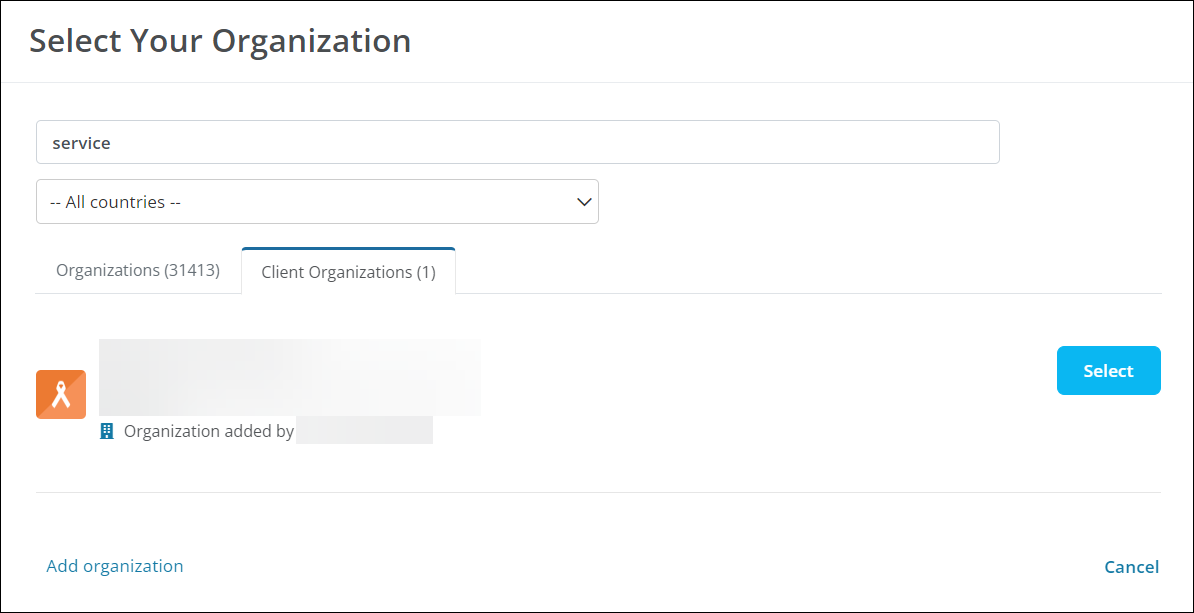
Note: The Client Organizations tab only appears if the Allow applicants to add organizations not found in the database setting is enabled for the program.
-
Click on Select to confirm and continue your application.
Frequently asked questions (FAQs)
 How can I update Private Organizations?
How can I update Private Organizations?
For instructions, see Edit Private Organizations.
 Can applicants see that the organization listed is private?
Can applicants see that the organization listed is private?
No, there is no label or notification in the Applicant Portal that the organization associated with an application is private.
 Can applicants select Private Organizations when creating applications in the Applicant Portal?
Can applicants select Private Organizations when creating applications in the Applicant Portal?
Yes, they can. If the client whose program they are applying to has Private Organizations, the My Organizations tab will appear in the Select Your Organization screen.
Note: The Private Organization label shown in the Grant Manager Portal is not visible to applicants.