Checkout in TeamRaiser
TeamRaisers are connected to donation forms, which in turn are linked to donation campaigns. Each donation campaign is assigned a merchant account.
To update TeamRaiser for checkout, select a donation form in a campaign that uses checkout.
 How do I associate a merchant account with a campaign?
How do I associate a merchant account with a campaign?Each donation form belongs to a campaign, and each campaign is associated with a Luminate Online merchant account. When you change the merchant account on a campaign, all donation forms in that campaign use that merchant account.
To change the merchant account on a campaign:
Go to Fundraising, Donation Management.
Edit a campaign on the list.
Open Choose Financial Options and select a merchant account that is configured to use the new checkout.
Save your changes.
Update TeamRaiser registration forms
Tip: Before you start, review your donation campaigns and forms to identify the campaigns and forms that are configured to use the new checkout. In the steps below, you will select one of these forms for this update.
On the left, select Select Fundraising Options.
Choose a Donation Form from the drop-down list that supports checkout.
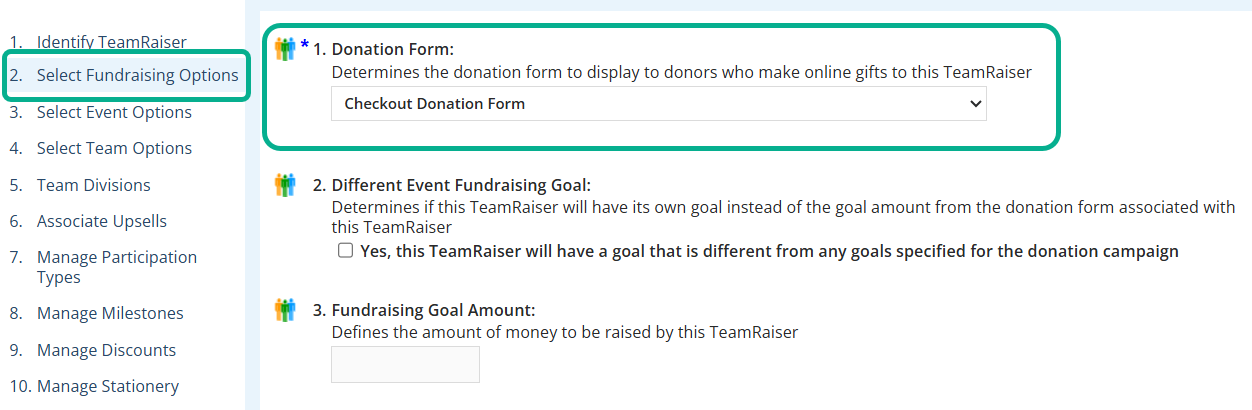
Select Save.
For more help on this page, see Fundraising Options for TeamRaiser Events.