Payment Capabilities
Note: Payment Capabilities is restricted to administrators with Merchant Account Self Provisioning permission. Only advanced site administrators can grant this permission. If you don't see this option and feel you should, contact your top site administrator.
To process payments through Luminate Online you must have:
-
A Blackbaud Payment Services account to securely collect and store payment info.
-
A Blackbaud Merchant Services account to send and receive the information.
-
Luminate Online Payment Capabilities settings linking your resources to your Blackbaud Merchant Services account.
Blackbaud Payments A/B Testing
You may notice that some donors see slightly different checkout options or layouts. Blackbaud Integrated Payments runs short, randomized A/B tests to optimize conversion and reduce your costs, so elements like labels, colors, icons, button placement, payment methods, and Complete Cover™ or donor cover prompts can vary. These tests are closely monitored to protect your brand and supporter experience and are extended only when results are favorable. For more details, see the knowledge base article Why does my Blackbaud Checkout form options look different to some donors? Does Blackbaud do A/B testing?
About merchant accounts
Both Blackbaud Merchant Services and Luminate Online have settings for merchant accounts. These are two different concepts with the same name. Blackbaud Merchant Services had merchant accounts before being associated with Luminate Online. Likewise, Luminate Online had merchant accounts before being associated with Blackbaud Merchant Services. This has resulted in some confusing terminology. The simplest way to think of this is:
-
A Blackbaud Merchant Services merchant account configuration = a Luminate Online gateway
-
A Luminate Online merchant account = a collection of Luminate Online gateways
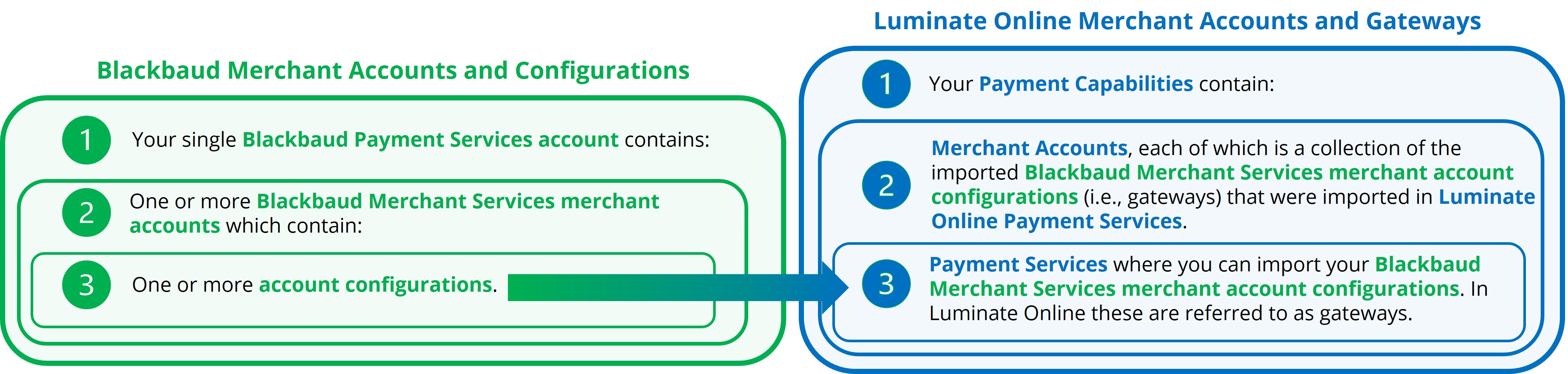
Note: When creating resources that accept payments, e.g., donation forms, you must select a merchant account. This is a Luminate Online merchant account, which is a collection of Blackbaud Merchant Services merchant account configurations.
Tip: When using Checkout type gateways, there is no need for multiple merchant accounts or account configurations. A single configuration supports all accepted payment methods and currencies.
Import Blackbaud Merchant Services Merchant Accounts
-
From Setup, Payment Capabilities, select Payment Services.
-
Select Import Blackbaud Payment Services.
-
Enter your Blackbaud Payment Services credentials.
-
Select Import.
Note: Payment Services imports active Blackbaud Merchant Services accounts that are associated with the Blackbaud Payment Services account and use your supported currency. Changes made to Blackbaud Merchant Services accounts outside of Luminate Online must be re-imported into Luminate Online.
Create Luminate Online Merchant Accounts
Under Setup, Product Configuration, Merchant Accounts, select Create Account.
Name the new account.
Select a security category to control permissions.
Enter a tax ID. If left blank, your site's default tax ID will be used.
Select payment gateways.
Tell me more about selecting gateways
You must select at least one gateway continue. You should not select a gateway for every option.
Blackbaud Merchant Services Checkout Account - Select a single gateway that supports all payment capabilities configured in your Blackbaud Merchant Services account. This may include:
Digital wallets such as Apple Pay, Google Pay, PayPal, and Venmo.
Note: PayPal and Venmo support single payments. Venmo is only available in the US.
Credit and debit cards
Note: You no longer need to select specific card types. All cards supported by Blackbaud Payment Services and Blackbaud Merchant Services are automatically included.
Direct debit from bank accounts
Credit Card Account - This option is available to support legacy forms during the transition to the new merchant accounts and checkout experience. This option is not compatible with Checkout type gateways and merchant accounts option which already support credit and debit card transactions. If selected, you will be prompted to also select accepted credit cards.
Bank Account - This option is available to support legacy forms during the transition to the new merchant accounts and checkout experience. This option is not compatible with Checkout type gateways and merchant accounts option which already support direct debit transactions.
PayPal Account - This option is available to support legacy forms during the transition to the new merchant accounts and checkout experience. This option is not compatible with Checkout type gateways and merchant accounts option which already support Apple Pay, Google Pay, PayPal, and Venmo transactions.
Legacy Blackbaud Checkout Account - This option is available to support legacy forms during the transition to the new merchant accounts and checkout experience.
Blackbaud Mobile Pay Account - This option is available to support legacy forms during the transition to the new merchant accounts and checkout experience.
Select Next.
Select whether this merchant account can process Recurring Transactions.
Select Finish.
Tip: Need to add more than one merchant account? See this Knowledge base article.
Move sustaining gifts
To prevent payments from failing, move any non-Blackbaud Merchant Services credit card sustaining gifts to the new merchant account. See move sustaining gifts.