Configure your forms to process credit and debit card transactions entered directly into Luminate Online by administrators.
Tip: Starting June 2025, if you're using Checkout modal to make offline donations with credit and debit cards, you won't need to enter a CVV code even though the field will still appear. However, with Checkout embedded, the CVV code is still required.
In Fundraising, Donation Management, create a campaign or Edit an existing one.
On the Campaigns list page, select the All Donation Forms tab.
Choose to create a new donation form or Edit an existing one.
Fill in the required fields with the appropriate form information.
For Interaction Mode, select either offline-only for back-end gift entry only, or online/offline to support both online and offline gift entry.
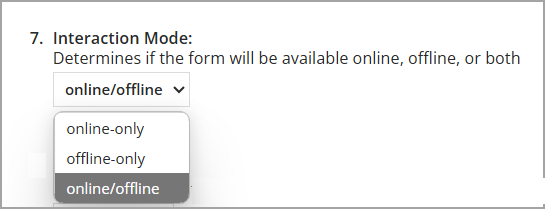
On 3a. Design Donor Screens, select Edit in the Actions column of the donation form.
In the form designer:
From the right-hand pane, select either:
Checkout modal (recommended for offline gifts without CVV requirement).
Checkout embedded (not compatible with offline CVV exemption).
Tip: The Checkout modal still displays the CVV field, but it is not required for offline donations. See also the Additional notes about the modal's CVV code field.
With the element selected, select Save Order and Edit Selected.
Optional: Remove a payment method by unchecking the corresponding box.
Ensure the following options are selected:
Yes, allow administrators to record cash donations.
Yes, allow administrators to record donations received via check.
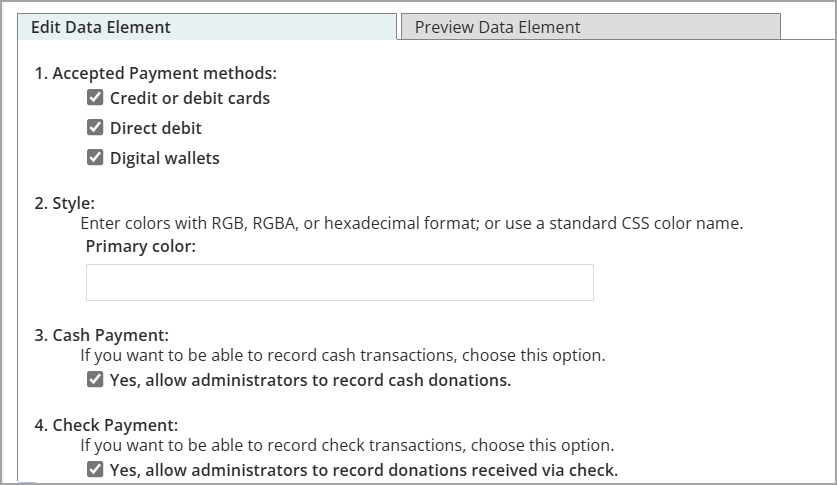
Configure offline donor notifications:
In the left pane, select Send Donation Notification to an Offline Donor and Add it to the right pane.

Select Save Order and Edit Selected to configure the notification settings.
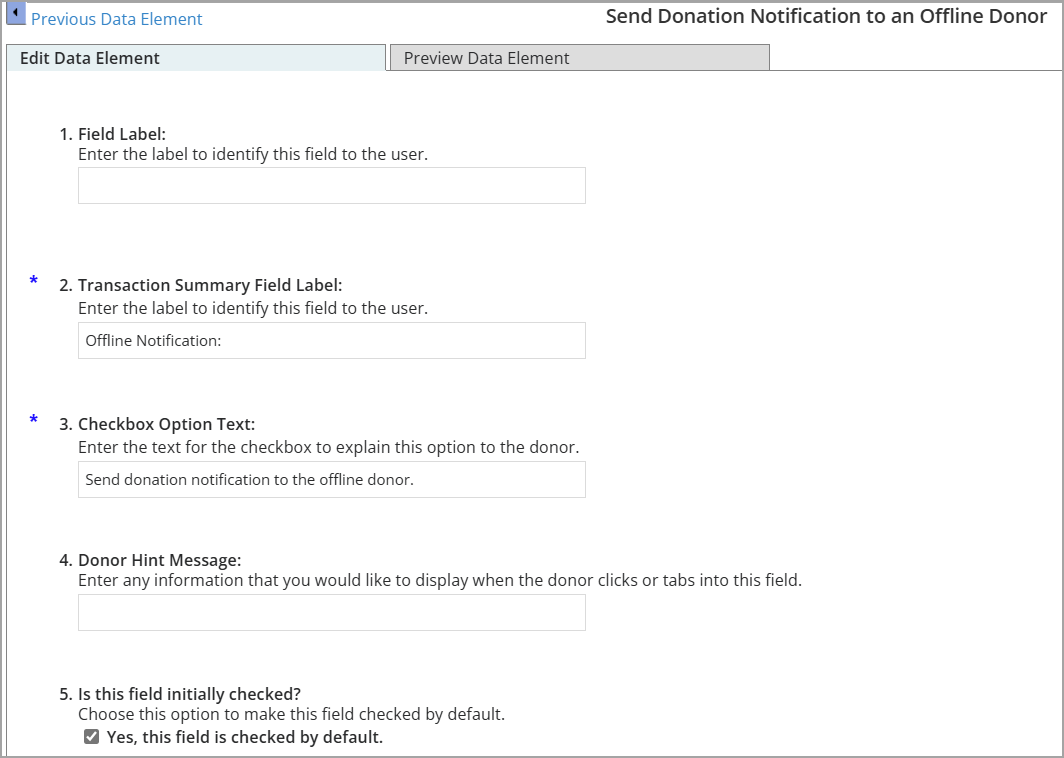
Complete the following fields:
Component Label (optional): General label for the notification component.
Transaction Summary Field Label (required): Appears in the donation summary and submission section.
Checkbox Option Text (required): Text displayed next to the checkbox in the form.
Donor Hint Message (optional): Tooltip or hint shown when the admin hovers or tabs into the checkbox.
Is this field initially checked? (optional): Determines if the checkbox is selected by default.
Select Finish to complete the configuration and continue defining the donation form as you would for collecting online donations.
On the Publish page, select Finish. The form now displays in the Donation Form List table.
Note: For offline-only forms, you cannot preview the form. Instead of a URL, the message, "This is an offline-only form, no user URL is available" will display under URL of the First Donation Form Page.
Additional notes about the modal's CVV code field
With the June 2025 (v25.4) release, the Checkout modal no longer requires a CVV code for offline donations. This feature is:
Only compatible with Luminate Online.
Not supported on external websites or applications.
Only compatible with checkout-enabled merchant accounts. Does not require a separate merchant account or payments gateway.
Supported in Checkout modal (not Checkout embedded).
Still presenting the CVV field, but is not required.
Warning: A Credit Verification Value (CVV) is a fraud prevention tool. Collecting funds without CVV requirements increases fraud risk and should only be done when the recommended checkout experience is not possible.