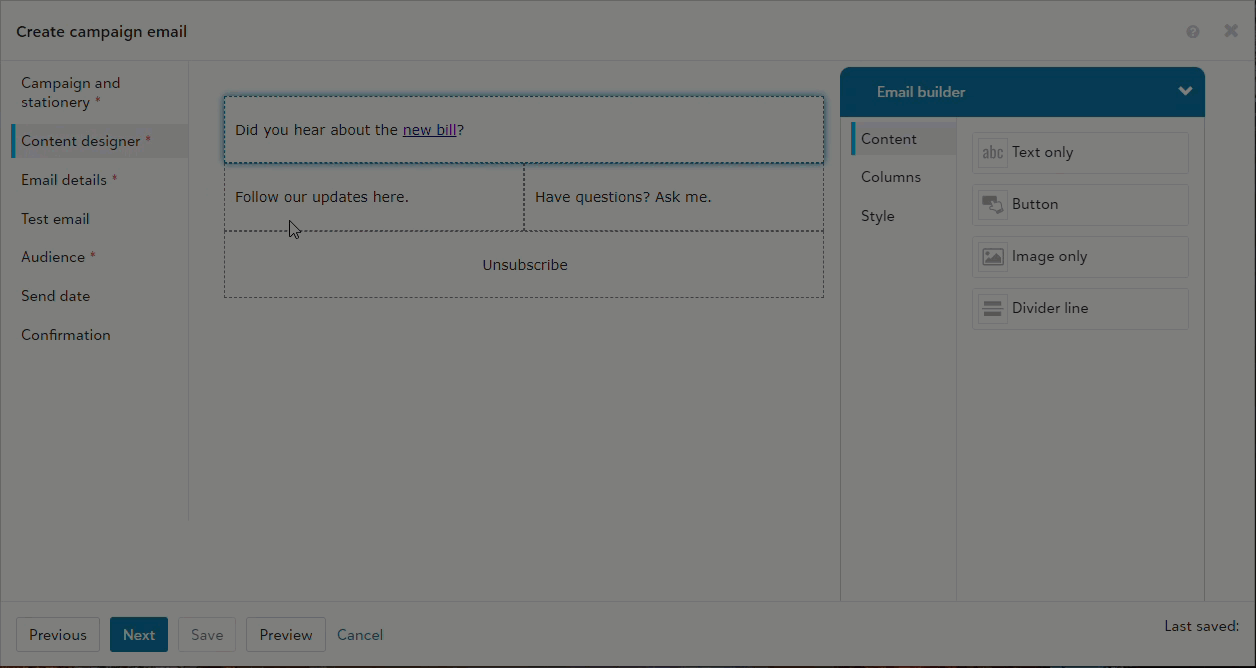Links
Add links to registrations, donation forms, and more from Button Components, Image Components, and Text Components in your message.
Note: See Button Components and Image Components to learn how to link to those components. The instructions below are for text links.
-
Add or edit a text component.
-
Select the link icon on the text editor toolbar.
-
Select the type of link you want to add.
-
Webpage: Enter the URL of the destination page.
-
Luminate Online page: Select forms, surveys, web pages, and other resources you have stored in Luminate Online. This link type includes an option to add or remove constituents from Interest groups when they select the link. Learn more about Luminate Online pages at Links to miscellaneous content.
-
Email: Enter the recipient email address and subject line.
-
Unsubscribe
-
-
Select Apply.
 Show me
Show me