Marketing Email
A marketing email is a one time message you manually schedule and send to a list of recipients. In Communications, Email, manage these messages under Marketing emails.
 Create a marketing email
Create a marketing email
-
Create a list of recipients. In Constituents, Constituent lists, select how to start, such as with a new list or from a static query. From the list, select Filters
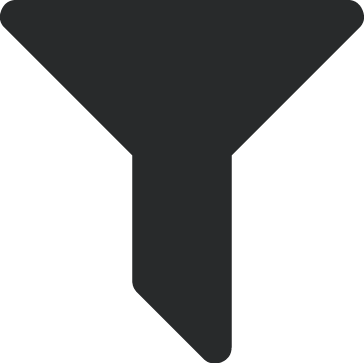 and choose criteria to only include records for your target audience. For more information, see Email Lists.
and choose criteria to only include records for your target audience. For more information, see Email Lists. To receive email, a recipient must have a constituent record with an email address. If your organization tracks multiple email addresses for constituents, you can select which type to use when you schedule the message.
-
By default, we send messages to the email address that's marked Primary
 on a constituent's record.
on a constituent's record. Note: Sometimes, a constituent doesn't have an email address marked Primary
 because their information was entered in the database view. In these cases, we send the message to the oldest email address on their record.
because their information was entered in the database view. In these cases, we send the message to the oldest email address on their record. -
If a constituent has multiple addresses for the type you select, we send the message to the one that's marked Primary
 . If none of them are marked Primary
. If none of them are marked Primary  , the message is sent to the first email address based on alphabetical order.
, the message is sent to the first email address based on alphabetical order. -
If a record doesn't include the email address type you select, we exclude the constituent from the message.
-
If a person's email address meets suppression criteria, we automatically exclude it. For more information, see Suppression Criteria.
-
-
From Marketing, Email, select Create an email and select a starting point for your content.
-
Feeling creative? Select Create email from a blank layout and use the email designer to define the layout and style of the message.
-
Need some inspiration? Select Create email from a template and choose a best practice template to start from.
-
-
Choose a design.
-
For blank layouts, under Select a layout, choose how to structure the content.
Tip: Don't see exactly what you need? Don't worry, when you create the content, you can add and remove columns.
-
For templates, under Select a template, choose the design that best matches the purpose of your message.
-
-
Under Create your content, include the email messaging and define its style. For more information, see Email Builder.
Tip: Select Preview below the designer to ensure your message displays as intended.
-
Select Next.
-
Under Finalize your email, prepare the email for delivery. For more information, see Email Sending and Publishing.
 Copy an email
Copy an email
Rather than start a message from scratch, select Copy from an email's menu  to reuse the design and basic details.
to reuse the design and basic details.
 Delete an email
Delete an email
To help keep your lists tidy, you can get rid of messages you don't need. From an email's menu  , select Delete to permanently remove it.
, select Delete to permanently remove it.
Note: Don't see the option to delete a marketing email? After you send a message, you can no longer remove it.