Set up Livestream Fundraising
Enable livestreaming, then add fundraising widgets and overlays from the Participant Center into your broadcast software to display in your livestream.
Step One
-
Log in to your Participant Center.
-
In the Livestreaming section, select Enable Livestreaming.
Tip: Enable third-party cookies in your browser to access Overlays and Widgets.
-
In Overlays and Widgets, customize fundraising options to display in your livestream.
-
Donation Link: Link viewers to your donation form. See Donation link.
-
Progress Bar: Display the amount raised toward your goal. See Progress bar.
-
Alert Box: Display donation recognition in your stream. See Alert box.
-
Donation Ticker: Display a scrolling list of donations. See Donation ticker.
-
Top Donations: Display the 5 largest donations. See Top donations.
-
Recent Donations: Display the 5 most recent donations. See Recent donations.
-
-
When customized, copy the URL of any option for use in the next step.
Step Two
Add the copied URL of any widget or overlay to your broadcast software.
-
Open your broadcasting software that you use to manage your stream, such as OBS Studio, Elgato, Xsplit, etc.
-
Add each widget or overlay as a new content source and select Browser Source.
-
Paste in the URL and Save to add your overlay or widget.
-
Position your widgets and overlays to your preferences.
Step Three
Set a date for your livestream fundraising. Leverage the email in your Participant Center to engage your followers and ask them to spread the word.
When the day comes, livestream and raise money for your cause. Remember to keep your organization in mind and adjust language and content based on expected viewership and donors. Remember to thank your viewers and donors in real time!
Tip: Participant Center tools allow you to replay a donation alert at any time, so you can highlight donations that came in before starting your stream. Select the Donations tab to view all the donations you’ve received, and click Replay to launch the alert. 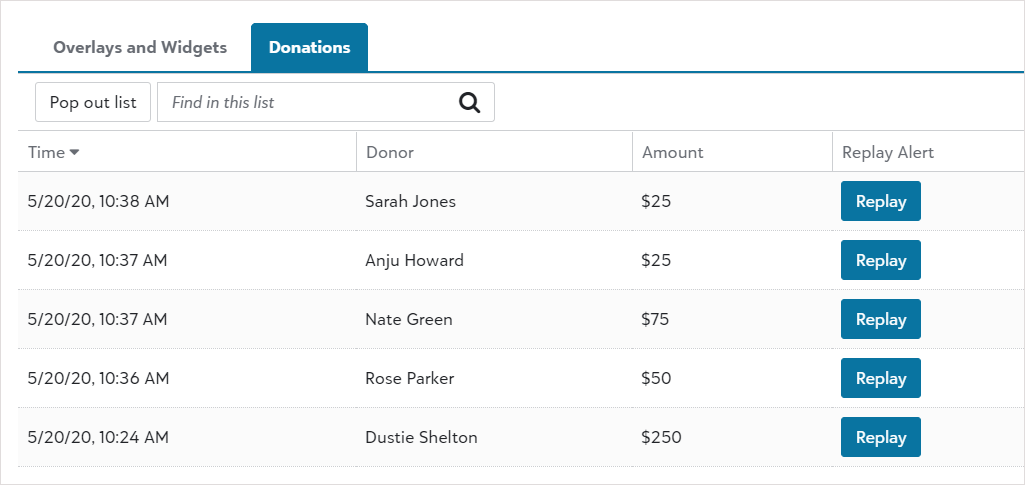
After your event, take time to go through your video-on-demand, donations, and feedback. Keep in touch with your organization. Let them know about your fundraising efforts.