What's New - GrantsConnect Release 2.88.0
This release is scheduled for January 26, 2024 with UAT updated at 5 PM ET and Production at 8 PM ET.
Applications
 Create Application modal in the Grant Manager Portal now displays a list of potential applicants tied to an organization
Create Application modal in the Grant Manager Portal now displays a list of potential applicants tied to an organization
When creating an application in the Grant Manager Portal, a list of potential applicants tied to the selected organization will now automatically appear in the Applicant section of the Create Application modal. This allows you to easily find any applicants who have previously applied on behalf of the organization and already have a GrantsConnect account. From here, you can select the applicant and continue with the application.

Note: If the applicant you need isn’t shown, click Search to search for them by name or email address or add a new applicant. For more information, see Create and Configure Applications.
Grant and nomination programs
 Program cycles now allow you to set the duration to “Always open” and remove the requirement for a Start Date and End Date
Program cycles now allow you to set the duration to “Always open” and remove the requirement for a Start Date and End Date
Program cycles can now be set up so that a Start Date and End Date is not required, allowing you to keep a program open for as long as needed. When adding a cycle to your program, select the Always open checkbox in the Duration section to enable this functionality.
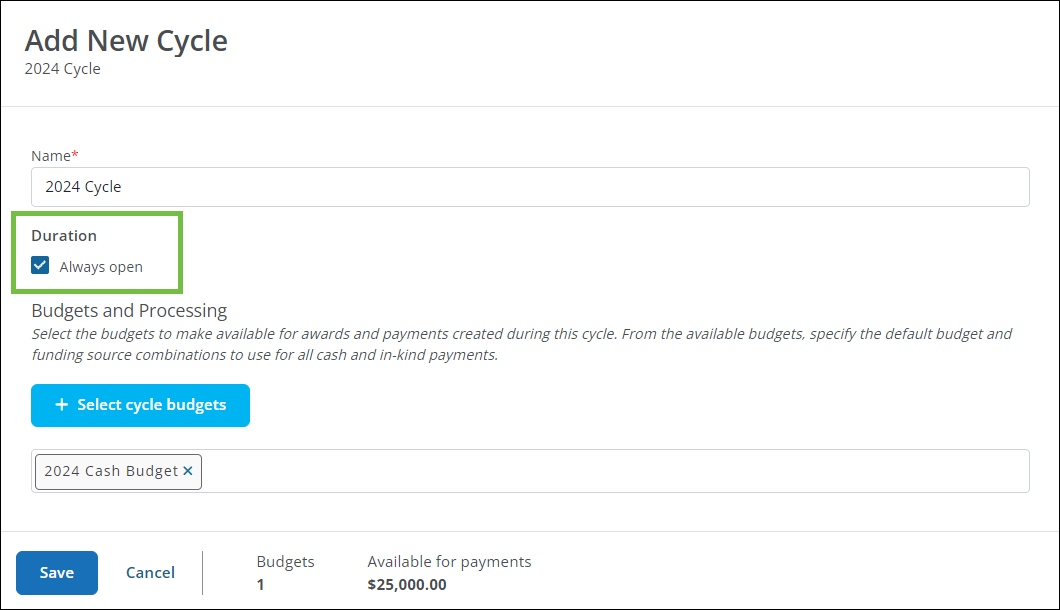
Note: This is available for both grant programs and nomination programs. If this new option is not enabled, the Start Date and End Date are required.
Tip: If you decide to close the program to new applications, return to the program cycle and uncheck the Always open option. You can then adjust the End Date as desired.
Custom forms
 Report Fields updated to include nomination information
Report Fields updated to include nomination information
Nomination information can now be pulled into forms using the new Related Nominators data object for Report fields. This can be added to Applicant or Grant Manager forms by configuring a read-only Report field with the following options:
-
Data object: Related Nominators
-
Data to display: You can choose from the Nominator's Name, Email, or Employee SSO fields.
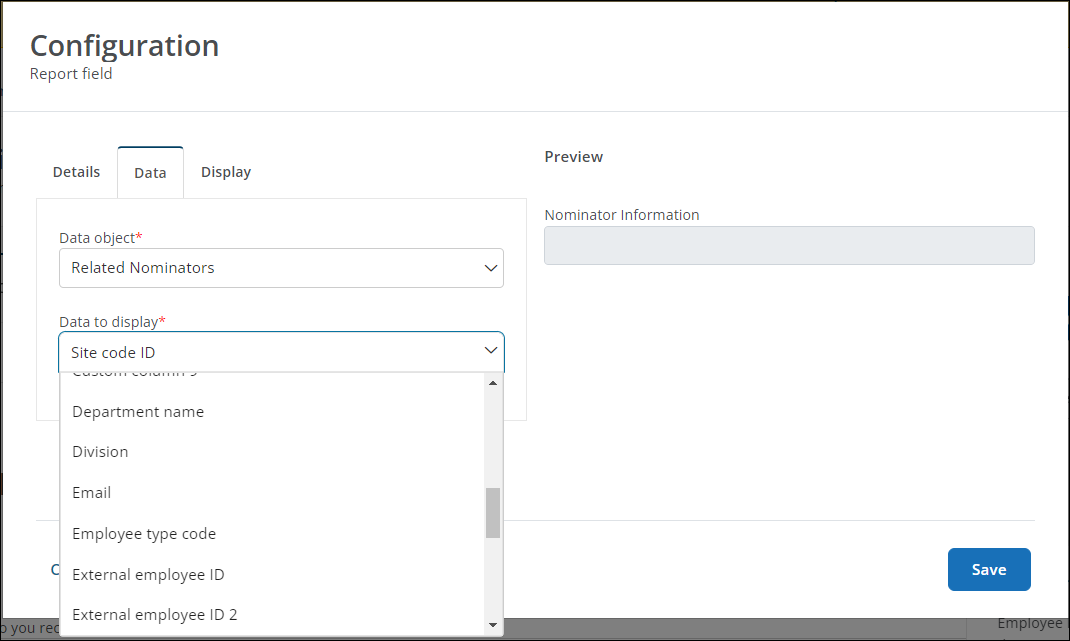
Note: For more information, see How do I add nomination details to grant program forms?.
 Form Builder now allows you to “Save and continue editing” or “Save and close”
Form Builder now allows you to “Save and continue editing” or “Save and close”
In previous iterations of GrantsConnect, saving a form automatically closed the Form Builder and took you back to the Program Setup > Custom Forms page. With this release, clicking on the Save button now allows you to choose between the following options:
-
Save and continue editing – You’ll remain in the Form Builder once your edits have been saved.
-
Save and close – You'll be taken back to the Program Setup > Custom Forms page once your edits have been saved.
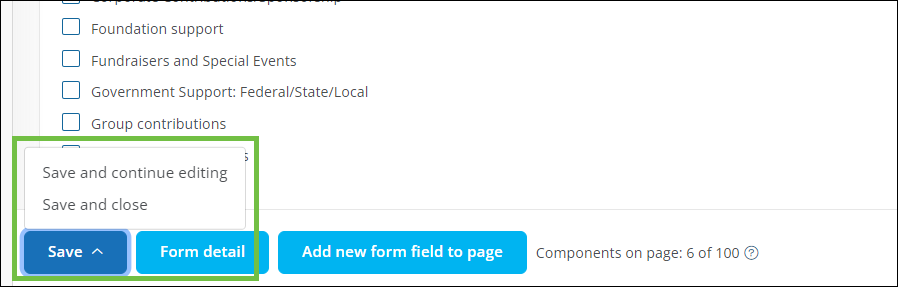
Note: If saving a Published form, you’ll still be prompted to Create new revision or Update current revision regardless of the Save option selected.
 Quick Add modal and Form Builder toolbox now allow you to filter fields by category
Quick Add modal and Form Builder toolbox now allow you to filter fields by category
When building forms, you can now find fields assigned to a specific category by using the new Filter by category menu. In the Quick Add modal and Form Builder toolbox, simply select one or more categories from the menu below the search field to return only those fields.
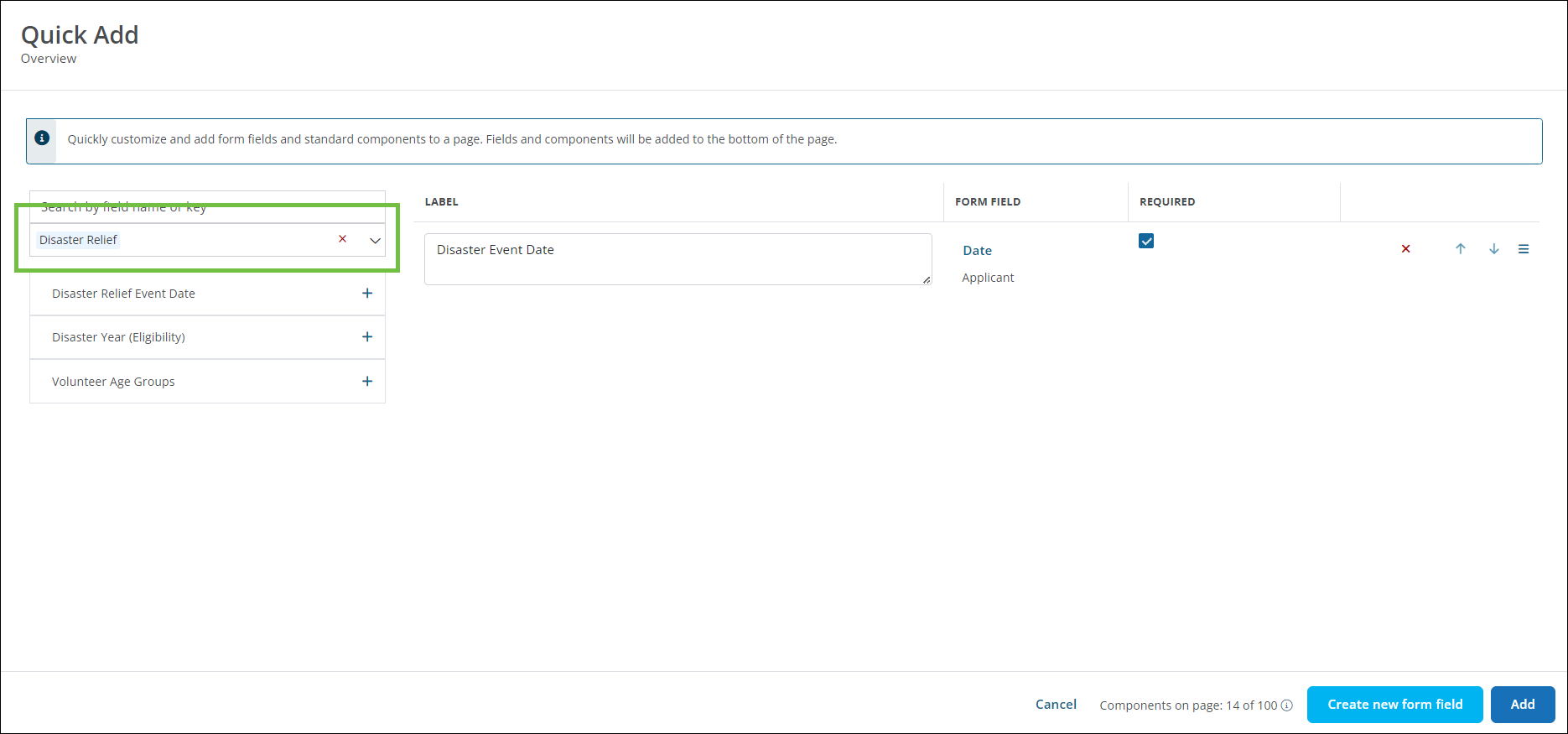
Tip: To clear the filter, click on the x icon in the menu.
Note: Any fields not explicitly assigned a category are automatically grouped in the Other category.
 Field description now appears below label in the form preview
Field description now appears below label in the form preview
When viewing forms, fields now show the description directly below the label instead of at the bottom of the field. You can update the text shown in the Label and Description fields in the Configuration modal.
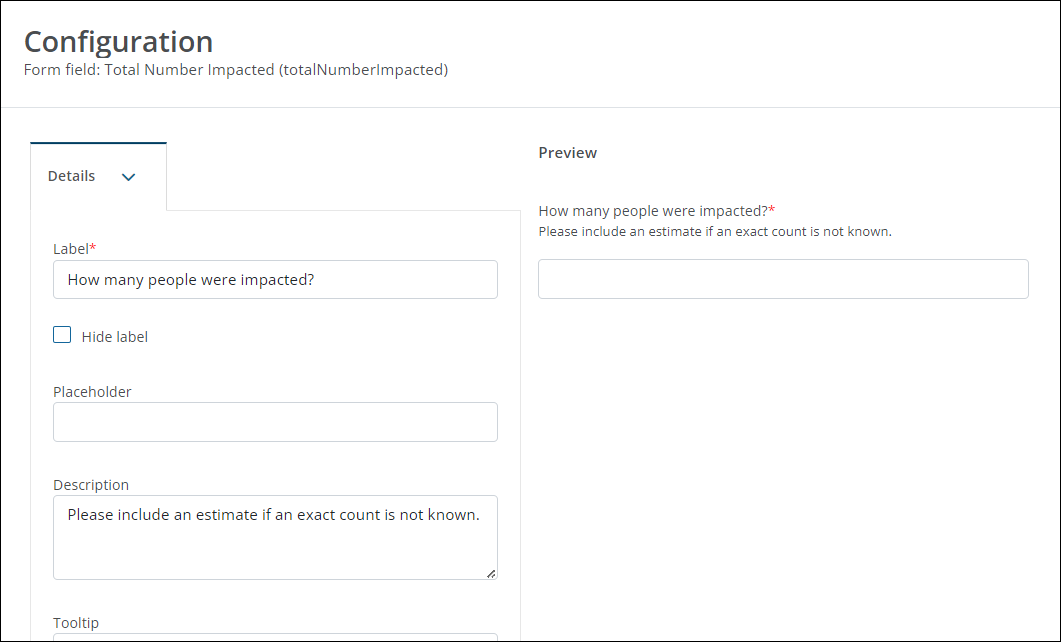
 Audience is now shown in the field details in the Quick Add modal and Form Builder toolbox
Audience is now shown in the field details in the Quick Add modal and Form Builder toolbox
When hovering over a field in the Quick Add modal and Form Builder toolbox, you can now see the field’s Audience (i.e., Applicant, Grant Manager) in addition to its Name, Key, Type, and Category. This allows you to more easily identify the fields you need when building out forms.
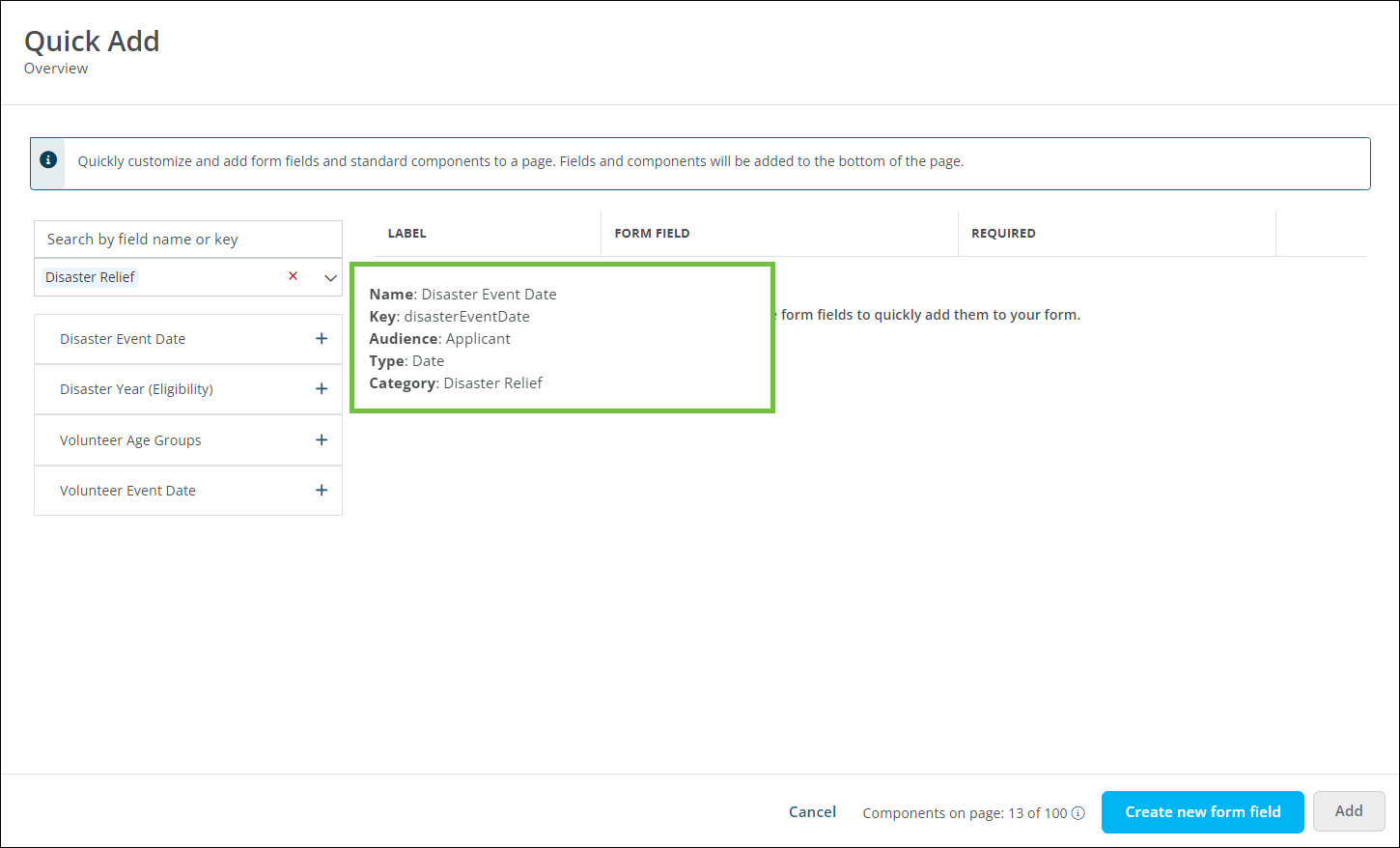
 New options to search by name and Select/Deselect All are now available when configuring data for Checkboxes, Picklists, Radio buttons, Select boxes, and Table fields
New options to search by name and Select/Deselect All are now available when configuring data for Checkboxes, Picklists, Radio buttons, Select boxes, and Table fields
With this release, we’ve enhanced the usability of the data selection feature in the Configuration modal. You can now search for data options by name, making it easier to find specific options in longer lists. You can also Select all or Deselect all options with the click of a button.
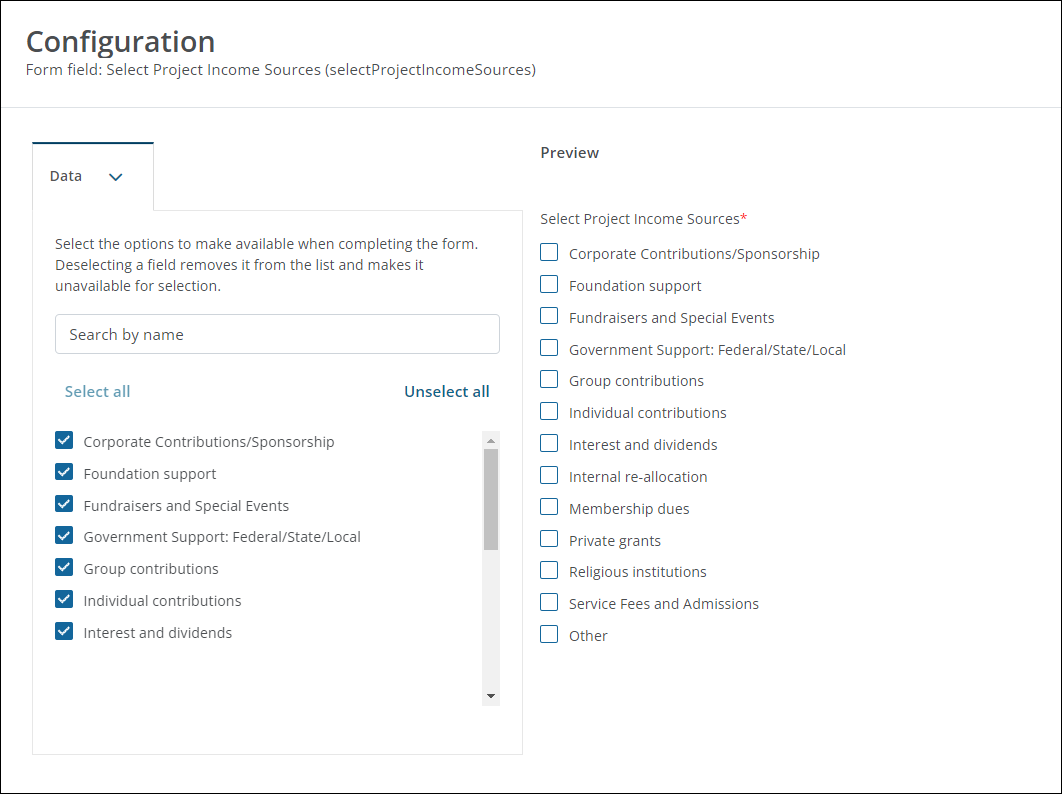
Note: This update applies to all field types that allow you to control which data options are visible in forms. For Table fields, you can find this setting in the Columns tab of the Configuration modal. For all other field types listed, this setting is found in the Data tab of the Configuration modal.