What's New - GrantsConnect Release 2.90.0
This release is scheduled for February 23, 2024 with UAT updated at 5 PM ET and Production at 8 PM ET.
Account management
 Grant Manager Portal allows you to manage multiple client communities with your Blackbaud ID (BBID) account
Grant Manager Portal allows you to manage multiple client communities with your Blackbaud ID (BBID) account
With this release, your Blackbaud ID (BBID) account can now be associated with multiple client communities in GrantsConnect. This allows you to easily manage your client accounts without requiring you to maintain separate login credentials.
If your Blackbaud ID email address is tied to more than one client community in GrantsConnect, you’ll now be prompted to choose the account you want to administer after signing in to the Grant Manager Portal. After clicking on Continue, you’ll be taken to your account for the selected client community.
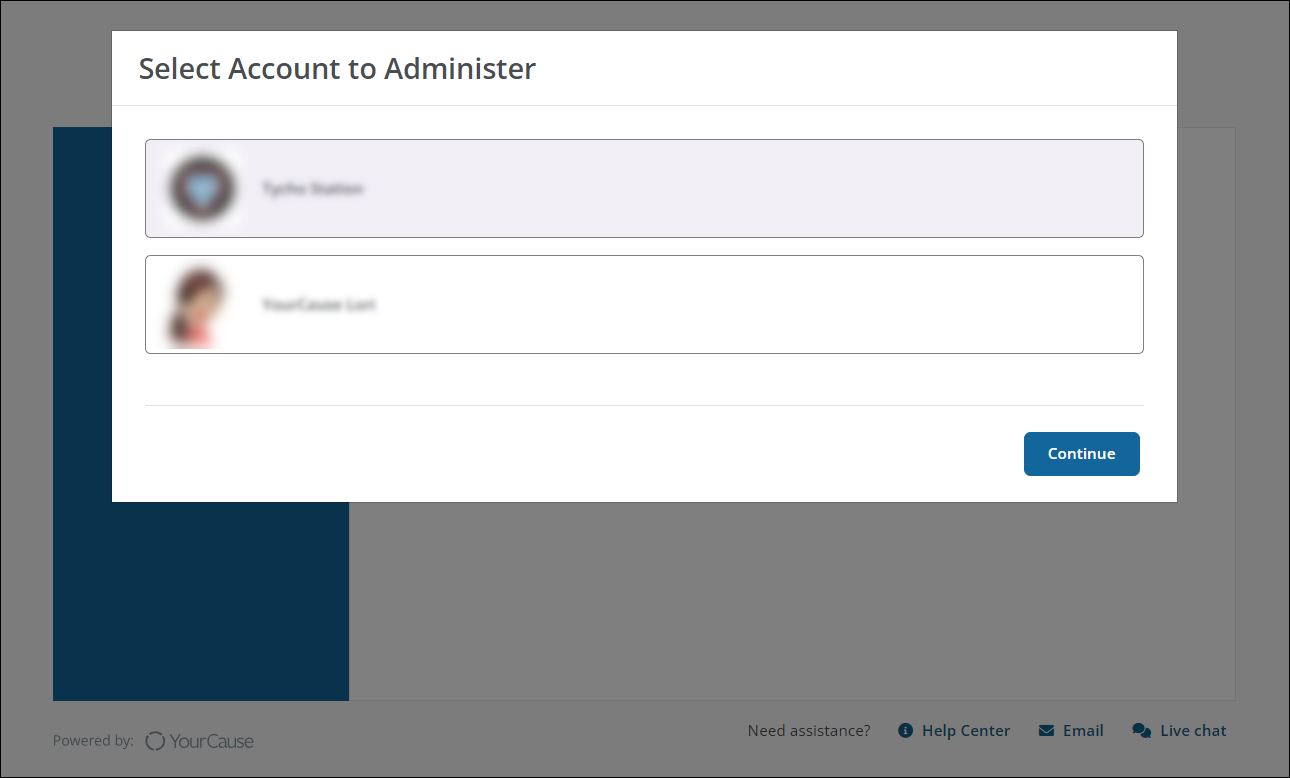
Tip: If you need to switch to a different client, sign out of your current session and sign back into the Grant Manager Portal, selecting the desired account to administer.
Note: This modal is not shown if your account is tied to only one client or if you sign in using Single Sign-On (SSO).
Custom forms
 Masking is available for File upload and Text areas fields, allowing you to limit who can view the information collected in applications
Masking is available for File upload and Text areas fields, allowing you to limit who can view the information collected in applications
File upload and Text area fields have been updated to support field masking. With the Field masking setting enabled, only Grant Managers with the Grant Applications – Can View Masked Data or Grant Applications – All permission can view the responses collected as part of the application process.
This new option is available for both new and existing fields. To add masking to existing fields, simply edit the field’s configuration and select the checkbox next to Field masking.
Note: File uploads that are masked will still show the file extension. However, the file name will appear as asterisks (*) like other masked field data. These files cannot be viewed or downloaded from the Attachments tab in the Application View without the required permissions.
Note: For more information, see Create New Text Area Fields or Create New File Upload Fields. To learn more about the benefits of masking fields, see our How do I protect sensitive data in forms? FAQ.
 Export tools in UAT help you identify and fix misconfigured Table fields when exporting forms
Export tools in UAT help you identify and fix misconfigured Table fields when exporting forms
When exporting forms and programs from UAT, the system now identifies any forms that contain flat fields – or fields with the This field is a table field setting enabled but have been added to the form without being included in the designated Table field type. You’ll be prevented from exporting impacted forms until these fields have been fixed. It’s recommended to take one of the following actions to fix this issue:
-
Add the affected fields to a Table field in the form.
-
Update the field’s configuration and deselect the This field is a table field setting.
-
Remove the affected fields from the form if they’re not needed.
Note: This check is automatically performed when exporting forms from the Program Setup > Custom Forms area as well as grant and nomination programs.
 Additional updates
Additional updates
-
File upload fields have been updated so that the View accepted file types link is only shown if an upload fails. To learn more about the file types accepted in GrantsConnect, see the Guidelines for File Uploads and Attachments.
Workflow level automation
 Hide inactive routing rules in the Sequence Routes modal
Hide inactive routing rules in the Sequence Routes modal
When editing the sequence in which routing rules are evaluated, you can now select the Only show active option to filter out all rules with an Inactive status. This allows you to view and adjust only those rules that will be used to route applications.
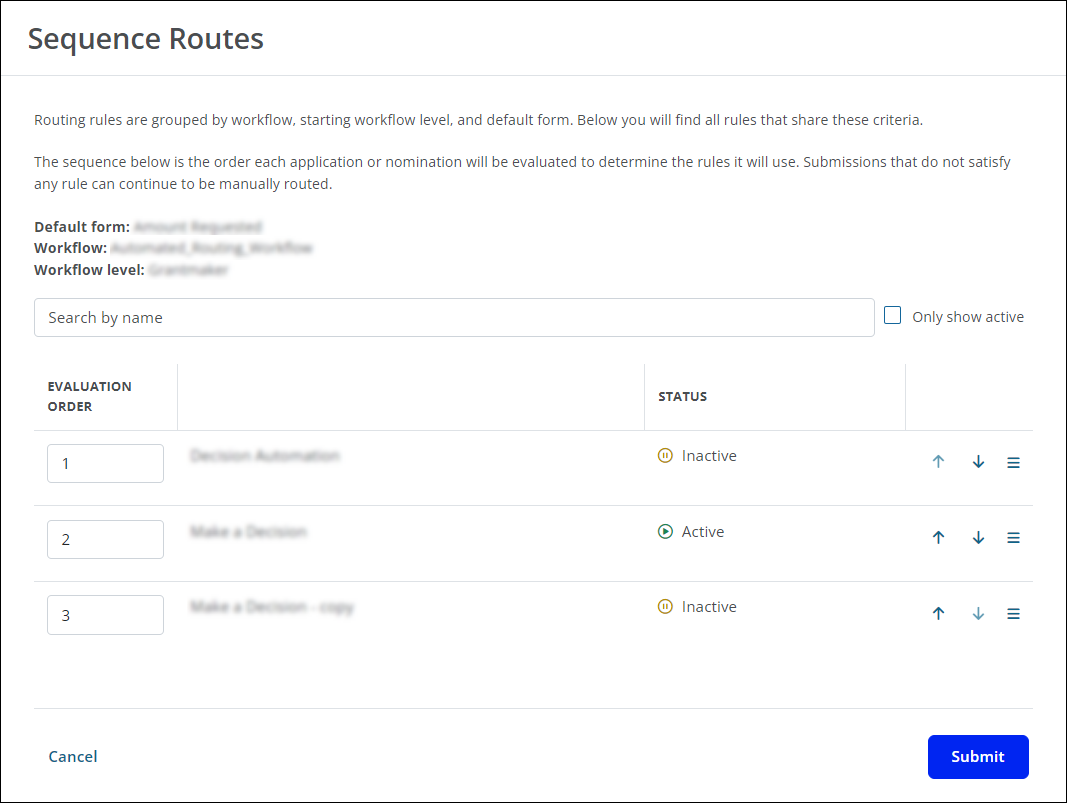
Note: For more information, see Update Evaluation Order for Routes.