Workflows Frequently Asked Questions
General
 The same workflow is used across multiple programs. How can it be set up so that users only see applications for one program and not another?
The same workflow is used across multiple programs. How can it be set up so that users only see applications for one program and not another?
It is recommended to use different workflows for multiple programs if user access varies.
 What is an example of what a complete workflow may look like?
What is an example of what a complete workflow may look like?
An example of a workflow structure is shown below. Within this workflow, there are four levels:
-
Grant Manager Review - This level is divided into multiple sub-levels based on the Grant Reviewers tasked with reviewing the applications.
-
Secondary Grant Manager Review - This level is divided into multiple sub-levels based on the Grant Reviewers tasked with reviewing the applications.
-
Financial Review Stage - This level is divided into sub-levels based on the Amount Requested for each application.
-
Final Review (if applicable) - This level is optional and does not contain any sub-levels.
Note: The structure of a workflow will vary based on the client, program, and processes in place.
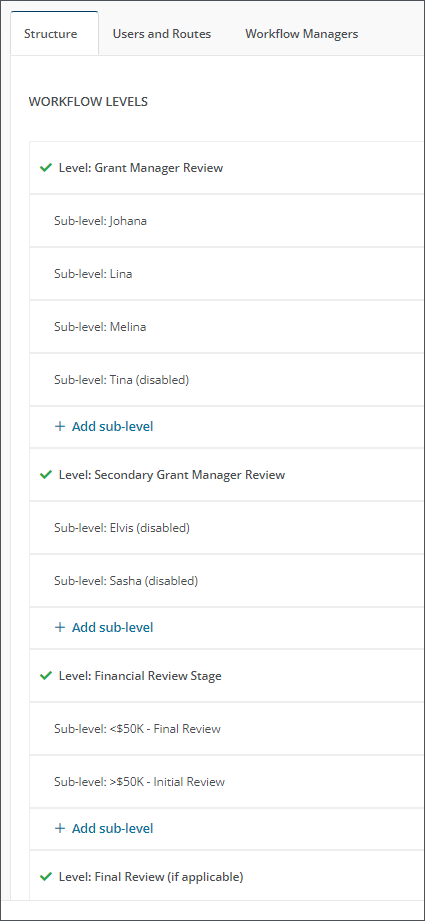
Permissions
 What user permissions are required to create and manage workflows?
What user permissions are required to create and manage workflows?
Users are required to have the following permission:
-
System - Can Manage Workflows
Note: The System - All permission will also allow users to perform these actions.
Optional Permissions
Users will need to have the following permissions to perform certain optional actions:
-
System - Can Configure Workflow Automations - This is required to set up automation for new applications or specific workflow levels.
Note: The System - All permission will also allow users to perform these actions.
 When should a user be added to a workflow level with Workflow level only permissions?
When should a user be added to a workflow level with Workflow level only permissions?
The Workflow level only permission is intended for users that need access to an application only when they have a specific task to perform - such as reviewing, approving, etc. This permission provides them with limited functionality as well as a simple user experience. Learn more.
 When should a user be added to a workflow level with Workflow passthrough permissions?
When should a user be added to a workflow level with Workflow passthrough permissions?
The Workflow passthrough permission is intended for users that need to follow an application they have reviewed but do not need to be in all workflow levels within the program's workflow. This permission is also beneficial for users that need to be able to search for and provide information about applications that have been in their workflow level previously. Learn more.
 What is a Workflow Manager?
What is a Workflow Manager?
A Workflow Manager is a super-user for a specific workflow with the ability to take actions on applications outside of the normal workflow. Examples of actions they can take include:
-
The user will be able to access all applications for that workflow through the Applications area at any time.
-
The user will be able to take actions on applications outside of the normal application workflow while in the Applications area.
-
The user will be able to view applications at any time. However, they will not be able to take actions in Application View unless they are a user in the workflow level.
This role is intended for users that need to have access to applications but do not need to be in all workflow levels within the program's workflow. Additionally, this role is beneficial for users that need to take certain actions on applications outside of the regular flow of the application - such as routing applications to another level if they are in the wrong one.
 What applications and areas can Workflow Managers access?
What applications and areas can Workflow Managers access?
The user experience for Workflow Managers may vary if they are also in specific workflow levels. The statements below apply to this role.
-
Workflow Managers do not see any applications in My Workspace unless they are part of a specific workflow level.
-
Workflow Managers are granted access to the Applications area. They will only see applications that are part of their workflows in this area unless additional permissions have been granted.
-
Workflow Managers will only see applications throughout GrantsConnect that they are related to through a workflow unless additional permissions have been granted.
 What workflow role or permission grants the most access?
What workflow role or permission grants the most access?
The Workflow Manager role grants the most access. Learn more.
 What workflow role or permission grants the most restrictive access?
What workflow role or permission grants the most restrictive access?
The Workflow only permission is the most restricted. Learn more.
Workflow Level Automation
 What happens if an application is routed to the wrong workflow level during automation?
What happens if an application is routed to the wrong workflow level during automation?
If an application is assigned to the wrong workflow level, then a Grant Manager with access to workflow automation can reroute it to any workflow level within that workflow after the initial assignment. An example of when an application may be automatically routed to an incorrect level would be if the Applicant chose the wrong answer on their default form.
 If a workflow level assignment or rule is edited, will it impact the applications already assigned to the workflow level?
If a workflow level assignment or rule is edited, will it impact the applications already assigned to the workflow level?
No. Any edits made to assignments or rules will not affect applications that were submitted prior to the change being saved. Additionally, applications that are in the workflow level and have already met the criteria for routing will not be routed based on the new updated rules unless subsequent action is taken that triggers routing.
 Why does a newly created workflow level assignment show as inactive?
Why does a newly created workflow level assignment show as inactive?
By default, all new assignments are set up as inactive. Users must manually activate it before the Status will change to Active and the rules will begin applying to submissions.
 What happens if a submission does not meet the criteria outlined by the workflow level assignment?
What happens if a submission does not meet the criteria outlined by the workflow level assignment?
If an application does not satisfy the rules in the assignments, then it will be assigned to the default workflow level for the program.
 Will making edits to forms, workflows, etc. impact workflow level assignments?
Will making edits to forms, workflows, etc. impact workflow level assignments?
It depends on the edits made. If a rule calls a specific program, workflow, etc. that has been modified, it could cause the assignment to become invalid. It is recommended to review all rules associated with these components when changes are made.
 Can I route applications to a different workflow using workflow level automation?
Can I route applications to a different workflow using workflow level automation?
No, applications cannot be routed to a different workflow.
 What fields can be used when creating workflow level assignments and rules?
What fields can be used when creating workflow level assignments and rules?
The following fields are available for use in workflow level assignments.
| Category or Form | Available Fields |
|---|---|
| Application |
|
| Applicant |
|
| Budget |
|
| Organization |
|
| Employee |
Any Employee SSO fields that are enabled for your organization are available for use in automations. |