Database Admin Best Practices
Database administrators (DBAs) help ensure your organization tracks clean and accurate data about its fundraising efforts. To keep your database healthy, DBAs can use Raiser's Edge NXT to set default values, identify gaps in your data, and choose which features people at your organization should access.
 Choose who should access web view features
Choose who should access web view features
In Control Panel, Security, choose who at your organization — as roles — can use features in the web view such as Work Center, Analyze or Reporting, and Lists. When you enable a role to access a feature, you can also choose which parts of the feature its members can use, such as specific tabs in Work Center or the ability to export lists. For more information, see Role-based Security.
Note: In the database view, you can set up additional security, such as to restrict access to records based on fund or constituent code. For more information, see Record Security.
 Set up revenue types, fiscal year, and categories for fundraising efforts
Set up revenue types, fiscal year, and categories for fundraising efforts
With campaigns, funds, and appeals, you can account for how you bring in and use the money received through gifts, and track the effectiveness of your fundraising efforts. In Fundraising, Analyze or Reporting, and on records of campaigns, funds, and appeals, you can gauge how much your organization receives through its overall fundraising efforts. To best meet your organization's needs, set up how you calculate giving and categorize fundraising efforts.
-
With the Revenue type filter, you can choose whether to analyze revenue received through cash-in-hand giving or committed through pledges and matching gifts. In Control Panel, Settings, choose which gift types to calculate as received or committed revenue. For more information, see Revenue and Recognition.
-
Under Overview in Fundraising, Analyze or Reporting, you can gauge your giving performance based on fiscal year. In the database view, choose the month your fiscal year ends in General from Configuration.
-
To help identify and group like fundraising efforts, you can categorize campaigns, funds, and appeals by their intent, such as Annual or Capital expenses. For example, if your organization runs several campaigns each year, assign them a category of Annual. Set up the categories available for campaigns, funds, and appeals in Tables. For more information, see Campaign, Fund, and Appeal Categories.
 Analyze performance and set goals for campaigns, funds, and appeals
Analyze performance and set goals for campaigns, funds, and appeals
On a gift record or list, you can select the name of a campaign, fund, or appeal to view its record. You can view details about the fundraising effort and its performance from its record, such as how much it raised, its donors' demographics, and who's assigned to secure its gifts. To help focus your analysis, select Filters 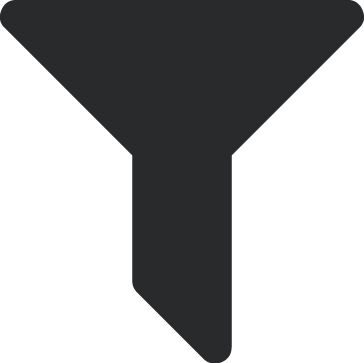 on the record to include only received or committed revenue or gifts from a specific time period, such as This month or Last fiscal year. To open the record, select View record. For more information, see Campaign Records, Fund Records, or Appeal Records.
on the record to include only received or committed revenue or gifts from a specific time period, such as This month or Last fiscal year. To open the record, select View record. For more information, see Campaign Records, Fund Records, or Appeal Records.
Tip: To help focus on only what matters to you, rearrange and show or hide information on the record of a campaign, fund, or appeal as necessary. To easily return to a record on a regular basis, bookmark it in your browser. You can also share its URL with others. For more information, see Records.
To help motivate fundraisers and track their effectiveness, set target amounts to raise toward each campaign, fund, and appeal. At the top of the record of a campaign, fund, or appeal, you can quickly track its goal compared to its revenue. For more information, see Campaign Overview, Fund Overview, or Appeal Overview.
Tip: In the database view, you can manage the overall goal of a campaign, fund, or appeal on the General tab of its record.
In Fundraising, Analyze or Reporting, you can quickly assess the effectiveness of fundraising efforts based on their categories and goals. For more information, see Campaigns Analysis, Funds Analysis, and Appeals Analysis.
 Identify gaps in your data
Identify gaps in your data
In Fundraising, Analyze or Reporting, you can apply filters to dashboards to identify records that lack key details. For example, under Actions, you can apply an Action type filter of (empty value) to identify actions with no type selected. For more information, see Fundraising Analysis Recipes.
-
To save a dashboard's filters for your personal reuse, select Unsaved View, Save current view. For more information, see Saved Views of Dashboards.
-
After you save a view, you can receive a PDF of the dashboard as an email at a regular interval. For more information, seePDFs or Spreadsheets of Dashboards.
To view a list of the records included in a metric, select its total. From this list, you can manage records as necessary.
Tip: To save the list for later use, select Create list and then Save. You can save it as a new list in the web view or a static query in the database view, such as for a global change process. For more information, see Lists.