Campaign Records
Campaigns are the overall fundraising efforts or initiatives, such as operating expenses, a new building, or an endowment. To view detailed information about a campaign, select its description — such as on a record or list — to open its record. From a campaign's record, you can view and manage detailed information about the fundraising initiative.
 Campaign overview
Campaign overviewAt the top of the record, you can view pertinent information about the campaign, including its description, ID, dates, and more. For details, see Campaign Overview.
 Attachments
AttachmentsUnder Attachments, system admins can manage files related to the campaign, such as a mailing brochure or pictures from a fundraising event. For more information, see Attachments.
 Campaign summary
Campaign summaryUnder Campaign summary, you can view pertinent statistics about the giving applied toward the campaign, including how much it raised, how many gifts it received, and its average and median gift amounts. For more information, see Campaign Summary.
 Custom fields
Custom fieldsUnder Custom fields, you can view and manage specialized information your organization tracks — regardless of the filters you select to analyze the overall performance — about the campaign. For each field, you can view its name — or “category” — and value. You can also view when the field was added and comments about its information. For details, see Custom Fields.
 Donors by giving level
Donors by giving levelTo analyze the giving and donors the campaign attracts, you can quickly view and compare breakdowns of the gifts its credited fundraisers acquired to how many donors contributed under Donors by giving level. For more information, see Giving Level Analysis for Campaigns and Funds.
 Fundraisers
FundraisersUnder Fundraisers, you can view who is assigned to bring in gifts for the campaign and how much they should raise. For more information, see Fundraisers.
Tip: By default, only active fundraisers appear under Fundraisers. To also view those who no longer actively bring in gifts, select Include inactive.
 Gifts by age group
Gifts by age groupTo help identify which generations of donors the campaign attracts, you can view a breakdown of its gifts by the donor's age group. For more information, see Demographics Analysis for Campaigns, Funds, or Appeals.
 Gifts by constituent code
Gifts by constituent codeFor context of why donors give, we recommend you track their primary affiliation with your organization — such as Board member or Volunteer — as constituent codes. Under Gifts by constituent code, you can compare giving toward the campaign by the donors' constituent codes to identify who's engaged. For more information, see Constituent Code Analysis for Campaigns, Funds, or Appeals.
 Gifts by gender
Gifts by genderTo help identify whether the campaign attracts mostly women or men (or unknown), you can view a breakdown of its gifts by the donor's gender. For more information, see Demographics Analysis for Campaigns, Funds, or Appeals.
 Gifts by all types
Gifts by all typesUnder Gifts by all types, you can compare giving toward the campaign by the types of gifts received, such as one-time gifts and pledges. With this insight, you can determine which types of gifts resonate with the campaign's donors and adjust your appeals accordingly to increase giving. For more information, see Gift Type Analysis for Campaigns, Funds, or Appeals.
 Giving hierarchy or Linked funds, and Top funds
Giving hierarchy or Linked funds, and Top fundsFunds — which represent the donor's intent for how you should use a gift — can help direct gifts toward specific campaigns. For example, a capital campaign for a new building may use separate funds for its design, construction, and landscaping.
Under Linked funds, you can view all of the campaign’s active funds — regardless of the filters you select to analyze its overall performance — and which is the default. To also include those that aren’t currently in use, select Include inactive. For more information, see Funds.
Tip: In the database view, you can link a fund to a campaign from the Funds tab of the campaign’s record.
If your organization previously used Raiser’s Edge Enterprise, you instead view the campaign's linked funds — and the goals set for each — under Giving hierarchy. To view child funds in the hierarchy and the goals set for each, expand the parent fund. For more information, see Giving Hierarchies.
Under Top funds, you can view details about the campaign's top-grossing funds, including how much each raised for the campaign compared to its goal amount. For more information, see Top Funds Analysis for a Campaign or Appeal.
 Linked events
Linked eventsUnder Linked events, you can view the events — such as fundraising galas, volunteer luncheons, or other activities — associated with a campaign. For each linked event, you can view:
How many people were invited or attended
Its fundraising goal
Total amount raised so far
Its start and end dates
For more information, see Events.
Tip: In the database view, you can link an event to a campaign from the Events tab of the campaign’s record.
 Linked and Top appeals
Linked and Top appealsAppeals — the solicitations used to ask donors for gifts — can help raise money toward specific campaigns.
Under Linked appeals, you can view all of the campaign’s active solicitations — regardless of the filters you select to analyze its overall performance — and which is the default. To also include those that aren’t currently in use, select Include inactive. For more information, see Appeals.
Tip: In the database view, you can link an appeal to a campaign from the Appeals tab of the campaign’s record.
Under Top appeals, you can view which solicitations brought in the most — and how much — toward the campaign, and how the giving compares to each appeal's goal and expenses. For more information, see Top Appeals Analysis for a Campaign or Fund.
 Top donors
Top donorsTo identify specific constituents to thank for the campaign's success, you can view the top contributors under Top donors. For each donor, you can view how much — and how many gifts — they gave toward the campaign. For more information, see Top Donors Analysis for a Campaign, Fund, or Appeal.
By default, the metrics include all cash-in-hand giving raised through the campaign. To instead analyze giving committed through pledges and matching gifts or from a specific time frame, select Filters 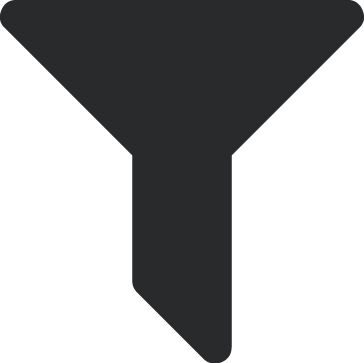 to include only gifts that meet specific criteria. For more information, see Campaign, Fund, or Appeal Filters.
to include only gifts that meet specific criteria. For more information, see Campaign, Fund, or Appeal Filters.
Tip: To view a list of records included in the number-crunching, select the total or metric. For further analysis, select Create list to open the list in Lists, where you can apply additional filters, choose columns, and save for future reuse. For more information, see Lists.
Note: In the database view, you can manage a campaign's details from its record under Records.