Appeal Records
Appeals are the solicitations used to bring in gifts, such as through direct mailings, online donation pages, phonathons, auctions, or events. To view detailed information about an appeal, select its description — such as on a record or list — to open its record. From an appeal's record, you can view and manage detailed information about the appeal.
 Appeal overview
Appeal overviewAt the top of the record, you can view pertinent information about the appeal, including its description, ID, dates, and more. For details, see Appeal Overview.
 Appeal summary
Appeal summaryUnder Appeal summary, you can view pertinent statistics about the giving received in response to the appeal, including how much it raised, how many gifts it received, and the average gift amount. For more information, see Appeal Summary.
 Attachments
AttachmentsUnder Attachments, system admins can manage files related to the appeal, such as a mailing brochure or pictures from a fundraising event. For more information, see Attachments.
Note: In a future release, system admins will be able to set which users can manage these files.
 Custom fields
Custom fieldsUnder Custom fields, you can view and manage specialized information your organization tracks — regardless of the filters you select to analyze the overall performance — about the appeal. For each field, you can view its name — or “category” — and value. You can also view when the field was added and comments about its information. For details, see Custom Fields.
 Donors by giving level
Donors by giving levelTo determine the type of donor the appeal resonates with, such as a handful of major donors who contribute large amounts or many donors with small, one-time gifts, you can view a breakdown of how much each donor gave in response to the appeal over the past five years under Donors by giving level on its record. For more information, see Giving Level Analysis for a Campaign, Fund, or Appeal.
 Expenses
ExpensesUnder Expenses, you can view the costs incurred to solicit gifts through the appeal. For each expense, you can view the solicitation package it’s associated with, how much you planned to spend and then actually spent (and when), and any related comments.
To find a specific expense, search for it in the Find in this list
 field.
field.To set which details to view under Expenses, select Choose columns
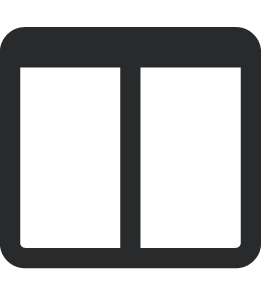 and choose the information to appear.
and choose the information to appear.
Tip: In the database view, you can manage the expenses for an appeal on the Attributes/Expenses tab of its record.
 Fundraisers
FundraisersUnder Fundraisers, you can view who is assigned to solicit gifts through the appeal and how much they should raise. For more information, see Fundraisers.
Tip: By default, only active fundraisers appear under Fundraisers. To also view those who no longer actively solicit gifts, select Include inactive.
 Gifts by age group
Gifts by age groupTo help identify which generations of donors the appeal resonates with, you can view a breakdown of its gifts over the past five years by the donor's age group. For more information, see Demographics Analysis for Campaigns, Funds, or Appeals.
 Gifts by constituent code
Gifts by constituent codeFor context of why donors give, we recommend you track their primary affiliation with your organization — such as Board member or Volunteer — as constituent codes. Under Gifts by constituent code, you can compare giving given in response to the appeal by the donors' constituent codes to identify who's engaged. For more information, see Constituent Code Analysis for Campaigns, Funds, or Appeals.
 Gifts by gender
Gifts by genderTo help identify whether the appeal resonates with mostly women or men (or unknown), you can view a breakdown of its gifts over the past five years by the donor's gender. For more information, see Demographics Analysis for Campaigns, Funds, or Appeals.
 Gifts by giving level
Gifts by giving levelTo determine the size of gift the appeal acquires, such as whether its giving skews toward mostly larger or smaller amounts, you can view a breakdown of the gifts received over the past five years by their amount range under Gifts by giving level on its record. For more information, see Giving Level Analysis for a Campaign, Fund, or Appeal.
 Linked and Top campaigns
Linked and Top campaignsTo help direct gifts toward an initiative, such as for a new building, you can use appeals to acquire gifts toward the campaign.
Under Linked campaigns, you can view all of the active campaigns that the appeal supports — regardless of the filters you select to analyze its overall performance — and which is the default. To also include those that aren’t currently in use, select Include inactive. For more information, see Campaigns.
Tip: In the database view, you can link a campaign to an appeal from the Campaigns tab of the appeal’s record.
Under Top funds, you can view details about the top-grossing funds that the appeal supports, including how much each received through the appeal compared to its goal amount. For more information, see Top Funds Analysis for a Campaign or Appeal.
 Linked and Top funds
Linked and Top fundsTo help direct gifts toward funds, such as for the construction and landscaping of a new building, you can use appeals to acquire gifts toward the causes.
Under Linked funds, you can view all active funds that the appeal supports — regardless of the filters you select to analyze its overall performance — and which is the default for the appeal’s gifts. To also include those that aren’t currently in use, select Include inactive. For more information, see Funds.
Tip: In the database view, you can link a fund to an appeal from the Funds tab of the appeal’s record.
Under Top funds, you can view details about the top-grossing funds that the appeal supports, including how much each received through the appeal compared to its goal amount. For more information, see Top Funds Analysis for a Campaign or Appeal.
 Packages
Packages An appeal can contain multiple packages, which are the different versions of content and items it includes. Under Packages, you can view these versions — such as an introductory letter for new constituents
Tip: By default, only active packages appear under Packages. To also view those that are no longer actively used to solicit gifts, select Include inactive.
Tip: In the database view, you can manage the packages for an appeal on the Packages tab of its record.
 Top donors
Top donorsTo identify specific appeal recipients to thank for their giving, you can view the top respondents under Top donors. For each donor, you can view how much — and how many gifts — they gave in response to the appeal. For more information, see Top Donors Analysis for a Campaign, Fund, or Appeal.
By default, the metrics include all cash-in-hand giving acquired through the appeal. To instead analyze giving committed through pledges and matching gifts or from a specific time frame, select Filters 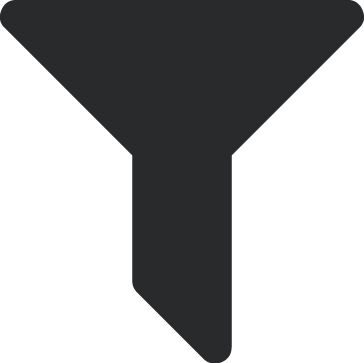 to include only gifts that meet specific criteria. For more information, see Campaign, Fund, or Appeal Filters.
to include only gifts that meet specific criteria. For more information, see Campaign, Fund, or Appeal Filters.
Tip: To view a list of records included in the number-crunching, select the total or metric. For further analysis, select Create list to open the list, where you can apply additional filters, choose columns, and save for future reuse. For more information, see Lists.
Note: In the database view, you can manage an appeal's details from its record under Records.