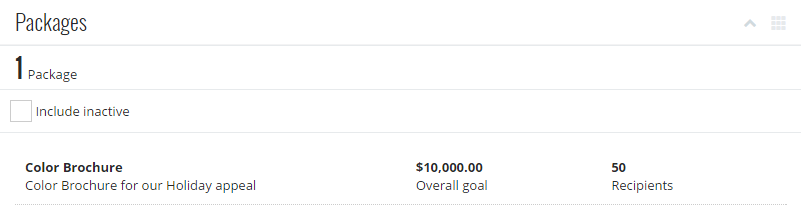What Happened with Gifts in 2017
As Raiser's Edge NXT evolves, it introduces new and enhanced gift features on a frequent basis. As a refresher, these features released during 2017.
-
View and filter by post status and date in gift lists — In a gift list, you can now view and filter by whether (and when) giving posts to your general ledger. To view this information in a gift list, select Choose columns
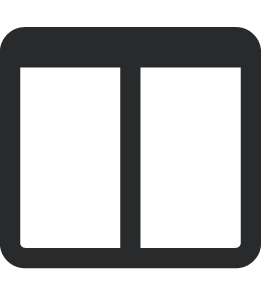 , Post status, and Apply changes.
, Post status, and Apply changes.To include gifts in the list based on this information:
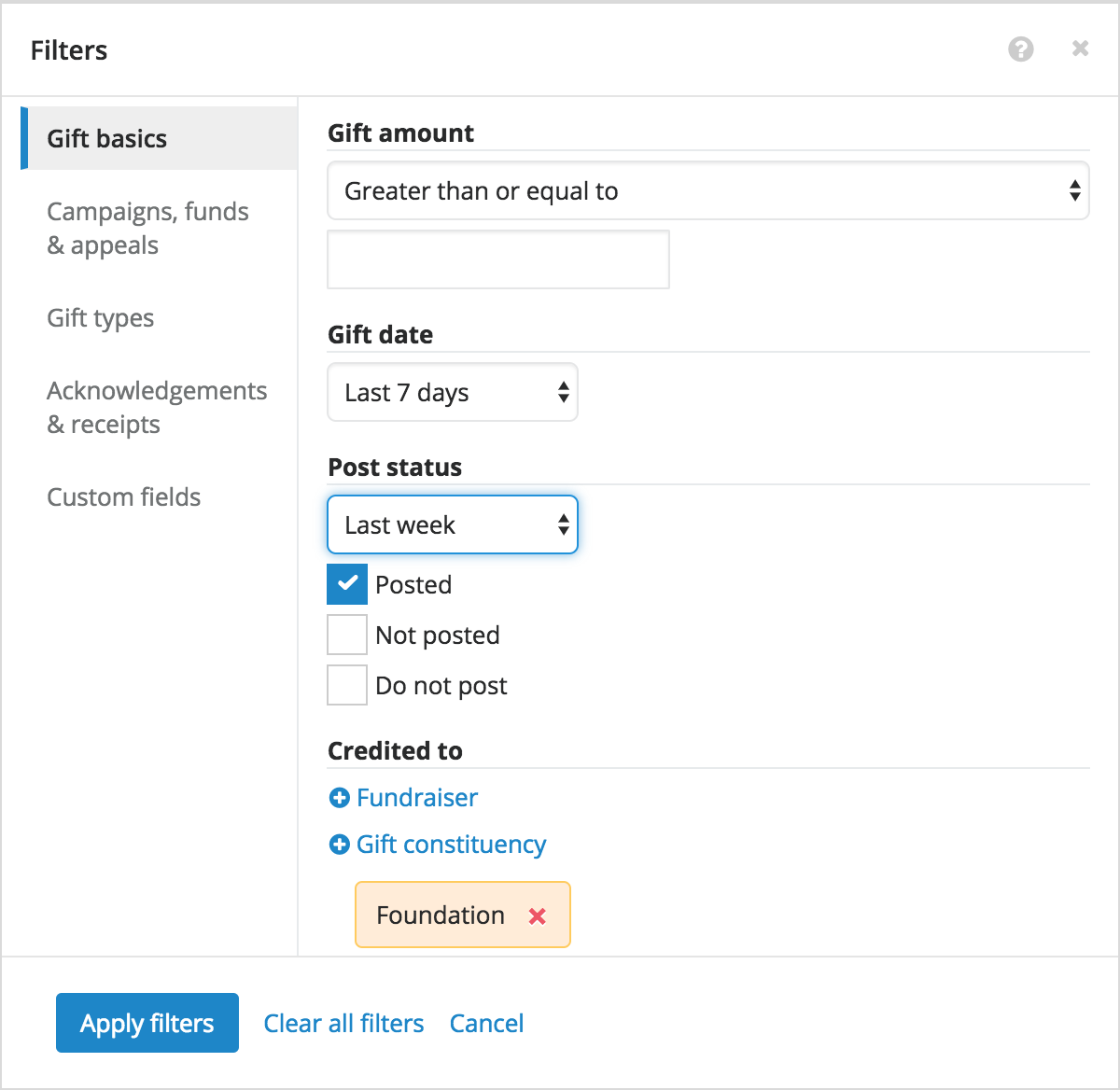
-
Select Filters
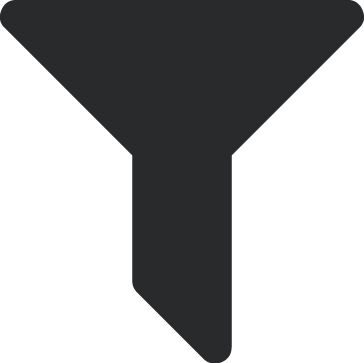 and Gift details.
and Gift details. -
Under Post status, choose the criteria of the gifts to include.
-
Choose the time frame of the post dates to include, such as This quarter or At any time.
-
Choose the status — Posted, Not posted, or Do not post — of the gifts to include.
-
-
Select Apply filters.
-
-
Filter gift lists by custom fields — To track specialized information about gifts, such as whether a payment reminder was sent, you can save details as custom fields on their records. In a gift list, you can now select Filters
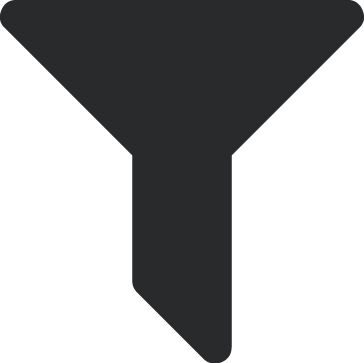 and Custom fields to include records based on this information.
and Custom fields to include records based on this information. 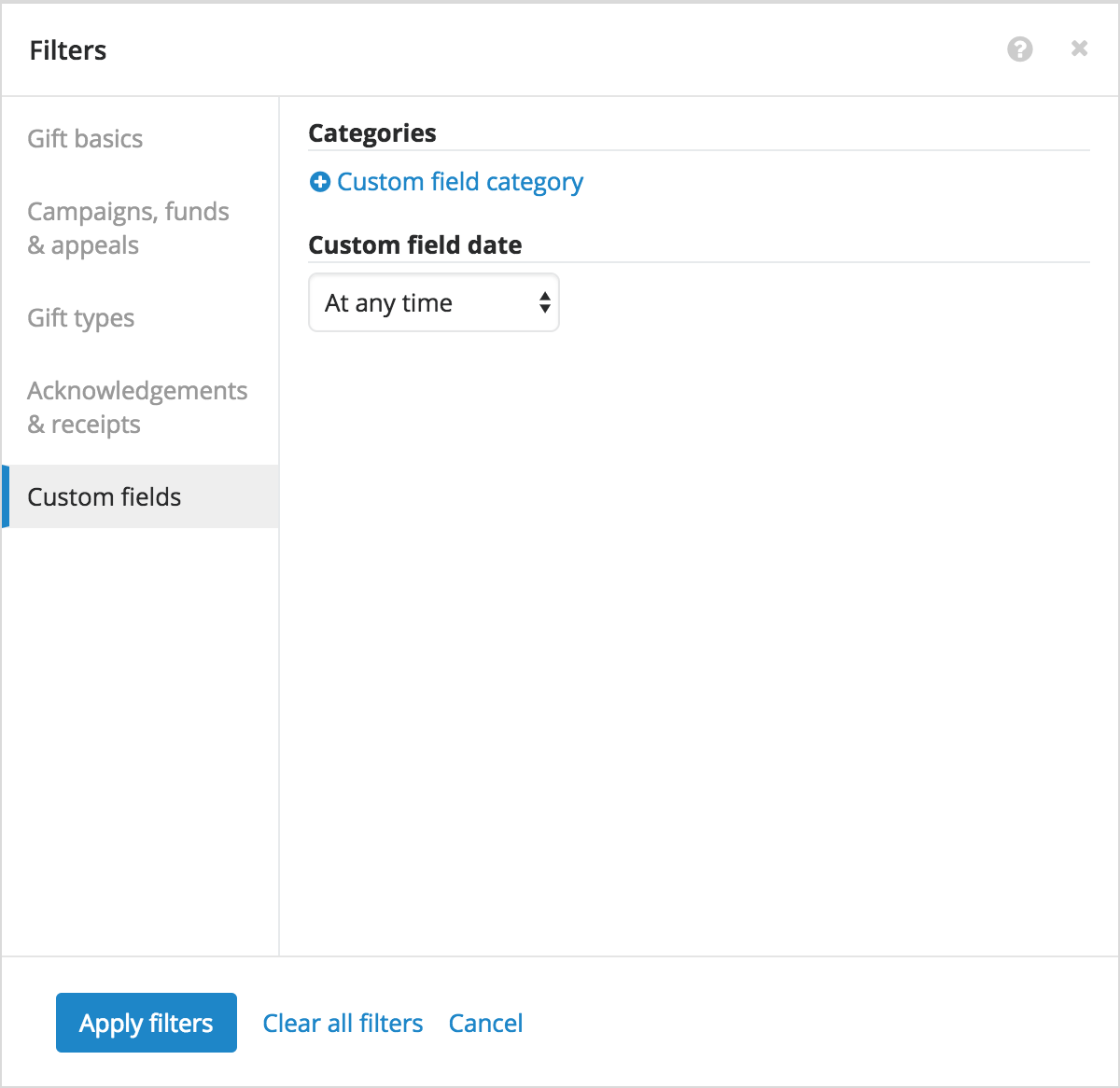
-
Under Categories, include gifts with specific categories or values of custom fields.
-
Under Custom field date, include gifts with custom fields applied during a specific time period.
After you choose the criteria of the gifts to include, select Select and Apply filters.
Tip: To view custom fields in a gift list, select Choose columns
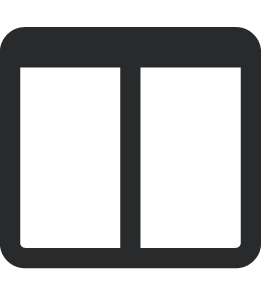 , choose which to include, and select Apply changes.
, choose which to include, and select Apply changes. -
-
Filter gift lists by acknowledgement and receipt — To thank the donor for a gift and help them track their giving for tax purposes, you should send them an acknowledgement letter and receipt. In a gift list, you can now include gifts based on this detail, such as to identify donors to thank or to find a gift based on its receipt number. To filter a gift list based on this information, select Filters
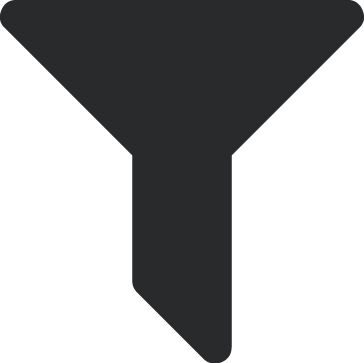 and Acknowledgements & receipts.
and Acknowledgements & receipts.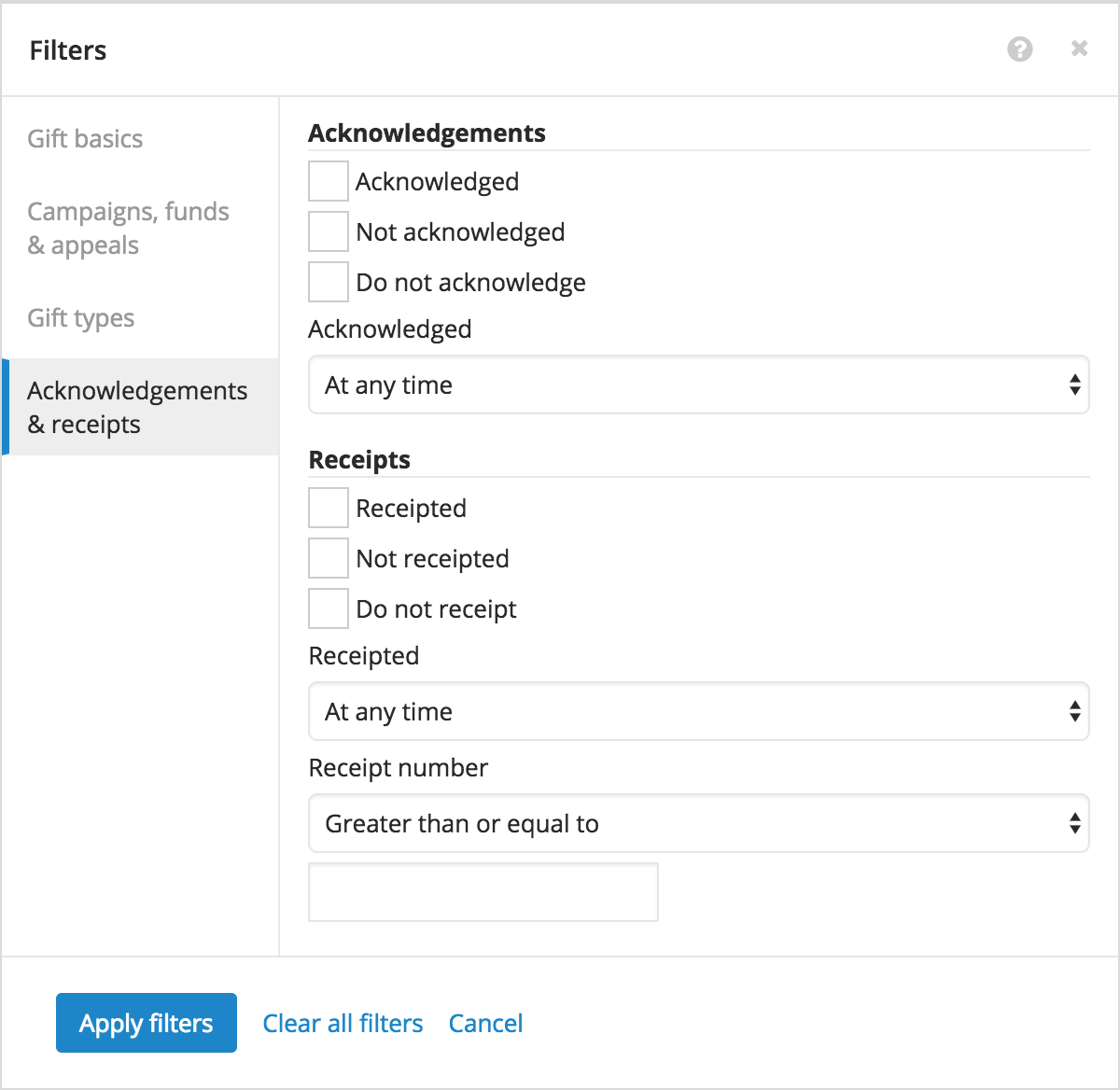
-
Under Acknowledgements, include gifts based on whether they are — or will be — acknowledged (and if so, when).
-
Under Receipted, include gifts based on whether they are — or will be — receipted (and if so, when and with which receipt).
After you choose the criteria of the gifts to include, select Select and Apply filters.
Tip: To view this information in a gift list, include the Acknowledgement and Receipt columns.
-
-
View and filter by constituency, batch, and payment method in gift lists — To help identify and manage specific giving, you can now view and filter by additional details in a gift list:
-
Batch number — Which batch included the gift. For more information, see Gift Overview.
-
Constituency — The donor's constituent code, in context of the gift. For more information, see Gift and Marketing Codes.
-
Payment method — How the donor paid for the gift, such as Cash or Credit card. For details, see Payment Information.
To view this information in a gift list, select Choose columns
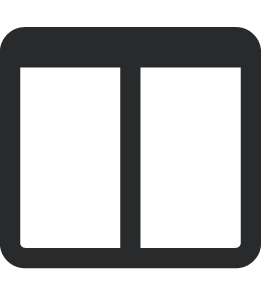 , choose which to include, and Apply changes.
, choose which to include, and Apply changes.To include gifts in a list based on this information, select Filters
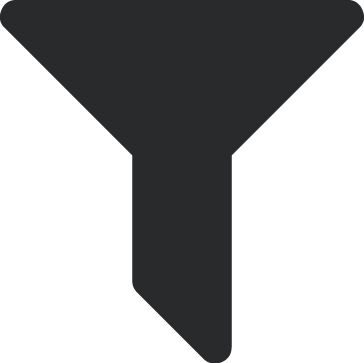 and Gift basics.
and Gift basics.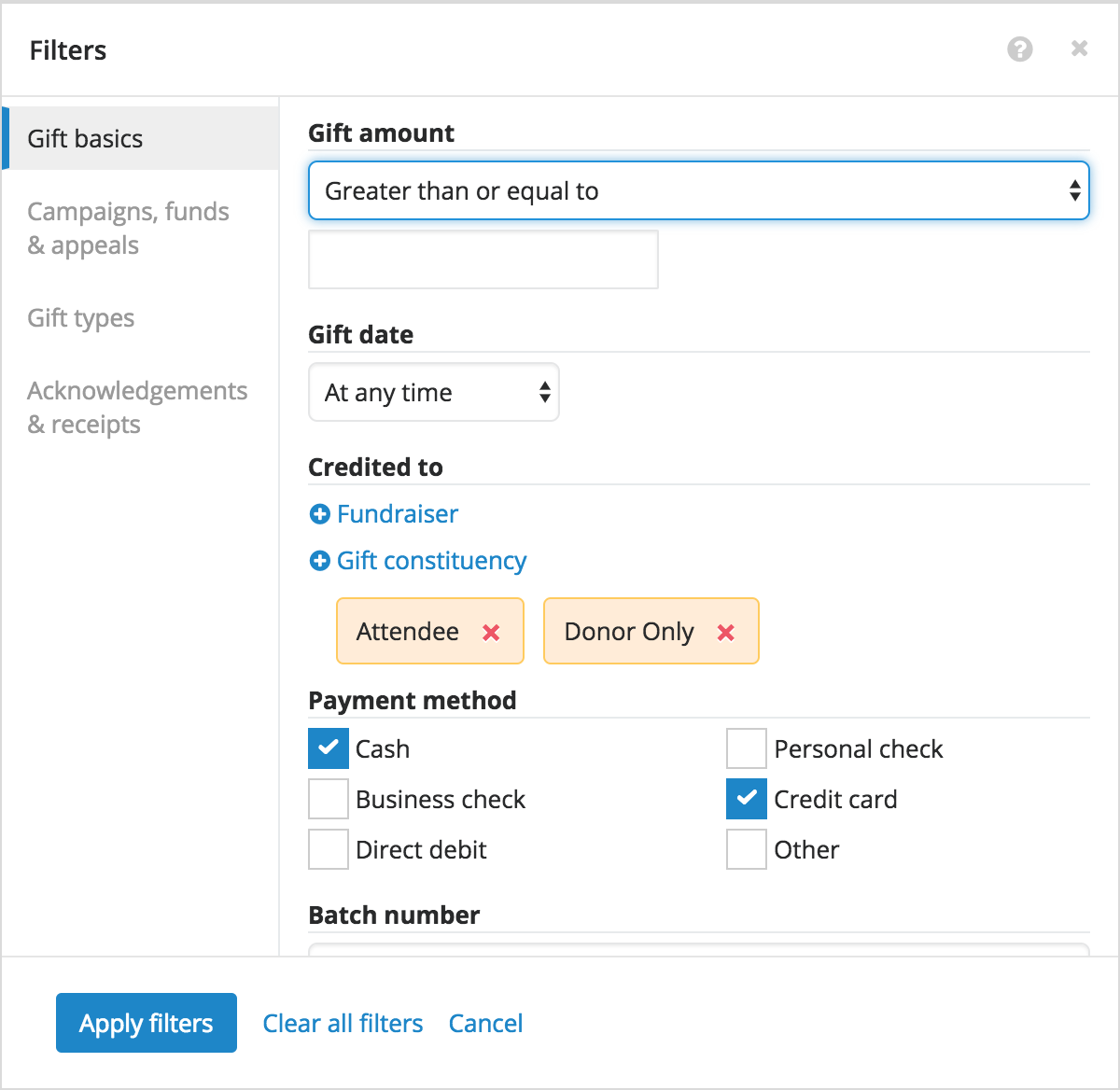
-
To include only gifts from donors with specific constituencies, select Gift constituency under Credited to, and choose the constituent codes to include.
-
To filter gifts based on how their donors paid for them, choose which methods to include under Payment method.
-
To include only gifts from specific batches, such as those that Start with 500, enter which to include under Batch number.
After you choose the criteria of the gifts to include, select Select and Apply filters.
-
-
View events linked to a campaign — On a campaign's record, you can now view its associated events — such as fundraising galas, volunteer luncheons, or other activities — under Linked events. For each event, you can view details such as its fundraising goal and the total amount raised so far. For more information, see Campaign Records.
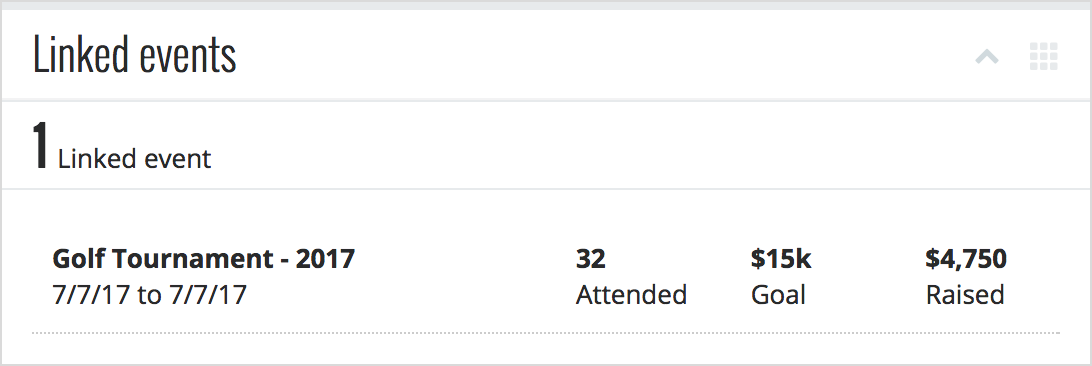
-
View the total goal amount of a campaign's giving hierarchy — If your organization previously used Raiser’s Edge Enterprise, you can view how giving flows through funds to the campaigns under Giving hierarchy on campaign and fund records. On a campaign's record, you can now also view the total goal amount for its linked funds. For more information, seeGiving Hierarchies.
-
View giving hierarchies for campaigns and funds — If your organization previously used Raiser’s Edge Enterprise, you can create hierarchies to track how giving flows through funds to the campaigns they support. On the record of a campaign or fund, you can now view the funds or campaigns linked to the fundraising effort — and the goals set for each — under Giving hierarchy. You can also expand a linked fund or campaign for details about other funds in the hierarchy. For more information, seeGiving Hierarchies.

Note: If your organization previously used Raiser’s Edge Enterprise, Giving hierarchy replaces Linked funds and Linked campaigns on campaign and fund records.
Set a security group's rights to attachments for campaigns, funds, and appeals — Admins can now choose which security groups can manage attachments on campaign, fund, or appeal records. With these attachments, you can track the collateral used to support or document your fundraising efforts, such as mailing brochures or pictures from an event. For more information, see Attachments.
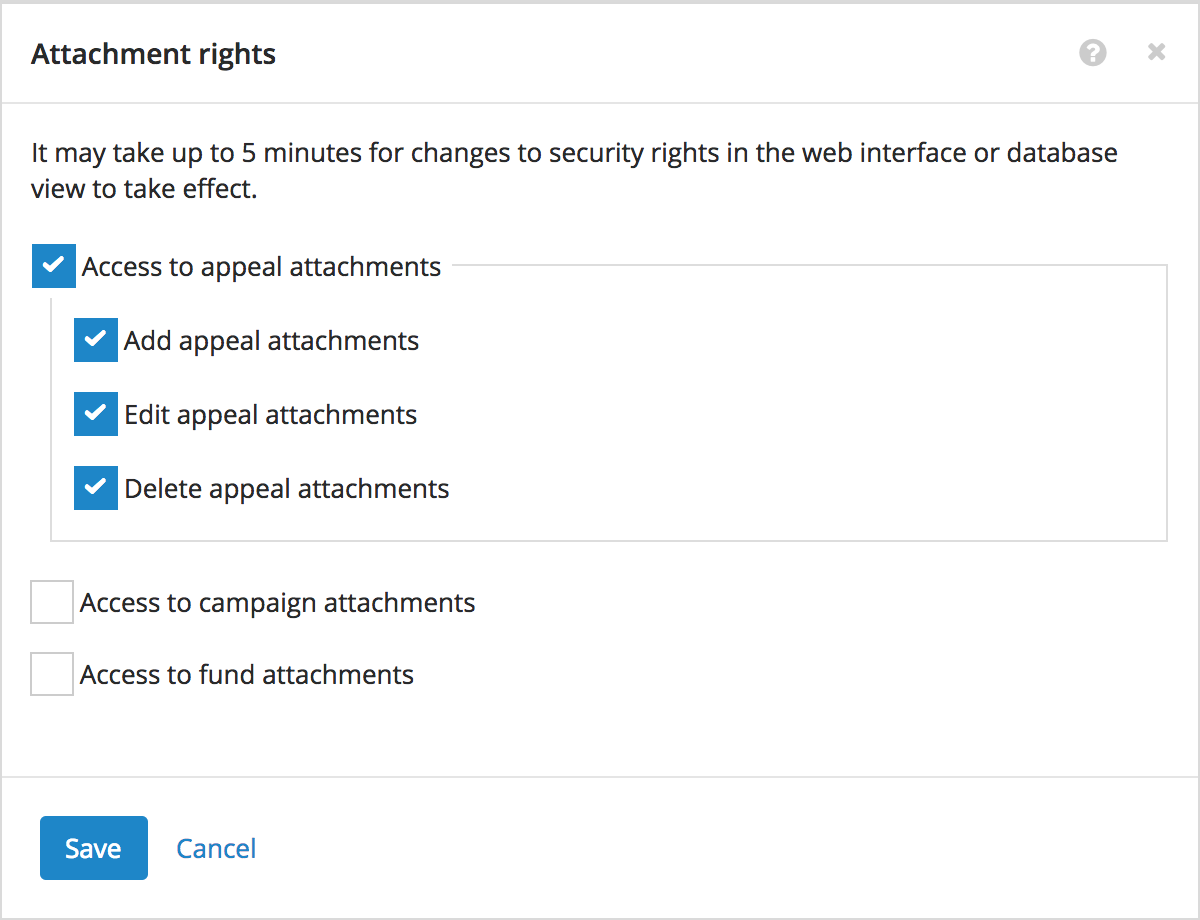
Note: Admins! To enable access to attachments for campaigns, funds, and appeals, choose a security group from Control Panel, Security, and select Edit rights under Attachment rights. For more information, see Attachment Rights.
-
Analyze gifts from a specific time frame — In Fundraising, Analyze, you can now analyze giving for a specific date range — and save views of those gifts — under Overview. With the Gift date filter under Giving, you can now include gifts from a specific date range or quarters and save a view of gifts from that time frame. Previously, the Gift date filter included gifts based on a set number of days, and saved views included giving within that time frame based on whenever you viewed the metrics. For more information, see Giving Analysis Filters.
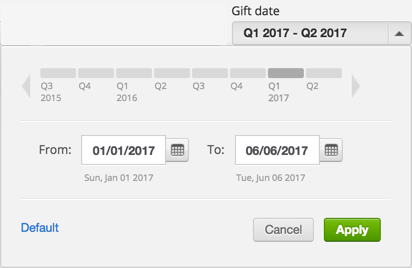
-
Filter a gift list by a specific date range — To help focus on the giving you want, you can now filter a list of gifts to include only those from a particular date range, in addition to general time periods like Last week or This quarter.
Manage custom fields for gifts — On a gift’s record, you can now manage specialized information — such as its source or whether a reminder for payment was sent — under Custom fields. For more information, see Custom Fields.
Tip: In the database view, custom fields are called attributes. You can manage them on the Attributes tab of the gift record.
-
Analyze your top ten campaigns, funds, or appeals — To help focus on your most effective fundraising efforts, the Top campaigns, Top funds, and Top appeals metrics in Analyze now only include the ten top-grossing efforts, based on your selected filters. Previously, these metrics included all efforts that met the filter criteria. For more information, see Top Campaigns Analysis, Top Funds Analysis, and Top Appeals Analysis.
-
View expenses for appeals — When you solicit gifts through an appeal, you may incur costs such as for printing or postage. On an appeal’s record, you can now view information about how much you spent under Expenses. For each expense, you can view details such as how much you planned to spend and then actually spent. For more information, see Appeal Records.
-
Manage attachments for campaigns, funds, and appeals — On the record of a campaign, fund, or appeal, system admins can now manage its related files — such as a mailing brochure or pictures from a fundraising event — under Attachments. For more information, see Attachments.
-
Manage custom fields for campaigns, funds, and appeals — On the record of a campaign, fund, or appeal, you can now track specialized information — such whether an appeal only targets major donors — under Custom fields. For more information, see Custom Fields.
-
View fundraisers for campaigns, funds, and appeals — To help secure gifts, your organization may assign people to manage its fundraising efforts. On the record of a campaign, fund, or appeal, you can now view who's assigned to it and how much money they should raise under Fundraisers. For more information, see Campaign Records, Fund Records, or Appeal Records.
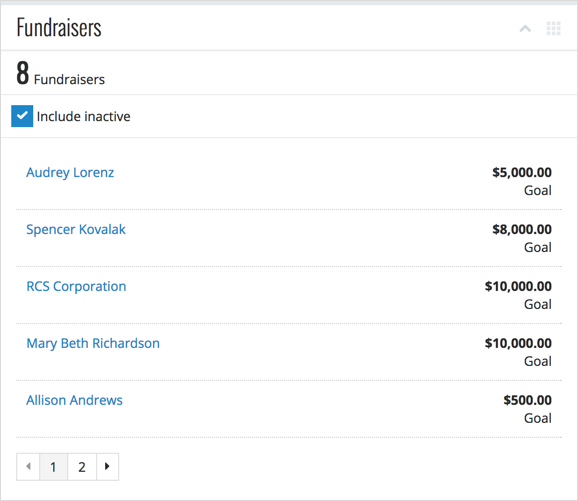
-
View packages for appeals — To help bring in gifts, your organization may target recipients of an appeal with different versions — or packages — of content and items. On an appeal’s record, you can now view these versions under Packages. For each package, you can view details such as how many people were solicited and how much you expect to raise. For more information, see Appeal Records.