What Happened with Gifts in 2018
As Raiser's Edge NXT evolves, it introduces new and enhanced gift features on a frequent basis. As a refresher, these features released during 2018.
Edit amounts for one-time gifts — In the web view, you can now edit amounts for a one-time gift, including:
-
Its total and receipt amounts
-
How much to apply to specific fundraising efforts
-
Any soft credit or fundraiser credit
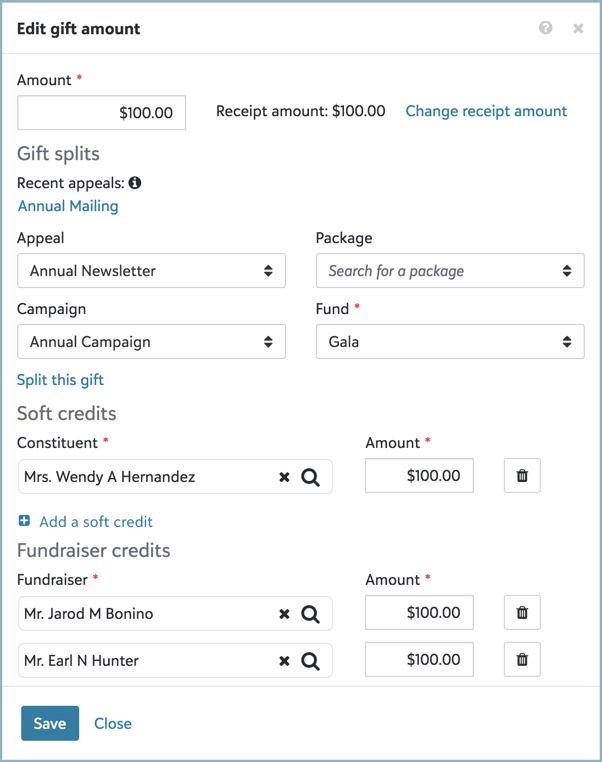
To edit a one-time gift's amounts, select Edit, Gift amount from its record. For more information, see Gift Amounts.
Add one-time gifts — To speed gift entry when you receive one-time gifts, such as when donors provide payment information by phone, some of you can now enter them from the web view. From Home or under Giving history on a constituent’s record, select Add gift, and then enter the details about the gift.
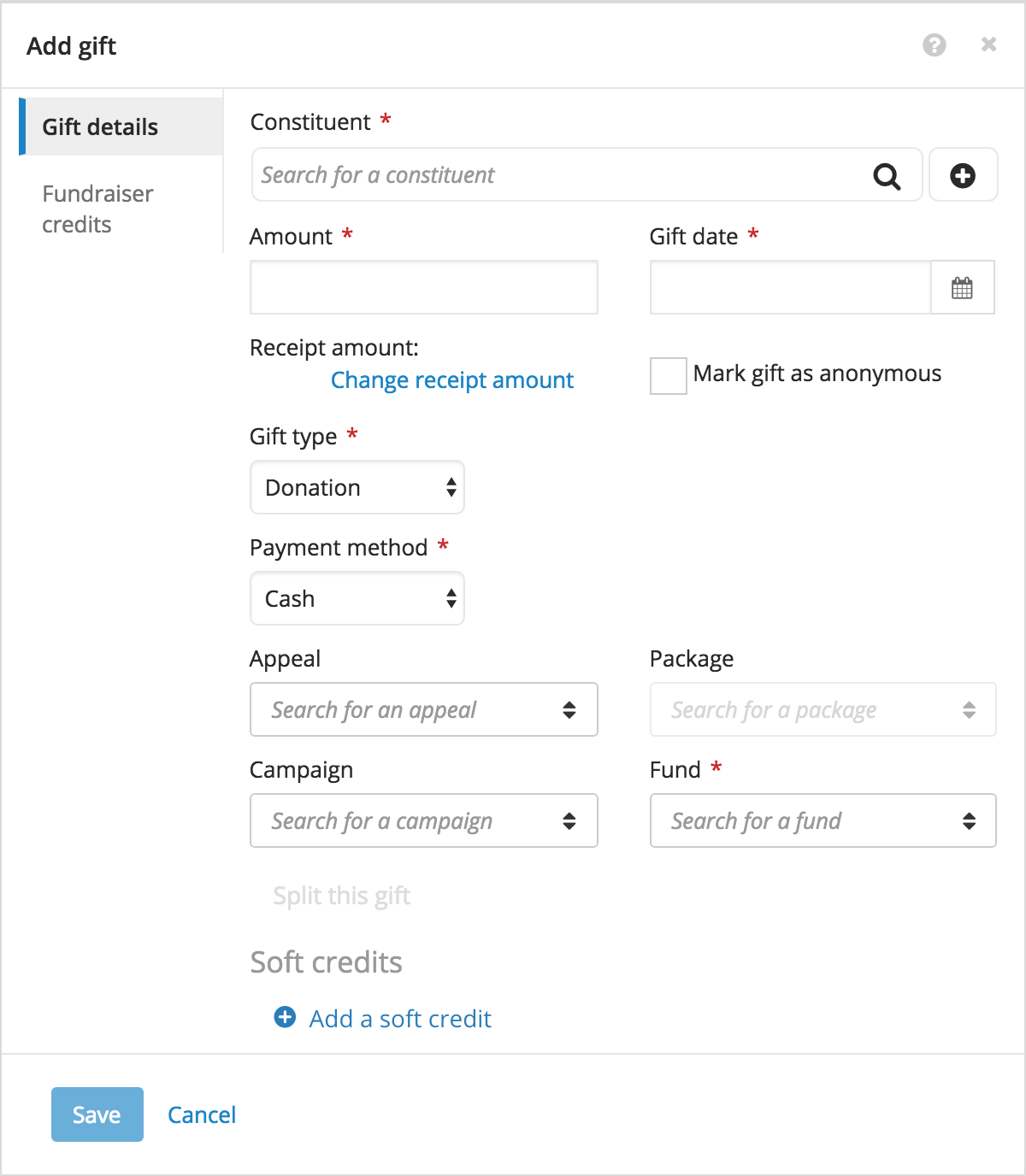
If a donor pays for their gift with a credit card or direct debit transaction, you can enter the information for the individual gift rather than enter it with a batch of other payments in the database view. For more information, see Gifts.
Note: In the database view, one-time gifts appear as cash gifts.
Note: Admins! If you give a user the rights to add gifts, they also have rights to process credit cards and direct debits.
Set up recognition giving, and include additional gift types for received and committed revenue — To help analyze a donor's overall value:
-
On a constituent record or list, the Lifetime giving, First gift, Latest gift, and Greatest gift totals now include the gift types your organization considers recognition giving. For more information, see Constituent Giving.
-
For those with Insight Designer, you can use the Gift recognition amount measure to analyze giving based on the gift types your organization considers recognition. For more information, see Giving Facts.
Admins! To best meet the needs of your organization, in Control Panel, Settings, choose which gift types to include as recognition giving.
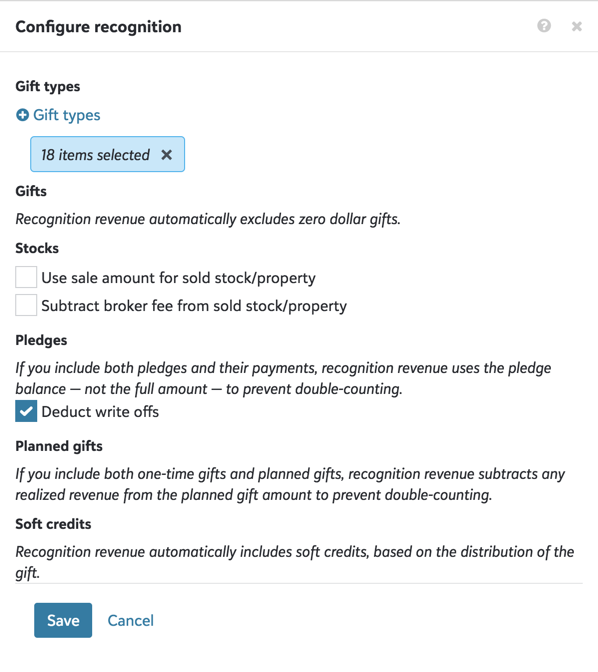
You can also now choose additional gift types to count as received or committed revenue with the Revenue type filter in Fundraising, Analyze or Reporting and on records of campaigns, funds, and appeals.
-
For received revenue, you can now include pledges, matching gifts, or recurring gifts as cash-in-hand giving. You can also choose which types of payments — such as by method or commitment — to include.
-
For committed revenue, you can now choose whether to include one-time gifts as commitments. You can also include recurring gifts or payments toward commitments.
For more information, see Revenue and Recognition.
Donations are now "one-time gifts" — To help clarify the difference between individual charitable gifts from sustained giving such as recurring gifts, donations now appear as one-time gifts. For more information, see Gift Types.
Note: In the database view, one-time gifts appear as Cash gifts.
Compare your fundraising performance to others — To help identify gaps in your organization's fundraising effectiveness, it's valuable to understand how others perform. Under Benchmarking in Fundraising, Analyze, you can now compare your donor pool and giving to that of other United States-based organizations using Raiser's Edge NXT. For apples-to-apples comparison, you can use filters to include only organizations with a vertical or mission — such as Health or Education and research — and size like yours. You can also choose which calendar year to analyze. For more information, see Fundraising Benchmarks.
Note: Admins! In Control Panel, choose which security groups can access Benchmarking in Fundraising, Analyze to compare your organization's performance to others. For more information, see Reporting Rights.
Manage acknowledgement and receipt information — On the record of a gift, you can now manage how you thank the donor and acknowledge their generosity under Acknowledgements and receipts. For more information, see Acknowledgements and Receipts.
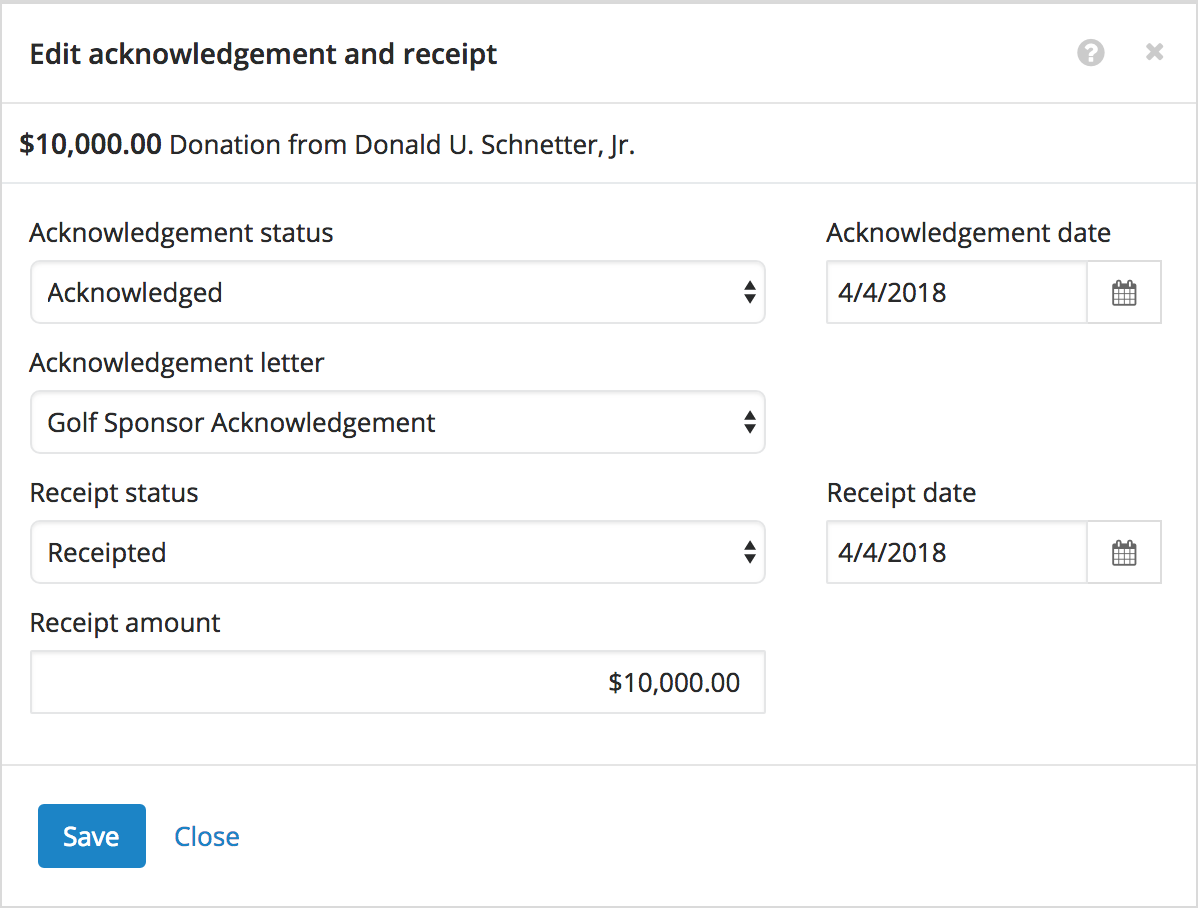
View when donors in a gift list gave anonymously — To help respect a donor's wishes, you can now identify when a gift in a list was given anonymously. For these gifts, 'Anonymous' now appears under the donor's name in the Constituent column. For more information, see Anonymous Giving.
-
View whether gifts in an exported list are given anonymously — To use a list with a spreadsheet application such as Microsoft Excel or Google Sheets for analysis or offline reference, you can download its information as a comma-separated values (CSV) file. To indicate anonymous giving in an export, the CSV file downloaded from a gift list now automatically includes an Is anonymous column. For more information, see Lists.