Start New Grant Applications
You can create or start new applications and apply to programs in the Applicant Portal of GrantsConnect.
Tip: You must have a direct link to the program or have been invited to apply via email. There is no way to search for eligible programs in the portal.
 Step 1 - Open the application in GrantsConnect
Step 1 - Open the application in GrantsConnect
Applications are started by clicking on the program link provided by the organization hosting the program. They may choose to share this link in their own resources or by inviting you to apply.
-
Organizations may choose to announce their programs on their website, in marketing materials, etc. These resources often include the program link you'll use to apply.
-
Organizations may choose to invite applicants to apply via email. Anyone invited will receive an email from YourCause with the link to start your application.
Tip: For reference, the URL for the program will be formatted as https://apply.yourcausegrants.com/apply/programs/[code] where [code] is replaced by the unique program ID.
After clicking on the link, you'll be taken to the Applicant Portal. From here, you'll be required to create a GrantsConnect account or log in to your existing account to proceed. After signing in, the screen will look similar to the image below with the program name, description, and Start new application button.
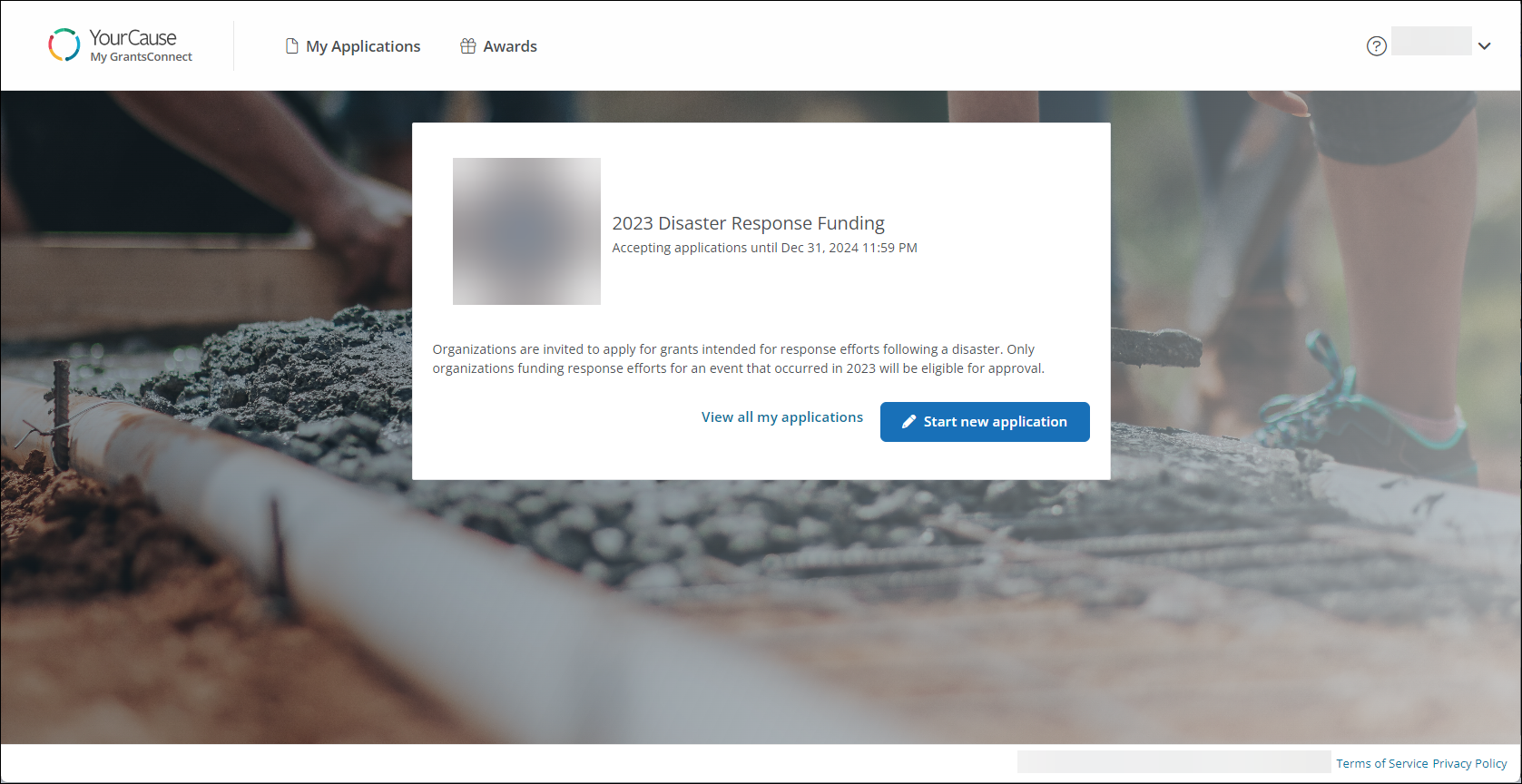
Warning: If a message appears stating This program is no longer accepting applications or Program is not accepting applications, the program is closed and you cannot apply.
 Step 2 - Select your organization (optional)
Step 2 - Select your organization (optional)
Note: This step only applies if the program benefits an organization. If you are applying for a program that benefits individuals, you can proceed to Step 3.
If you are applying for a grant that benefits an organization, the next step is to choose it from the Select Your Organization screen. You can search by the organization's name or Registration ID (e.g., EIN, Tax ID, VAT, BN, or PAN). Results will appear in the Organizations tab.
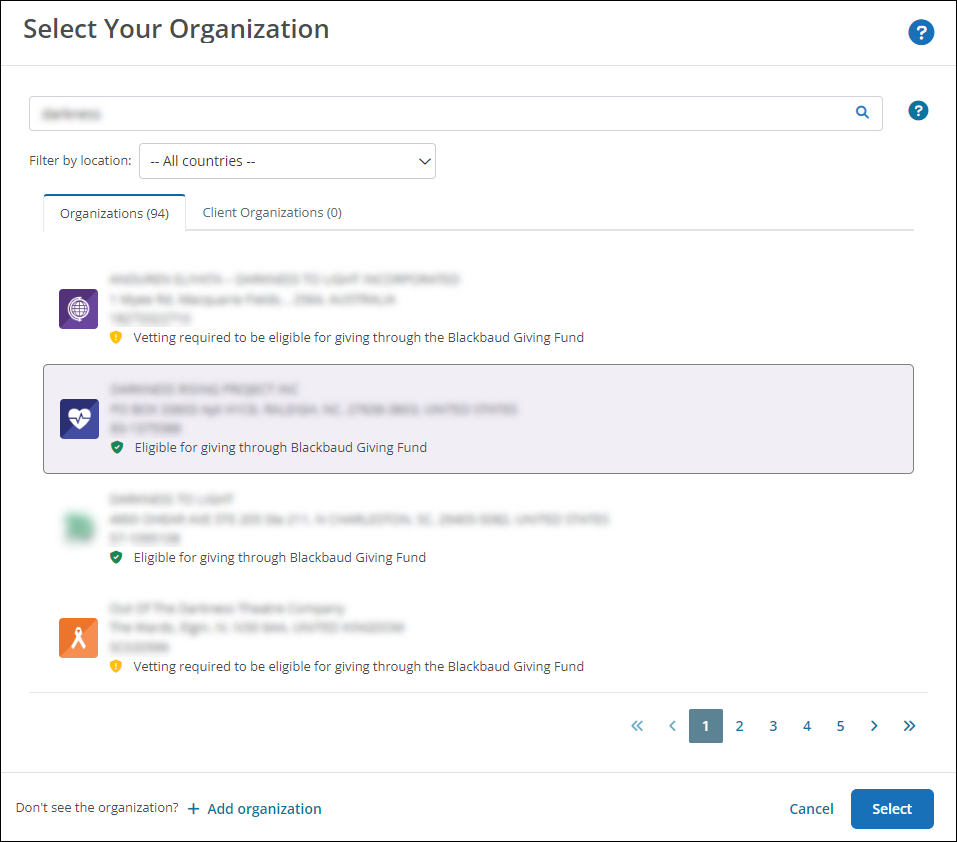
Note: Results may also appear in an additional tab labeled My Organizations. This is only shown if the organization hosting the program has added specific nonprofit organizations that may not be available in the system.
Once you find it, click on the organization and then Select to continue to your application form. If you experience issues finding your organization or are not immediately taken to your form, see the resources linked below.
Tip: For tips on how to optimize your search results, see Select Your Organization.
 Step 3 - Complete your application
Step 3 - Complete your application
You will be presented with a form to complete as part of your application. Fields that contain a red asterisk (*) symbol are required. Changes to the form save automatically. You can save your progress and return later to submit the form, if needed.
An example of an application form is shown below.
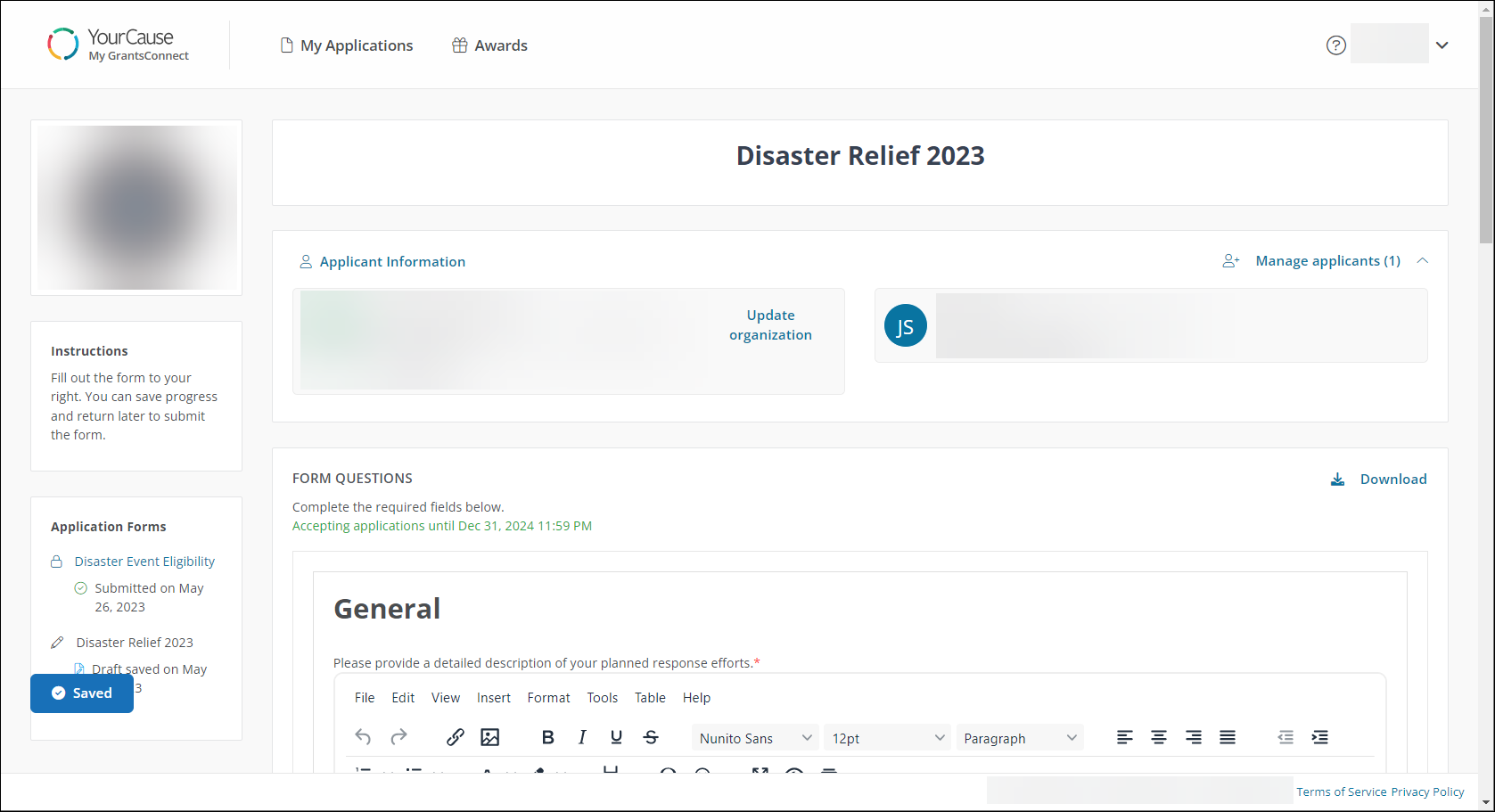
Note: When uploading files in your application, refer to the Guidelines for File Requirements and Attachments for file size and type recommendations.
Tip: If the form shown is labeled Eligibility Form Questions rather than Form Questions, this program requires that you first answer questions to determine if you are eligible to apply. For more information, see How do I determine if I'm eligible to apply for a program?.
 Step 4 - Submit your application for review
Step 4 - Submit your application for reviewAfter completing the questions, you can submit your application for review by clicking on Submit at the bottom of the page. The application will then be sent to the organization running the program, and you will receive a confirmation email.
Once submitted, you will be taken to the My Applications area. From here, you can:
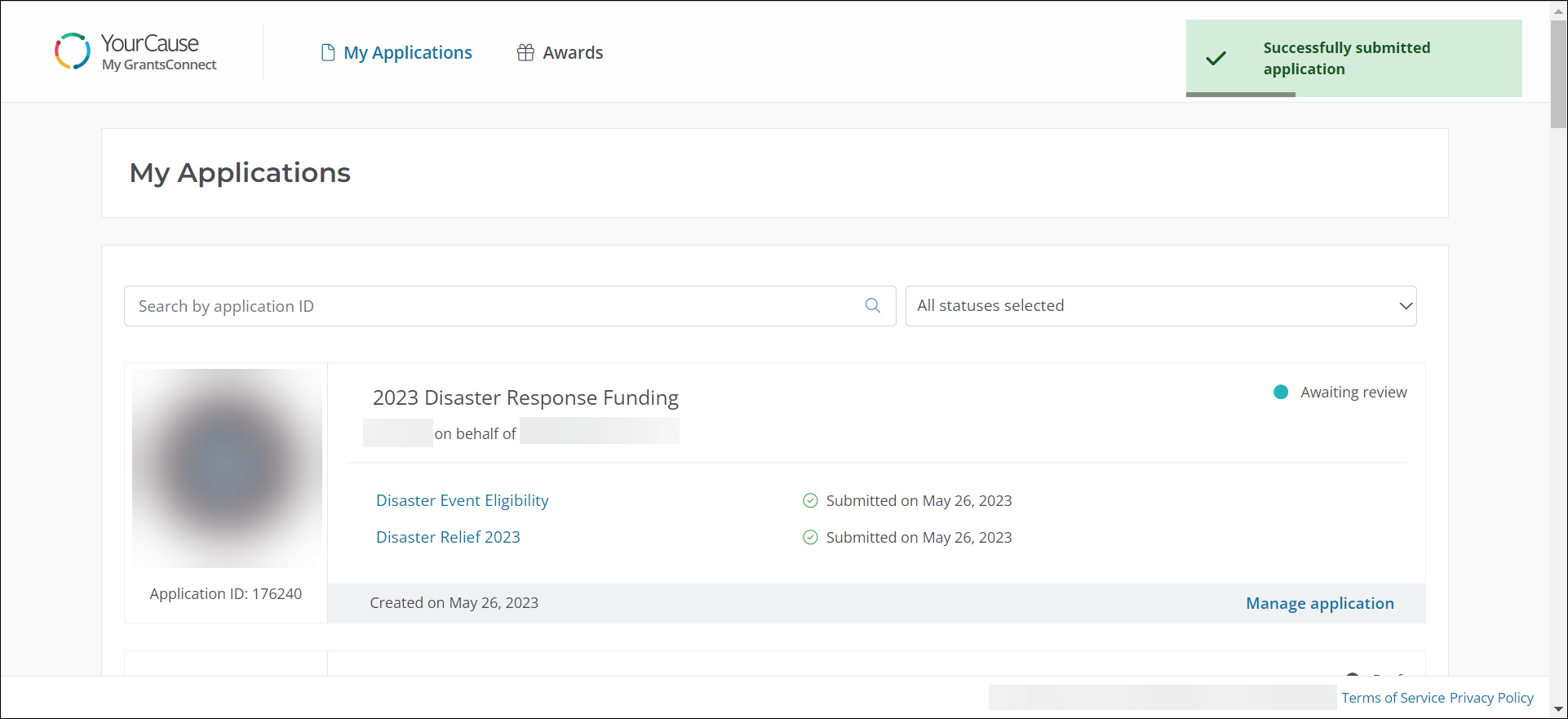
Note: At this stage, the application's status will change from Draft to Awaiting review.
Tip: If there is a Sign and Submit button instead of Submit, then you will provide an electronic signature before submitting.
As your application is reviewed, a Grant Manager or administrator of the organization hosting the program may reach out to you to complete additional forms or request more information via a Revision Request.
Warning: It is important to note that the forms and questions you need to complete are unique to the program you are applying to. Because of this, we cannot offer guidance on specific application questions. Please reach out to the organization or your Grant Manager directly if you need assistance.