Frequently Asked Questions - Dashboards
General
 Is there a limit to the number of dashboards a user can create?
Is there a limit to the number of dashboards a user can create?
No, there is no limit.
 Can a dashboard be deleted?
Can a dashboard be deleted?
Yes, dashboards can be deleted by the Owner. Keep in mind that deleting a dashboard is final and cannot be undone. If it is shared with others, they will no longer be able to access it. Learn more.
 What happens when a dashboard Owner moves a dashboard that has been shared with others on their own Home page?
What happens when a dashboard Owner moves a dashboard that has been shared with others on their own Home page?
Dashboard positioning on the Home page is configured on a per-user basis. If the Owner changes its order on their own page, it will not impact the others with which it is shared.
 Why would I want to hide a dashboard from the Home page?
Why would I want to hide a dashboard from the Home page?
There are a number of reasons for changing the visibility of a dashboard rather than deleting it from the system, including:
-
The dashboard was created for a seasonal program. It can be hidden when the program is not accepting applications and then shown when the program is in an active cycle.
-
Dashboards have been created with the purpose of sharing with others across a user's organization. The Owner can choose to hide the dashboards on their own Home page if they are not needed for their own responsibilities.
Data
 Can I report on Workflow Level Automation in dashboards?
Can I report on Workflow Level Automation in dashboards?
Yes, you can pull information about the initial workflow level or sub-level an application or nomination is routed to based on Workflow Level Automation rules applied upon submission.
-
Note: The option to include Workflow Level Automation details is only available for Table widgets.
-
In the Add Widget screen, click on the Data tab.
-
Select any of the following Workflows columns from the Column dropdown to add them to the table.
-
Initial Automated Workflow Level Description
-
Initial Automated Workflow Level ID
-
Initial Automated Workflow Level Name
-
-
Save your changes.
Tip: To ensure you only see results for those applications and nominations that are part of an automated workflow, you can create a filter in the Filtering tab where one of the Initial Automated Workflow Level columns is not blank.
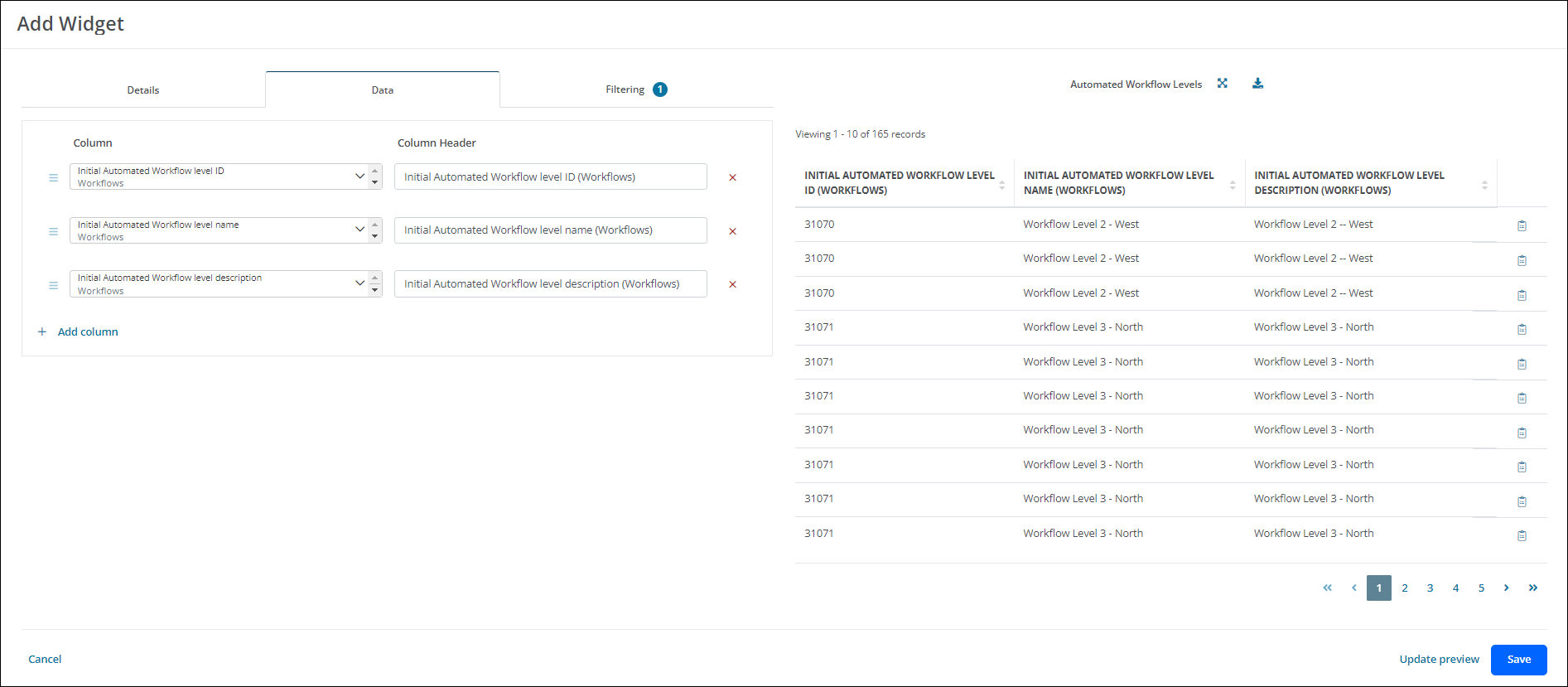
Shared Dashboards
 What is the experience like for other users when they do not have access to the same data as the original creator of a shared dashboard?
What is the experience like for other users when they do not have access to the same data as the original creator of a shared dashboard?
Dashboards that are shared with other users retain the layout, widgets, and settings used in the original version. It is important to keep in mind that when a shared dashboard is viewed by another user, its contents will only show the data that is accessible to them. This may result in different experiences for each user. An example of this can be seen in the images below.
| Example 1 - The user has access to the same data as the creator. | Example 2 - The user has access to some of the same data as the creator. | Example 3 - The user does not have access to any of the data for which this dashboard was originally created. |
|---|---|---|
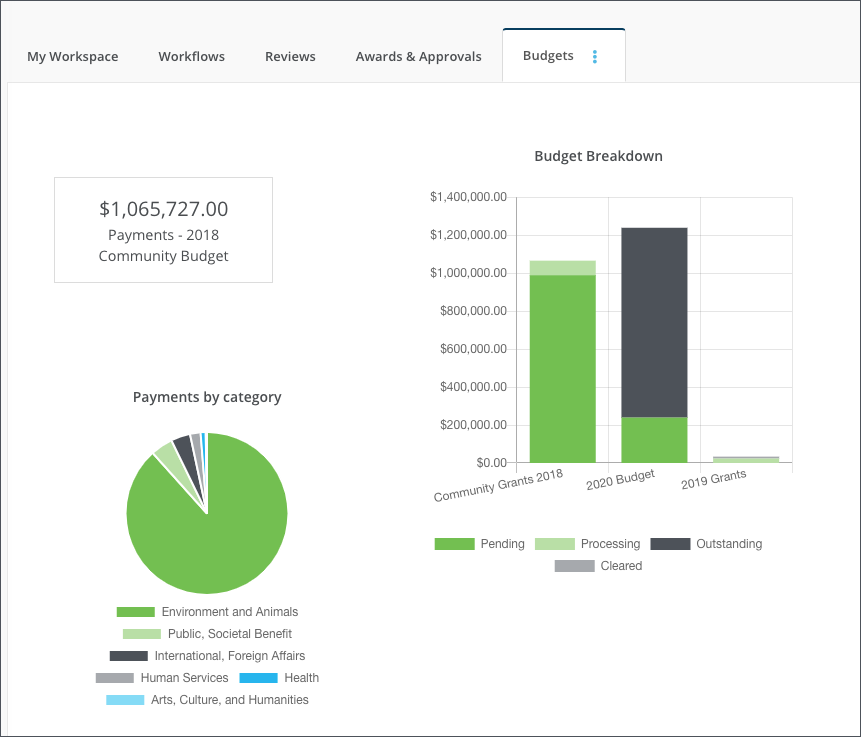
|
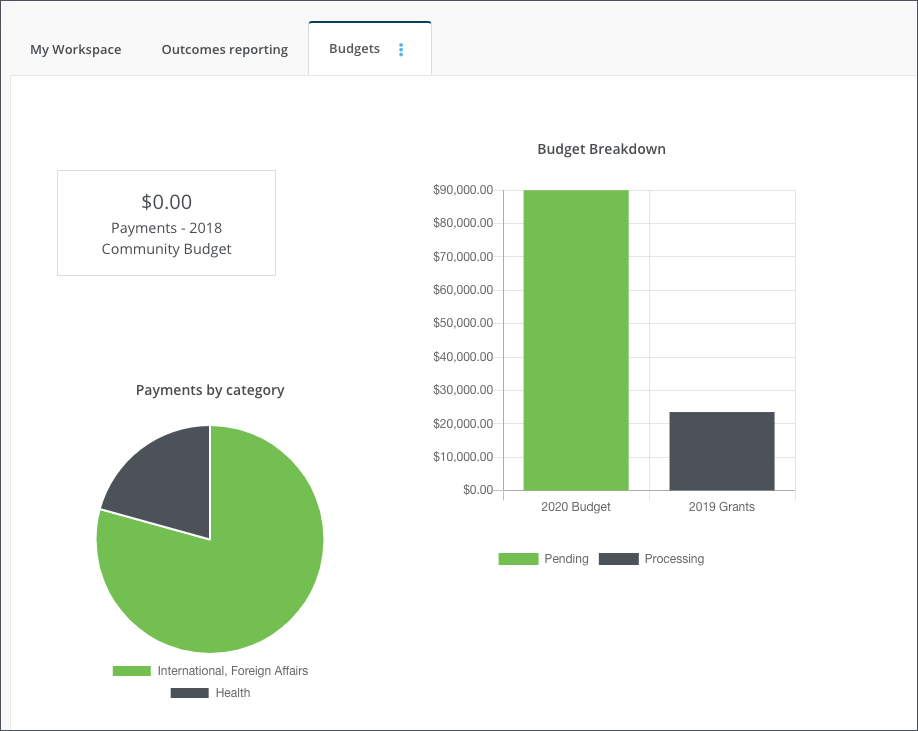
|
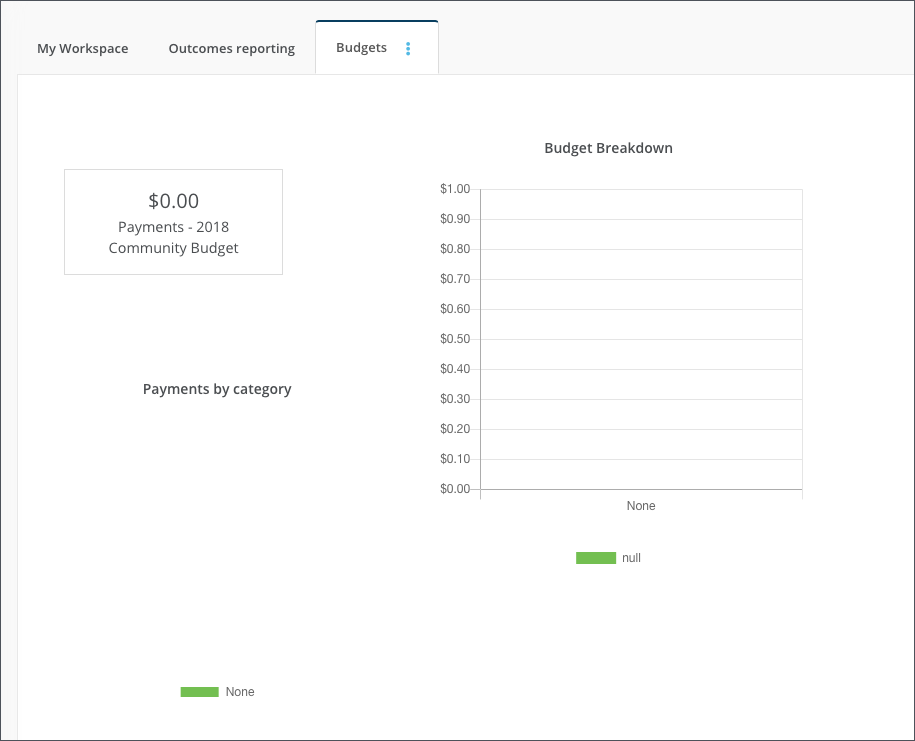
|
Widgets
 Can the same widget be added to multiple dashboards?
Can the same widget be added to multiple dashboards?
A single widget cannot be added directly to multiple dashboards. However, a widget can be copied (or built using an existing widget as a template) into other dashboards. This method means that there will be unique records for each copy of a widget that is used across multiple dashboards.
 Can a widget template be deleted from the system?
Can a widget template be deleted from the system?
Yes, widgets can be removed from a dashboard or deleted from the system entirely. Learn more.
 What does the "There was an error displaying..." error message that appears when loading widgets on a dashboard mean?
What does the "There was an error displaying..." error message that appears when loading widgets on a dashboard mean?
When a dashboard loads, an error message that reads There was an error displaying widget {widget name} may appear. For example, There was an error displaying widget Applications by Org Classification. This message most often occurs for one of two reasons:
-
The user does not have access to the data that is being used as the source for the widget, OR
-
The widget has not been properly configured
To resolve this issue on a personal dashboard, it is recommended to check the widget’s configuration settings.
If this is a dashboard that has been shared with the user, contact the Owner with any questions. In instances where the user does not have the appropriate permissions to access the data itself, contact a Grant Manager or Administrator.
 Why am I not able to drill down on a specific widget?
Why am I not able to drill down on a specific widget?
Widgets must be configured to show a drill-down table. If it has not been set up or the widget is a table or statistic (stat) card chart type, then there will not be an option to drill down.