Add Workflow Levels
Workflows must contain at least one workflow level. Multiple levels - and sub-levels - can be added if your review, approval, and award processes require a more complex approach.
-
Navigate to the Grant Manager Portal by going to yourcausegrants.com or your client URL. Sign in with your Blackbaud ID (BBID) or Single Sign-On (SSO) credentials.
-
After signing in, select Program Setup in the side navigation and then Workflows.
-
In Workflows, select Create workflow to create a new workflow or select Edit workflow in the table to edit an existing workflow.
-
When editing the workflow, select Add workflow level in the Structure tab.
-
In Create a Workflow Level...
-
Enter the level name.
Note: It's recommended to give each level a unique name to better distinguish between them when routing and reporting on applications.
-
Enter a description for the level.
-
Select the actions and options you want to enable for this level.
 All workflow level actions
All workflow level actions
-
Allow approval at this level
-
Allow declination at this level
-
Allow user to create and edit awards and payments
-
Allow user to request revision
-
Allow user to archive/unarchive application
-
Allow user to recommend funding
-
Allow user to assign budgets
 Additional workflow level options
Additional workflow level options
-
Show budget summary information
Note: The budget summary includes the Amount requested, Total allocated, etc. of the budget and funding source. When enabled, this information will be displayed in the Application View for Grant Managers, Workflow Managers, and any other users assigned to this workflow level to view. This may be helpful if budget assignment and reservation are in use as it gives insight into the state of the budget. For more information, see Show Budget Details in Application View.
-
Show masked applicant information
Warning: When enabled, all users in this workflow level can view masked fields even if they do not have the Grant Applications - Can View Masked Data permission.
-
Allow user to extend form due date
-
View award and payment information
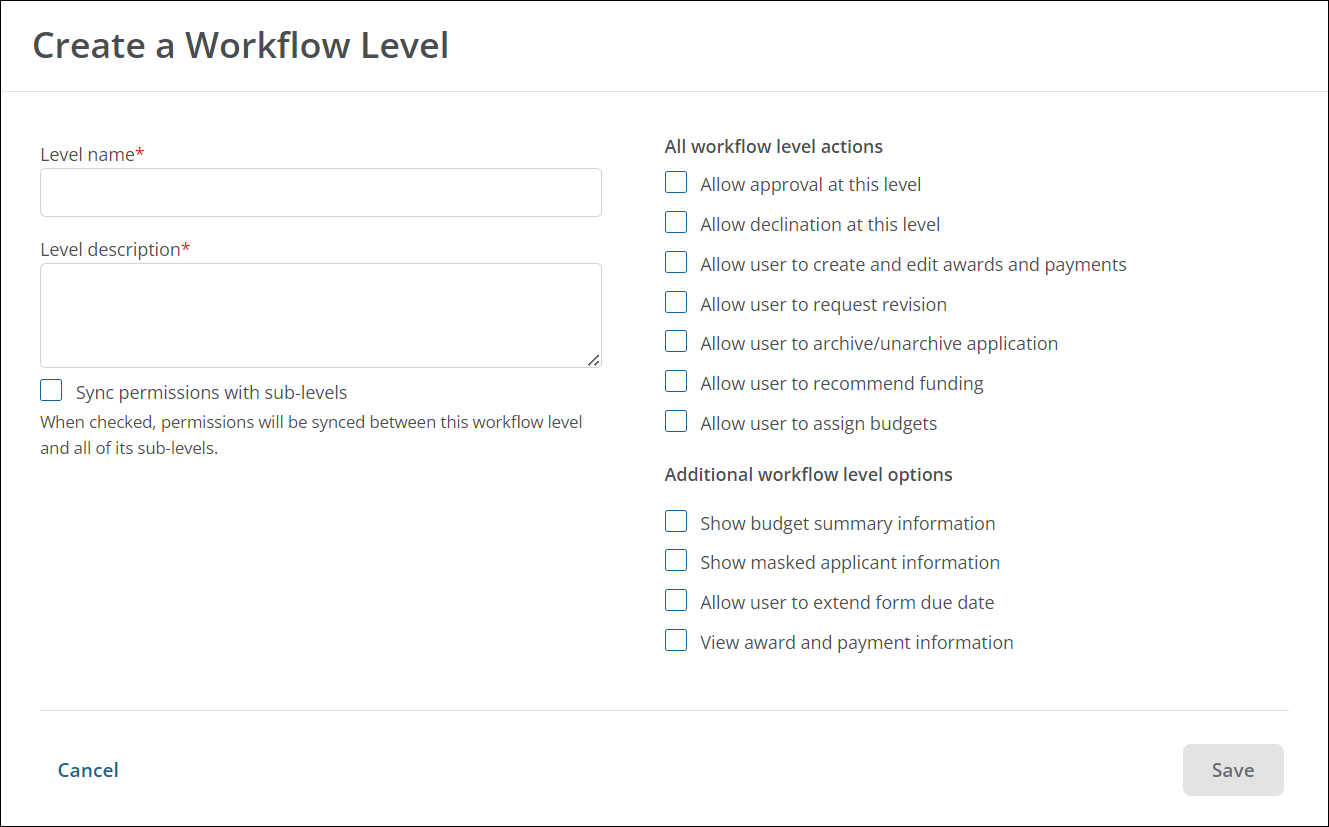
-
-
Optional - Select Sync permissions with sub-levels to automatically synchronize permissions between this level and its sub-levels. This applies to both existing and future sub-levels.
Note: When enabled, sub-level permissions cannot be edited. To make any changes, the setting will need to be turned off.
Warning: If the workflow level has existing sub-levels when this setting is turned on, all sub-level permissions will be overwritten by the parent’s permissions.
-
-
Select Save to add the workflow level.
Next steps
You can continue to add levels and sub-levels to your workflow, tailoring the permissions as needed. Recommendations for next steps include:
Frequently asked questions (FAQs)
 How do I change the order of levels and sub-levels?
How do I change the order of levels and sub-levels?
-
In the Structure tab, select the ellipsis icon next to the level or sub-level and then Move level up or Move level down.
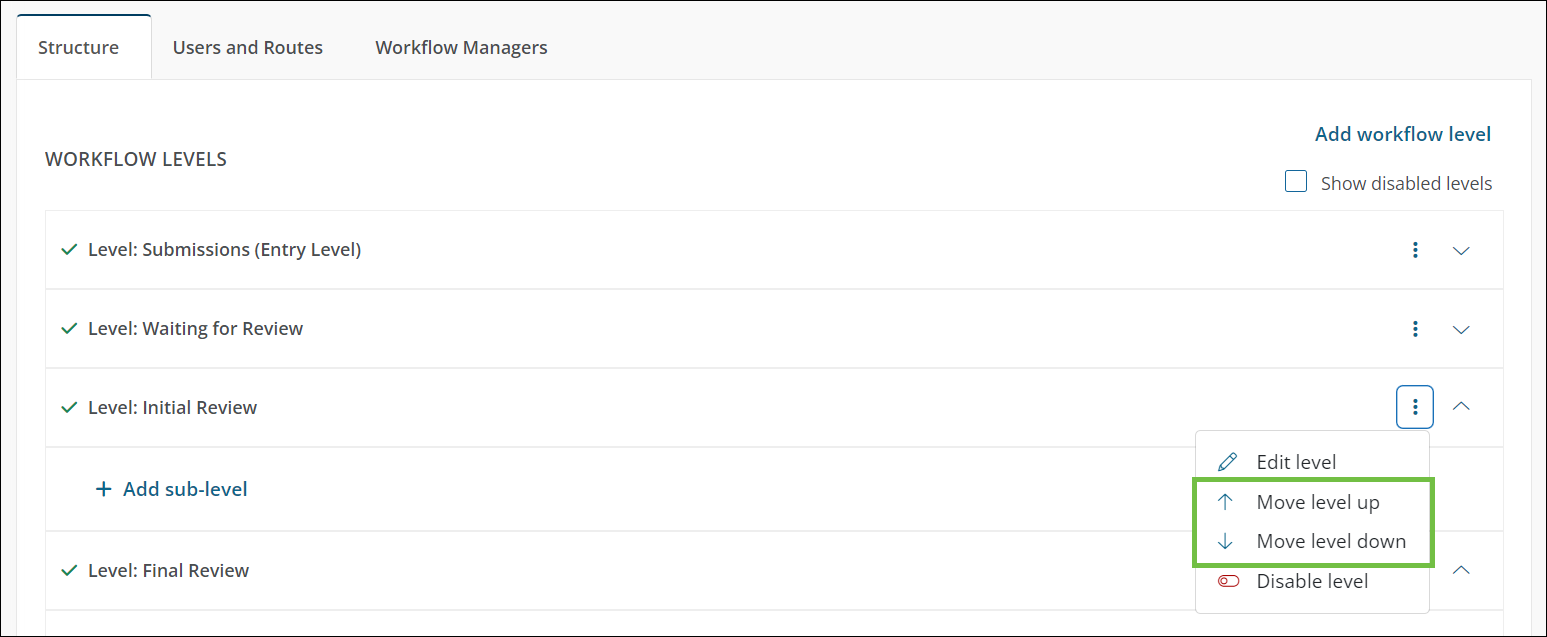
-
Continue doing this until all levels are arranged in the order in which submitted applications should progress.