Add Workflow Sub-levels
Sub-levels can be added to a workflow level to further customize your review process. Sub-levels are not required.
Note: Workflow level and sub-level permissions can be synced, ensuring sub-level actions and options are always the same as the parent level. For more information, see Sync Permissions of Workflow Levels and Sub-Levels.
-
Navigate to the Grant Manager Portal by going to yourcausegrants.com or your client URL. Sign in with your Blackbaud ID (BBID) or Single Sign-On (SSO) credentials.
-
After signing in, select Program Setup in the side navigation and then Workflows.
-
In Workflows, select Edit workflow in the table to edit an existing workflow.
Note: For more information on creating workflows, see Create New Workflows.
-
When editing the workflow, select Add sub-level beneath the workflow level in the Structure tab.
Note: For more information on creating levels, see Add Workflow Levels.
-
In Create a Sub-Level...
-
Enter the sub-level name.
-
Enter a description for the sub-level.
-
Select the actions and options you want to enable for this sub-level.
 All workflow level actions
All workflow level actions
-
Allow approval at this level
-
Allow declination at this level
-
Allow user to create and edit awards and payments
-
Allow user to request revision
-
Allow user to archive/unarchive application
-
Allow user to recommend funding
-
Allow user to assign budgets
 Additional workflow level options
Additional workflow level options
-
Show budget summary information
Note: The budget summary includes the Amount requested, Total allocated, etc. of the budget and funding source. When enabled, this information will be displayed in the Application View for Grant Managers, Workflow Managers, and any other users assigned to this workflow level to view. This may be helpful if budget assignment and reservation are in use as it gives insight into the state of the budget. For more information, see Show Budget Details in Application View.
-
Show masked applicant information
Warning: When enabled, all users in this workflow level can view masked fields even if they do not have the Grant Applications - Can View Masked Data permission.
-
Allow user to extend form due date
-
View award and payment information
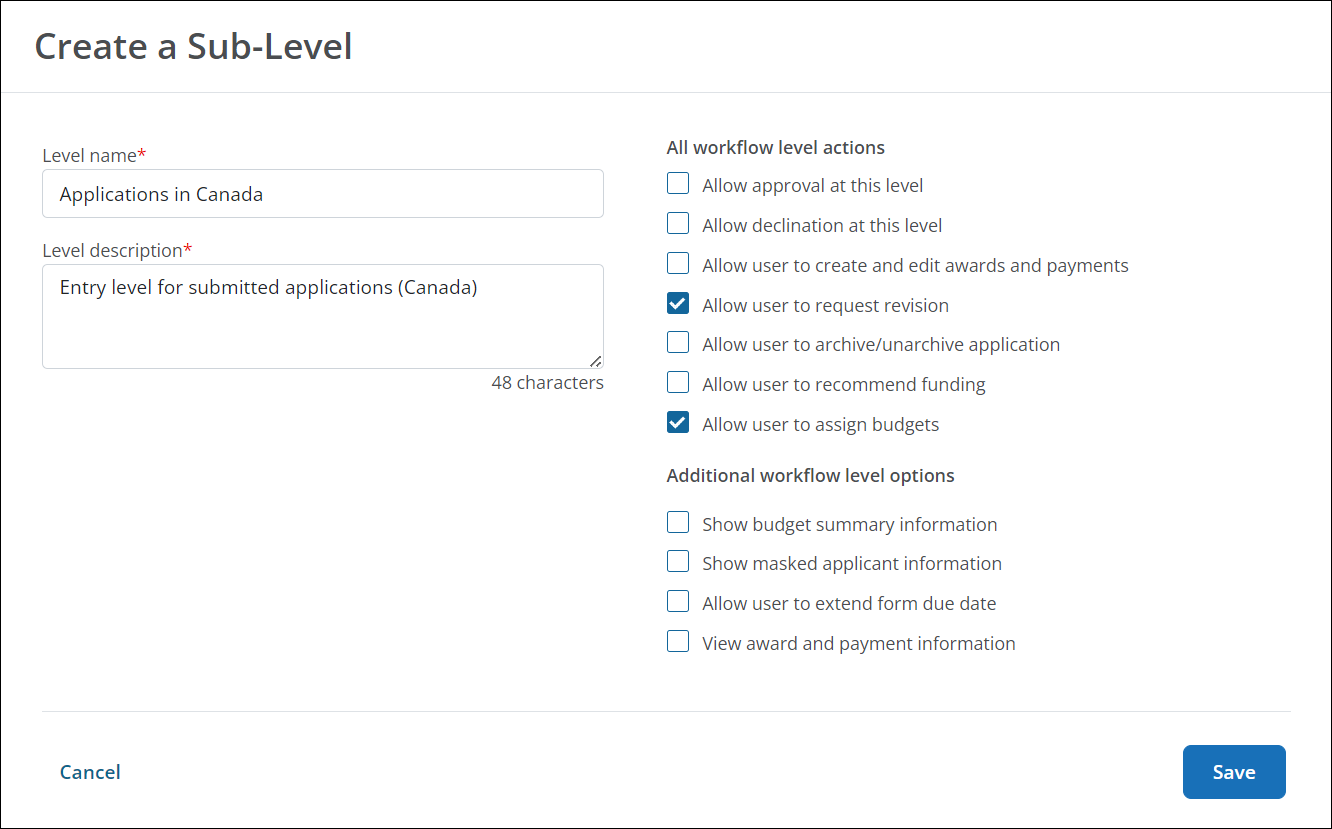
Note: Sub-levels automatically inherit the permissions of the parent level. If the sub-level is synced with the parent level, these permissions cannot be edited. To make changes, the Sync permissions with sub-levels setting will need to be turned off in the parent level.
-
-
-
Select Save to add the sub-level.
Next steps
You can continue to add levels and sub-levels to your workflow, tailoring the permissions as needed. Recommendations for next steps include:
Frequently asked questions (FAQs)
 What's an example of using a sub-level in a workflow level?
What's an example of using a sub-level in a workflow level?
There are many scenarios where sub-levels could be beneficial. One common use case is when multiple users are required to review an application. For example, a workflow level named Grant Manager Review has sub-levels for each Grant Manager who needs to review an application. By having separate sub-levels, you can track their feedback and ensure each user signs-off on an application.
 How do I change the order of levels and sub-levels?
How do I change the order of levels and sub-levels?
-
In the Structure tab, select the ellipsis icon next to the level or sub-level and then Move level up or Move level down.
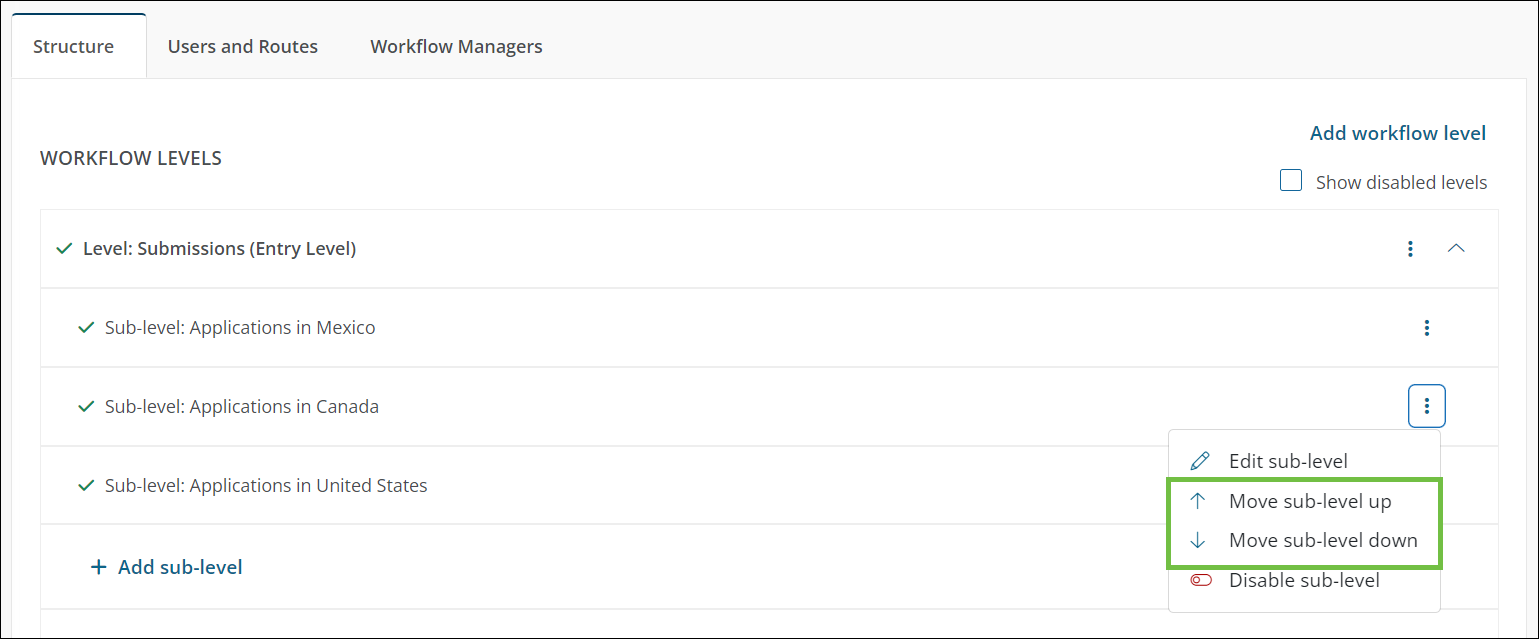
-
Continue doing this until all levels are arranged in the order in which submitted applications should progress.