View Donation Payments and Transactions
You can view all donations disbursed to your organization electronically (ACH) or by check in the Giving > Payments and Transactions area of Blackbaud Verified Network. This allows you to confirm the funds your nonprofit received, find donor details, request a paper check be reissued, and more.
Note: Donations appear in Blackbaud Verified Network as payments with the option to drill down to all transactions included in the payment. We recommend viewing these transactions to find donor information like name and email address. For more information, see View Donor Details.
Warning: You must be registered as a Nonprofit Administrator or Manager for your nonprofit in Blackbaud Verified Network to view payments. For more details, see Become a Nonprofit Administrator.
How to view payments
-
Navigate to https://nonprofit.yourcause.com. Enter your email and then select Sign in to log in with your Blackbaud ID (BBID) account.
-
After signing in, select Giving in the side navigation and then click on the Payments and Transactions tile.
-
From here, you can view all payments made in the selected period.
Tip: Don't see a payment? It may take three to five days for payments to appear in Blackbaud Verified Network following acknowledgment from your bank regarding receipt of payment.
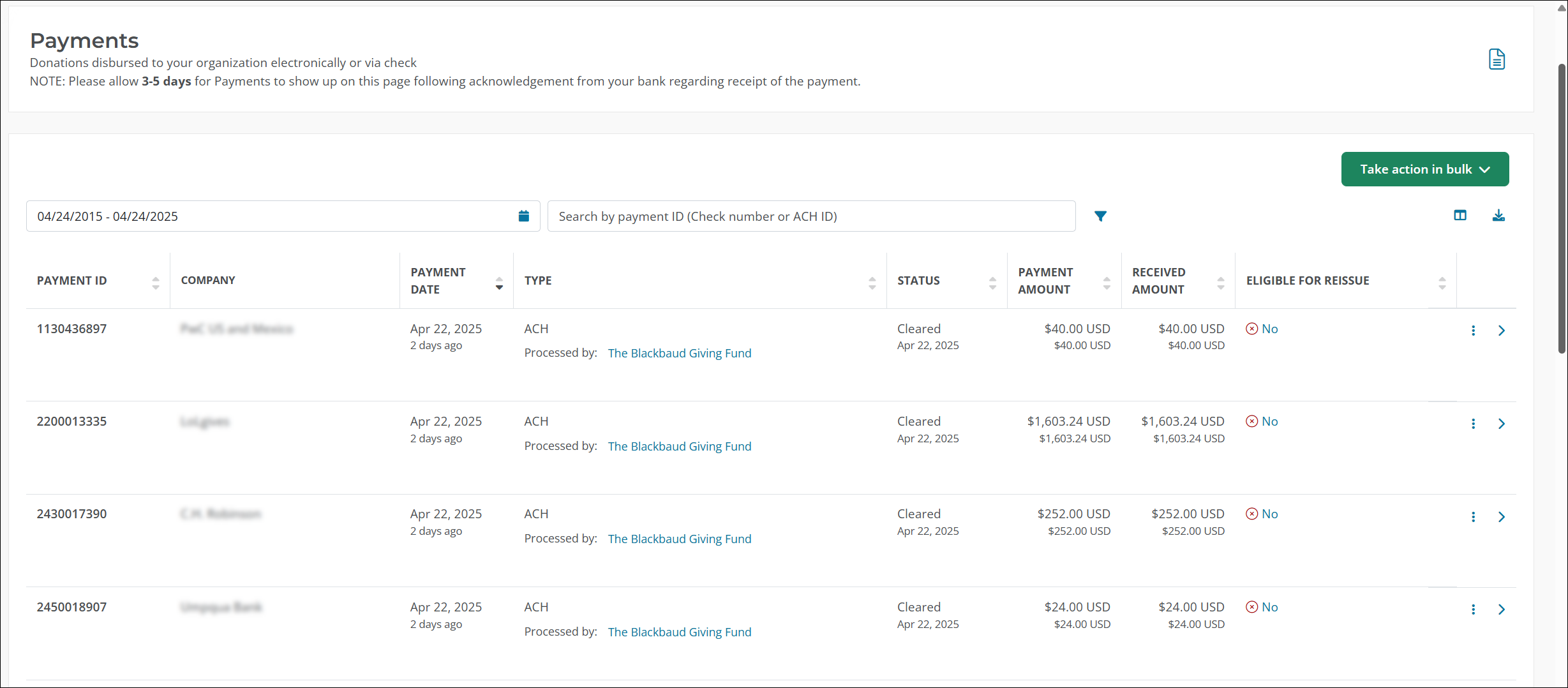
Optional next steps
-
Adjust time period - Use the calendar above the table to select a date range.
-
Search for a payment - Use the search bar to find a payment by payment ID (ACH ID) or check number.
-
View donations - Click on the icon next to a payment to view all transactions.
Tip: You can find donor details like name and email by viewing the transactions associated with the payment. For more details, see How to view all transactions included in a payment.
-
Check payment status - View the Status column to see the status of the payment.
-
Confirm amount - View the Received Amount column to see how much money you're receiving.
-
Request reissue - If your check is eligible for reissue, click on Reissue check or Take action in bulk > Reissue check to request a new check be sent to your organization.
-
Download transactions - Click on Download transactions or Take action in bulk > Download all transactions to export all transactions for one or more payments to an Excel (.xlsx or .csv) file.
-
How to view all transactions included in a payment
-
When viewing payments (see Giving > Payments and Transactions area in Blackbaud Verified Network), click on the icon to the right of the payment to view all transactions.
-
On the Transactions page, you'll see all donations included in this payment. Donations are grouped based on the donor's company and date.
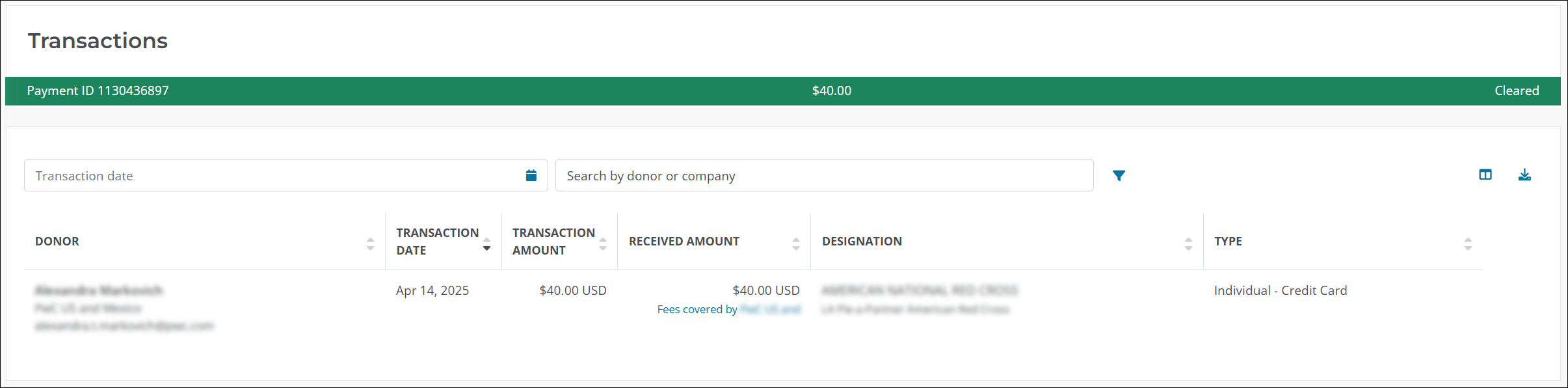
Tips on what to look for
-
Donor details - View the Donor column to find the donor's name and email.
Tip: Some donations may not show the name OR may be listed as Anonymous based on how the donor chose to share this information. To learn more, see View Donor Details.
-
Received amount - View the Received Amount column to confirm how much you're receiving. This amount may differ from the value in the Transaction Amount column if service fees were applied.
-
Designation - View the Designation column to see where to direct the donation to. If you process donations for other organizations like chapters, affiliates, or sponsored organizations, their name may appear in this column.
-
Type - View the Type column to learn if this was an employer match or individual donation.
-
Frequently asked questions
 What are the service fees shown for Individual - Credit Card donations?
What are the service fees shown for Individual - Credit Card donations?
There's a processing fee for credit card donations made through YourCause. Some clients will elect to cover the fees while others will not. It's important that you know this fee is not charged by YourCause nor the client. It's a fee to cover credit card processors.
Note: If the client has chosen to cover the fee, you'll see Fees covered by [client name] in the Received Amount column on the Transactions page. If they chose not to cover it, we'll display the service fee below the amount received. This amount will automatically be deducted from the Transaction Amount when your payment is issued.