Create Your Blackbaud Verified Network Account
Your Blackbaud Verified Network account allows you to do things like maintain your nonprofit's profile across YourCause, view payment information, and more.
Things to keep in mind
-
Authentication is managed through Blackbaud ID (BBID). When signing up for the Blackbaud Verified Network, we'll ask you to either create a new Blackbaud ID account or use an existing account.
-
The email address you use must be the email associated with your nonprofit organization.
-
Signing up for Blackbaud Verified Network does not automatically link you to your nonprofit's profile. As next steps, we'll ask you to claim your nonprofit and register as a Nonprofit Administrator.
Create a new account with Blackbaud ID
-
Navigate to https://nonprofit.yourcause.com. Click on Sign up now below the Log in button to continue.
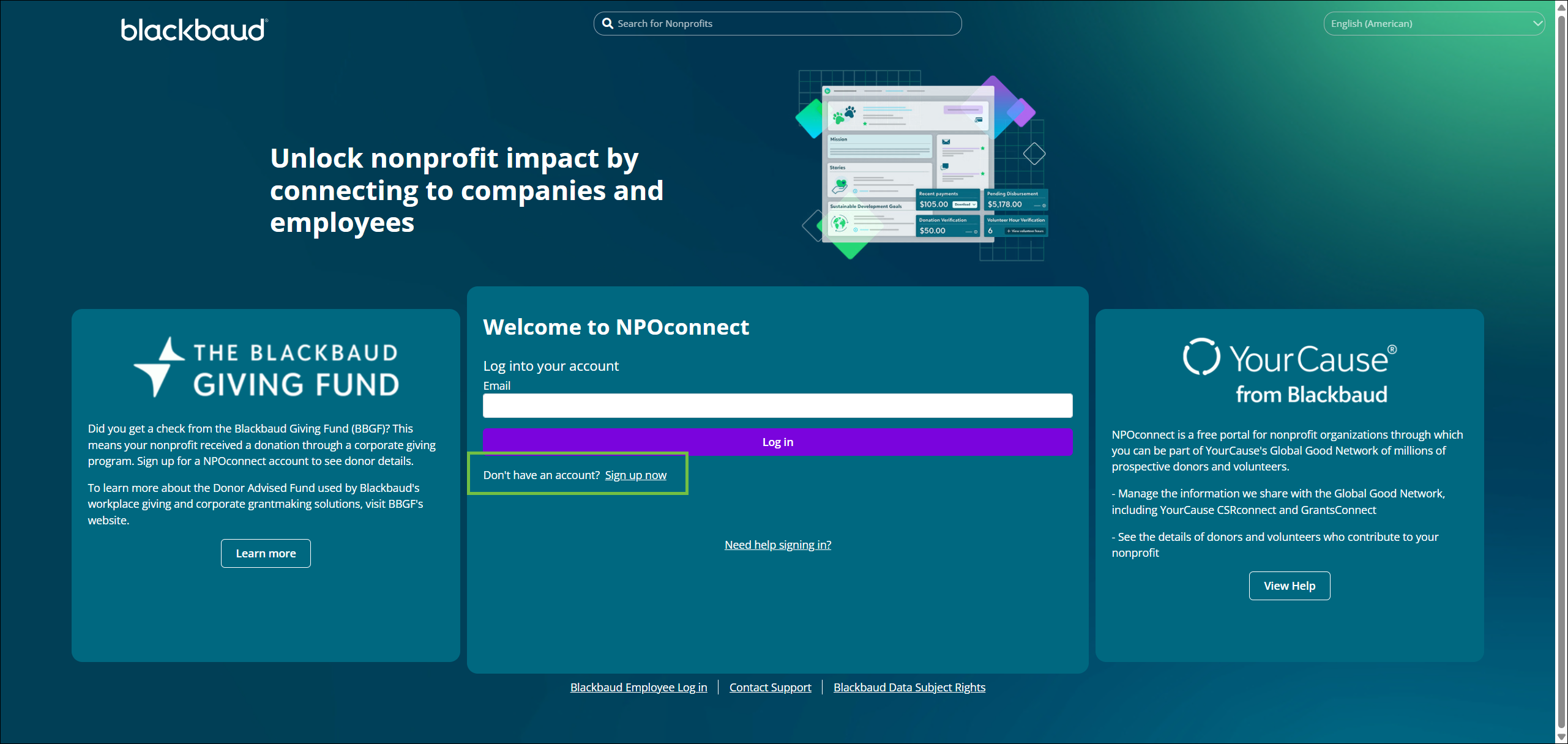
Tip: To change the site language, select the Language dropdown in the upper-right corner of this page.
-
In the Create Your Account tile that appears, select Continue to be redirected to Blackbaud ID. To learn more about managing your account, see Blackbaud ID (BBID) Authentication.
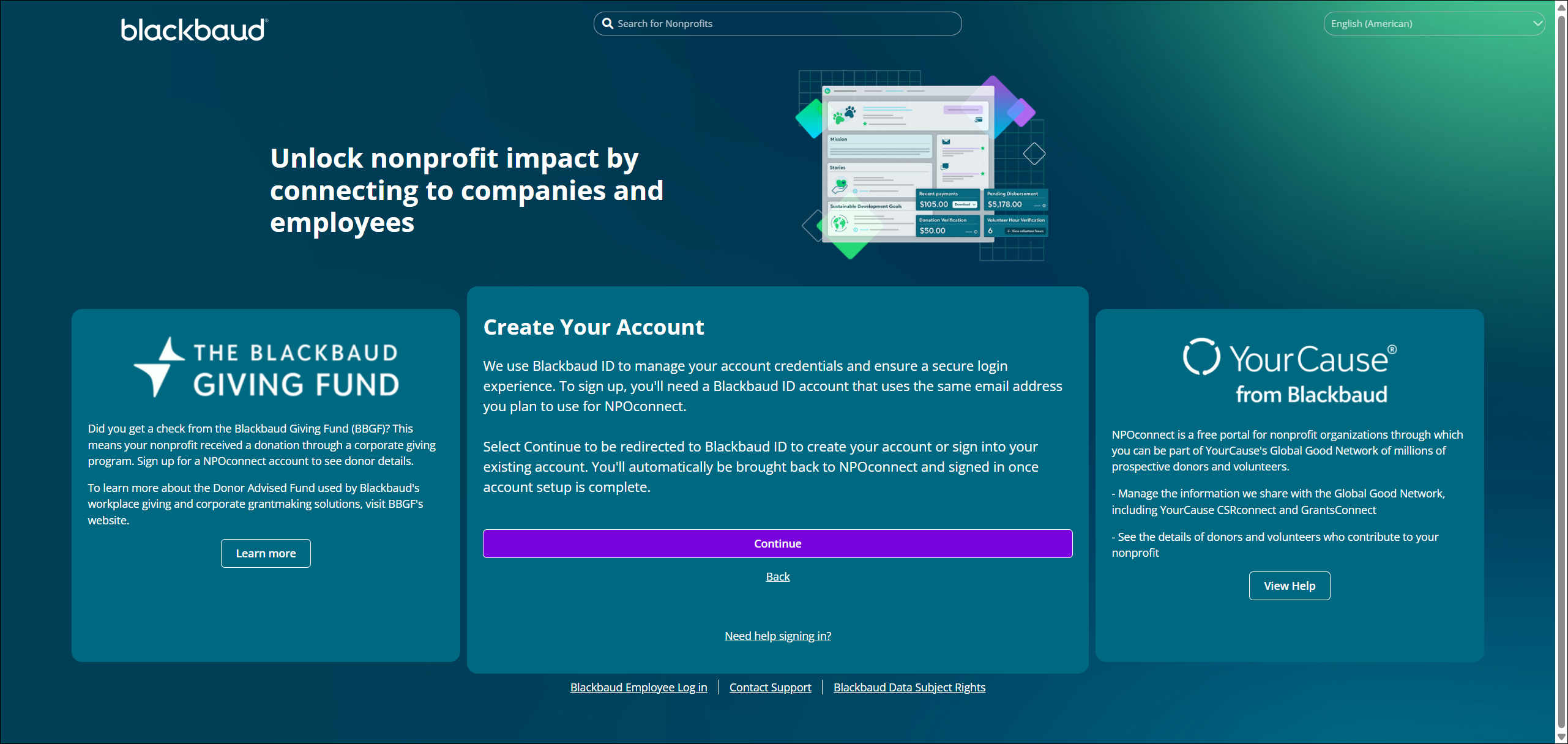
-
On the Blackbaud ID Sign in or sign up page, select Continue with Email.
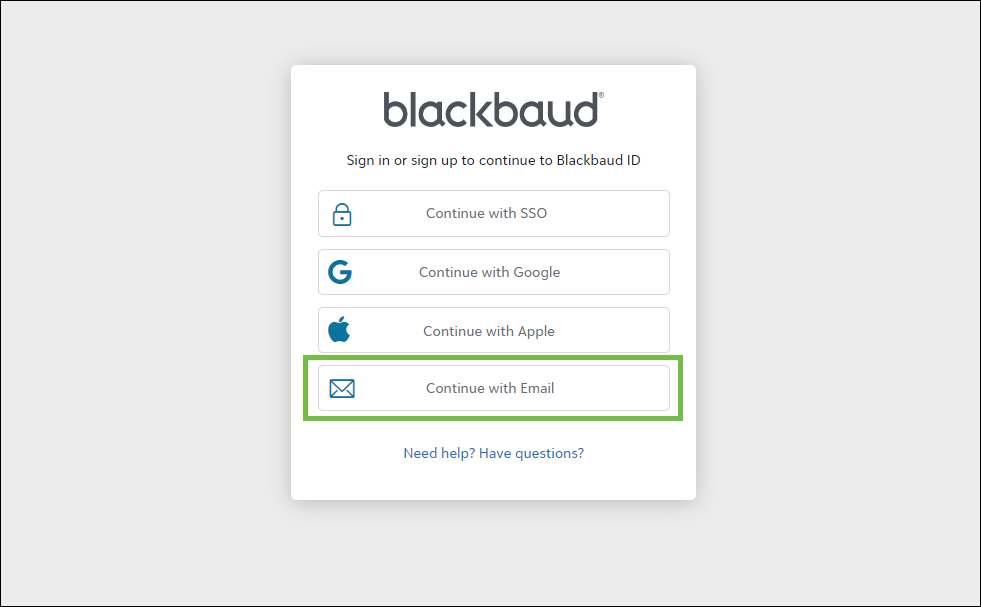
-
Enter the email address associated with your nonprofit. Select Continue.
-
Before you can set your password, you'll be prompted to confirm your email address by entering a confirmation code. This helps us know we're sending account information to the right place. Select Send confirmation code to have it sent to your inbox.
Tip: If you're connecting to an existing Blackbaud ID account rather than creating a new one, you may be taken directly to the Sign in page to enter your password rather confirming your account. For more information, see Sign in to Blackbaud Verified Network with Blackbaud ID (BBID).
-
Open your inbox in a new browser tab or separate application. Retrieve the code from the Verify your email address email sent by Blackbaud <noreply@blackbaud.com>.
Warning: Do not close the Confirm Your Account page to check your email. Instead, open your inbox in a new tab in your browser or go to your mail app.
-
Return to the Sign up page and enter the code. Select Confirm.
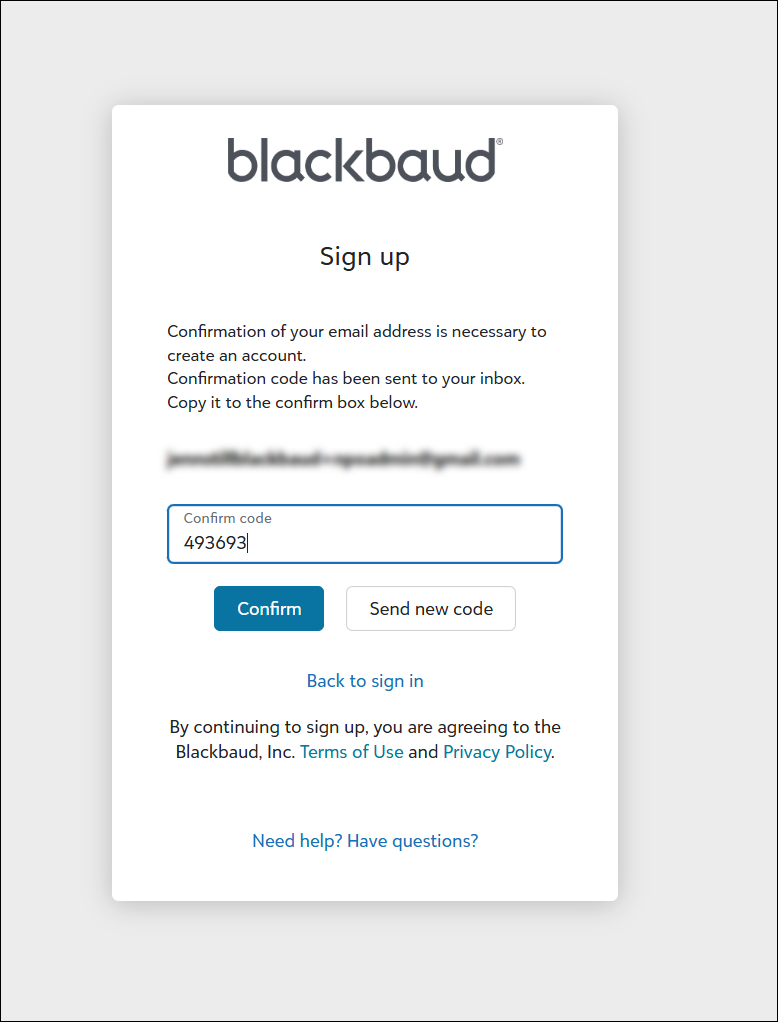
Tip: This code expires 10 minutes after it's sent. If you do not see it in that time, select Send new code to have a new confirmation email sent to your inbox. If the issue persists, see Need Help Logging In?.
-
Finish setting up your Blackbaud ID account by entering your password and name.
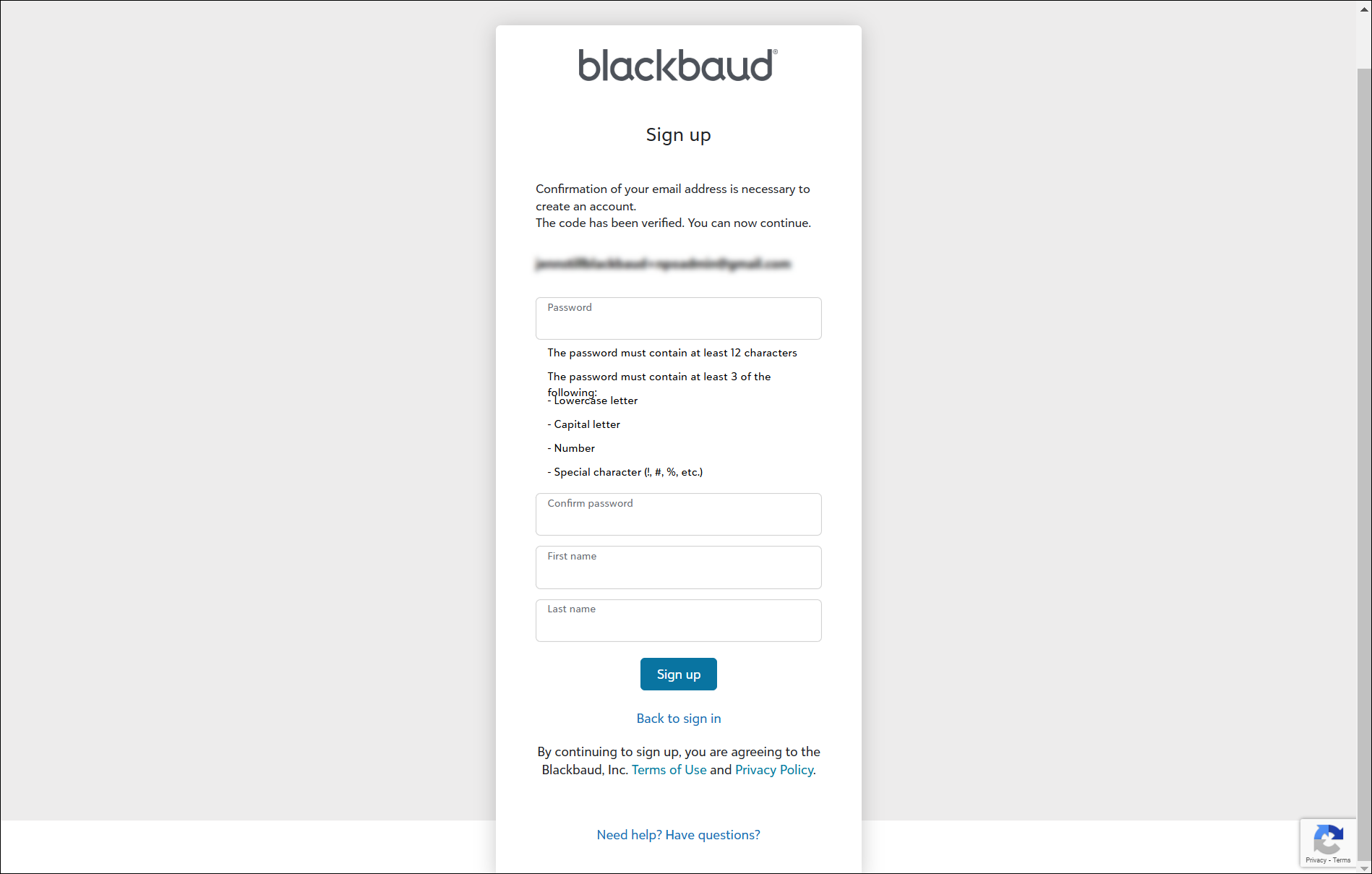
-
Select Sign up to create your account and return to Blackbaud Verified Network. This may take a few moments to refresh.
Provide check details (Optional)
After returning to Blackbaud Verified Network and signing in, you'll be taken to a form to provide check details that help us identify your organization. If you received a check from YourCause and the Blackbaud Giving Fund (BBGF), enter the Check number, Amount, and Check Date for the payment you received. Select Continue to finish setting up your Blackbaud Verified Network account.
Tip: Didn't receive a check? This step is only relevant to nonprofits that received a check from YourCause and the Blackbaud Giving Fund (BBGF). If you didn't get a check or do not have it available, select Skip this step instead.
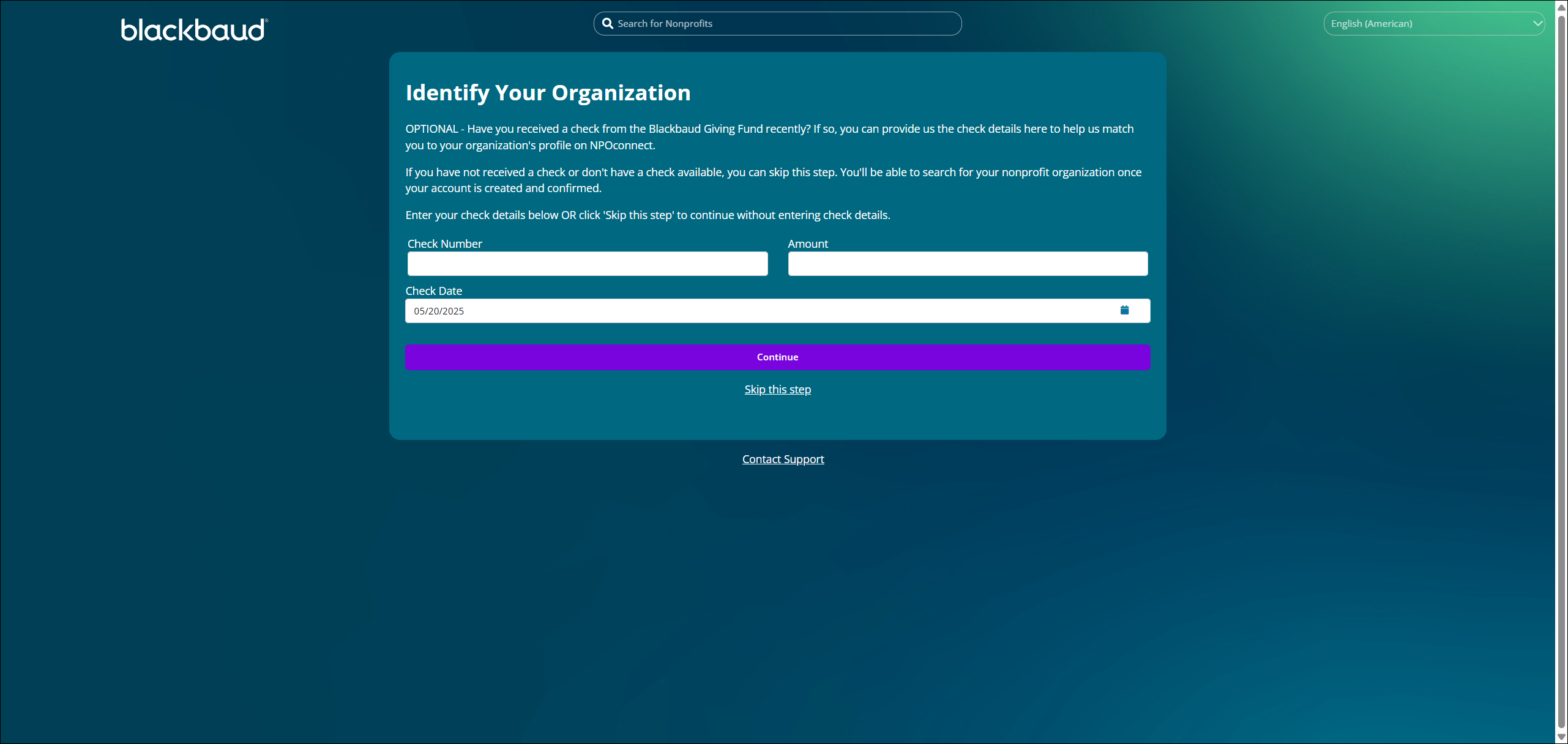
What's next?
Now that you have a Blackbaud Verified Network account, you'll need to register to become an Administrator or Manager of your nonprofit organization. Registration steps and the documentation required may vary by the type of organization. For more information, see Become a Nonprofit Administrator or click on the Registration Guides below.