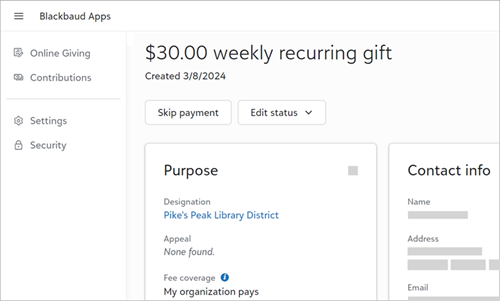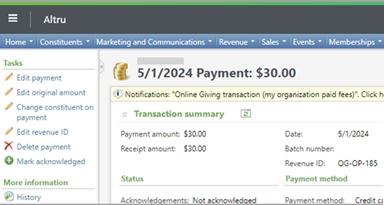Get Started with Online Giving for Blackbaud Altru
Blackbaud Donation Forms available through Online Giving help you increase gift size, eliminate transaction fees, and expand your donor base.
Note: If you are the organization admin, follow these steps to get started using Blackbaud Donation Forms with Altru!
Prerequisites
To use Blackbaud Donation Forms, your organization must have an active Blackbaud Merchant Services account. For more information, see Get Started with Blackbaud Merchant Services.
Configure settings
From Settings in Online Giving, manage preferences for your donation forms and how gifts connect to Altru.
CRM connection preferences
The CRM connection lets you connect gifts from Online Giving to Altru so that gift information flows to Altru. Under CRM connection, select Preferences and set:
-
Cards and wallets to determine how card payments received through Blackbaud Donation Forms appear in Altru.
-
Revenue note type for donor comments because they appear as revenue notes on payments in Altru.
Tip: To manage revenue note types in Altru, from Administration, select Code Tables, then filter by the documentation category.
-
Reason codes for recurring gift statuses because they are tracked as revenue reason codes in Altru.
Tip: To manage reason codes in Altru, from Revenue, select Reason codes, then select the Revenue tab. For more information, see Reason Codes in Altru Help.
Google Analytics
To track donor behaviors on donation forms, under Donation form settings, select Google Analytics, then enter the alphanumeric ID from your Google Analytics account. To learn more about how to collect data, see Connect Google Analytics to Donation Forms.
Donor cover designation
To create split gifts when donors cover transaction fees through donation forms, under Contributions, select Donor cover designation and choose a designation for the fees. If you don't set a designation,
-
For Optimized Donation Forms, the amount toward fees is allocated to the form's default fund.
-
For Standard Donation Forms, the amount toward fees is allocated to the first designation the donor selects if their gift is split between multiple designations.
For more information, see Assign a Donor Cover Designation.
Note: When you add designations in Altru it may take up to 15 minutes for them to appear in Online Giving.
Create donation forms
Blackbaud Donation Forms include Optimized and Standard Forms. Optimized Donation Forms provide an engaging and streamlined donor experience with continuously refined data and branding cards. Standard Donation Forms are more customizable. To learn how to design and configure these forms, review Get Started with Optimized Donation Forms and Get Started with Standard Donation Forms.
Manage constituents
When donors enter their information through a donation form, Altru attempts to match the donor with existing constituent records.
-
If a match is found, Altru adds the gift to the existing constituent record and updates contact info as necessary.
-
If no match is found, Altru creates a new constituent record with the gift.
Note: You will continue to manage constituents in Altru. Altru performs several steps to identify constituent matches.
For donors with recurring gift plans, updates made to their contact information in Altru automatically sync to Online Giving when a scheduled payment processes. Updates may include:
-
Changing the constituent associated with the plan
-
Updating the constituent's contact details
-
Merging constituent records
Manage gifts
You can view one-time and recurring gifts in Online Giving and Altru. To view a gift and its details in Online Giving, select Contributions, Payments. Next, select the gross amount of the payment you want to view.
In Altru, gifts appear with a revenue ID format of OG-XX-YYYY.
-
XX represents the fee coverage option on the payment:
-
OP for My organization paid fees
-
DC for the donor covered fees
-
BP for Blackbaud paid fees (Complete Cover™)
-
-
YYYY represents the payment's lookup ID in Online Giving
One-time gifts
To make changes to a one-time gift, such as to issue a refund, open the payment record in Altru from Revenue.
Recurring gifts
In Online Giving, a recurring gift plan stores information such as payment method, amount, and frequency. A recurring gift payment represents a paid installment.
|
Manage recurring gift plans To make changes to a plan, such as to change its status, open it in Online Giving from Contributions.
|
Manage recurring gift payments To make changes to a payment, such as to issue a refund, open it in Altru from Revenue.
|