Get started with Fundraising
Our Peer to Peer Fundraising (P2P) feature empowers employees to fundraise for eligible charities internally and externally. The mobile-responsive crowdfunding environment is a unique way to engage employees and support their passions within your corporate giving programs. A review and approval process is optional to ensure alignment with corporate values.
Peer to Peer Fundraising pages
Explore Fundraisers
A branded landing page where your employees can browse active fundraisers.
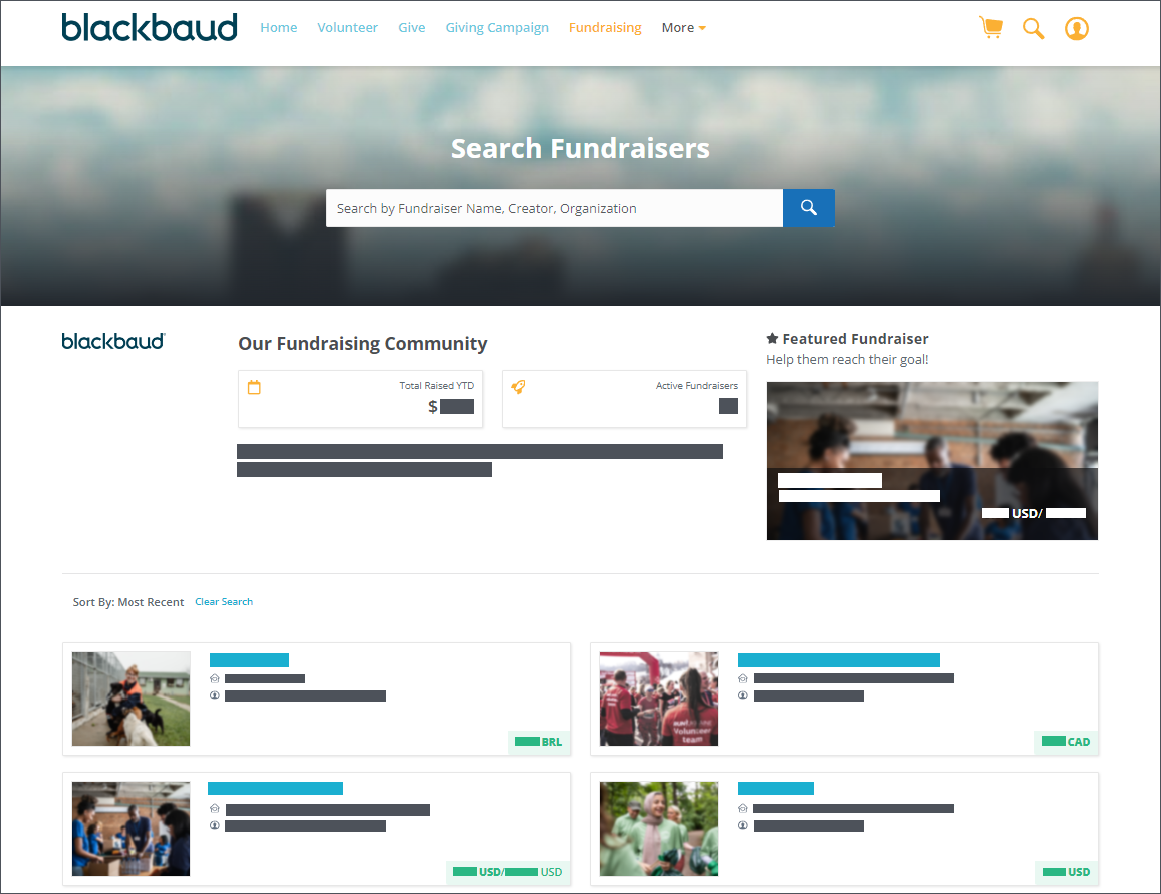
Fundraiser pages
Each fundraiser has its own page with custom content, a donation flow, and donation tracking.
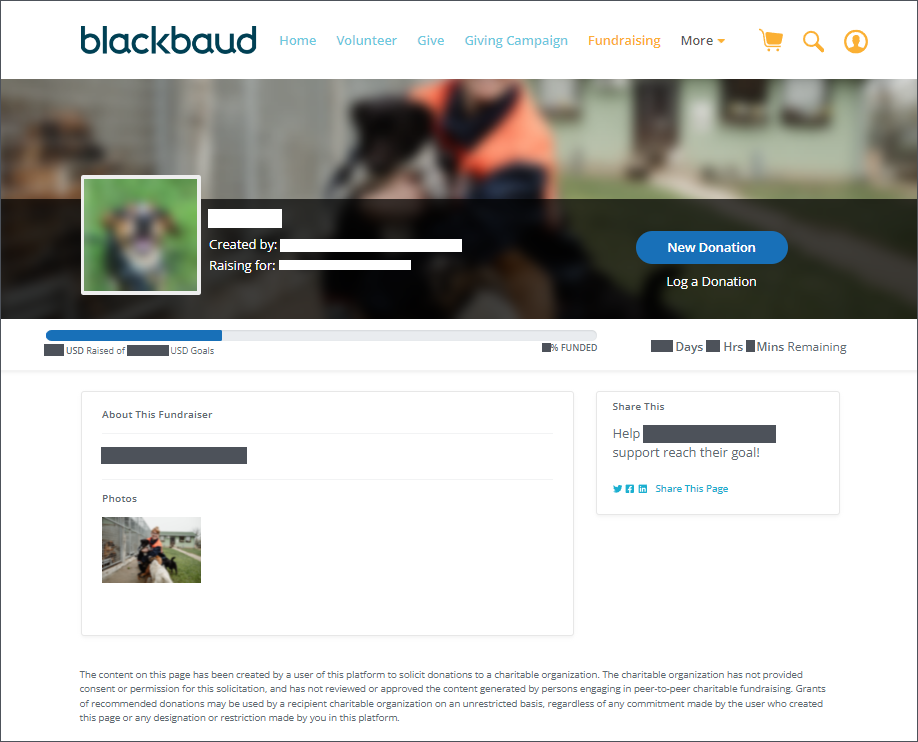
My Fundraisers
A personal dashboard to manage the fundraisers an individual has created and view the fundraisers they've donated to. Fundraiser creators can view summary metrics about their fundraising, edit and monitor their fundraisers, and pull reports of donation data. The report contains details about all donations to a fundraiser.
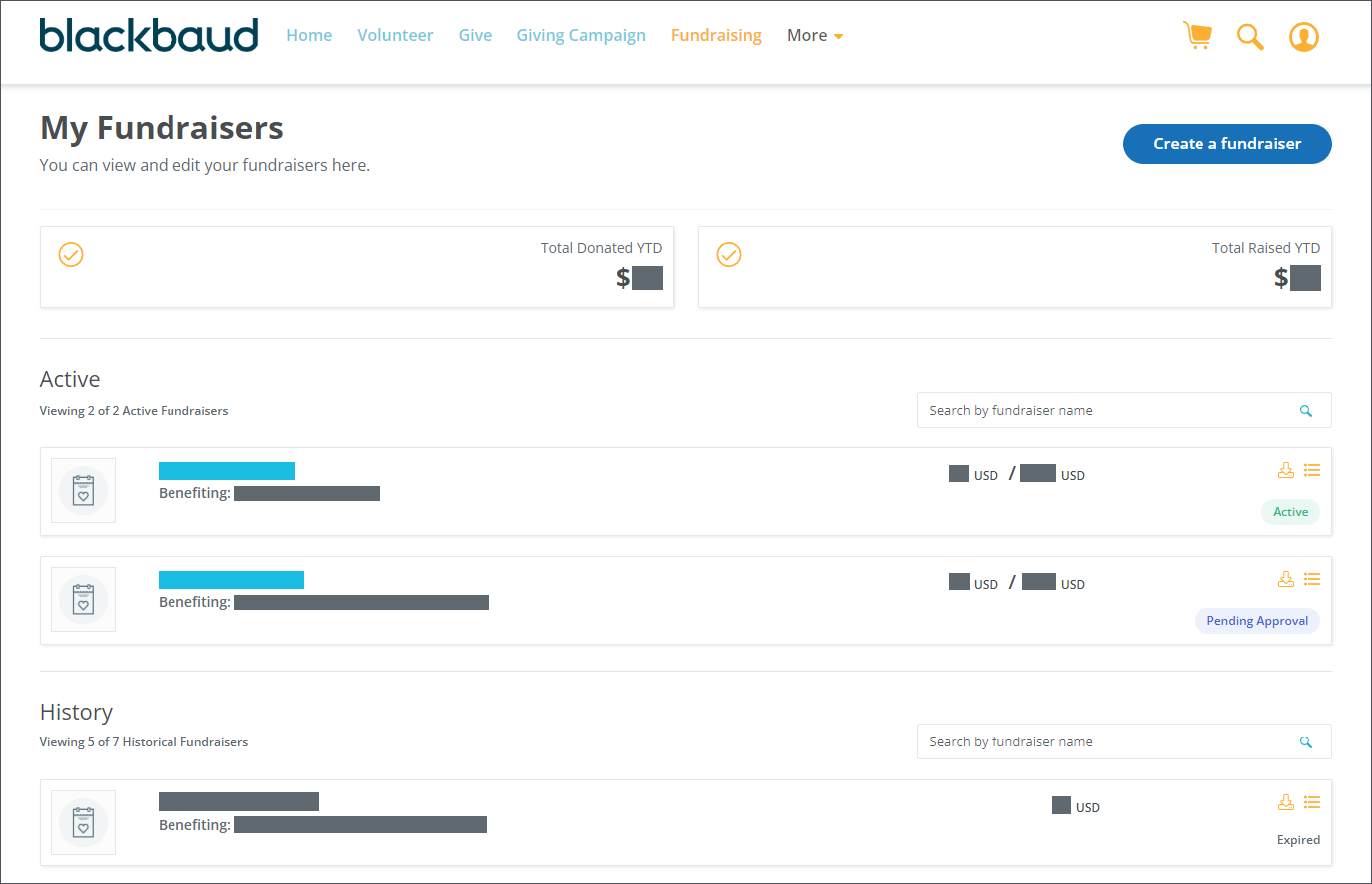
Fundraising User Experience
For an overview of the fundraiser creation flow, see Create a fundraiser.
 Internal Donation Flow
Internal Donation Flow
-
From the Fundraiser page, internal donors (employees) can select either New Donation or Log a Donation (for offline donations).
-
They select an eligible donation type and enter an amount.
-
They can select a designation and choose their privacy preference for the charity and the fundraiser page.
-
They select a Match Program, if applicable, then confirm their donation. They can proceed to checkout or add the donation to their cart.
-
A confirmation email and receipt, if applicable, are sent to the donor after the donation is submitted.
 External Donation Flow
External Donation Flow
-
When an external donor first accesses the fundraiser using a public link, a welcome modal asks the user to indicate if they are an employee or a guest. Admins can add custom text to this modal using the External Donor Custom Welcome Text setting in Fundraiser settings.
-
If the user indicates they are an employee, they are prompted to log in.
-
If the user selects No, Continue as a Guest, they are prompted to enter an email address and agree to the YourCause Terms of Service. Admins can add custom text to this modal using the External Donor Disclaimer Text setting in Fundraiser settings.
-
-
From the fundraiser page, external donors select New Donation.
Note: Credit card donations are the only donation type for external donors and there is no fee coverage option for external fundraiser donations.
-
They enter their name and a donation amount.
-
They can select a designation and choose their privacy preferences for the charity and the fundraiser page.
-
They enter their credit card information.
-
A confirmation email and receipt are sent to the donor after the donation is submitted.
For more information about external fundraisers, see Peer to Peer Fundraising.
Setup
 Configure from the CSRconnect Admin Portal
Configure from the CSRconnect Admin Portal
For more about these settings, see Fundraiser settings and Fundraiser communication settings.
-
Enable and configure Fundraising Social Share to allow your employees to share fundraisers externally.
-
Customize the text that appears on your community's Fundraiser pages and in the Create a Fundraiser flow.
-
Internal Donor Disclaimer text: Up to 5,000 characters
-
External Donor Disclaimer text: Up to 250 characters
-
External Donor Custom Welcome text: Up to 250 characters
-
-
Upload a Fundraising Community background image (1280 x 700 pixels recommended).
-
Upload a Fundraising Badge (130 x 130 pixels recommended).
-
Enter a Fundraising Community Name and Fundraising Community Description.
-
Set a Featured Fundraiser.
-
Enable or tun off notification emails for the fundraiser approval process.
-
Set default approved or declined messages to fundraiser creators.
Only users with the Can Create Fundraiser permission can create fundraisers within the community. You can limit this permission to selected admins or allow all employees to create fundraisers. To manage this permission from the CSRconnect Admin Portal, see Manage roles.
 Work with your CSM to configure
Work with your CSM to configure
Work with your Customer Success Manager to configure the settings below.
-
Set a custom list of fundraiser-eligible charities.
Note: Most global processing partners do not support all available donation types for peer to peer fundraisers. See Global processing partners for supported fundraising donation types by processor. Work with your Customer Success Manager to decide which processors should be included in your fundraiser-eligible charity list.
-
Determine whether to enable Fundraiser Approval.
-
Enable Peer to Peer Fundraising Data Source for Ad Hoc Reporting (Tableau).