Create New Number Fields
Number fields capture a specific numeric value as a response, such as an answer for how many volunteers are in an organization. They do not accept special characters or non-numeric characters like letters.
Tip: Number fields are limited to 15 digits. Entries with 16+ digits (e.g., over 999999999999999) are not permitted. When collecting responses for longer numbers like bank accounts or IDs, use aText field instead.
-
Navigate to the Grant Manager Portal by going to yourcausegrants.com or your client URL. Sign in with your Blackbaud ID (BBID) or Single Sign-On (SSO) credentials.
-
After signing in, select Program Setup in the side navigation and then Custom Forms. Select the Form Fields tab.
-
Select the Manage form fields button and then Add new.
-
In Add New Form Field, enter your field's details as outlined below.
 Add field name and default label
Add field name and default label
-
Enter the field name.
-
Optional - Enter the default label. This will automatically be used as the label when the field is added to a new form.
Tip: If no default label is provided, the field name will be used as the label instead. This can be updated at any time. For more information, see Update Labels and Descriptions.
 Enter field description (Optional)
Enter field description (Optional)
-
Optional - Enter a brief description. This is only used for reference and does not appear in the form.
 Set field type to Number
Set field type to Number
-
Select Number as the Type.
 Specify default minimum or maximum values (Optional)
Specify default minimum or maximum values (Optional)
-
Optional - To limit responses to a default value or range, enter the Default minimum value or Default maximum value.
Tip: This can be updated at any time by editing the field. When editing a field, changes will only be applied moving forward when the field is newly added to a form. Updates will not impact any instances of the field already on a form. For these instances, it’s recommended to manually update the field settings in the respective forms.
 Update key
Update key
-
The system automatically creates a unique key based on the field name. To update it, edit the value in the Key field.
Tip: The key is used when connecting fields to an API. It's also helpful to distinguish between fields with similar names when managing fields in bulk, configuring custom data tables, creating reports, and more.
 Specify audience
Specify audience
-
Specify the audience - Applicant or Grant Manager.
-
Applicant - This field can be added to both Applicant and Grant Manager forms. On Grant Manager forms, they'll be read-only.
-
Grant Manager - This field can only be added to Grant Manager forms.
Tip: By default, Grant Manager fields are multi-response to better accommodate multiple reviewers. To enforce storing only one response, select the Field will store one answer per application option. If enabled, multiple users can complete the field but may potentially overwrite responses.
-
 Select category (Optional)
Select category (Optional)
-
Optional - Assign the field to a category. This can be used when filtering and organizing the field on forms and reports.
Note: If no category is selected, the field will be saved under the Other category by default.
Tip: To create a new category, select Add new category below the Category dropdown.
 Set as a Table field (Optional)
Set as a Table field (Optional)
-
Optional - To use this field in Table fields, select the This is a table field option.
Note: If enabled, this field will not appear as a standalone field in the Form Builder. Instead, it will be available to include in Table fields. Table fields are a collection of form fields that're displayed in a table format. They can also be completed multiple times.
 Add additional field encryption (Optional)
Add additional field encryption (Optional)
-
Select the Additional field encryption option to add an additional level of database encryption for responses.
Warning: Encrypted fields are not available for filter or search. Do not enable this option unless the field is storing sensitive data that needs extra protection, like social security numbers, bank account numbers, etc. For more information, see the FAQ > Field Encryption resource.
 Mask field responses (Optional)
Mask field responses (Optional)
-
Select the Field masking option to hide responses to this field to internal users who do not have the Can view masked data permissions.
Warning: These responses will be hidden in all areas of the application, including forms, reporting, email previews, and document templates.
Tip: When fields are masked, only users with the Grant Applications - Can View Masked Data permission or who are in the workflow level or sub-level can view this data. For more information, see the FAQ > Field Masking resource.
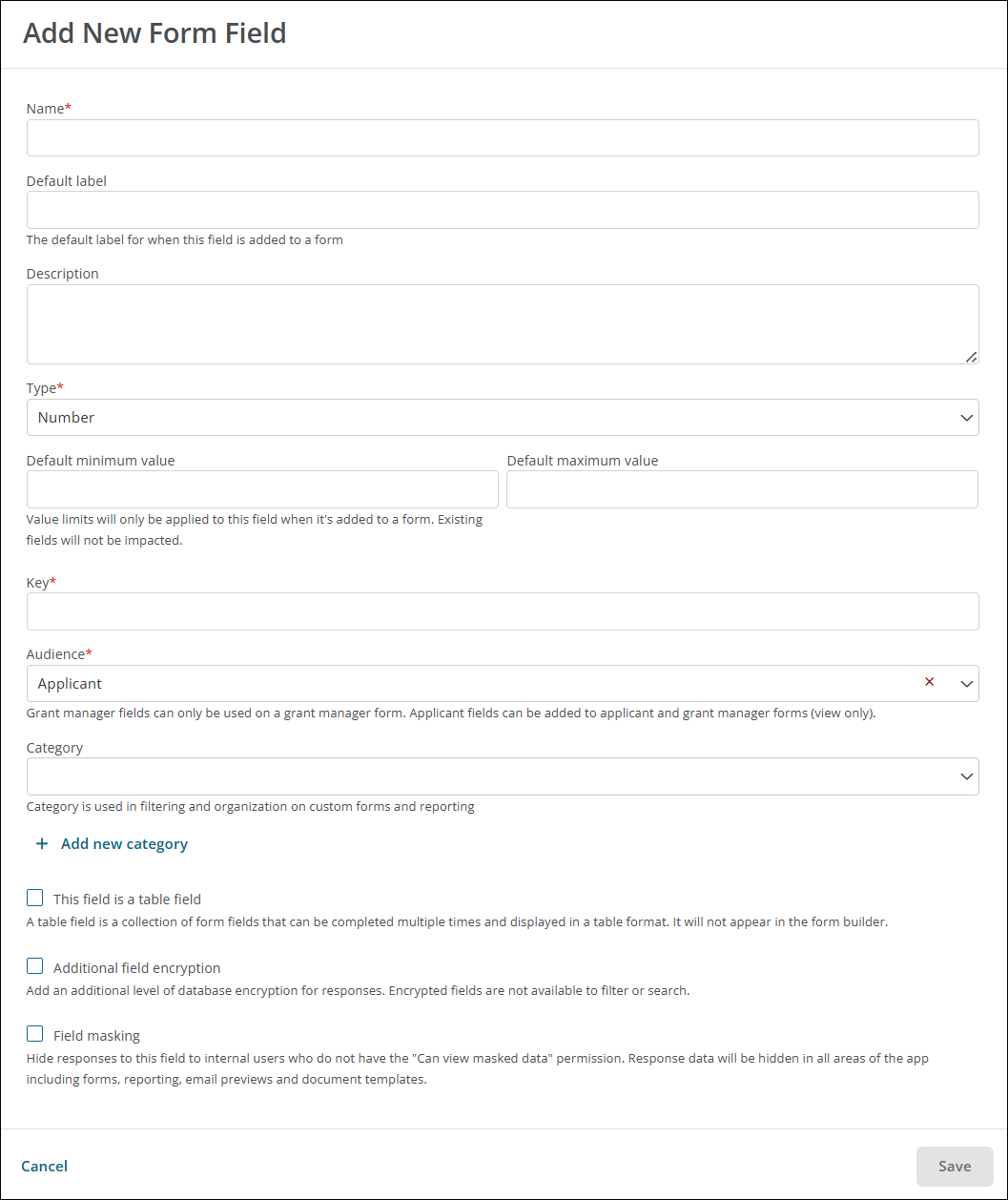
-
-
Select Save to create the new field.
Frequently asked questions (FAQs)
 Are multiple values supported?
Are multiple values supported?
No, this field only accepts a single value.
 Can this field be configured so that it's set to a specific value?
Can this field be configured so that it's set to a specific value?
Yes, the field can be set to a specific value or the value of another component based on the rules and conditions you define.
Note: For more information, see Set Field Values.
 Can this field have a calculated value?
Can this field have a calculated value?
Yes, the field can be configured so that its value is calculated based on the following options or a combination of such.
-
Operation using numeric values - Add, subtract, etc. numeric values.
-
Operation using values of components - Add, subtract, etc. values from other components in the form.
Note: For more information, see Calculate Field Values.
 Is validation available for this field?
Is validation available for this field?
Yes, the following options are available in the Configuration > Validation screen when editing it in a form.
-
Set the field to Required.
-
Specify a minimum or maximum value that will be accepted.
-
Provide a custom error message that will appear if the Applicant or Grant Manager leaves it blank.
-
Create custom rules to define when this component is valid.
Note: For more information, see Set Up Field Validation.
 Can you configure the field's visibility (i.e., shown, hidden) in a form?
Can you configure the field's visibility (i.e., shown, hidden) in a form?
Yes, the field's visibility can be set by selecting one of the following options in the Configuration > Display screen when editing it in a form.
-
Always show component (default)
-
Always hide component
-
Show component when
-
Hide component when
Note: The Show component when and Hide component when options require you to define conditional logic to determine when the field will be shown or hidden. For more information, see Show or Hide Fields.
Tip: Additionally, this field type allows you to clear the response when the field is not being displayed by enabling the Clear value when hidden option.
 Can this field be used in Budget Automation and Workflow Automation?
Can this field be used in Budget Automation and Workflow Automation?
Yes, this field can be used in Budget Automation and Workflow Automation.
 Can this field be aggregated using the Aggregation field type?
Can this field be aggregated using the Aggregation field type?
Yes, this field can be pulled into anAggregation field.