Process offline card transactions without a CVV by using the S1300 Tag
Note: We recommend using the checkout modal without a CVV following the 25.4 release. If you use the following S1300 Tag solution instead, note that the form is intended for use by your organization only and should not be presented to donors.
Warning: Credit Verification Value (CVV) is a fraud prevention tool. Collecting funds without CVV requirements increases fraud risk and should only be done when the recommended checkout experience is not possible.
Process credit and debit card transactions without a CVV with a legacy checkout merchant account and an S-1300 tag. This tag adds an amount field and donate button to a PageBuilder page. There are several other differences between this transaction method and the recommended checkout experience. This method:
Is only supported on PageBuilder websites.
Requires separate Blackbaud Merchant Services account configuration and Luminate Online payments gateway.
Is not compatible with checkout-enabled merchant accounts.
Must use the Payment type data element on your donation form. Not compatible with Checkout embedded or Checkout modal data elements.
Requires a live merchant account to test your page and the donation element.
Requires a separate campaign for legacy checkout transactions.
Note: The S1300 Tag is also compatible with the recommended checkout experience requiring CVV. See Checkout using the S1300 Tag.
Setup
Blackbaud Merchant Services account configuration
Sign in to your Blackbaud Merchant Services account.
Select Control Panel and Settings.
Select Account configurations and Add configuration.
Enter the configuration Name.
Set the CSC level and AVS level to None.
Set the Process mode to Live.
Select Supported credit cards.
Save the configuration.
Luminate Online gateway
Note: Only site administrators have access to these payment settings.
Sign in to Luminate Online.
Select Setup and Product Configuration.
Select Merchant Accounts and Gateway Accounts.
Select Create Gateway.
Enter a Title.
Select the Live Gateway Account Type.
Select Finish.
Luminate Online merchant account
Note: Only site administrators have access to these payment settings.
Sign in to Luminate Online.
Select Setup and Product Configuration.
Select Merchant Accounts and Create Account.
Enter the Merchant Account Name.
Select your new gateway under Bank (ACH) Account and Legacy Blackbaud Checkout Account.
Select Next.
Select Supported Credit Cards and Support recurring transactions.
Select Finish.
Donation form
Create a Donation Campaign linked to new merchant account.
Create an Online Giving Donation Form in that campaign using the Payments Type data element.
Remove Checkout embedded or Checkout modal data elements if present.
Note: Make a note of your donation form id displayed under the form name in the forms list. You will need this when creating your s-tag in PageBuilder.
PageBuilder page
Select Content and PageBuilder.
Select Create a new page.
Name your page and select a page wrapper, then select Next.
Select Next again, then select a page layout and Add content.
Select HTML Content from the list of components.
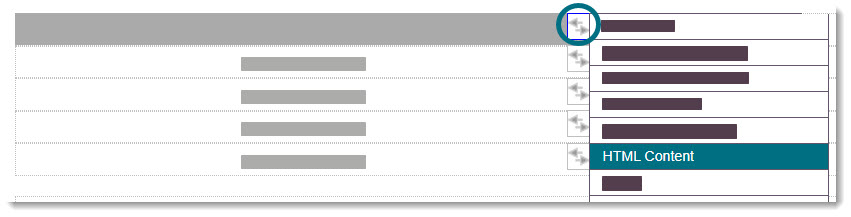
Select Use Plain Text Editor.

Enter the s-tag as described in S1300 Legacy Blackbaud Checkout. The param value is your donation form id.

Select Save and Apply.
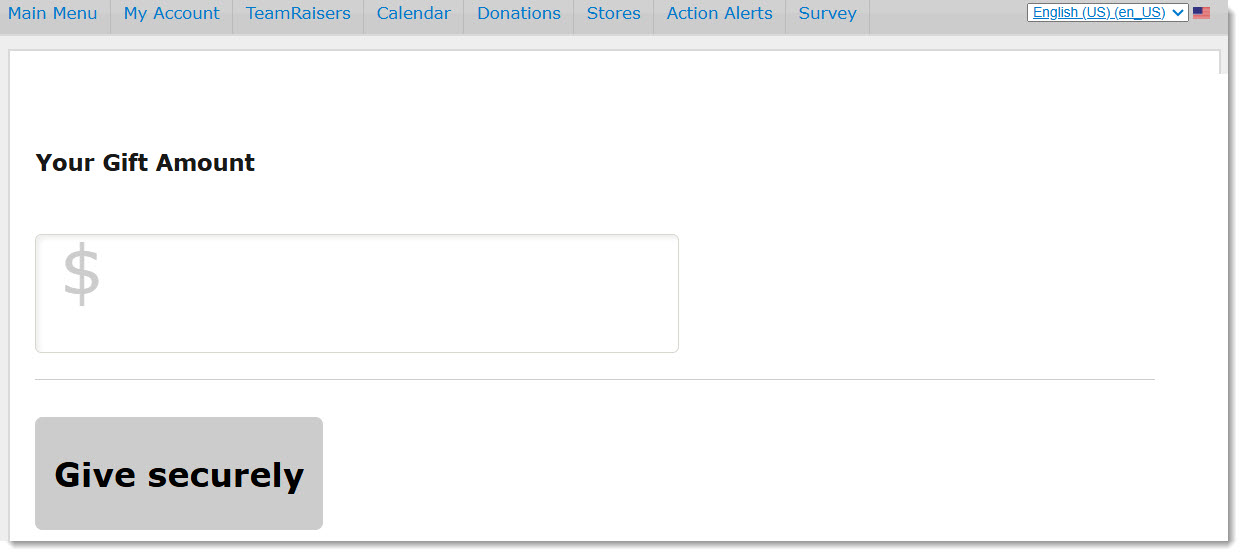
Publish your page.
Testing
Open your live PageBuilder page. If you don't know the URL:
Select Content and PageBuilder.
Find your page in the list and select Edit attributes. Your URL is located under Direct URL for this page.
Enter an amount and select Give securely.
Select Card and Donate securely.
Enter an email address and select Continue to payment.
Enter a name. Enter 4111 1111 1111 1111 for the card number, and any future date for the expiration.
Select Finish and Pay.
A confirmation of your donation should appear.