Manage Donation Forms
Warning: Card transactions must use the new checkout to meet Payment Card Industry standards.
Note: Each donation form must belong to a donation campaign, and a campaign can contain multiple forms. Default form settings are inherited from campaign configuration.
Use donation forms to collect online (credit and debit card, direct debit, and digital wallet) donations and record offline (usually cash and check) donations.
To access donation forms select Fundraising, Donation Management, and options under Online Giving.
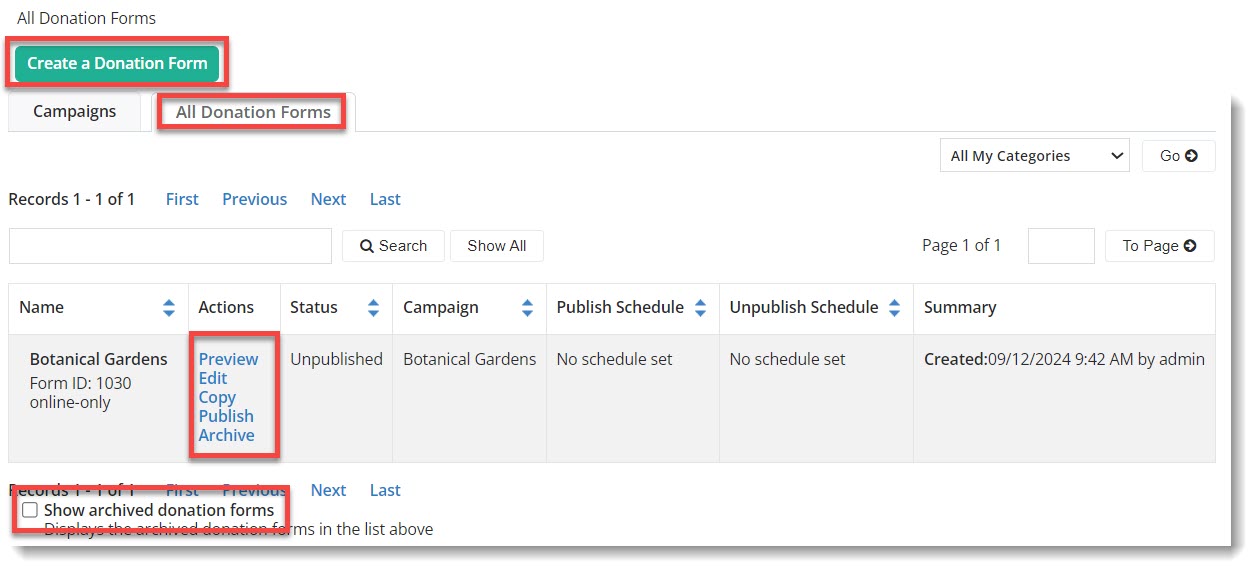
Warning: Add the Checkout data element to all active forms in your campaign before changing the merchant account. Donation forms are linked to the merchant account specified in the donation campaign. When you select the checkout merchant account for a campaign, all donation forms in that campaign are automatically linked to that checkout merchant account. Do not remove the Payment Type data element. Include both the Payment Type and either the Checkout Modal or Checkout Embedded data elements.
Tip: You can test the new settings by copying an existing campaign with its forms and applying the new merchant account and data elements in the copy. If you are unsatisfied with the results, you can delete the copy without losing your original campaign and form settings.
See the Create a form tutorial.
 Preview a form
Preview a formSelect Preview to view your form with its Page Wrapper. Each data element is editable in this view.
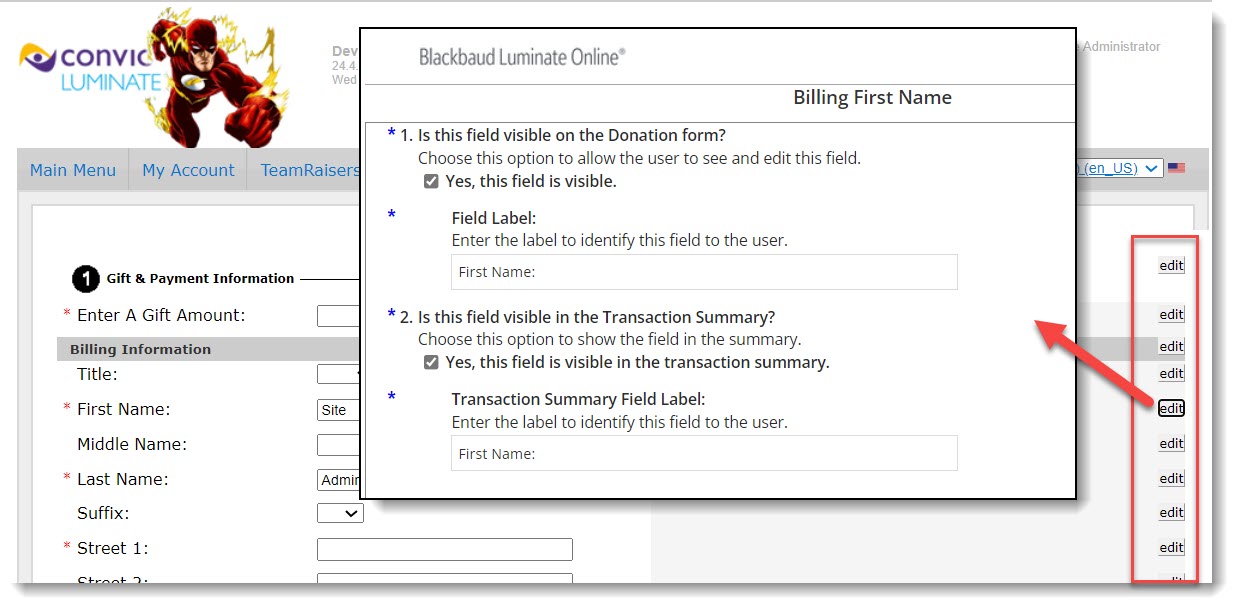
 Copy a form
Copy a formFind the original form in the donation form list and select Copy.
Name the new form.
Select a campaign for the new form.
Select a Standard or Responsive layout.
Tip: Responsive layout is suggested. For a truly responsive form you must use a responsive Page Wrapper.
 Publish
Publish Select Publish to make your form visible for donors.
 Unpublish
UnpublishSelect Unpublish to hide your form from the public. Those who try to acces the form will be redirected to the URL you set when first editing your form.
 Archive a form
Archive a formSelect Archive to hide a form in the forms list. Only unpublished forms can be archived.
 Restore a form
Restore a formSelect Show archived donation forms at the bottom of the forms list to view archived forms. Then select Restore to manage a form.