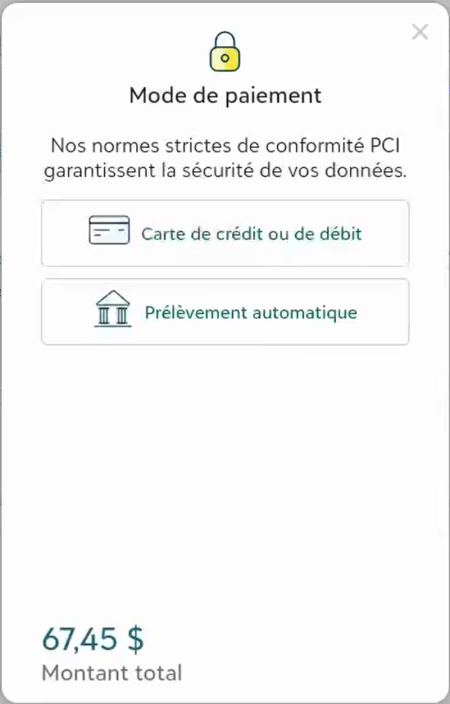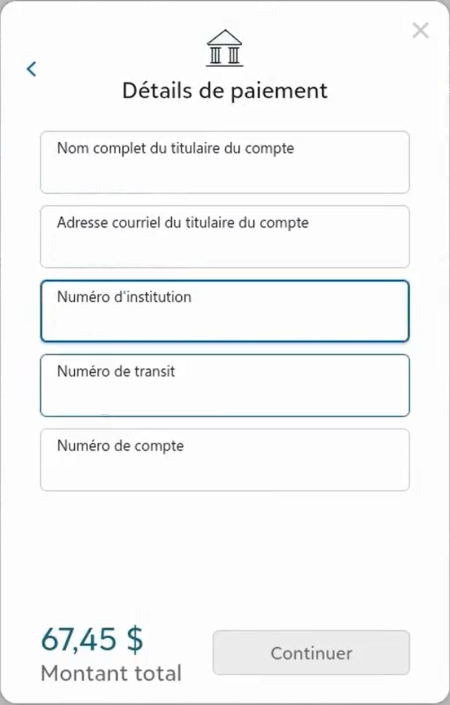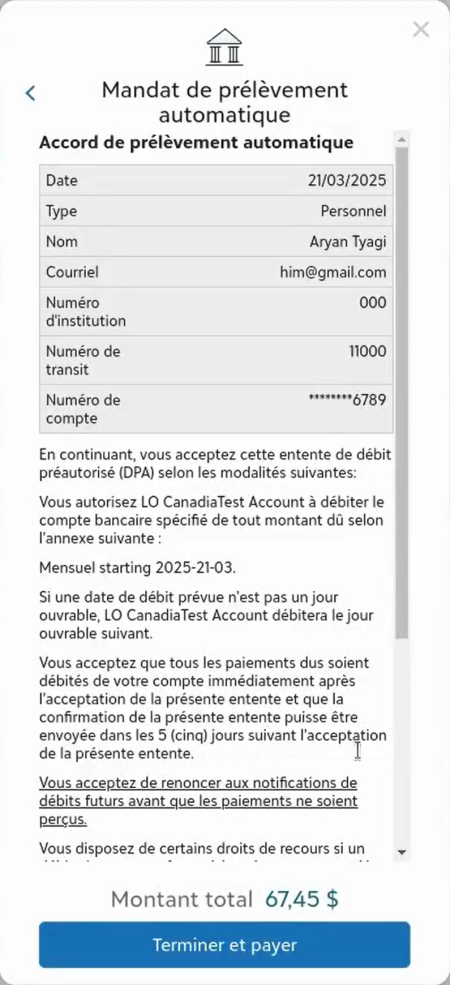Canadian Direct Debit
With Canadian direct debit, you can accept payments directly from Canadian bank accounts through the Automated Clearing Settlement System (ACSS) or Pre-Authorized Debits (PAD). Similar to ACH in the US, Canadian direct debit provides secure processing for both one-time and recurring transactions.
To process bank donations, a secure donor agreement, called a Pre-Authorized Debit (PAD) agreement, outlines the payment schedule and banking details. Following any change to the agreement, a new PAD mandate generates.
Canadian direct debit supports:
-
Checkout modal and embedded solutions.
-
Single and recurring payments for donations and TeamRaiser registrations.
-
Single payments for eCommerce and Ticketed Events.
-
A Pre-Authorized Debit (PAD) agreement, viewable in the gift record.
-
New PAD record after any edit to ensure compliance with Payments Canada Rule H1.
-
Edit options for recurring transactions.
Donor experience
During checkout, your donor selects direct debit, then completes the billing information and agrees to the terms.
The following images are for the checkout modal. Following a successful transaction, an email and Thank You page are presented to the donor to confirm the donation.
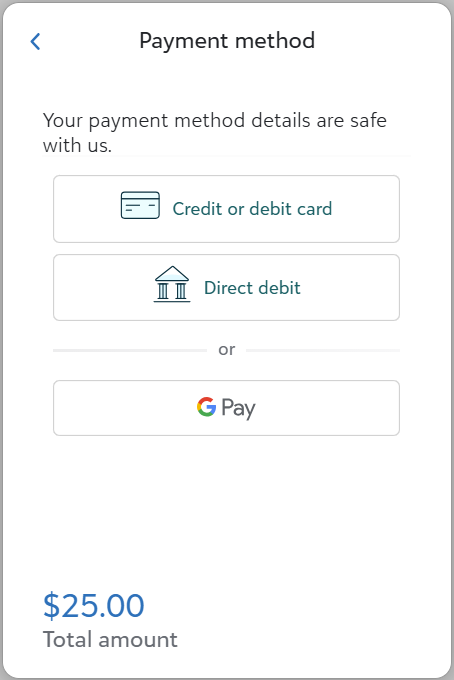
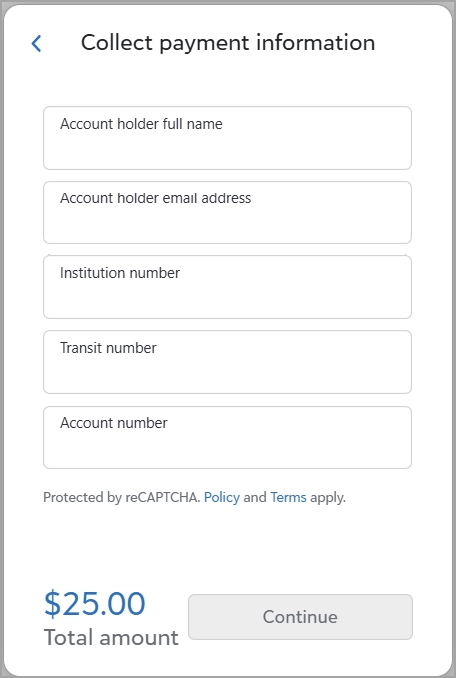

Enable Canadian Direct Debit
-
If you haven't already, set up your site to process CAD transactions in Blackbaud Merchant Services.
Tip: Learn more about direct debits in Blackbaud Merchant Services.
-
Enable Direct debit on your donation forms, including forms used for TeamRaiser registrations.
You'll do this on the checkout data element as described in the element documentation for Checkout embedded or Checkout modal.
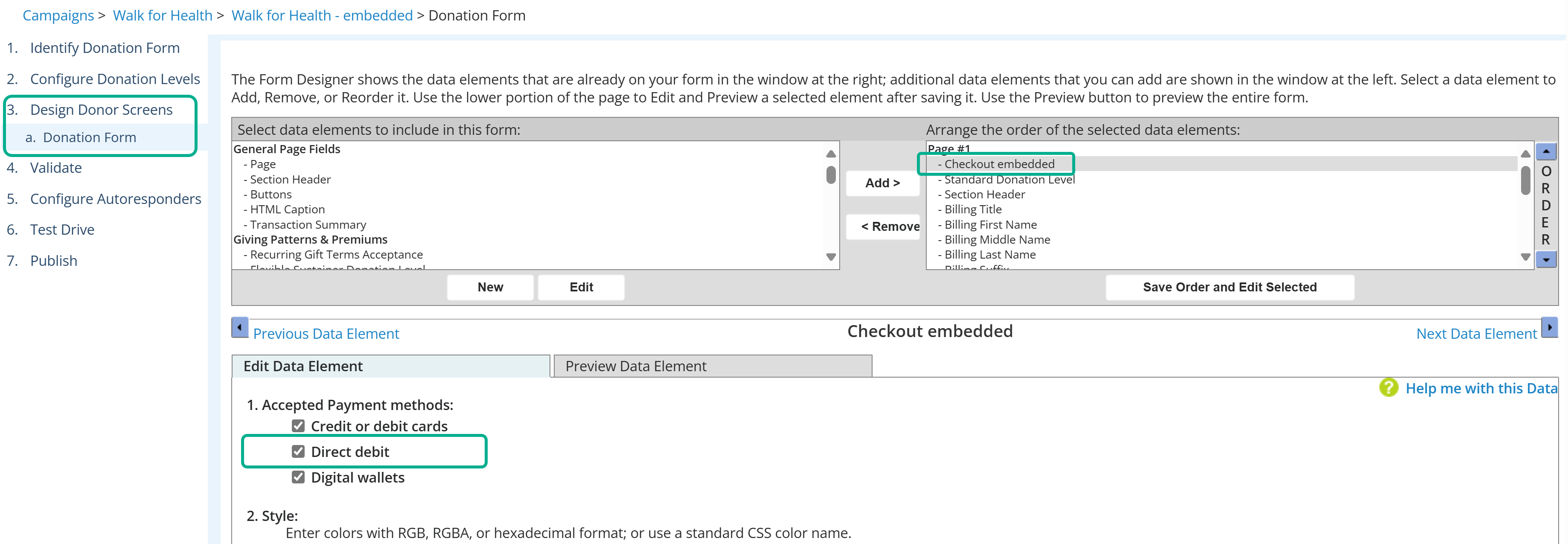
-
For TeamRaiser registrations, include the Direct debit option on the event's payment page.
-
For TeamRaiser events, upgrade your Participant Center.
Process Payments
Payments process in 5 business days. When you submit a payment, the system assigns it a "Pending" status. It stays in this status until Blackbaud Merchant Services confirms the payment.
Once Blackbaud Merchant Services confirms the payment and processes it to Luminate Online, the status is updated as "Paid."
View Transactions
-
In Luminate Online, select Fundraising, Transactions.
-
Enter search criteria and select Search.
Tip: To view all transactions, enter % in a field and select Search.
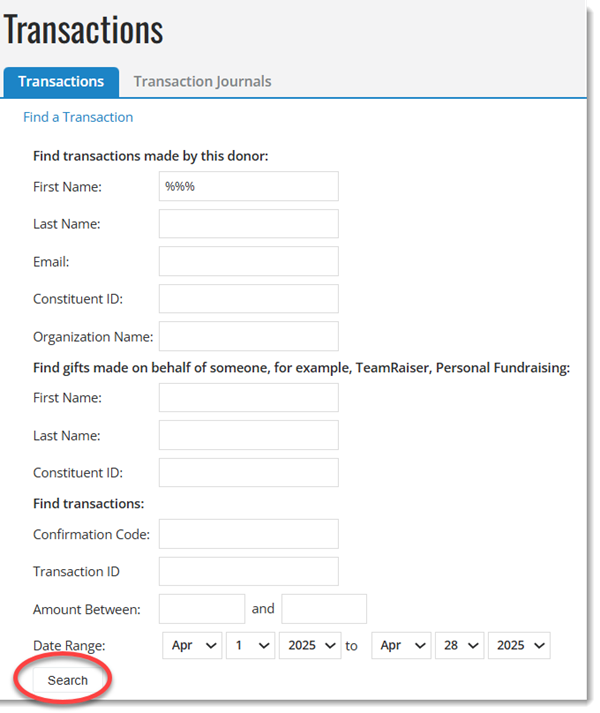

View PAD agreement details
-
From the Transactions list, select View under PAD Agreement.

-
From the PAD Agreement Details list, select the mandate URL to view the full mandate.
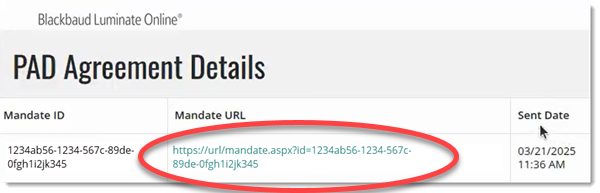
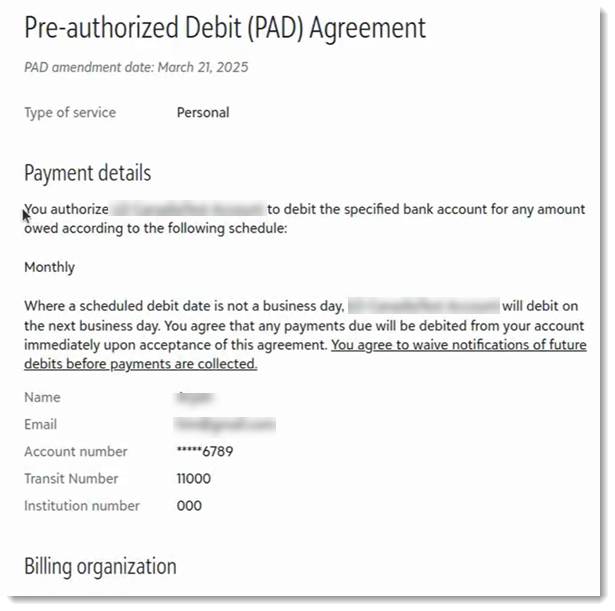
Edit recurring gift
Note: Only available for recurring transactions.
To edit a recurring gift as an administrator, follow the guidance for direct debit in Edit Sustaining Gifts.
Donors can edit their recurring gifts directly in their Gift Service Center after their initial payment is processed.
A new PAD mandate record automatically generates when edits are made.
Refund Canadian Direct Debit
To refund a transaction through ACSS in Luminate Online, complete the steps as described in Refund a Transaction.
Note: Process the refund in Luminate Online to ensure data remains in sync with Blackbaud Merchant Services. Refunds made in the Blackbaud Merchant Services portal do not sync to Luminate Online.
If your donor submits a Canadian direct debit payment, you cannot cancel or refund it while it’s pending. You must wait until the status changes to "Paid" before you can issue a refund.
Run a Refund Report
-
In Luminate Online, go to Data Management, Reports.
-
Under Reports Classic, select Transaction Reports, Refund Report.
-
Choose a date range.
-
Select a merchant account or accept the default of all merchant accounts.
-
Choose the Tender Type of Direct Debit (ACSS).
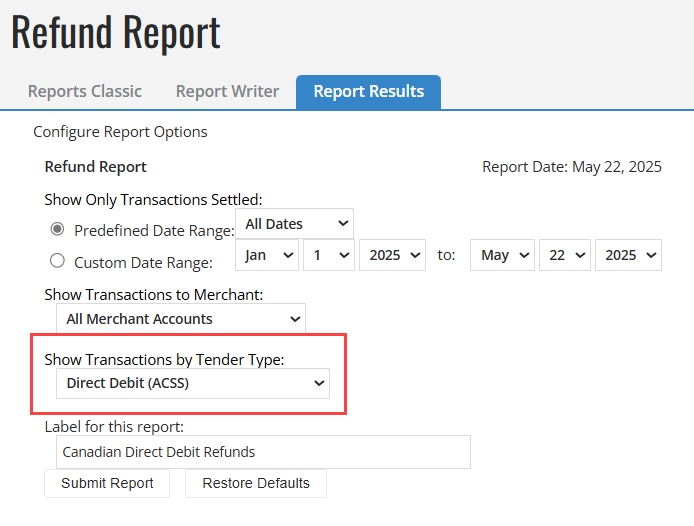
-
Select Submit Report.
For detailed steps, see Refund Report
Note: Refunds issued through Blackbaud Merchant Services show in Luminate Online during the next payout cycle.
 Show me the French Canadian experience
Show me the French Canadian experience