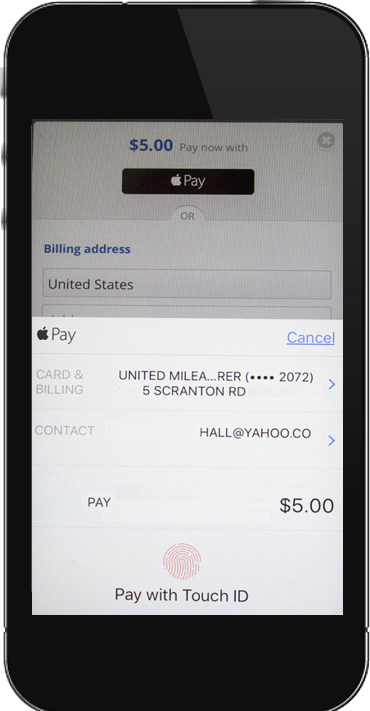Reference : FAQ Classic Blackbaud Checkout
Note: This topic is a historical document outlining Classic Blackbaud Checkout. For guidance on the new checkout payment feature, see Checkout and Checkout using the S1300 Tag.
Initial setup
 What type of account do I need for Blackbaud Checkout?
What type of account do I need for Blackbaud Checkout?
Blackbaud Checkout is available to customers with a Blackbaud Merchant Services (Blackbaud Merchant Services) account. If you don't use Blackbaud Merchant Services, contact Blackbaud for details about getting an account. See also Blackbaud Merchant Services.
 How do I know if Blackbaud Merchant Services (Blackbaud Merchant Services) is configured on my site?
How do I know if Blackbaud Merchant Services (Blackbaud Merchant Services) is configured on my site?
Contact Blackbaud to determine what you have.
 What do I need to do to offer Blackbaud Checkout to donors?
What do I need to do to offer Blackbaud Checkout to donors?
You're just a few steps away from a new donation experience! See Reference: Set up Classic Blackbaud Checkout.
How it works
 Does this work with Dynamic Ask amounts?
Does this work with Dynamic Ask amounts?
Yes. If your donation form uses the Dynamic Ask component, donors see suggested donation amounts when they're logged in during the donation experience. Donors who are not logged in see the default amounts.
To use Dynamic Ask, see Create and Embed a Dynamic Ask Component.
To ensure your donor is logged in to see dynamic amounts, verify that you have enabled autologin links in your email campaigns as described in Modify the automatic log in option
 Are sustaining (recurring) gifts supported?
Are sustaining (recurring) gifts supported?
Recurring gifts are supported for credit card payments.
Tip: Select to Pay and Apple Pay options (also called digital wallet options, such as Visa Checkout, and Masterpass) support one-time payments.
 Is Blackbaud Checkout something that I can set up, or is a Professional
Services project required?
Is Blackbaud Checkout something that I can set up, or is a Professional
Services project required?
Blackbaud Checkout was designed so that anyone can use it. After initial account setup by Blackbaud, you can implement the S1300 Legacy Blackbaud Checkout tag on a secure PageBuilder page to display a published donation form, or you can request a Blackbaud Services engagement to handle it for you. See Reference: Set up Classic Blackbaud Checkout to get started.
 Can I use an existing donation form instead of a new one?
Can I use an existing donation form instead of a new one?
You can use an existing donation form as long as it is in an Online Giving campaign (not Donations Classic).
The campaign must use a Blackbaud Payment Services-configured merchant account, and the donation form must be published. You can then embed the S1300 Legacy Blackbaud Checkout S-Tag in a PageBuilder page as described in Reference: Set up Classic Blackbaud Checkout.
 Are receipts generated when donors give through this new experience?
Are receipts generated when donors give through this new experience?
Yes! If your site is configured to send receipts, the same configuration applies to Blackbaud Checkout without extra steps. If you're unsure of your receipt configuration, contact Blackbaud.
 Does this integrate with social media so I can share my donation?
Does this integrate with social media so I can share my donation?
You can include social integration links on your PageBuilder page. See Add Social Sharing icons.
 Can donors designate a donation as a gift to someone else or in honor of someone?
Can donors designate a donation as a gift to someone else or in honor of someone?
Yes, support for memorial or honor gifts is available. Choose a donation form that has the Honor Gift Data Element included.
 Can I use a promotional (promo) code?
Can I use a promotional (promo) code?
Yes, you can use promotional codes to hide and display donation levels. When you link to your PageBuilder page, you can configure it with the promotion code. See To associate a promotion code with a giving level and make it available.
 What kind of security does Blackbaud Checkout provide?
What kind of security does Blackbaud Checkout provide?
Blackbaud Checkout provides full SSL encryption during the entire checkout process. All browsers interact with donation forms over HTTPS.
Donation Processing
 How do refunds work?
How do refunds work?
Refund a donation as you normally would in Luminate Online. See Refund a Transaction
 What currencies are supported with Blackbaud Checkout?
What currencies are supported with Blackbaud Checkout?
Blackbaud Checkout is currently available for U.S., Canadian, GBP transactions. Donors can make payments using credit cards issued in other countries with the payment in U.S., Canadian, or UK currency. Donors will see the charge converted to their local currency on their credit card statement.
 How are transactions captured in Luminate Online for donations processed
through Blackbaud Checkout?
How are transactions captured in Luminate Online for donations processed
through Blackbaud Checkout?
Donations through Blackbaud Checkout are tracked the same way as any donation form transaction. See Reports and Google Analytics to learn about new tender types and view donation results coming from Blackbaud Checkout.
 How often does settlement data from Blackbaud Merchant Services sync
with Luminate Online?
How often does settlement data from Blackbaud Merchant Services sync
with Luminate Online?
Luminate Online transactions through Blackbaud Merchant Services (Blackbaud Merchant Services) show as settled according to data in the Blackbaud Merchant Services disbursement reports. Disbursements happen on a regular schedule defined in the disbursement calendar. Credit card transactions can take up to 7 days until they show as settled.
You can also check the "transaction date" in Luminate Online instead of the "settlement date."
PayPal and Venmo
 What are PayPal and Venmo?
What are PayPal and Venmo?
PayPal and Venmo are two different products used for payment processing. They are currently owned by the same company.
Donors can enable PayPal and Venmo accounts. Each offers an app that can be installed on a mobile device, or users can also log into their accounts through a desktop browser.
 How I set up PayPal and Venmo?
How I set up PayPal and Venmo?
Your Blackbaud Merchant Services administrator can update your Blackbaud Merchant Services settings to support PayPal.
See Knowledgebase article 196074 for configuration steps to enable PayPal in Blackbaud Merchant Services.
Once PayPal is fully set up and enabled on a form, any supporter who has Venmo installed on their device will automatically see Venmo as a payment option.
 How I see PayPal and Venmo transactions in reports?
How I see PayPal and Venmo transactions in reports?
To review gifts made through Blackbaud Checkout, see Reference: Reports for Classic Blackbaud Checkout to see details of the reports you can run to identify the gifts.
Note that currently, reports in Luminate Online show both PayPal and Venmo transactions as "PayPal." Log into your Blackbaud Merchant Services portal to view specific Venmo transactions.
 Why don't I see PayPal and Venmo on my form that has Donor Cover?
Why don't I see PayPal and Venmo on my form that has Donor Cover?
When Donor Cover is enabled, PayPal and Venmo options do not display. This is because Donor Cover currently requires Blackbaud Merchant Services (Blackbaud Merchant Services). See Knowledgebase article 201282.
Apple Pay
 What is Apple Pay?
What is Apple Pay?
Apple Pay is a secure checkout option for donors who access your website on a device that supports Apple Pay.
Donors can use Touch ID or double-select an Apple Watch to provide their payment, shipping, and contact information to securely check out with just one touch.
Offering this option provides your donors the simplicity of Apple Pay, while enabling your mission to leverage increased user adoption and conversion rates.
 How do I set up Apple Pay as a payment option?
How do I set up Apple Pay as a payment option?
Apple Pay is automatically included with Blackbaud Checkout. No Apple Pay onboarding steps or placement of detection code is required.
After setting up Blackbaud Checkout on your PageBuilder page, Apple Pay automatically displays as a payment option whenever an Apple Pay-supported browser and operating system is detected.
 What does it cost our organization to offer Apple Pay?
What does it cost our organization to offer Apple Pay?
There is no extra charge to use Apple Pay. All transactions are processed via Blackbaud Merchant Services and are subject to the Blackbaud Merchant Services OneRATE.
 Will all donors see the Apple Pay option?
Will all donors see the Apple Pay option?
No, only donors using an Apple Pay-enabled environment will see the option.
Donors who access your page from another environment can make a payment using a credit or debit card.
Note: Due to an Apple limitation, donors on iOS 15.x or earlier will not see Apple Pay unless Safari is their preferred browser. This is resolved in iOS 16 and later versions so that donors see Apple Pay using any default browser.
 Does Apple Pay support recurring gifts?
Does Apple Pay support recurring gifts?
Apple Pay supports only one-time gifts. Donors who want to give recurring gifts can use a credit card.
Select to Pay (digital wallets)
Note: Select to Pay is temporarily unavailable while we improve the user experience.
Reports and Google Analytics
To review gifts made through Blackbaud Checkout, see Reference: Reports for Classic Blackbaud Checkout. for the reports you can run to identify the gifts.
 Can we use Google Analytics to track this donor experience?
Can we use Google Analytics to track this donor experience?
Yes. You can use the in-product (default) Luminate Online integration, or your own custom code for Google Analytics.
To learn how to use either the default or custom Google Analytics, see Google Analytics
Specific to this checkout experience, see:
A note about Luminate Online Pseudo URLs for default Google Analytics implementations to pick up events that you want to track.
Blackbaud Checkout jQuery Event Information Objectsfor custom Google Analytic implementations
 Can I use conversion pixels with this new donor experience?
Can I use conversion pixels with this new donor experience?
Yes. If you use conversion pixels to track actions a donor takes from a paid advertisement, you can continue to place your JavaScript event triggers in the JavaScript event handler that listens to events. Remember to put your pixel on the page that people reach after making the donation, which is typically for a thank you or confirmation page. The pixel should not be on the PageWrapper page. See Blackbaud Checkout jQuery Event Information Objects.
Email and Autoresponders
 Can I embed the S1300 tag in an email?
Can I embed the S1300 tag in an email?
No. The S1300 S-Tag can only be used on a PageBuilder page. You should not embed it onto any other pages, such as TeamRaiser event pages, Calendar event pages, etc.
You can however, insert a link to the PageBuilder page, with the S1300 S-Tag, in an email message or any other type of page in Luminate Online.
 Do autoresponder emails and receipts still send to donors?
Do autoresponder emails and receipts still send to donors?
Yes. Donors see autoresponder emails as sent from you or your organization. To edit autoresponder emails for the donation form, see Customize Donation Autoresponder Emails.
Receipts send to donors when a receipt is configured and associated with the campaign used for Blackbaud Checkout. See PDF Gift Receipts
Mobile
 Is this new donor experience responsive?
Is this new donor experience responsive?
Yes, as long as the PageBuilder page with the embedded S1300 S-Tag uses a responsive Page Wrapper. The checkout experience works on any screen size that a donor might use during checkout.
Customizations
 What should I do if I have a custom data sync?
What should I do if I have a custom data sync?
Custom data syncs require modification to recognize transactions made through this donation experience. Contact Blackbaud for assistance.
Tip: Transactions made through Blackbaud Checkout are recognized with a Tender Type ID of 5.
Troubleshooting
 Why isn't my form working?
Why isn't my form working?
If your form is blank or not working, check the following details as described in Set up Blackbaud Checkout. Ensure that:
You are using a responsive Page Wrapper.
Your jQuery version is at least 1.11.1 and only one version of jQuery is used either in the Page Wrapper or PageBuilder page. If jQuery is used in the Page Wrapper, it must be placed in the HEAD. A spinner icon is seen when JQuery is missing, less than version 1.11.1, or there is more than one version of JQuery loading for the page.
Your PageBuilder page is secure (selected as secure in Page Properties).. If it is not, the donor is redirected to the original donation form instead of the S1300 form. See Editing the Attributes of an Existing Page or Create a New Page.
You are using the correct Form ID in the S1300 tag.
Your CONVIO_API_KEY value is set.
Your Security Categories are not overwriting each other. The Security Category on the PageBuilder page and donation form must be a non-Admin category so anyone can see it. If the Security Category is an Admin category, only admins will see the page.
Your gateway that’s specified in the donation campaign is configured to use U.S. dollars only. If you aren't sure how to check this, contact Support.