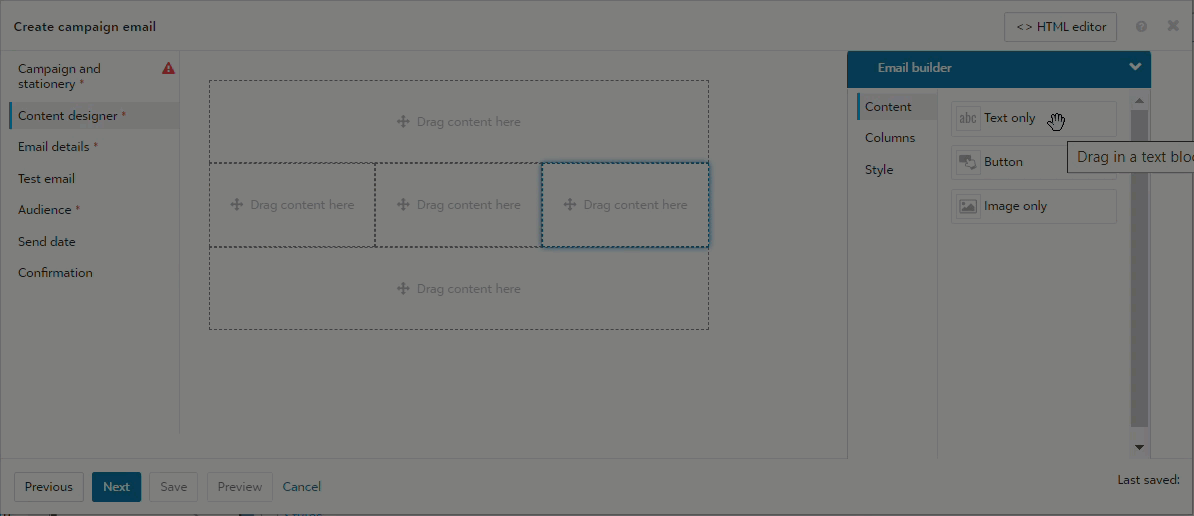Note: This feature allows you to easily add specific email-compatible S-tags to your message content. For a detailed explanation of tags and their uses, see What are S-Tags.
Merge components
-
Within the text editor, place the cursor where you want to add the S-tag. See Text Components.
-
Select Merge > Component.
-
Select an S-tag from the Luminate component tag list.
-
Some tags have required or optional parameter values. See the tag description below for more details.
-
[Optional] Enter a title to be displayed in the s-tag placeholder in the message canvas and preview. This is intended to help administrators track and understand the applied s-tags. This will not display in the final message and only exists for the
-
Select Apply.
Tip: Always check your message preview and test email to ensure your S-tags are displaying as intended.
Note: You can also enter s-tags by typing them in the text component body. Use the standard or XML code as seen in the s-tag documents. View all available s-tags, parameters, and code examples in the S-tag Quick Reference.
 S1 User Data
S1 User Data
Description: Access information from Constituents to display user data for a logged-in user.
Example use: Include a professional suffix such as MD or PhD in a greeting.
Tip: First name, last name, title, username, email, and birth date are available via the Personalization feature.
Parameter: Required
See S1 Display User Data for a full list of attributes.
Examples:
cons_idoruser_name:friendNote: Adding
:followed by text will add that text in place of an unknown value. In the exampleuser_name:friend, if a username is not known, "friend" will display in its place.
 S9 Current Date/Time
S9 Current Date/Time
Description: Access the current date and time (Central Time) to display a timestamp.
Example use: Add a timestamp to indicate when a communication was created in a case where information is changing rapidly, such as a 24 hour fundraising event.
Tip: Local time zone timestamps in a variety of formats are available in Text Components. Select Insert > Date/time.
Parameter: Optional
See S9 Current Date and Time for a full list of attributes.
Examples:
CalDateTimeorpattern:dd/MM/yyyyNote: Using the parameter
pattern:followed by a valid format listed in S9 Current Date and Time allows customization of the format.
 S20 Current Server Time
S20 Current Server Time
Description: Access the current date and time (Central Time) to display a timestamp.
Example use: Add a timestamp to indicate when a communication was created in a case where information is changing rapidly, such as a 24 hour fundraising event.
Tip: Local time zone timestamps in a variety of formats are available in Text Components. Select Insert > Date/time.
Parameter: NA
 S42 TeamRaiser Campaign Information
S42 TeamRaiser Campaign Information
Note: Coaching Email is the most appropriate email tool for TeamRaiser related emails.
Description: Access information from TeamRaiser to display fundraiser event information.
Example use: Insert a fundraising event name and location.
Parameter: There are several restrictions and customizations related to this s-tag. See S42 TeamRaiser Campaign Information.
 S45 Group Membership
S45 Group Membership
Note: This s-tag returns a boolean value of
TrueorFalseused for conditional statements. We recommend using the Conditionals feature. Select Merge > Conditional.Description: Determine if a constituent is a member of a group.
Example use: Display targeted content based on group membership.
Parameter: Required
The group id number is the only parameter and can be found in Constituent360 > Groups.
Example:
1001
 S48 TeamRaiser Participant
S48 TeamRaiser Participant
Note: Coaching Email is the most appropriate email tool for TeamRaiser related emails.
Description: Access information from TeamRaiser to display participant information.
Example use: Insert a participant or team name.
Parameter: There are several restrictions and customizations related to this s-tag. See S48 TeamRaiser Participant Information.
 S51 PageBuilder Content
S51 PageBuilder Content
Description: Access content from PageBuilder to display in the message body.
Example use: Reuse content from a webpage.
Note: The PageBuilder content must be marked as reusable for this s-tag to access and display it. See To create a New Page or Create Single Component Page for more details.
Parameter: Required
Page name (required) and wrap (optional) are the only parameters.
Tip: Use the page name from the PageBuilder list.
Tip: Enter the wrap parameter as a boolean value. Use
Trueto include the page wrapper. UseFalseto exclude the page wrapper.See S51 PageBuilder Content for details.
Examples:
myPageorpageTitle:False
 S54 Reward Points
S54 Reward Points
Description: Access information from Constituent360 > Rewards to display constituent reward balance.
Example use: Include reward balance in the message. See Managing Rewards for more information.
Parameter: Required
The word balance is the only parameter.
Example:
balance
 S67 Qualified Contributions
S67 Qualified Contributions
Description: Display Solicited Content targeted to constituents with specific constituent profile values.
Example use: Include different solicited content to constituents in different states.
Tip: Alternatively, you can add the desired content to a message with an Audience Send to list that targets the appropriate constituent group. See To use the query results to create a group.
Parameter: Required
 S68 Specific Contributions
S68 Specific Contributions
Description: Display Solicited Content.
Example use: Include solicited content.
Parameter: Required
 S69 Time Contributions
S69 Time Contributions
Description: Display Solicited Content that is frequently updated.
Example use: Include solicited content that changes frequently, like a quote that changes daily.
Parameter: Required