Annual Giving Officer Best Practices
Annual giving officers (AGOs) maintain relationships with donors to help retain their affinity and cultivate recurring giving. To lead your organization's annual giving initiatives, AGOs can use Raiser's Edge NXT to manage annual fundraising efforts and analyze donor relationships throughout their lifecycle.
 Categorize and set goals for campaigns, funds, and appeals
Categorize and set goals for campaigns, funds, and appeals
With campaigns, funds, and appeals, you can account for how you bring in and use the money received through gifts, and track the effectiveness of your fundraising efforts. To help identify and group like fundraising efforts, your organization can categorize campaigns, funds, and appeals by their intent. For example, if your organization runs several campaigns each year, you can assign them a category of Annual. On the record of a campaign, fund, or appeal, you can view the Category field in the overview at the top. For m ore information, see Campaigns, Funds, and Appeals.
Tip: In the database view, you can manage the category of a campaign, fund, or appeal on the General tab of its record. For more information, see Campaign, Fund, and Appeal Categories.
Tip: Set up the categories your organization uses to identify campaigns, funds, and appeals in Tables. For more information, see Tables.
To help track the effectiveness of your annual campaigns, funds, and appeals, set target amounts to raise toward each fundraising effort. At the top of the record of a campaign, fund, or appeal, you can quickly track its goal compared to its revenue. For more information, see Campaign Overview, Fund Overview, or Appeal Overview.
Tip: In the database view, you can manage the overall goal of a campaign, fund, or appeal on the General tab of its record.
 Analyze your annual campaigns, funds, or appeals
Analyze your annual campaigns, funds, or appeals
In Fundraising, Analyze or Reporting, you can quickly assess the effectiveness of your annual campaigns, funds, and appeals, including how much they raise and their performance toward goals. You can also compare how donors — by constituent code or age group — give toward your annual fundraising efforts, as well as which types of giving contribute most to their success. For more information, see Campaigns Analysis, Funds Analysis, and Appeals Analysis.
Tip: To help gauge the performance of only annual fundraising efforts in Fundraising, Analyze or Reporting, apply the Campaign category and Active filters under Campaigns. For more information, see Fundraising Analysis Recipes.
Note: Admins! In Control Panel, Security, you can set up which dashboards in Fundraising, Analyze or Reporting your AGOs can use. For more information, see Reporting Rights.
To view the record of a campaign, fund, or appeal, select its name. From the record, you can view details about the fundraising effort and its performance, such as how much it raised, its donors' demographics, and who's assigned to secure its gifts. To help focus your analysis, select Filters 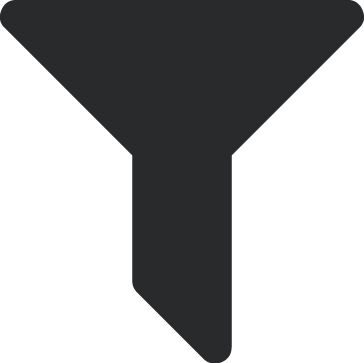 on the record to include only received or committed revenue or gifts from a specific time period, such as This month or Last fiscal year. To open the record, select View record. For more information, see Campaign Records, Fund Records, or Appeal Records.
on the record to include only received or committed revenue or gifts from a specific time period, such as This month or Last fiscal year. To open the record, select View record. For more information, see Campaign Records, Fund Records, or Appeal Records.
Tip: To help focus on only what matters to you, rearrange and show or hide information on the record of a campaign, fund, or appeal as necessary. To easily return to a record on a regular basis, bookmark it in your browser. You can also share its URL with others. For more information, see Records.
 Analyze your donor lifecycle
Analyze your donor lifecycle
To determine how effectively you acquire and retain supporters, analyze where they fall in your donor lifecycle in Fundraising, Analyze or Reporting.
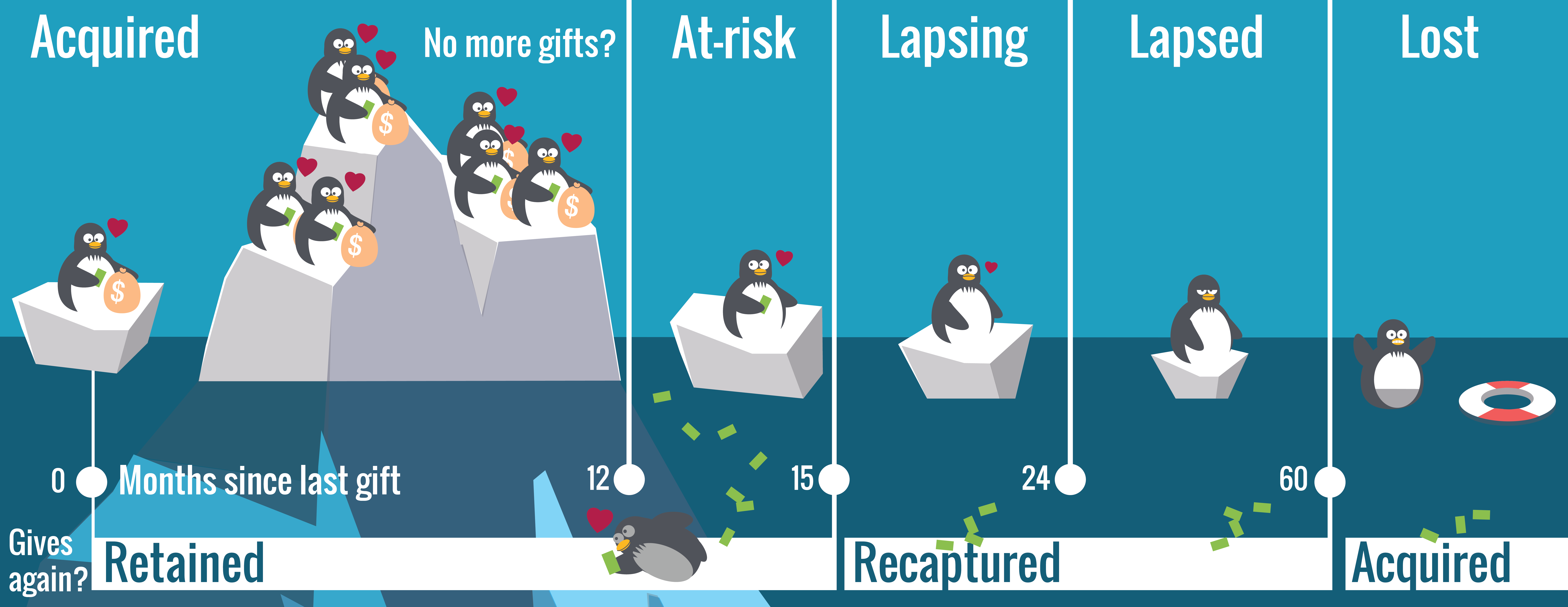
-
Retained donors are your engaged supporters who give year-over-year. Under Retention, analyze how many of donors gave gifts of any type — excluding soft credits — during both the current and previous fiscal years, and their giving. Use these metrics to analyze where you succeed, where you can improve, and who to target with retention efforts. For more information, see Donor Retention Analysis.
Tip: For details about how to a create list of retained donors to research for major gift opportunities, see Constituent List Recipes.
Under Year over year retention, the Donor retention rate shows — as a percentage — how many of the previous year's donors gave again during the current year. For comparison, the average donor retention rate for the industry is about 40%.
-
Under Acquisition, analyze donors who gave to your organization for the first time — or again, after more than five years since their previous gift — in the current year. With these metrics, you can also compare your donor acquisition to previous years' efforts. For more information, see Donor Acquisition Analysis.
-
Under Recapture, analyze donors who gave during the current fiscal year after more than 15 months since their previous gift within the past five years. You can also analyze how much these donors gave — in total — during the current fiscal year. For more information, see Donor Recapture Analysis.
Tip: To focus your analysis on specific donors, such as based on their primary constituent codes or the campaigns they give to, use the dashboard's filters.
As you cultivate relationships with recurring annual supporters, analyze and compare your rolling donor lifecycle statistics:
-
Rolling donor retention under Retention should increase and then stabilize.
-
Rolling donor acquisition under Acquisition should increase or stabilize.
-
Rolling donor recapture under Recapture should decrease, as more donors are retained instead of lapse.
Tip: For more detail about a specific metric, such as donors retained or recaptured at a point in time, select the total or data point for a list of its records. To further narrow the focus, such as by constituent code or giving, apply filters to the list.
For more information, see Donor Acquisition and Retention.
 Identify and cultivate donors to retain or recapture
Identify and cultivate donors to retain or recapture
In Fundraising, Analyze or Reporting, you can identify good candidates for retention and recapture efforts.
-
Under Retention, track how many donors gave "Last Year, But Unfortunately Not This" year with the LYBUNT donors total under Year to date retention. These donor are good candidates for retention efforts.
-
Under Recapture, track how many donors gave two to five fiscal years ago but not during the current or previous year with the Recapturable donors total under Year to date recapture. Similar to SYBUNT (Some Year, But Unfortunately Not This year) donors, these are good candidates for recapture efforts.
For a list of your LYBUNT or recapturable donors, select its total.
-
To save the list for future reference, select Create list and then choose whether to save it as a new list in the web view or as a static query or query list in the database view.
-
To focus on specific donors, select Filters
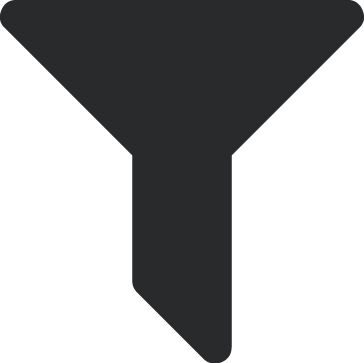 and choose who to include in the list. For example, to remove those who request no contact, select Filters, Marketing, and then, under Solicit codes, choose the solicit codes to exclude.
and choose who to include in the list. For example, to remove those who request no contact, select Filters, Marketing, and then, under Solicit codes, choose the solicit codes to exclude. Tip: For details about how to create lists of LYBUNT or recapturable donors last gave a gift of $1000 or more, see Constituent List Recipes.
-
To assign a donor to a fundraiser to manage their retention or recapture, select Assign fundraiser from their menu
 . For more information, see Fundraiser Assignments.
. For more information, see Fundraiser Assignments.
Note: Admins! In Control Panel, Security, you can set up which lists your AGOs can use. For more information, see List Rights.
For more information, see Lists.