What's Recent 2022
To help you cultivate relationships and improve fundraising efforts, Raiser's Edge NXT introduces new and enhanced features on a frequent basis. In case you need to catch up on what you missed or just want a refresher, here's a recap of what was released in 2022.
13 December 2022
 Update to email metrics
Update to email metrics
When you include links to Raiser's Edge NXT forms in your email messages from Marketing, Email, our system tracks when recipients use them. Previously, you could only view this information for the five most recent messages you sent.
Now when you select View all sent emails under Recent email, you can include these new columns:
-
Transactions — How many times recipients clicked links in delivered messages to access and complete forms
Note: If a recipient clicks the same link multiple times, only the first click counts toward the metrics.
-
Total raised — How much your organization raised from recipients using the links in the messages
15 November 2022
 Enable recurring gift upsell on donation forms
Enable recurring gift upsell on donation forms
To encourage donors of one-time gifts to give regularly, you can offer monthly recurring giving based on their selected gift amount. To enable recurring gift upsell, a form must include one-time gift amounts and process payments with Blackbaud Merchant Services. When enabled, the recurring gift options appear to donors who select a one-time gift.
Donors can choose to,
-
Give a monthly gift that's 50% of their one-time gift selection.
-
Give a monthly gift that's 20% of their one-time gift selection.
-
Proceed with their one-time gift selection.
Note: Recurring gift upsell does not appear for donors making one-time gifts of $1000 or more.
From Tools, Donation form designer, edit or create a form. Under Get started, select Enable recurring gift upsell. To change the default title and text, under Form, select the gift amounts to edit. For more information, see .
 Enable registrants to cover online transaction fees with donor cover
Enable registrants to cover online transaction fees with donor cover
To bring more revenue to your mission, you can now configure Raiser's Edge NXT registration forms to give registrants the option to cover your organization’s fixed online transaction fee during checkout for one-time donations.
Note: This option is referred to as donor cover and was previously only available for donation forms.
-
Set a fund for donor covered fees. From Control panel, Settings, select Gift management, then select the fund and save. For more information, see Gift Management Settings.
-
From an event record, under Online registration forms, add or edit a form.
-
Under Get started, in the Process payments with field, select a payment configuration for a Blackbaud Merchant Services account.
-
Under Fee coverage, choose Donor pays.
For more information, see Blackbaud Payment Processing Fees.
 View portfolio quality changes over time
View portfolio quality changes over time
From Fundraising, Prospect Insights, you can now view metrics to help you track how your portfolio quality has changed since you began using Prospect Insights. As you continue to use Prospects Insights, you'll be able to gauge your portfolio's progress over time.
-
Use the Portfolio quality tile to view your portfolio's proportion of initial and current high potential prospects. Your quality will improve as you assign qualified untapped candidates and dismiss those with low likelihood for major giving.
-
Use the Portfolio quality over time chart to view changes in high potential prospects by month. You can also filter the chart to view by fundraiser. To view a list of prospects included in the chart, select the column for the desired month.
Note: This chart’s availability in the application depends on when you begin using Prospect Insights. Chart data updates on the last day of each month so if you begin using Prospect Insights the last week of a month, the chart will appear in a few days. Otherwise, it will take longer.
For more information, see Get Started With Prospect Insights.
 Patch 30
Patch 30
Patch 30 recently began releasing in database view. To learn about the fixes included in it, see this Knowledgebase article.
 Improvements to recurring gifts in the portal
Improvements to recurring gifts in the portal
The Recurring gifts page in the portal has a new look and feel. When a portal user selects Recurring gifts to view their recurring gifts, they now access a list they can filter to show only active recurring gifts. When the user selects a recurring gift in the list, they access the enhanced details page which now includes when the gift started, its next payment date, and the total given so far. They can also update the payment method for the recurring gift.
 Button updated for generating giving statements to an entire list
Button updated for generating giving statements to an entire list
To avoid confusion, we updated the Send button under Fundraising, Giving Statements, Multiple statements. Previously it displayed a constituent number, but now the number is removed. Constituents who have already received a giving statement for the selected time period are not sent another one.
8 November 2022
 Display a goal's progress and stats on your website (now generally available in the US)
Display a goal's progress and stats on your website (now generally available in the US)
With Website components, you can create custom goal meters and key metrics to display on your website to show donors the impact of their gifts. The components update dynamically on your website when more gifts are donated towards your goal.
From Tools, Website components, select New component. Select Goal meter to create a custom progress bar showing the gifts donated towards a goal. Select a gift date range, change the styling as desired, and then copy the code to embed on your website.
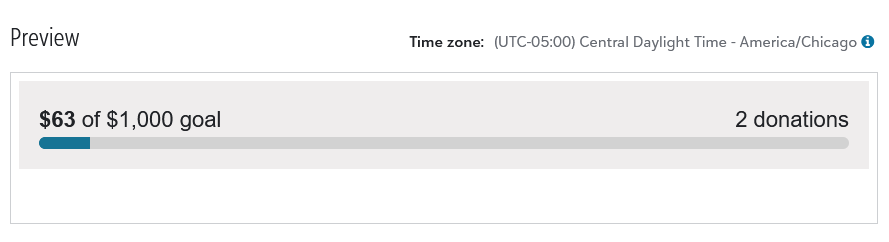
From Tools, Website components, select New component. Select Key metric to create and customize any of the following goal stats: amount raised, number of donations, percent of goal, or amount remaining. Select a gift date range, change the styling as desired, and then copy the code to embed on your website.
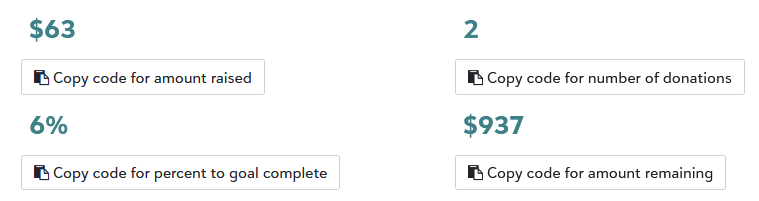
You can edit or delete your saved website components from Tools, Website components.
For more information, see Website Components.
 Enhancements to portal feature configuration
Enhancements to portal feature configuration
To provide more control over which features are available in your organization’s portal, we made changes to Feature configuration in Tools, Settings. Admins can now individually enable or disable these features that were previously included with Giving in portal:
-
Recurring gifts: Users can view their recurring gifts and stop their future payments.
-
Credit card payment methods: Users can save and update credit and debit card information.
-
Bank payment methods: Users can save and update bank account information.
Also, the Giving history and Profile features used to be turned on for everyone automatically and couldn’t be disabled. Now you have the option to disable them for your organization’s portal.
For more information, see Portal features.
25 October 2022
 Manage duplicates in Events
Manage duplicates in Events
Building on recent changes to help manage records from online transactions, you can now identify and manage possible duplicates in Events.
When a registrant completes an online registration form, Raiser's Edge NXT uses the constituent details to automatically match them with an existing record. However, when there are multiple existing records and Raiser's Edge NXT doesn’t know which to update, it creates a new constituent.
To manage these records, open an event record. Under Participants, a new online data health section shows how many possible duplicates, matched constituents, new constituents, and new named guests registered through your registration forms.
Note: The online health data section only includes participants who registered after September 16, 2022.
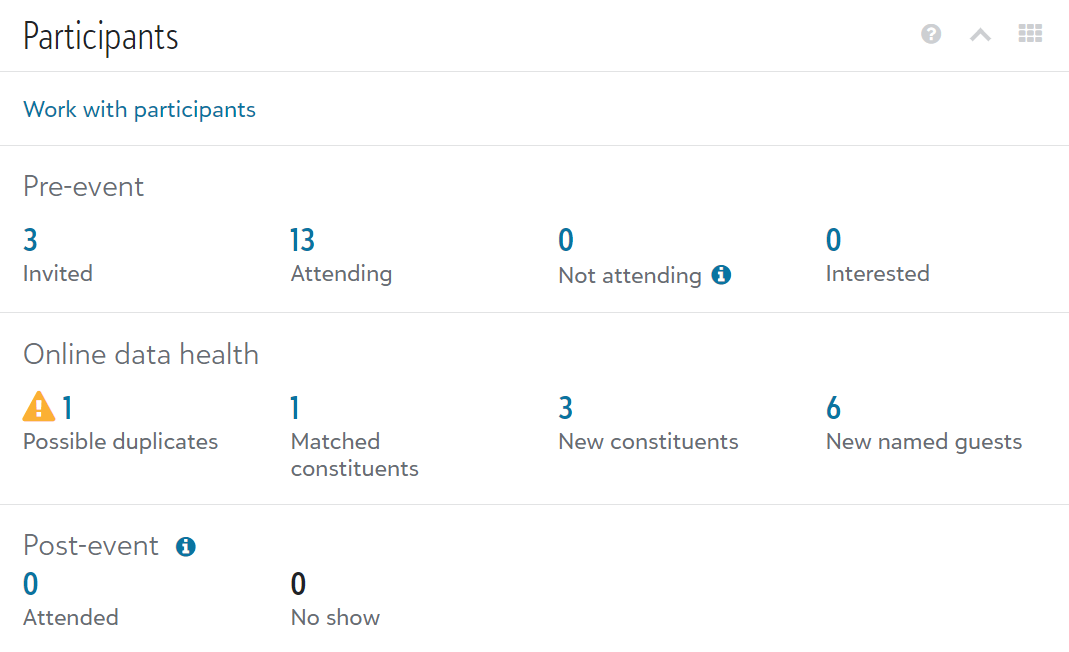
To review the participants, select a number to open a filtered view of the participant list. The list includes new indicators next to participant names:
-
Possible duplicate
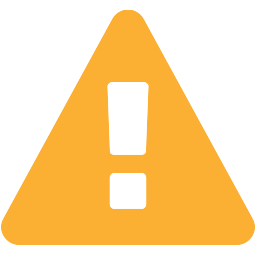 — Indicates Raiser's Edge NXT created a new record because there were multiple existing records, or the first name didn’t match. For more information, see Automatic Constituent Matching.
— Indicates Raiser's Edge NXT created a new record because there were multiple existing records, or the first name didn’t match. For more information, see Automatic Constituent Matching.
-
New
 — Raiser's Edge NXT didn’t find an existing record matching the constituent information from the form.
— Raiser's Edge NXT didn’t find an existing record matching the constituent information from the form.Note: Records that were automatically matched to existing records do not include an icon.
To review the possible duplicates for a participant, select their name in the list. From their record, select Compare now and manage the records. For more information, see Possible Duplicates.
11 October 2022
 Display a goal's progress and stats on your website (for some)
Display a goal's progress and stats on your website (for some)
With Website components, you can create custom goal meters and key metrics to display on your website to show donors the impact of their gifts. The components update dynamically on your website when more gifts are donated towards your goal.
From Tools, Website components, select New component. Select Goal meter to create a custom progress bar showing the gifts donated towards a goal. Select a gift date range, change the styling as desired, and then copy the code to embed on your website.
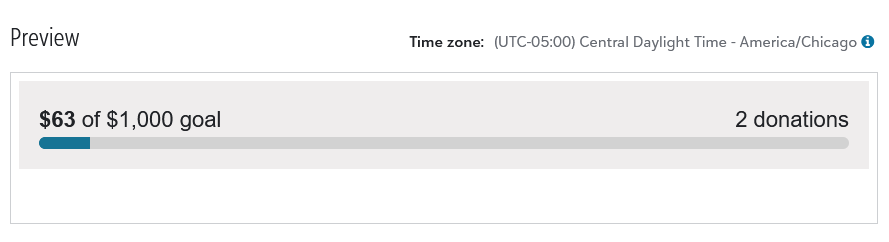
From Tools, Website components, select New component. Select Key metric to create and customize any of the following goal stats: amount raised, number of donations, percent of goal, or amount remaining. Select a gift date range, change the styling as desired, and then copy the code to embed on your website.
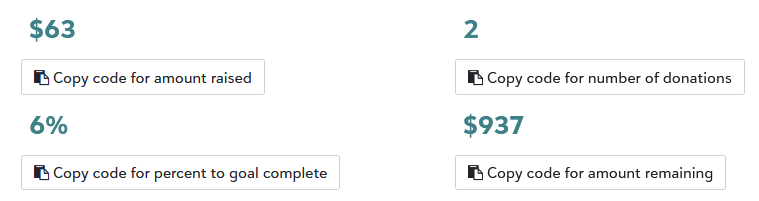
You can edit or delete your saved website components from Tools, Website components.
For more information, see Website Components.
 Pay with digital wallets through Complete Cover™ enabled forms
Pay with digital wallets through Complete Cover™ enabled forms
Donors and registrants can now use Click to Pay mobile wallets — such as Masterpass and Visa Secure — to pay through Complete Cover enabled forms. Previously, Click to Pay mobile wallets were only available for donation forms with donor cover enabled on them.
For more information about donor cover and Complete Cover, see Blackbaud Payment Processing Fees.
 Help constituents stay connected with the new online portal! (now generally available in the US)
Help constituents stay connected with the new online portal! (now generally available in the US)
You can now use Raiser’s Edge NXT to customize and manage an online portal to help constituents stay connected with your organization.
With the portal, constituents can:
-
Give one-time or scheduled gifts using a debit or credit card, or drafted from a bank account.
-
Save payment methods — or use ApplePay or Click to Pay — to avoid entering their payment information each time they give.
-
View their lifetime history of giving, including cash or checks given offline.
-
Update their name and contact info to keep your organization’s records up-to-date.
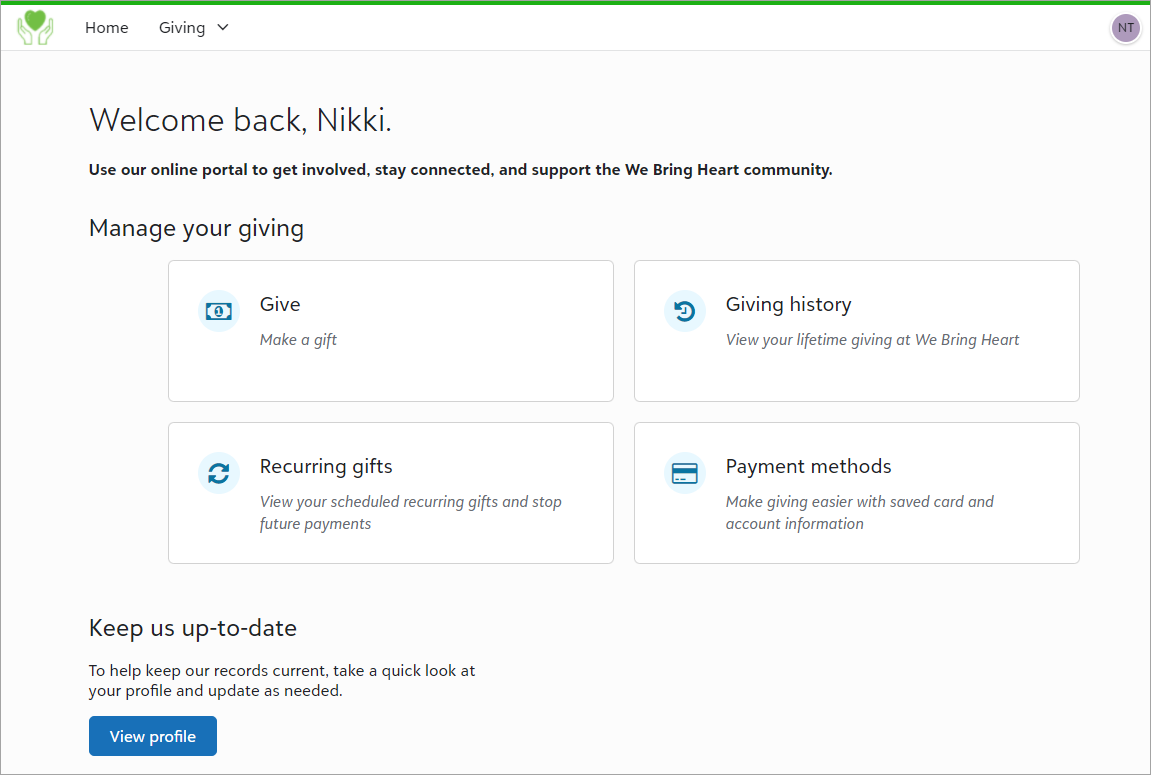
Before constituents can use the portal, an admin must configure settings in Raiser’s Edge NXT, such as giving options, custom branding, and support contact information. After you roll out the portal to your supporters, admins can manage user account access and troubleshoot sign-up issues. They can also manage updates to name and contact information submitted by users.
For more information about how to set up the portal and app and roll them out to your supporters, see Get Started With the Portal.
27 September 2022
 Manage duplicates in gift batches
Manage duplicates in gift batches
When someone completes a donation or registration form in Raiser's Edge NXT, or gives through JustGiving, Raiser's Edge NXT uses the constituent details to automatically match them with an existing record. However, when there are multiple existing records and Raiser's Edge NXT doesn’t know which to update, it creates a new constituent.
To help you manage these records, you can now identify possible duplicates when you review batches from online transactions in
-
Possible duplicate
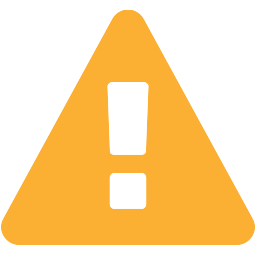 — Indicates Raiser's Edge NXT created a new record because there were multiple existing records, or the first name didn’t match. For more information, see Automatic Constituent Matching.
— Indicates Raiser's Edge NXT created a new record because there were multiple existing records, or the first name didn’t match. For more information, see Automatic Constituent Matching.
-
New
 — Raiser's Edge NXT didn’t find an existing record matching the constituent information from the form.
— Raiser's Edge NXT didn’t find an existing record matching the constituent information from the form.
Note: Records that were automatically matched to existing records do not include an icon.
To review the possible duplicates for a constituent, select their name in the batch. From their record, select Compare now and manage the records. For more information, see Possible Duplicates.
 Manage portal user access
Manage portal user access
For organizations already using the portal, admins can now access stats about their portal users. From Tools, Portal activity, under Portal users, you can view the current numbers of linked, invited, not invited, and blocked users.
To manage which constituents can access the portal, select View user list to open the Portal users page. Each tab on this page contains a list of constituents you can filter and sort. To manage constituents, select their name and choose the action to take — invite/reinvite, block, or unblock. For more information, see Get Started With the Portal
20 September 2022
 Reduce online transaction fees with donor cover and Complete Cover ™ (now generally available in the US and Canada)
Reduce online transaction fees with donor cover and Complete Cover ™ (now generally available in the US and Canada)
To bring more revenue to your mission, you can now configure Raiser's Edge NXT forms so your supporters or Blackbaud cover the online transaction fees. These new options are available when your organization uses Blackbaud Merchant Services to process payments.
-
Donor cover — Enables donors to pay the fixed fee amount which is presented during checkout for one-time donations of any size.
Note: Donor cover is currently only available for donation forms. In an upcoming release, it will also be available for online registration forms.
-
Complete Cover — Blackbaud pays 100% of your online transaction fees for one-time donations or registrations (up to $3,000) given through every Complete Cover enabled form. In exchange, we ask supporters to give an additional amount towards Blackbaud’s service. For some customers, this option is enabled by default on existing donation forms. It is not turned on by default on registration forms.
Note: Currently, Complete Cover only supports credit card payments. In an upcoming release, donors and registrants will also have the options to use payment wallets, Paypal, and Venmo.
To learn how to manage these settings, see Blackbaud Payment Processing Fees.
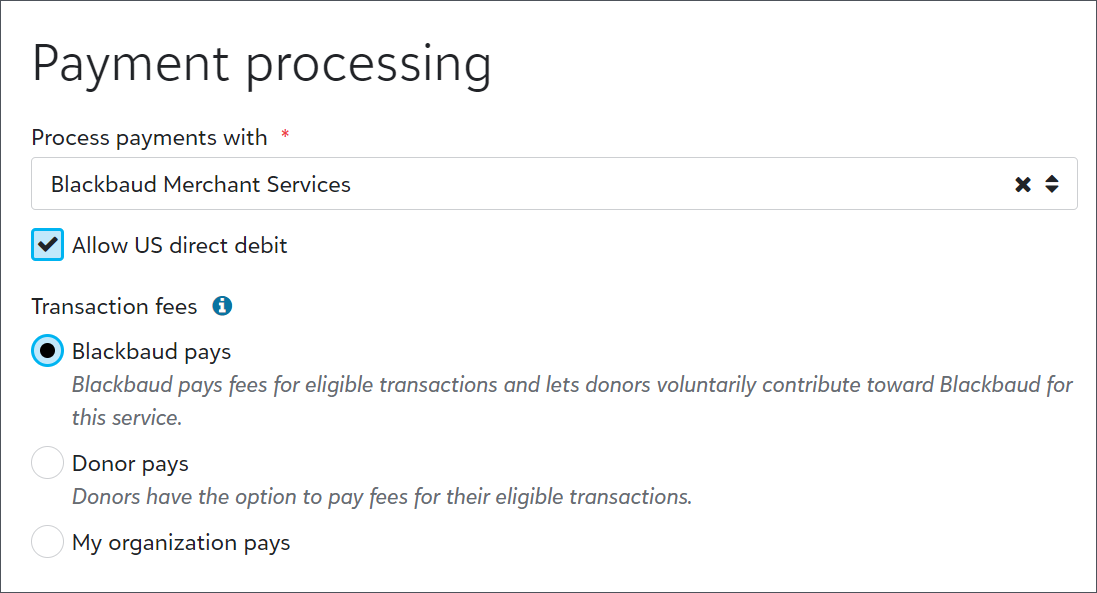
 Patch 29
Patch 29
Patch 29 recently began releasing in database view. To learn about the fixes included in it, see this Knowledgebase article.
13 September 2022
 Help constituents stay connected with the new online portal! (for some of you)
Help constituents stay connected with the new online portal! (for some of you)
You can now use Raiser’s Edge NXT to customize and manage an online portal to help constituents stay connected with your organization.
With the portal, constituents can:
-
Give one-time or scheduled gifts using a debit or credit card, or drafted from a bank account.
-
Save payment methods — or use ApplePay or Click to Pay — to avoid entering their payment information each time they give.
-
View their lifetime history of giving, including cash or checks given offline.
-
Update their name and contact info to keep your organization’s records up-to-date.
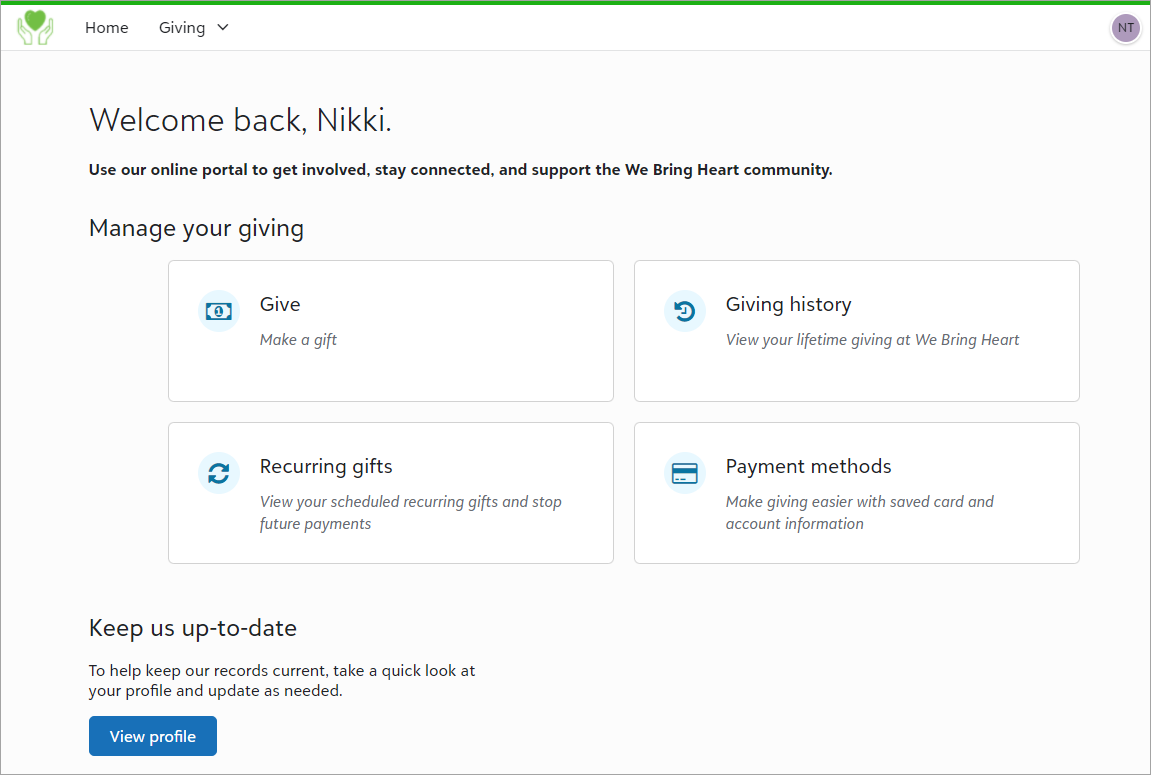
Before constituents can use the portal, an admin must configure settings in Raiser’s Edge NXT, such as giving options, custom branding, and support contact information. After you roll out the portal to your supporters, admins can manage user account access and troubleshoot sign-up issues. They can also manage updates to name and contact information submitted by users.
For more information about how to set up the portal and app and roll them out to your supporters, see Get Started With the Portal.
6 September 2022
 View Venmo as a payment method
View Venmo as a payment method
When a donor or registrant uses Venmo from a Raiser's Edge NXT form, the Payment method field in the email confirmation, confirmation page, and gift record now displays Venmo. Previously, the field displayed PayPal for Venmo payments.
Note: Venmo is available as a payment option for US customers. For details, see our recent announcement.
30 August 2022
 Enhanced Donation form designer landing page
Enhanced Donation form designer landing page
To surface your most important tasks and provide better insight into gift and form metrics, the Donation forms landing page is changing. For those new to donation forms, under Needs Attention, you'll find setup steps that are prerequisites to creating forms. For existing donation forms users, under Top performing forms you'll find the forms that have raised the most money. As more features roll out, you may see new tasks under Needs Attention. To find your donation forms from Tools, Donation form designer, check out All donation forms under Related Links. For more information, see .
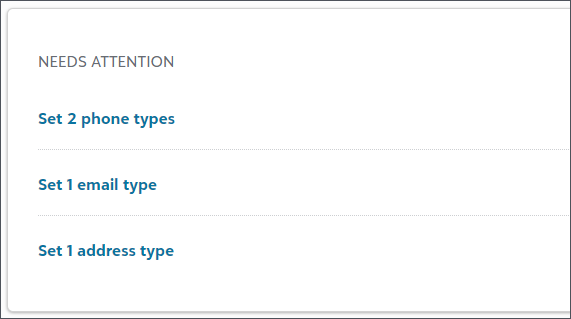
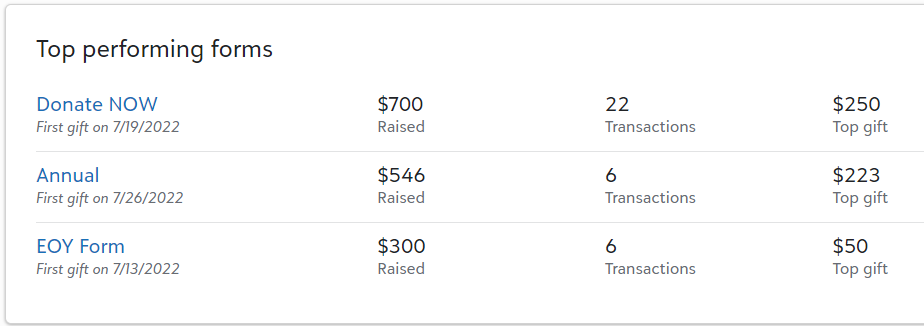
 Enable donors to consent to all communication channels in donation forms
Enable donors to consent to all communication channels in donation forms
Previously, you could give donors the opportunity to consent to receiving communications from only the email and mail channels. Now, all communication channels are available to add to donation forms. For more options, you can configure additional channels in the database view — such as mail and SMS — and additional categories — such as Promotions and Newsletter. From Tools, Donation form designer, create or edit a form. Under Form, in the Form designer, select Donor information and move Consent to a location on the form. For details and the options to select, see and Consent Option Business Rules.
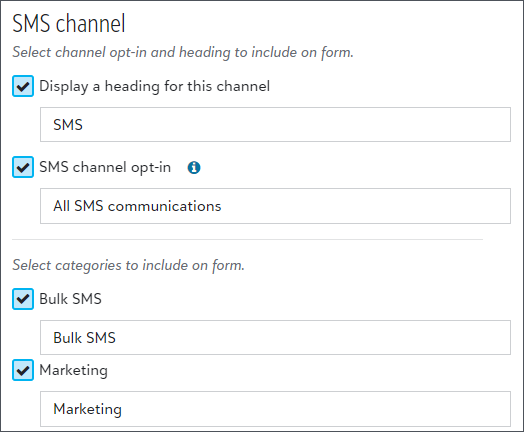
16 August 2022
 Accept Venmo payments through online forms (now generally available in the US)
Accept Venmo payments through online forms (now generally available in the US)
To help you increase conversion rates and delight supporters, Venmo is now available as a payment method for all organizations in the United States with an active Blackbaud Merchant Services — PayPal integration.
When PayPal integration is enabled, Venmo automatically displays as a payment method for one-time, US dollar transactions in Blackbaud Checkout.
Tip: For mobile devices, only certain web browsers — Safari for iOS and Chrome for Android — are approved to offer Venmo as a payment option. Any major web browser may be used on a desktop.
Venmo features include:
-
Blackbaud PayPal rate (2.8% + $0.26) for Venmo transactions.
-
Support for one-time gifts in US dollars.
-
Funds disbursement by PayPal to your organization's PayPal business account.
For more information, see PayPal Commerce Platform in the documentation for Blackbaud Merchant Services.
Note: Due to a known limitation, some supporters may not see Venmo as an option during checkout, even after you integrate your Blackbaud Merchant Services account with PayPal. This only affects a subset of Apple mobile device users who browse with Safari on iOS 15 or higher.PayPal is aware of this limitation and is working on a resolution for iOS 16. For more information, visit Knowledgebase.
Note: On gift records, in reports, and in batches, Venmo transactions show as PayPal in the Payment method field. In the future, Venmo will be a separate payment method.
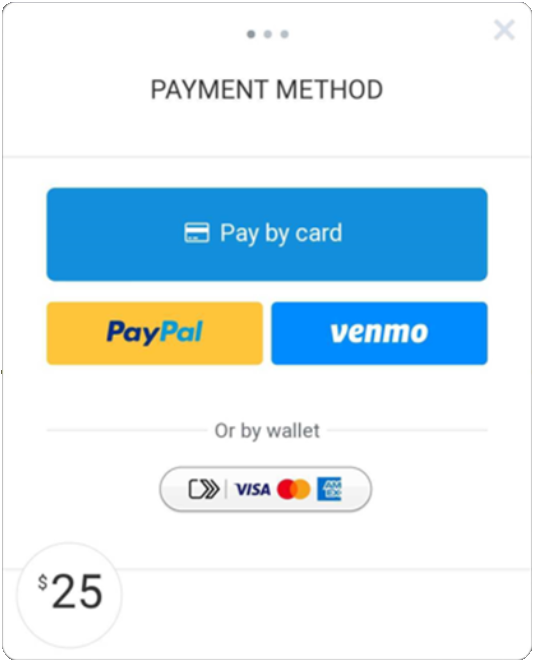
26 July 2022
 Manage event attachments
Manage event attachments
On an event’s record, you can now add, edit, and delete files associated with it — such as a PDF of a vendor contract or an image of the venue — under Attachments.
As with attachments elsewhere in Raiser's Edge NXT:
-
You can open them directly in their native applications such as Microsoft Office or Adobe Acrobat.
-
They upload and open much, much faster than media files in the database view.
-
They live in the cloud so you can easily access and manage them across devices.
For more information, see Attachments.
19 July 2022
 Patch 28
Patch 28
This week, patch 28 will begin releasing in database view. The patch includes new functionality that allows you to export letters from gift and action records. For more information, see this Knowledgebase article.
12 July 2022
 Enable donors to give gifts in tribute on donation forms
Enable donors to give gifts in tribute on donation forms
If your organization uses the Honor/Memorial Tracking module to track details about gifts given in honor, memory, or celebration of people or causes, you can now collect tribute information on Raiser's Edge NXT donation forms. For example, donors may donate to your organization — in lieu of buying flowers — to memorialize a recently departed friend.
From Tools, Donation form designer, create or edit a form. Under Form, in the Form designer, select Gift information and move Tribute to a location on the form. For details about the options to select, see Donation Form Tribute.
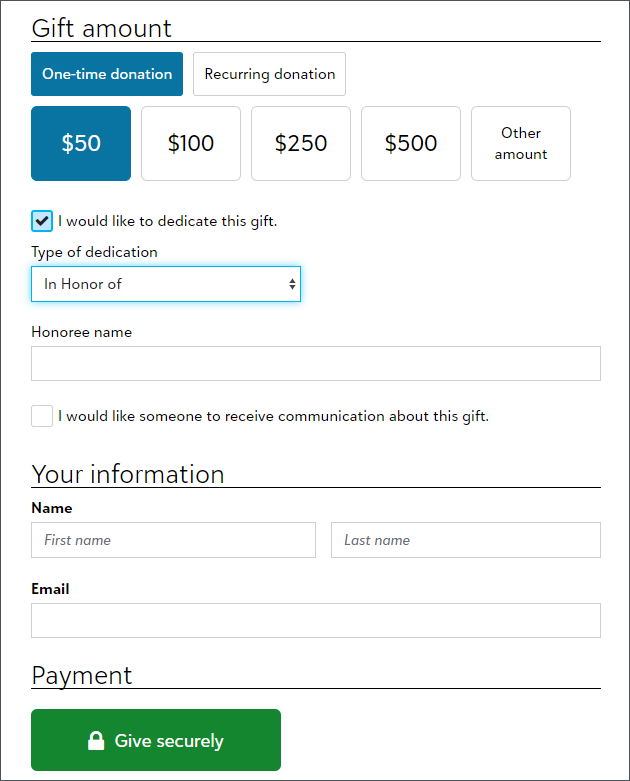
Gifts from donation forms are placed into unapproved batches in Fundraising, Gift Management in web view. When you approve a batch, you can view tribute information from the new Tribute tab on the gift batch record.
Note: You can also view tribute information on a gift’s record in web view under Tributes.
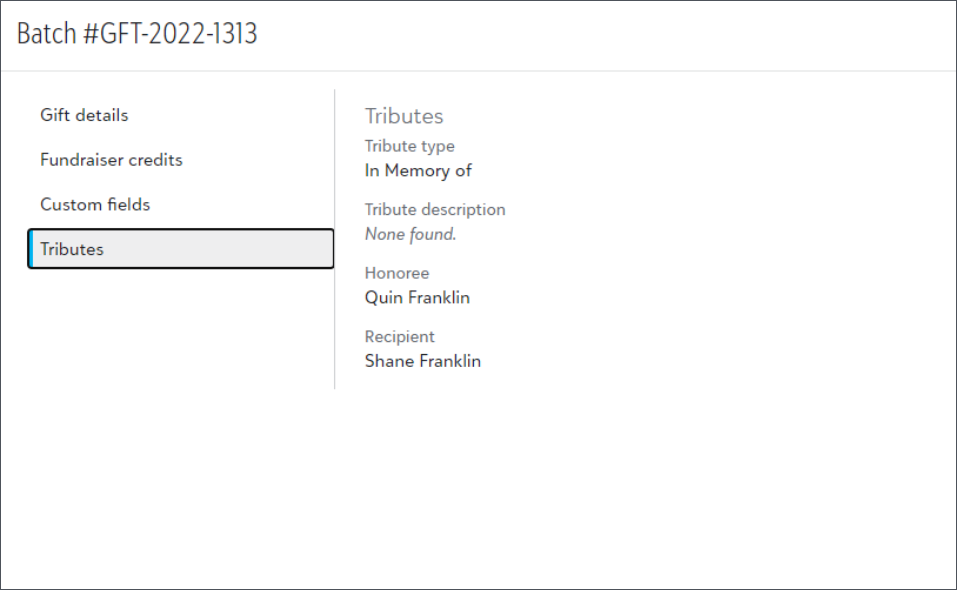
To manage tributes, such as to associate a gift with a different honoree or notify recipients about gifts, return to the database view and follow your existing processes.
Note: To help you manage tribute records, donation forms check whether donors, the people they are honoring, and recipients have existing records. For details about how forms match or create records, see Automatic Tribute Matching.
 Updated country field includes all countries in donation forms (now available in the US)
Updated country field includes all countries in donation forms (now available in the US)
To improve international address support, now all countries are available in donation forms. If a donor's selected country isn't in the database view, it's added so the form can collect their address. For more information, see Set Up Address Formats.
 Enhanced address field supports standardized addresses in donation forms (now available in the US)
Enhanced address field supports standardized addresses in donation forms (now available in the US)
To improve data integrity and the donor experience, a donor can now choose from a list of standardized addresses when they begin entering their address on a donation form.
21 June 2022
 Add constituent custom fields to donation forms
Add constituent custom fields to donation forms
To collect information about donors and track responses on their constituent records, add custom fields to your donation forms. The field types available are text, number, date, and Yes/No. From Tools, Donation form designer, create or edit a donation form. Under Form, move Constituent custom fields from Donor information in Form designer to a location on the form. For more information, see Donation Form Donor and Gift Information.
Tip: To configure and add new custom fields in the database view, from Configuration, select Attributes. After you configure an attribute or custom field, you can add it to donation forms. If a field is set to only allow one per record, any existing data in the field is overwritten. For more information, see Custom fields.
7 June 2022
 Use Prospect Insights to find major giving candidates
Use Prospect Insights to find major giving candidates
Prospect Insights is now available to purchase for Raiser’s Edge NXT.
Your best major giving prospects are people who have already shown a willingness to support your mission. Comprehensive data intelligence in Prospect Insights helps you identify and prioritize which constituents are the top candidates to spend time and attention cultivating for major giving. Prospect Insights uses advanced proprietary analytical methods to make giving projections based on a constituent's giving history in Raiser's Edge NXT and data from third parties.
With Prospect Insights, you can:
-
Use analytics to make informed decisions about which constituents to cultivate for major giving.
-
Assign qualified prospects to fundraisers and use actions and opportunities to move a prospect through the fundraising stages of cultivation to solicitation.
-
Suppress candidates who aren’t ready for major giving to review again at a later time.
-
Review qualified prospects who aren’t giving as much as projected to adjust your cultivation plan.
From a prospect’s page, you can review these data points:
-
Major giving likelihood: Provides the prospect’s willingness and capacity to give a major gift in the next 12 months, represented as a score of Excellent, Very good, Good, or Low.
-
Target gift range: Provides the prospect’s predicted total capacity for giving in the next 12 months.
-
Giving indicators: Provides the prospect’s projected and confirmed wealth attributes, including net worth and total assets.
-
Giving behavior: Provides details about the prospect's giving to your organization and to other organizations.
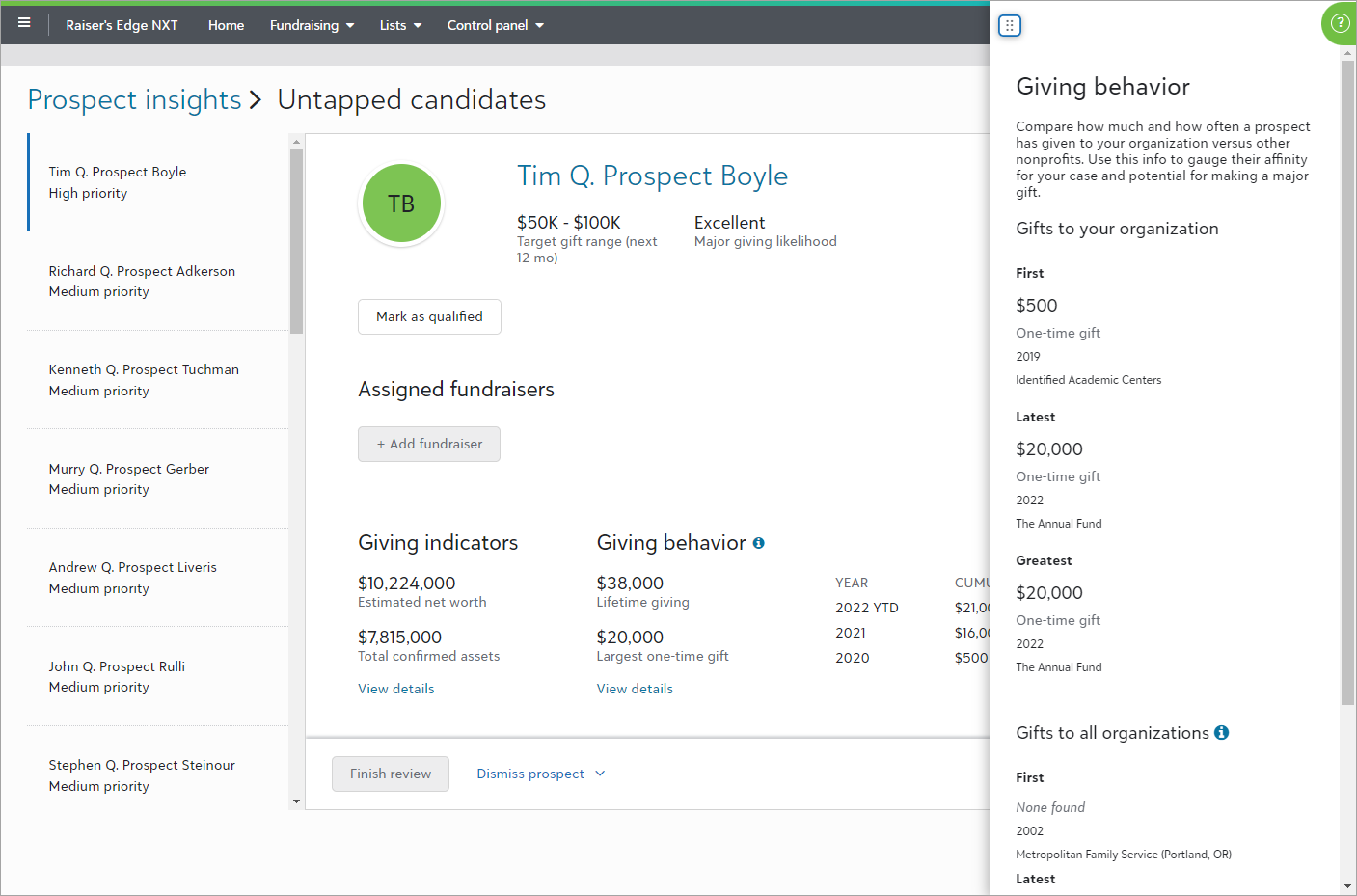
For more information, see Prospect Insights.
Note: We recommend Prospect Insights for organizations with limited prospect research and moves management functions or without additional custom predictive donor models, such as ProspectPoint. The Prospect Research Management module is a separate tool to track your moves management process and additional wealth research for your prospects.
Tip: To learn more about purchasing Prospect Insights, contact your account executive.
 Edit the action fields on an active workflow
Edit the action fields on an active workflow
You can now edit any of the action fields on an active workflow. From Tools, Workflow designer, select the menu on an active workflow, then select View details, then the workflow's name. On any action, select the menu and Edit step. For more information, see Workflow steps.
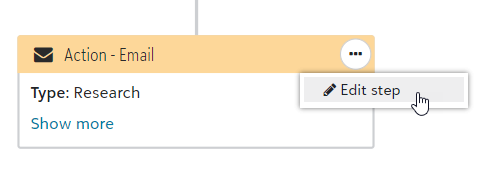
31 May 2022
 Build and manage donation forms (for those in Europe outside the UK)
Build and manage donation forms (for those in Europe outside the UK)
To help you easily accept and process gifts from your organization's website, you can now use Raiser's Edge NXTto create and manage donation forms! From Tools, Donation form designer, design and build forms and then use automatically generated code snippets to embed them on your website.
With Donation forms, you can:
-
Quickly create forms with a drag-and-drop designer
-
Accept recurring gifts and automatically process subsequent payments
-
Design thank-you emails with your organization's branding
-
Track performance and view which websites refer donors to the forms
-
Associate an appeal with a donation form
-
Allow donors to designate their gift across multiple funds
-
Track behavior of donors with Google Analytics
For more information, see .
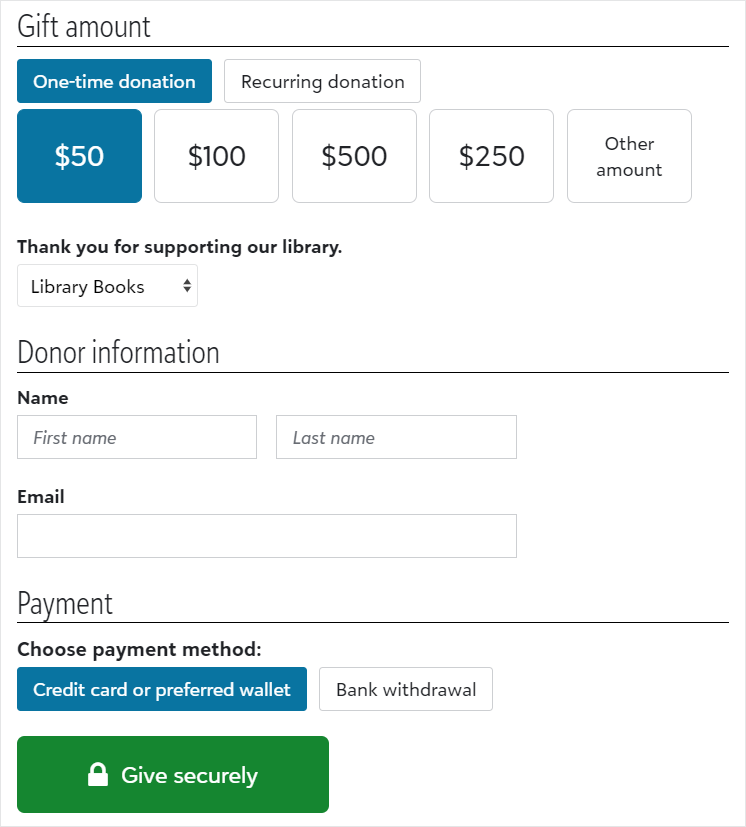
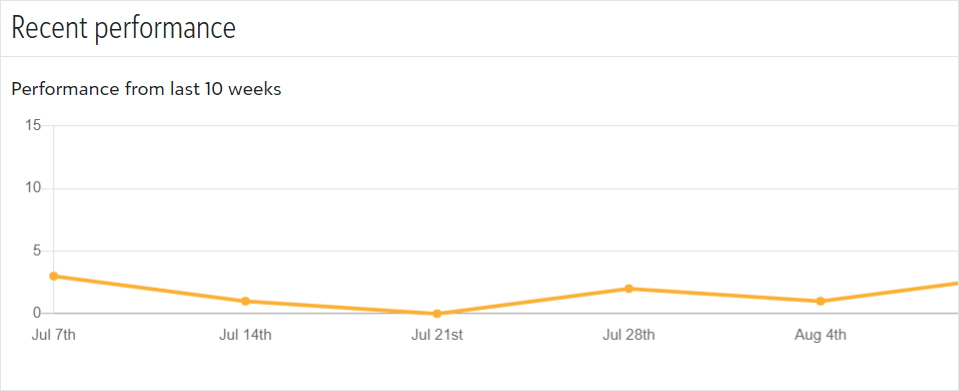
24 May 2022
 Updated consent options for donation forms (for those with donation forms)
Updated consent options for donation forms (for those with donation forms)
To comply with communication opt-in best practices, consent options in new donation forms are no longer selected by default. To show all options as selected, from Tools, Donation form designer, create or edit a form. Under Form, select Consent options from Donor information in the Form designer. Under Other settings, select Show all consent options as selected by default. For more information, see .
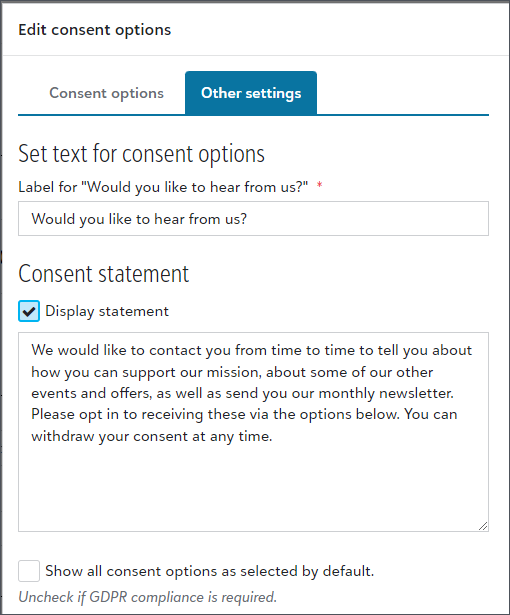
10 May 2022
 Update regarding gift receipts (for those with gift receipting)
Update regarding gift receipts (for those with gift receipting)
Last week we announced that the fund field was no longer included in the Transaction details merge field in gift receipts. After considering client feedback, we decided to add the fund field back to the Transaction details merge field.
Note: You can remove the fund field from an email gift receipt by editing the email's content and removing the Transaction details merge field. For more information, see Receipt Templates Merge Fields.
Stay tuned for additional information about fund field changes in gift receipts.
 Change to PDF gift receipts (for those with gift receipting)
Change to PDF gift receipts (for those with gift receipting)
In order to adhere to regional receipting requirements, PDF gift receipts are encrypted / password protected within Adobe Acrobat to prevent editing.
3 May 2022
 Add JustGiving gift and donor data into Raiser's Edge NXT (now generally available)
Add JustGiving gift and donor data into Raiser's Edge NXT (now generally available)
JustGiving fundraisers spread your organization's mission and raise funds on your behalf. Now you can add JustGiving fundraising page owner, donor, and gift data into Raiser's Edge NXT. From Control Panel, Settings, select JustGiving Integration and set up defaults for new gift records and new constituents from JustGiving. For more information, see JustGiving Integration.
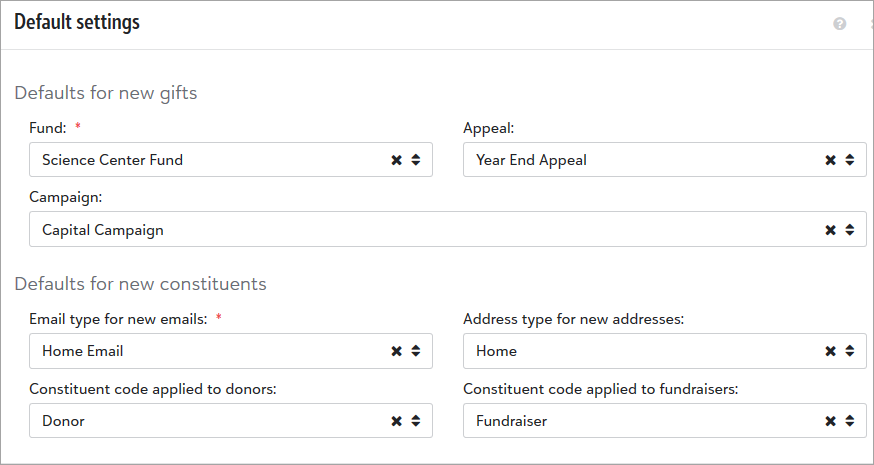
 Manage security access for JustGiving Integration tiles
Manage security access for JustGiving Integration tiles
Admins can now manage which users in your organization can view the Peer-to-peer fundraising tile on constituent records and who can view or edit the Recognition credit tile on gift records.
From Control panel, Security, under Roles, Settings roles, edit your existing JustGiving Integration role or create a new one. Next, select Show permissions for JustGiving integration permissions and edit the access for Peer-to-peer fundraising and Gift recognition credits. For more information, see JustGiving Integration Security.
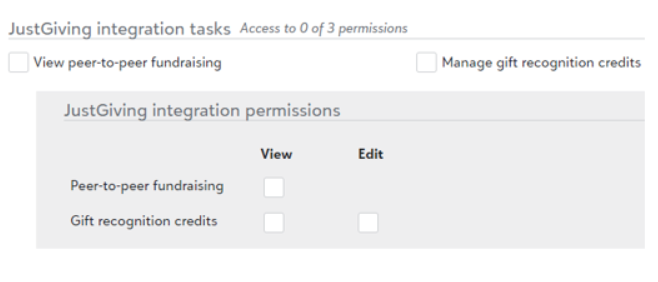
 Delete participants who have registration fees
Delete participants who have registration fees
From a participant list in Events, you can now delete a participant who has a registration fee associated with their record. Previously, you had to delete the registration fee before you could delete the participant.
Note: If a payment is associated with a participant, you must still unlink the payment before you delete the record.
 Gift receipt details were reorganized (updated May 6th)
Gift receipt details were reorganized (updated May 6th)
To make gift receipts more readable to donors and to hide the internal fund names, we made some changes to gift receipts:
-
Receipts no longer contain the donor's name and page number at the top.
-
After considering client feedback, we decided to add the fund field back to the Transaction details merge field. The details in this bullet are for reference only.
The fund field is no longer included in the Transaction details merge field. This ensures that your internal fund names are not displayed to donors.
Note: You can include the fund field on an email receipt with the Fund merge field. Edit the receipt template, select Merge, Gift Information, Fund. For more information, see Receipt Templates Merge Fields
-
The gift amount is no longer included in the default thank you content at the beginning of a gift receipt, but it is still included in the Transaction details merge field.
Note: You can include the gift amount in the thank you content on an email receipt with the Gift amount merge field. Edit the receipt template, select Merge, Gift information, Gift amount. For more information, see Receipt Templates Merge Fields
26 April 2022
 Add custom fields as you enter a single gift
Add custom fields as you enter a single gift
Building on recent enhancements to gifts, you can now add custom fields to gifts as you enter them individually. Previously, this feature was only available for batch entry.
From a constituent record,
Under Category, choose the custom field to add, then specify the Value to save. Choose when to apply the information to the gift and enter additional comments as needed.
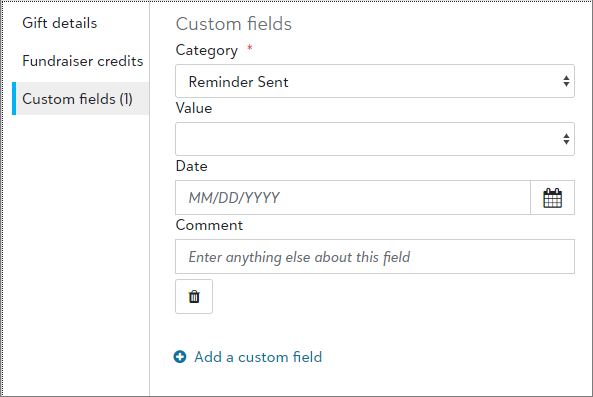
Each time you finish entering a custom field's details, select Add a custom field to add the next. After you save the gift, custom fields automatically display on the gift record. For more information, see Custom fields.
Note: In the database view, custom fields are called attributes. You can manage them on the Attributes tab of the gift record. To create new custom fields, select Attributes under Configuration.
Tip: Custom fields that you add to a recurring gift appear on the recurring gift record and any subsequent payment records.
 Improved first name field in donation forms
Improved first name field in donation forms
To improve data integrity and reduce duplication of constituent records, donation forms now warn donors to avoid entering multiple names — such as Bob and Shirley— in the First name field. When multiple names are separated by and, &, or + and the first letter of the second name is capitalized, the form prompts the donor to only enter one name.
 Update phone types for registration forms
Update phone types for registration forms
Building on a recent change to standardize data from forms, now when you set a phone type that uses a North American Number Plan (NANP) format to display phone numbers, the phone type also applies to registration forms. Previously, this setting only applied to donation forms.
From Tools, Settings, Phone mapping, select Update under NANP for the mapping to use. For more information, see Phone mapping.
Note: The phone type selected for NANP applies to all countries using the NANP. Under Other, you must select a phone type without a format for all countries that do not follow the NANP. In the database view, you set phone types and their formats from the Phone Type category in Tables under Configuration.
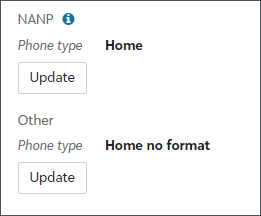
12 April 2022
 Update to automatic matching criteria
Update to automatic matching criteria
When someone completes a form in Raiser's Edge NXT, gives through JustGiving, or creates a JustGiving fundraising page, Raiser's Edge NXT uses the constituent information to search for an existing constituent record to update before it creates a new one. To reduce the number of duplicate records created from automatic matching, Raiser's Edge NXT now uses constituent addresses to identify existing records. Previously, the matching criteria only included names and email addresses or phone numbers.
Also, to prevent errors when a Jr and Sr share an address, if a person’s name includes a suffix, the existing record must also include the same suffix. Otherwise, Raiser's Edge NXT creates a new record.
For more information see, Automatic Constituent Matching.
 Update to default country and phone values in donation forms
Update to default country and phone values in donation forms
To better serve donors, the default values of the country and phone fields in donation forms now match your organization's country. Previously, donation forms would honor the browser's default country setting.
5 April 2022
 Update to event registration forms
Update to event registration forms
To fix an issue, now when you copy an event registration form, all the fields and settings — including the confirmation email — transfer to the new form.
 Set header height for registration forms
Set header height for registration forms
You can now update the HTML embed code for an online registration form to include the height of the page’s header or overlay so that the form scrolls properly when registrants enter their payment information.
From an event record, under Online registration forms, add or edit a form. Under Publish, HTML to embed on your website, select Copy. Next, add the code to a page on your website and update the value for window.BB_REG_FORM_HEADER_HEIGHT.
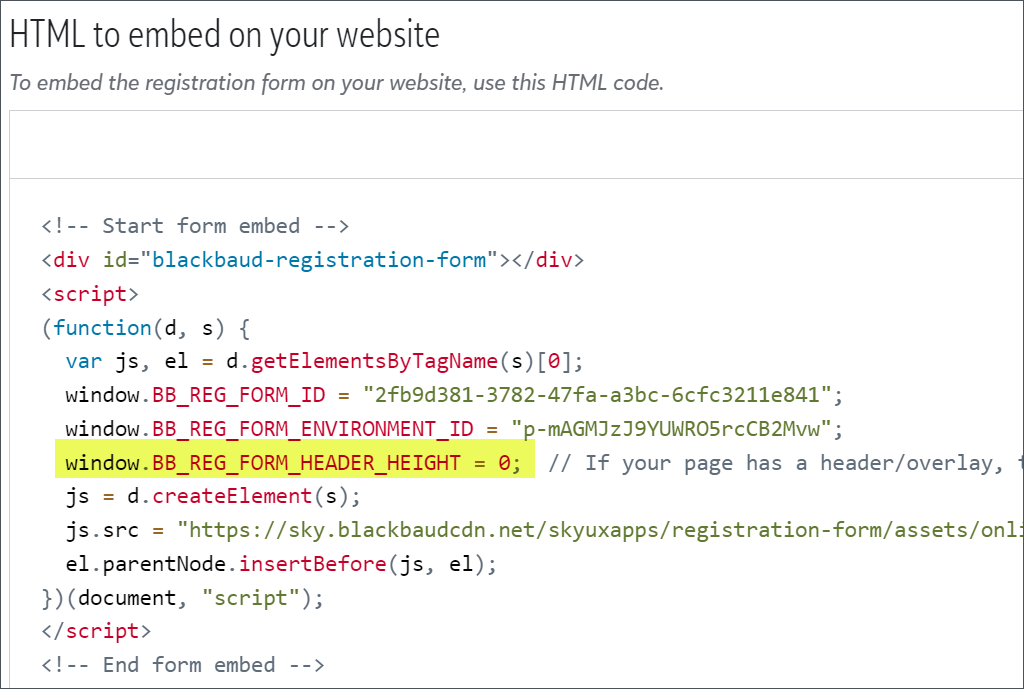
15 March 2022
 Venmo now available as a payment method (for some)
Venmo now available as a payment method (for some)
Venmo is now available as a payment method to organizations that had an active Blackbaud Merchant Services — PayPal integration set up prior to mid February 2022.
When PayPal integration is enabled, the Venmo payment method automatically displays as a one-time gift payment option on forms that use Blackbaud Checkout.
In Blackbaud Checkout, Venmo offers:
-
Standard OneRATE (2.8% + $0.26) for Venmo transactions
-
Support for one-time gifts in US dollars
-
Funds disbursement by PayPal to your organization’s PayPal Business account
Note: On gift records, in reports, and in batches, Venmo transactions show as PayPal in the Payment method field. To view and reconcile Venmo and PayPal transactions, and to view disbursements, log into your PayPal Business account.
In future releases, we'll also make Venmo available to organizations that create new PayPal integrations with Blackbaud Merchant Services. To create an integration, follow the steps in the PayPal Integration Setup Guide.
8 March 2022
 Filter constituents by primary employment
Filter constituents by primary employment
 , Primary employment under Constituent basics. Then above the list, select Primary employment and the additional criteria to use as filters.
, Primary employment under Constituent basics. Then above the list, select Primary employment and the additional criteria to use as filters.
Note: You can filter by employers that have constituent or non-constituent records in your database.
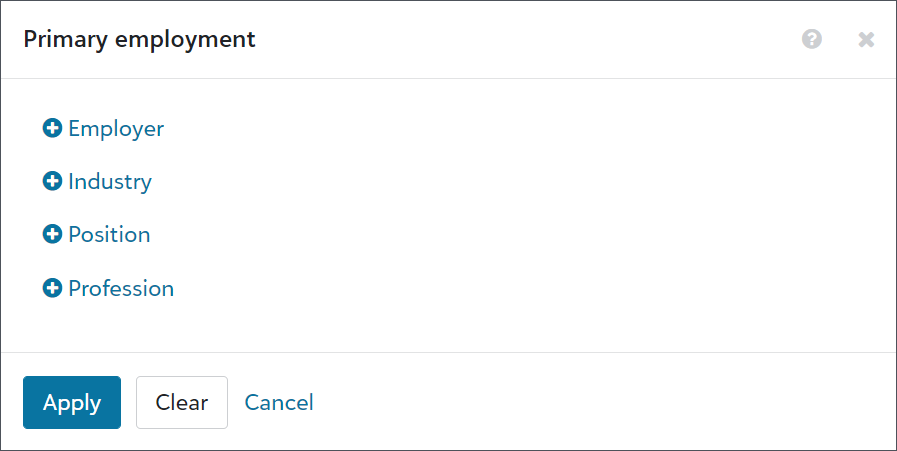
You can also select Columns, Primary employment to show the values of the employment fields in the list or to include them in an export.
Note: In the database view, you can manage employment information from the Relationships tab of a constituent’s record. In the web view, when you create a relationship between an organization and a constituent, you can indicate that the organization is the individual’s primary employment. For more information, see Relationships.
1 March 2022
 Microsoft Office changes
Microsoft Office changes
As of February 28, Microsoft Office applications are no longer available in the database view. If you need assistance adapting to the change, visit the customer resource page.
22 February 2022
 Patch 27
Patch 27
In database view, patch 27 was recently released. The patch introduces changes to Media and eReceipts functionality in database view. For more information, see this Knowledgebase article.
8 February 2022
 Update a recurring gift's payment schedule
Update a recurring gift's payment schedule
To help you accommodate
From Recurring gift summary on the recurring gift record, select Amend schedule, then choose the new frequency and date future payments will begin. If necessary, enter a new end date and comments to help track the reason for the amendment.
Note: The new schedule takes effect immediately and only applies to future installments. The next payment won't process until the start date you select. Recurring gift payments that have already been processed remain unchanged.
For more information, see Recurring Gift Amendments.
 Reset Citrix user profile
Reset Citrix user profile
From Database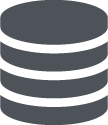 , Database options, select Terminate session under Session information to first end any sessions that are currently active. Once they’re fully terminated, under Citrix user profile information, select Reset user profile. You can then select Database
, Database options, select Terminate session under Session information to first end any sessions that are currently active. Once they’re fully terminated, under Citrix user profile information, select Reset user profile. You can then select Database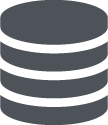 , Open database view to return to your work.
, Open database view to return to your work.
Note: A reset removes system settings from the database view such as color preferences, file locations, Favorites, regional settings, column selections, and column order preferences. We recommend you only reset your profile when there is no other way to resolve an error.
 Updates to help resources
Updates to help resources
From each topic of the in-product help for Raiser’s Edge NXT, you can now select View in our Help Center to open a full-page view of the documentation and the table of contents.
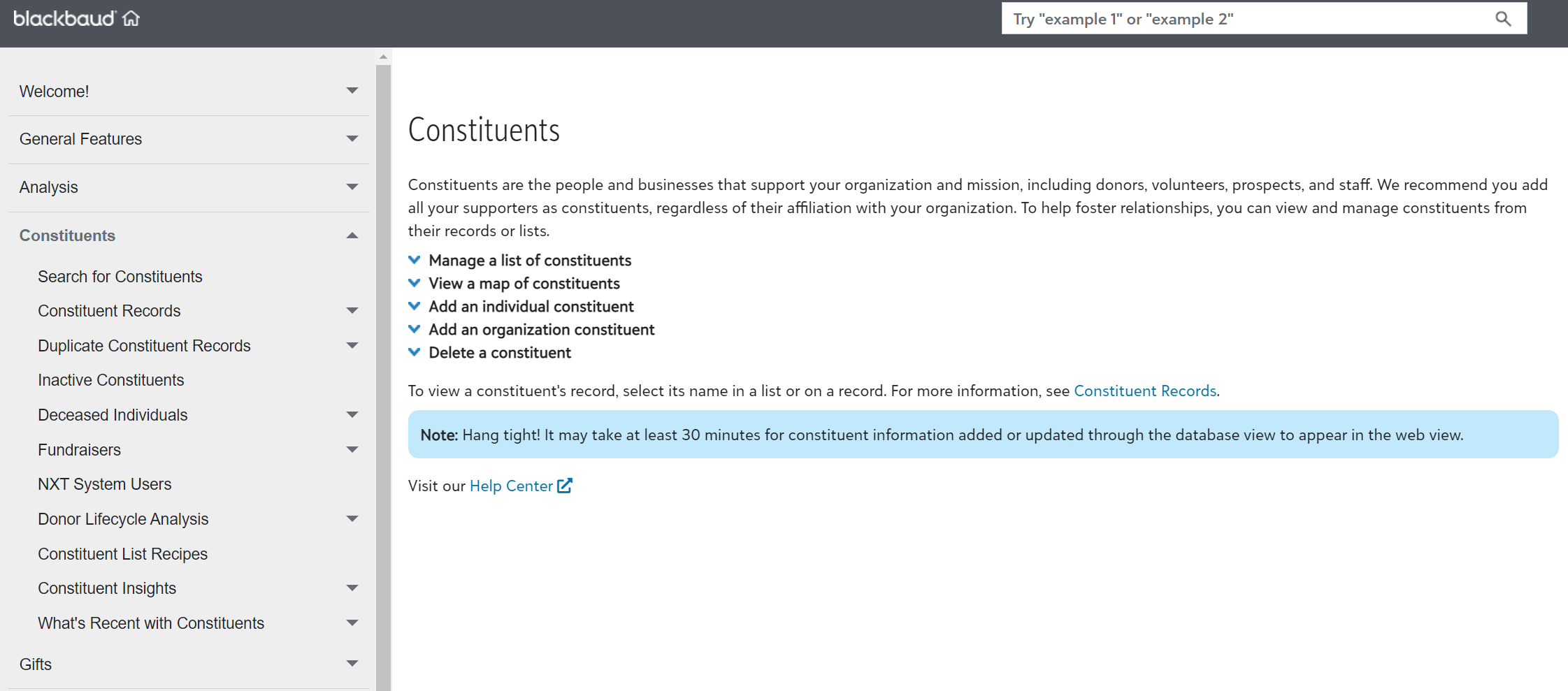
You can also select Blackbaud from the top left side of any topic to access a new help center for Raiser’s Edge NXT. The help center includes links to Support, Community, Training, and Customer Success resources so you can easily find assistance as you need it.
Note: The documentation search is now available from the full page view and the help center instead of the in-product help panel.
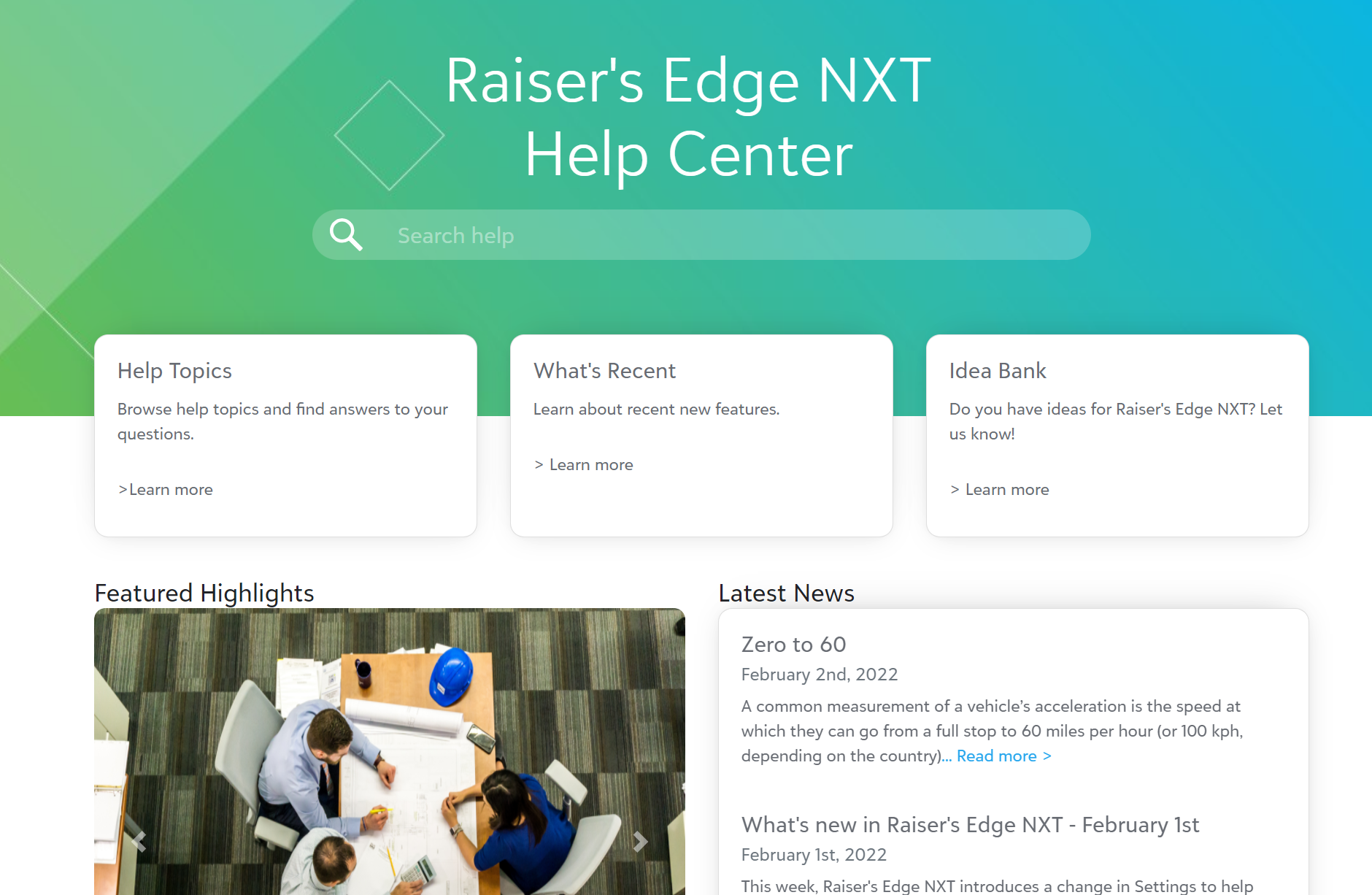
Tip: For quick access to the help center when you're not in the application, bookmark it in your browser.
1 February 2022
 Update phone types for donation forms
Update phone types for donation forms
To help standardize data from donation forms, you now can set a phone type with a format for phone numbers that follow the North American Number Plan (NANP). From Tools, Settings, Phone mapping, select Update for the mapping you want to set. Previously, you only set one phone mapping for all regions.
Note: A phone type must be set for both, NANP and other regions. Under Other, you must choose a phone type that doesn't use a format. In the database view, you set phone types from the Phone Type category in Tables under Configuration.
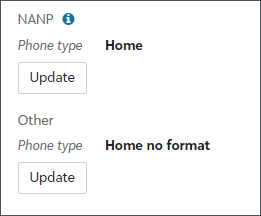
For more information, see Phone mapping.
25 January 2022
 Improvements to giving statements (for those with giving statements)
Improvements to giving statements (for those with giving statements)
Running giving statements is now a quicker and more streamlined process. From Giving statements, on the new Generate statements tab, you can choose whether to run statements for a list or an individual. If you choose a list, you can generate PDFs or send email to as many as 5000 constituents at one time. Previously, you could only generate them for 50 constituents at a time.
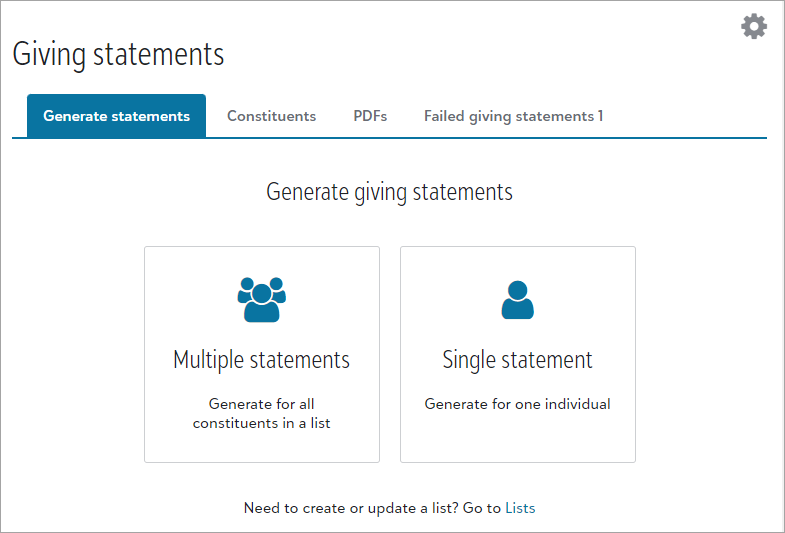
Note: If you prefer to use the existing workflow for running statements, you can continue to generate them from the Constituents tab.
For more information, see .
 Improved action notifications
Improved action notifications
Fundraisers no longer receive notifications in the top navigation bar if you mark actions complete when you assign them. Previously, they received notifications for every assigned action. Since actions remain in notification lists for seven days, it's now easier to identify which actions require follow-up.
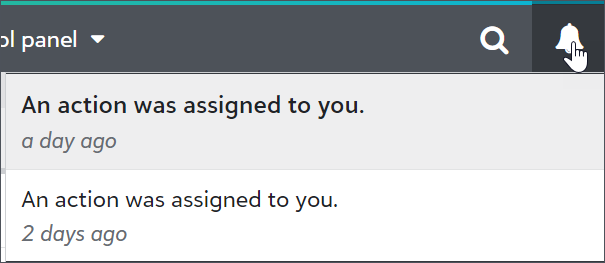
For information about how to add actions and assign them to fundraisers, see Actions.
 Prepare for Microsoft Office changes
Prepare for Microsoft Office changes
Prepare now for February 28 changes to Microsoft Office in Blackbaud Hosting Services. Click here for important information.