What's Recent with Opportunities
With Prospect Research Management, you can track and manage efforts to cultivate donor relationships or major gifts as opportunities. To help improve your efforts to cultivate relationships and secure major gifts, Raiser's Edge NXT introduces new and enhanced opportunity features on a frequent basis. In case you need to catch up on what you missed or just want a refresher, here's a recap of what was previously released.
Updates to opportunity records (now generally available) — To comply with the latest security standards for software, opportunity records were recently upgraded.
On opportunity records, we removed the timeline and condensed the opportunity’s status history into a flyout. Also, custom display settings you saved — such as moved or collapsed sections — were removed and set back to their defaults. To reset them, simply arrange the information again. Opportunity records save your display settings, so you only need to reset your preferences once. For more information, see Records
Updates to opportunity records (for some of you) — To comply with the latest security standards for software, opportunity records were recently upgraded.
On opportunity records, we removed the timeline and condensed the opportunity’s status history into a flyout. Also, custom display settings you saved — such as moved or collapsed sections — were removed and set back to their defaults. To reset them, simply arrange the information again. Records remember the changes, so you only need to reset your preferences once. For more information, see Records
Filter opportunity lists by likelihood, campaign, or fund — With Prospect Research Management, you can manage opportunities to track your efforts to build relationships with prospects and secure major gifts. On an opportunity's record, you can track how likely it'll result in giving and the intended uses for those gifts under Details. In an opportunity list, you can now select Filters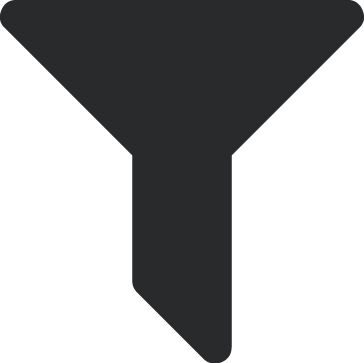 , Opportunity details to include records based on this information.
, Opportunity details to include records based on this information.
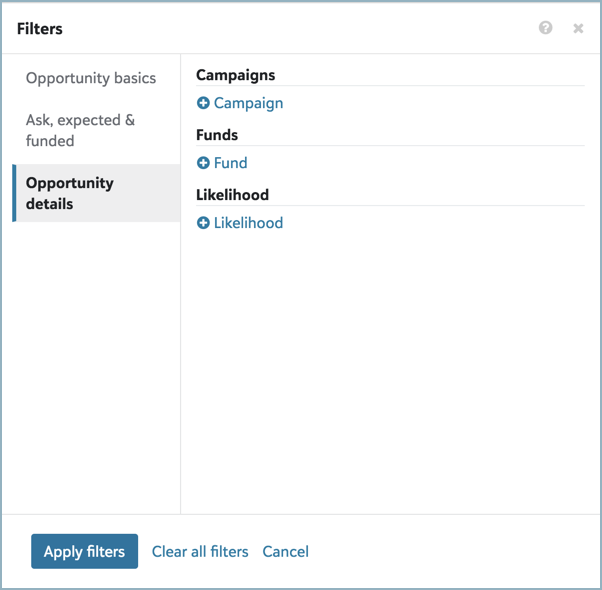
-
To include opportunities based on how confident you are that they'll result in giving, select Likelihood, choose which confidence levels to include, and select Select.
Tip: To view the likelihood of giving from opportunities in a list, select Choose columns
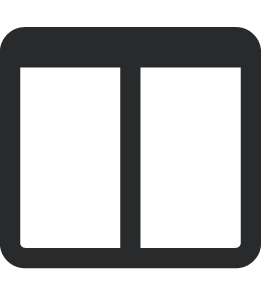 , Opportunity likelihood, and Apply changes.
, Opportunity likelihood, and Apply changes.Tip: In the database view, likelihoods appear as ratings.
-
To include opportunities based on their earmarked campaigns or funds, select Campaign or Fund, choose which fundraising efforts to include, and select Select.
Tip: To view where you intend to apply giving from opportunities in a list, select Choose columns
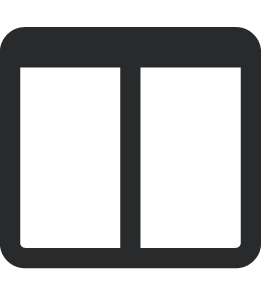 , Campaign or Fund, and Apply changes.
, Campaign or Fund, and Apply changes.
Identify how — and how likely — you are to receive giving from opportunities — With Prospect Research Management, you can use opportunities to plan and track efforts to build relationships with prospects and secure major gifts. To help identify how — and how likely — you are to receive giving from these efforts, you can view and edit the Gift type and Likelihood fields on an opportunity’s record under Details.
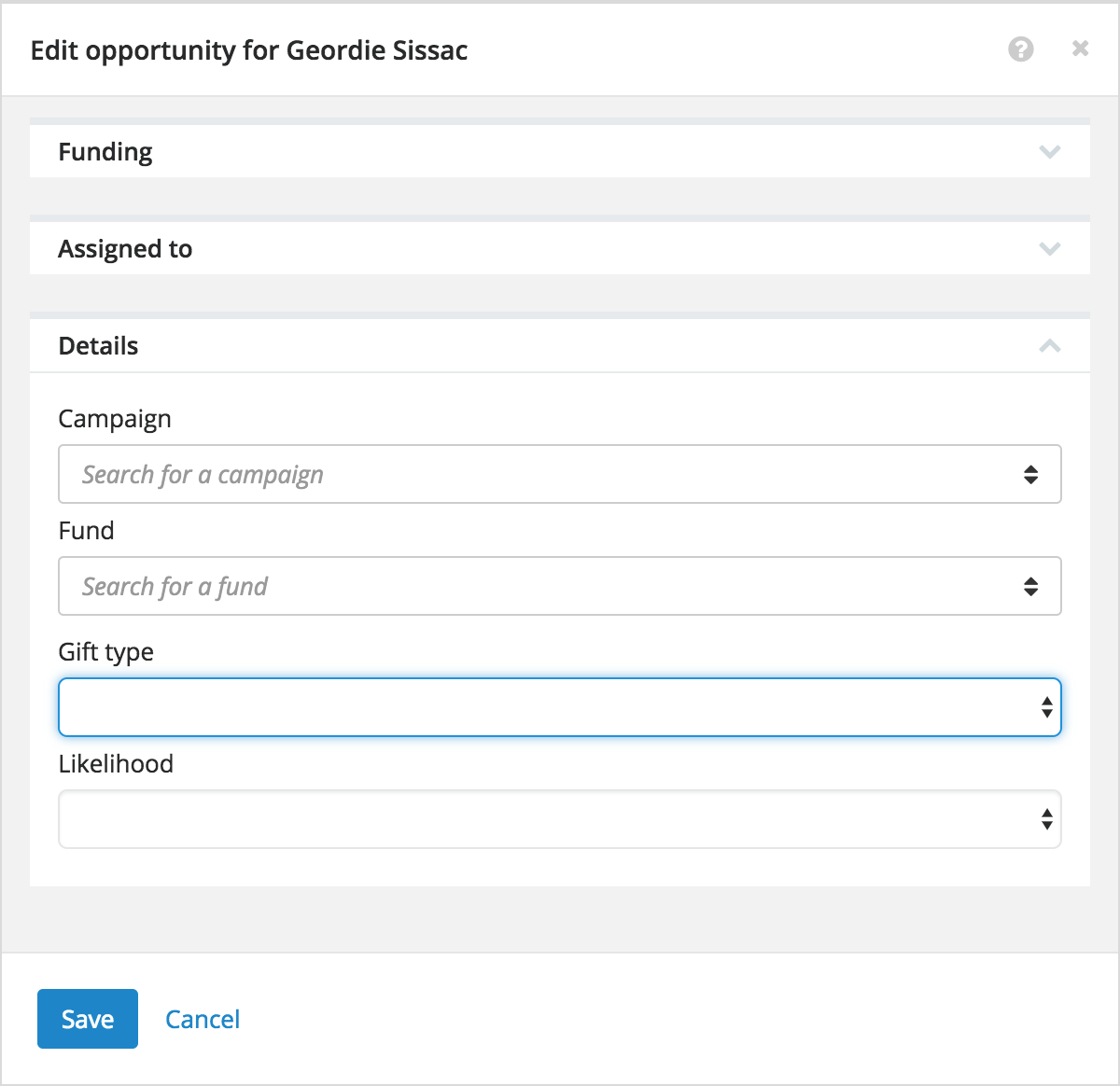
-
In the Gift type field, track how you expect to receive giving that results from the opportunity, such as recurring commitments or gifts-in-kind.
-
In the Likelihood field, track how confident you are that giving will result from the opportunity.
Tip: In the database view, an opportunity's likelihood appears as its proposal's rating.
For more information, see Opportunity Details.
Choose whether to view inactive filter options in opportunity lists — To help narrow the focus of your lists, you can now choose whether to view items marked as inactive when you use filters. To view inactive options, select Show inactive when you set the filter. In opportunity lists (available with Prospect Research Management), you can choose whether to view inactive:
-
Statuses
-
Purposes
-
Assigned fundraisers
-
Manage an opportunity's attachments — With Prospect Research Management, you can use opportunities to plan and track efforts to build relationships with prospects and secure major gifts. On an opportunity’s record, you can now add, edit, and delete files associated with it — such as draft copies of the formal gift agreement — under Attachments. Also, to simplify where you manage these files, they now only appear on opportunity records. Previously, you could view them on both opportunity and constituent records and edit and delete them from constituent records. For more information, see Attachments.
Note: In the database view, you can attach files to opportunities on the Media tab of their proposal records. However, we strongly recommend you use attachments in the web view instead. For details why, see Attachments or Media?.
-
View the record of an opportunity's campaign or fund — With Prospect Research Management, you can use opportunities to help cultivate relationships and secure major gifts in support of specific initiatives. On an opportunity’s record, you can specify the campaign and fund for any gifts that result from the effort under Details. To view more information about a campaign or fund, you can now select its description to open its record.
-
View an opportunity's attachments — With Prospect Research Management, you can use opportunities to plan and track efforts to build relationships with prospects and secure major gifts. To help with these efforts, you can now view files related to an opportunity — such as a draft of the formal gift agreement — under Attachments on its record. Previously, you could only access these attachments from their constituent records. For more information, see Opportunity Records.
-
Analyze your opportunities — With SKY Reporting, you — and others at your organization, including directors and fundraisers — can track and analyze the overall fundraising performance. With this easy-to-consume analysis, you can quickly discover fundraising gaps, act on insights to drive results, and share knowledge across your organization. From Fundraising, Analyze, you can now gauge and visualize your organization's opportunities to cultivate relationships and major gifts with several dashboards of metrics. For more information, see Fundraising Reporting.
Tip: To review the metrics offline, you can download them as a PDF or automatically receive one as an email on a regular basis. For more information, see PDFs or Spreadsheets of Dashboards.
Note: Admins! For each security group, choose which metrics its members should access in Fundraising, Analyze. For information, see Reporting Rights.
To view a list of records included in the number-crunching, select the total or metric. To fine-tune the analysis, you can apply filters to the list. For further analysis, select Create list to open the list — with any filters applied — in Lists, where you can apply additional filters, choose columns, and save for future reuse. For more information, see Lists.
-
Manage actions from their opportunities — You can now delete an action or mark it as complete from the record of its opportunity. Under Actions, select Delete action or Mark completed from the action's menu
 . For more information, see Action Records.
. For more information, see Action Records.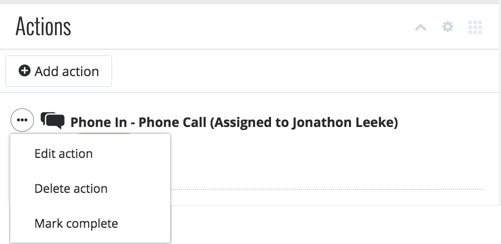
-
Proposals are now "opportunities" — With Prospect Research Management, you can plan and track your efforts to cultivate donor relationships and secure major gifts. To better reflect all the work — the identification, research, planning, and so on — that leads up to the ask, you now manage these efforts as opportunities. Previously — and still, in the database view — you tracked them as proposals. For more information, see Opportunities.
Filter proposals by date range — When you work with lists, you can filter records by a period of time, such as This fiscal year or Last week. In a list of proposals, you can now also filter records by a range of dates. To filter based on this detail, select Filters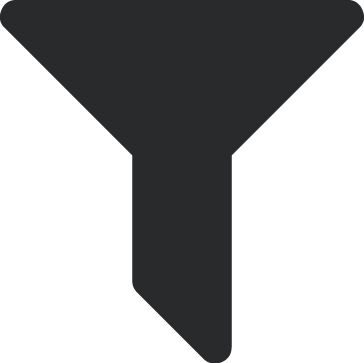 and, in the time period or date filter, select Specific range, enter the start and end dates to include, and select Apply filters.
and, in the time period or date filter, select Specific range, enter the start and end dates to include, and select Apply filters.
-
View who updated the status of a proposal — To help track changes to a proposal, you can now view who added or updated a status when you review its history. Under Proposal status on a proposal’s record, select Show status history to view who changed each status.
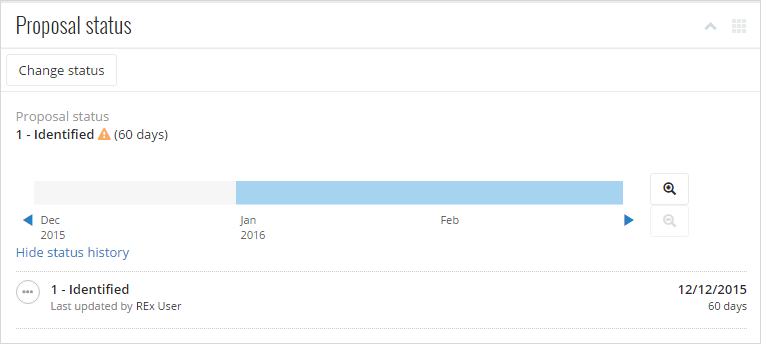
Note: For statuses added or updated in the database view, the history shows Blackbaud processing instead of a name.
-
Pin summary notes to proposals — To help cultivate your relationship with a prospect, you can now pin a note to a proposal record to provide a high level overview or additional details about the plan. To pin a summary note to a proposal’s record, select Add summary note, enter the details, and select Save. For more information, see Summary Notes.
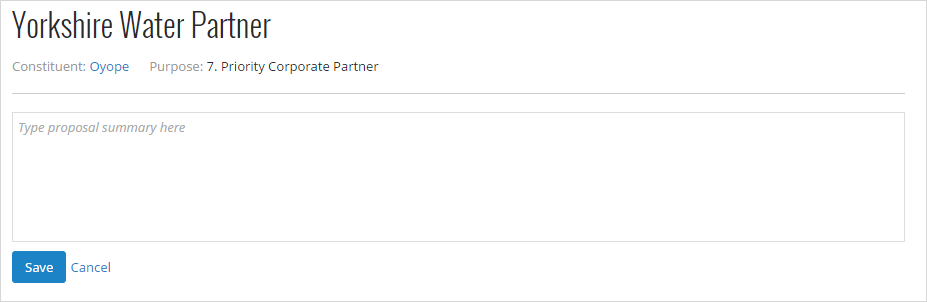
-
Manage proposals from constituent records — With Prospect Research Management, you can use proposals to plan and track efforts to build relationships with prospects and secure gift opportunities. To quickly edit or change the status of a proposal, you can now select its menu
 under Proposals on the constituent’s record. For more information, see Opportunity Records.
under Proposals on the constituent’s record. For more information, see Opportunity Records.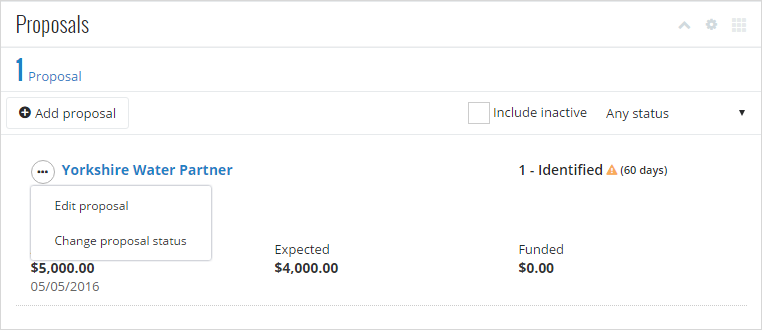
-
Set up proposal statuses — With Prospect Research Management, you can use proposals to plan and track efforts to build relationships with prospects and secure gift opportunities. To better track your solicitation process, your organization can now set how long a proposal can have a status or whether to consider it closed.
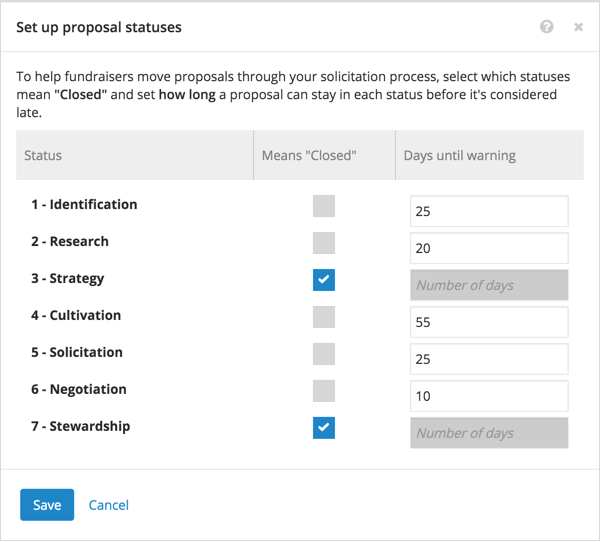
You can quickly view the status of a proposal under Proposal status or in the summary on its record, under Proposals on its constituent's record, or in the Proposal status column on a list of proposals. If your organization sets how long a proposal can have each status, you can also view how long the proposal's had its status and whether the proposal's overdue
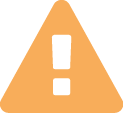 or closed. For more information, see Opportunity Status.
or closed. For more information, see Opportunity Status.Note: Admins! To alert fundraisers when proposals are overdue, select Settings
 under Proposals on a constituent's record to set how long a proposal can have each status of your solicitation process.
under Proposals on a constituent's record to set how long a proposal can have each status of your solicitation process. -
View constituent proposals without statuses — On a constituent’s record, you can now filter the proposals under Proposals to only those without a status. Previously, you could only view the entire list or proposals with statuses.
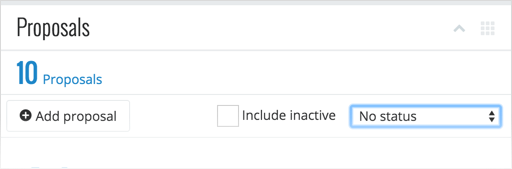
Manage a proposal's status — From a proposal’s record, under Proposal status, you can now update its status in your solicitation process, quickly see how long it’s had the current status, and scroll through its history. For more information, see Opportunity Status.
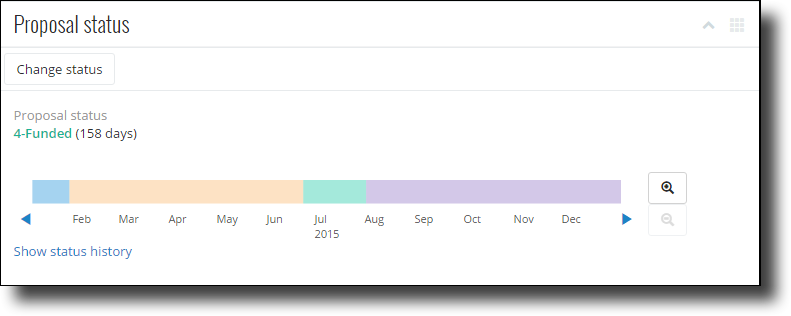
Note: Since the proposal’s status history is new, it initially includes the current status which appears as a recent change. For more accurate history, we recommend you edit the proposal’s history or current status date as necessary.
Open a gift record linked to a proposal — With Prospect Research Management, you can manage efforts to cultivate relationships and major gift opportunities as proposals and track the gifts received as a result. To open the record of a gift linked to a proposal, you can now select its amount under Proposal funding on the proposal's record. For more information, see Linked Gifts.
Summarize proposals by status in Work Center — Under Overview in Work Center, you can now quickly view how many of your active efforts are at each stage of your proposal management process under Proposals. For a list of the proposals with a specific status, select its total. For more information, see Work Center Overview.

-
View a summary of proposals in Work Center — With Prospect Research Management, you can now view a quick summary of your assigned proposals and those added for your assigned constituents under Overview in Work Center. Under Proposals, you can view — at a glance — estimated totals of how much you solicited, expected, and received through your active proposals. For more information, see Work Center Overview.
-
Filter lists of proposals by purpose — In a list of proposals, such as in Work Center or from a constituent's record, you can now include efforts based on their purpose or intent. To include proposals based on this detail, select Filters, select Purpose under Purpose, choose the intent of the proposals to include, and select Select.
-
Manage all proposals for a constituent — With Prospect Research Management, you can manage proposal efforts to cultivate relationships with prospective donors. To view and manage a full list of a constituent's proposals, you can now select the total under Proposals on their record. For more information, see Opportunities.
-
Edit custom fields for proposals — To edit the details of a custom field, such as the type of information it collects, you can now select Edit custom field from its menu
 under Custom fields on the proposal's record, adjust its information as necessary, and select Save. For more information, see Custom Fields.
under Custom fields on the proposal's record, adjust its information as necessary, and select Save. For more information, see Custom Fields. 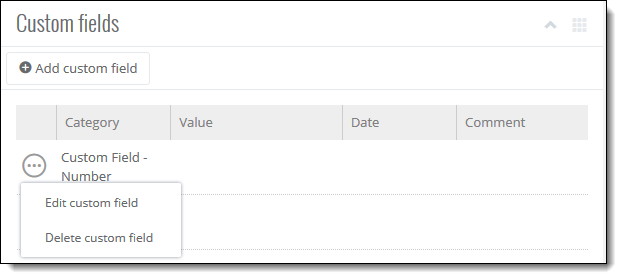
-
"Solicitors" are now "fundraisers" — To more accurately describe the people who interact with constituents and manage actions and proposals on behalf of your organization, they now appear as "fundraisers" throughout the web view. Previously, they appeared as "solicitors." For more information, see Fundraisers.
Note: In the database view, fundraisers still appear as "solicitors."
-
Add and delete custom fields for proposals — With Prospect Research Management, you can manage proposal efforts to cultivate relationships with prospective donors. To save specialized information about a proposal — such as details for internal tracking — you can now add and delete custom fields on a proposal's record. For more information, see Custom Fields.
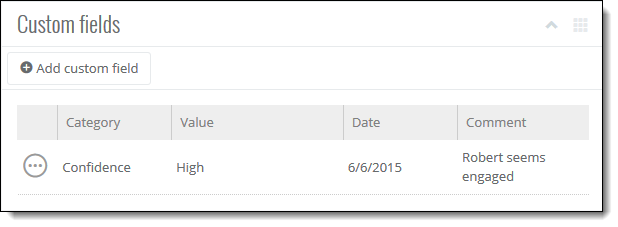
-
Edit specific proposal information — To quickly update information about a proposal, you can now select Edit under Details, Proposal funding, or Assigned to on its record to adjust those specific sections. For more details, see Opportunity Records.
-
Work Center Proposals list respects record security — With Prospect Research Management, the Proposals list in Work Center now includes only the proposals, actions, and linked gifts you should see — based on your Security settings for proposals, purpose types, action types, and funds in the database view — so you can focus on what matters to you. For more information about fund security, see Record Security.
-
Proposals respect restricted campaigns and funds — To help ease proposal management with Prospect Research Management, when you add a restricted fund or campaign to a proposal, you can now select only its associated campaigns or funds.
-
Edit a proposal's status and other details from Work Center — With Prospect Research Management, you can manage proposal efforts to cultivate relationships with prospective donors. To track a proposal as it moves through your moves management process, such as from Qualification to Cultivation, you can now update its status. To edit the status of a proposal, select its menu
 on the Proposals list in Work Center and select Change proposal status. For more information and suggested statuses, see Opportunity Status.
on the Proposals list in Work Center and select Change proposal status. For more information and suggested statuses, see Opportunity Status.To edit additional information about a proposal, such as its fundraiser or deadline, you can now select Edit proposal from its menu on the Proposals list in Work Center.
-
Easily assign fundraisers to proposals — When you add a proposal for a constituent you're assigned to as a fundraiser, you're now automatically assigned the proposal. To quickly assign it to someone else, you can now select a suggested fundraiser from a list. For more information, see Opportunities.
-
Edit proposals to enter fundraiser credit — To help easily assign fundraisers to proposals and more accurately credit them for their effort, you no longer enter fundraiser credit when you add a proposal. To specify how much credit a fundraiser gets for giving that results from their effort, edit the proposal after you receive its gifts.
-
Edit proposals — With Prospect Research Management, you can now edit the details of a proposal — such as to update its assigned fundraiser or deadline — from its record. To edit a proposal, select Edit proposal, adjust its information as necessary, and select Save. For more information, see Opportunity Records.
-
Assign proposals to fundraiser — To help track who manages a proposal effort, you can now add fundraisers to a proposal. When you add or edit a proposal, specify its fundraiser and how much credit they get for gifts received as a result of their effort. For more information, see Opportunities.
-
Mark proposals as inactive and active — To keep a proposal for historical reference but remove it from lists, such as if you disqualify the constituent for a gift opportunity after multiple attempts to contact them, select Mark inactive from its record. To resume the proposal effort, such as when the constituent finally replies with a favorable response, select Mark active. For more information, see Opportunity Records.
-
Add actions to proposals in Work Center — From Work Center, you can now save the actions performed to support your efforts to cultivate relationships and major gift asks. To add a task or interaction to a proposal, select its menu
 on the Proposals list and then Add action. For more information, see Actions.
on the Proposals list and then Add action. For more information, see Actions. -
Edit actions from proposals — You can now edit the details of an action — such as to adjust its date — under Actions on a proposal record. To edit an action, select its menu
 , select Edit action, adjust its information as necessary, and select Save.
, select Edit action, adjust its information as necessary, and select Save. -
Add actions to proposals — To help manage tasks and interactions in context of a proposal rather than its constituent, you can now add actions under Actions on a proposal record.
-
Track campaigns and funds for a proposal's gifts — When you add a proposal, you can now specify how to use gifts received as a result of the proposal. Under Details, search for a campaign and fund to apply the proposal's gifts to.
-
Add proposals from Work Center — You can save proposal efforts from Work Center.
-
On the Porfolio list, select the constituent's menu
 and select Add proposal.
and select Add proposal. -
On the Proposals list, select Add proposal and search for who to add the proposal to.
For more information, see Opportunities
-
-
Refresh proposals in Work Center — To update the Proposals list in Work Center, such as to include new or edited information, select Refresh.