Major Gift Officer Best Practices
Major gift officers (MGOs) build relationships with constituents who have the capacity and affinity to donate major gifts. To lead your organization's major giving initiatives, MGOs can use Raiser's Edge NXT to manage and analyze their donor relationships throughout the moves management process.
 Manage your relationships and assignments
Manage your relationships and assignments
In Fundraising, Work, MGOs can manage a portfolio of their constituent relationships and related activities and assignments.
-
Under Overview, MGOs can gauge their overall performance across multiple areas, including tasks and interactions, constituent relationships, and fundraising goals. For more information, see Work Center Overview.
Tip: For more detail about a specific metric under Overview, such as your past due pledges or upcoming actions, select its number for a list of its records. To further narrow the focus of a metric, such as by fund or action category, apply filters to its list.
-
Under Portfolio, MGOs can view and manage their assigned relationships. For more information, see Constituents.
Tip: Constituents may be assigned to multiple fundraisers. To view relationships in your Portfolio based on their assigned fundraisers. select Choose filters
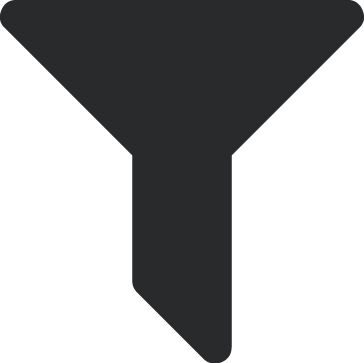 , Fundraisers, Apply changes. At the top of the list, select Fundraisers, Assigned to. You can choose whether to include constituents assigned to only you, you and anyone else, or you and someone specific.
, Fundraisers, Apply changes. At the top of the list, select Fundraisers, Assigned to. You can choose whether to include constituents assigned to only you, you and anyone else, or you and someone specific. -
Under Gifts, MGOs can view gifts received from their constituents, including giving they don't receive credit for. For more information, see Gifts.
Tip: To view your constituents' gifts based on their credited fundraiser, select Choose filters
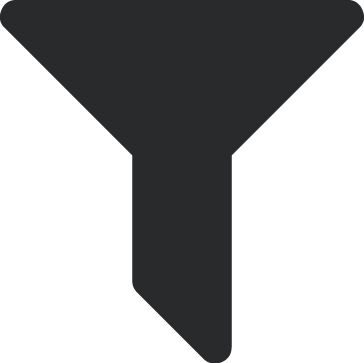 , Fundraisers, Apply changes. At the top of the list, select Fundraisers, Credited to. Choose whether to include gifts credited to you, anyone but you, someone specific, or nobody.
, Fundraisers, Apply changes. At the top of the list, select Fundraisers, Credited to. Choose whether to include gifts credited to you, anyone but you, someone specific, or nobody. -
Under Actions, MGOs can view and manage their assigned tasks and interactions, and other actions added to their constituents. For more information, see Actions.
Tip: To view your constituents' actions based on their assigned fundraiser, select Choose filters
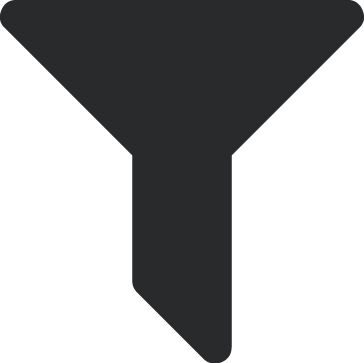 , Fundraisers, Apply changes. At the top of the list, select Fundraisers, Fundraiser, Assigned to and choose whether to include those assigned to you, anyone but you, someone specific, or nobody.
, Fundraisers, Apply changes. At the top of the list, select Fundraisers, Fundraiser, Assigned to and choose whether to include those assigned to you, anyone but you, someone specific, or nobody. -
Under Opportunities (available with Prospect Research Management), MGOs can view and manage their assigned opportunities to cultivate relationships and secure major gifts, and other fundraisers' efforts with their constituents. For more information, see Opportunities.
Note: Admins! For details about how to set up Fundraising, Work for your MGOs, see Set Up Fundraising Work Center.
 Identify major donors to cultivate
Identify major donors to cultivate
To help identify who to cultivate for major gifts, we recommend MGOs create a constituent list in Lists and select Choose filters 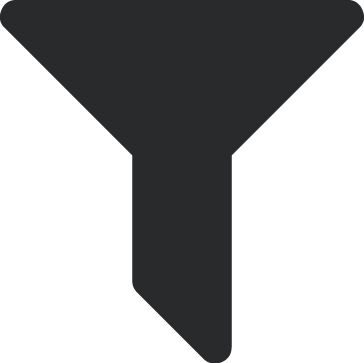 to choose the criteria of major donors.
to choose the criteria of major donors.
-
To identify major donors based on their gifts, select the type of giving filter — such as Total giving or Greatest gift — and amount — such as Greater than $1,000 — to include. You can also include only giving from a specific time frame or toward specific campaigns or funds.
-
Target Analytics, a division of Blackbaud Inc., automatically screens constituents located in the United States — except those marked as deceased or inactive — and rates their overall wealth based on their public assets. To view constituents with public assets greater than $25,000,000 USD, select Wealth rating , Five-star
 . For more information, see List Filters.
. For more information, see List Filters. -
With Wealth Analytics, Target Analytics recommends the type of giving to expect from constituents based on their giving history, enhanced with profile data to better estimate their ability to give to your organization. To view constituents who may likely contribute $1,000 USD or more each year, select Wealth rating, Suggested donor type, Major. For more information, see List Filters.
-
To view only constituents within a specific area based on their primary addresses, such as for region-based MGOs, select to filter by location. To specify where to include, select Address mapping and draw its boundaries as a Rectangle area
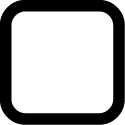 or Custom area
or Custom area 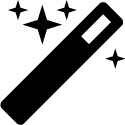 . For more information, see Constituent Map Filters.
. For more information, see Constituent Map Filters.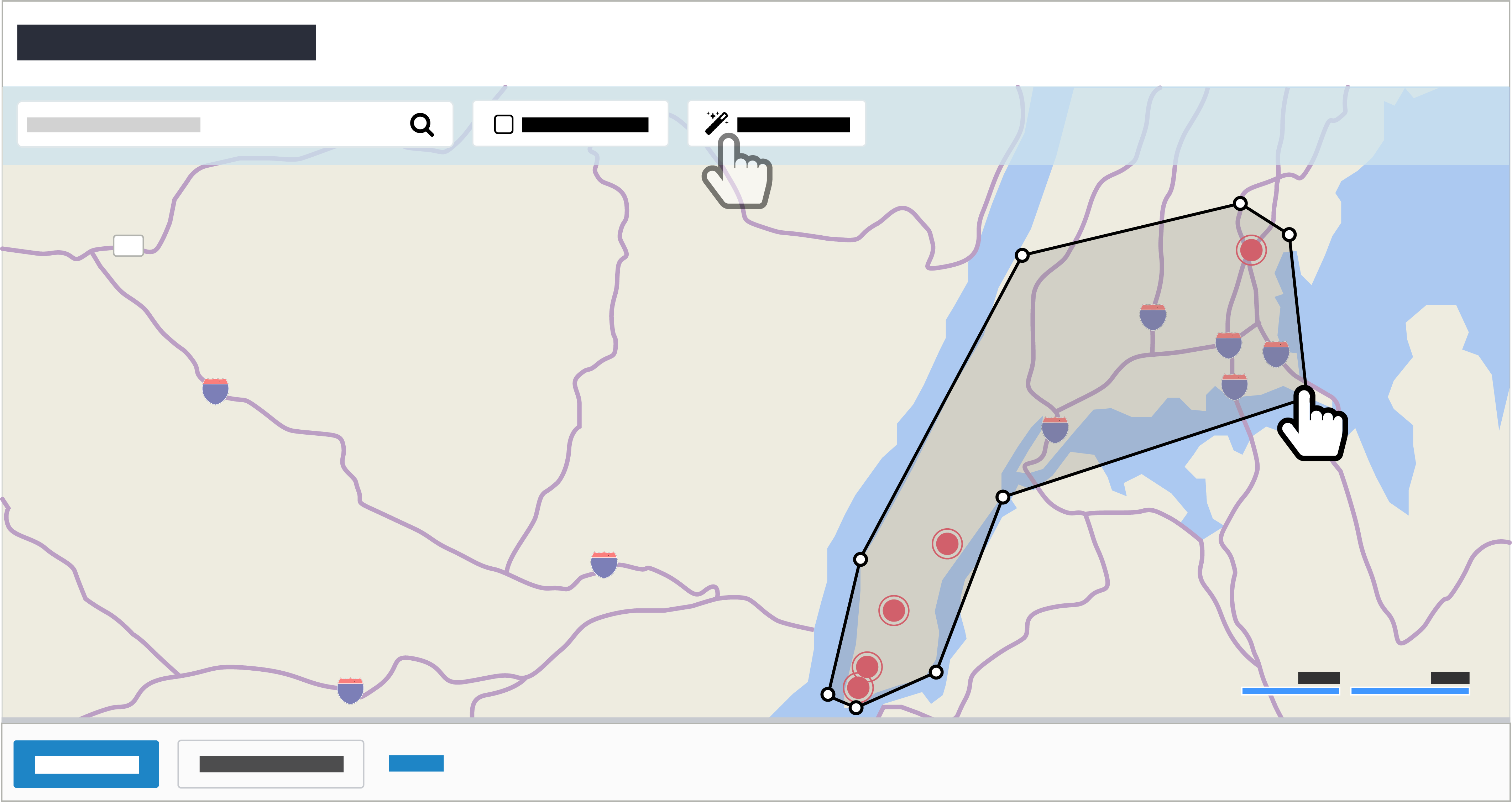
Tip: For a list of constituents without an assigned fundraiser, select Unassigned in Fundraising, Work. If you identify unassigned constituents who meet the criteria of major donors, we recommend you first assign them to a prospect researcher to decide whether to assign to an MGO. For more information, see Unassigned Constituents.
Tip: For details about how to create lists of donors capable of major giving or major gift prospects to research, see Constituent List Recipes.
 Learn about your assigned relationships
Learn about your assigned relationships
As MGOs cultivate relationships with major donors, they may find these details on a constituent's record particularly useful:
-
Solicit codes — To help maintain positive relationships with your constituents, you can view and manage their rules of contact — such as to not call after 8:00 p.m. or on weekends — under Solicit codes.
Note: Admins! To help remind MGOs of high-priority rules of contact, you can configure which solicit codes appear as alerts at the top of constituent records. For more information, see Solicit Codes.
-
Actions — Under Actions, you can manage your interactions with the constituent and tasks to cultivate their relationship. For each action, you can view details such as its date, status, and related notes. For more information, see Actions.
Note: Admins! To help MGOs track the progress of their tasks and interactions, you can configure custom statuses for actions. For more information, see Action Statuses.
-
Prospect status — With Prospect Research Management, you can manage where the constituent is in your moves management process — such as Identification or Active — and how long they've been in the current stage. This status appears under Prospect management and as an alert at the top of the record.
Note: Admins! To alert MGOs when a prospect has a status for too long, you can configure prospect statuses and set how long each stage of your moves management process should last. For more information, see Prospect Status.
-
Classification — With Prospect Research Management, you can manage the type of prospect you identify the constituent as — such as Major Donor — under Prospect management. For more information, see Prospect Management.
-
Opportunities — With Prospect Research Management, you can manage your efforts to cultivate relationships and secure major gifts under Opportunities. For each opportunity, you can view details such as its purpose, funding amounts and dates, and status in your solicitation process. For more information, see Opportunities.
Note: Admins! To alert MGOs when an opportunity has a status for too long, you can configure statuses and set how long each stage of your solicitation process should last. For more information, see Opportunity Status.
 Analyze your major giving initiatives
Analyze your major giving initiatives
To assess your overall fundraising efforts, select Fundraising, Analyze or Reporting for a dashboard of key metrics.
-
To analyze the acquisition and retention of major donors, select Retention, Acquisition, or Recapture. To view only donors assigned to a specific MGO, select their name in the Fundraiser filter. To further narrow the focus, apply additional filters such as Constituent code or Campaign category. For more information, see Donor Acquisition and Retention.
-
With Prospect Research Management, select Opportunities for high-level analysis of your efforts to cultivate major gifts. To view only a specific MGO's opportunities, select their name in the Fundraiser filter. To further narrow the focus, apply additional filters such as Purpose or Opportunity status. Under Opportunity overview, you can track the total number of opportunities and how much is asked, expected, and funded through those efforts. For more information, see Opportunities Analysis.
Tip: To analyze the impact of your major giving initiatives, track how much — and when — you ask, expect to receive, and fund through each opportunity. Under Projection accuracy, Average difference, and Average time, you can compare your opportunities' funding to help set expectations and adjust ask amounts. For more information, see Opportunity Funding Comparison.
-
For high-level analysis of your tasks and interactions, such as for a status meeting with your supervisor or team, select Actions. To view only a specific MGO's actions, select their name in the Actions assigned to filter. To further narrow the focus, apply additional filters such as Action date or Action type. Under Action overview, you can track the total number of actions; how many are high or low value; and how many are past due, upcoming, or completed. For more information, see Actions Analysis.
Tip: For a list of the records included in number-crunching, select its count.
Tip: For frequently-used filter selections, we recommend you save their view for your personal reuse. For more information, see Saved Views of Dashboards.
Note: Admins! In Control Panel, Security, you can set up which dashboards in Fundraising, Analyze or Reporting your MGOs can use. For more information, see Reporting Rights.
 Manage a team of MGOs
Manage a team of MGOs
If you manage a team of MGOs, you can gauge their performance in Fundraising, Work.
-
To gauge a review fundraiser's activity, select Change fundraiser and choose whose work center to view.
-
For your team's overall performance, select Change fundraiser and choose All fundraisers.
For more information, see Work Center Overview.