Product Update Briefing
Luminate Online - May 2025
Details about the "Available now" capabilities discussed in the May 2025 Product Update Briefing are below.
Video: To watch the May 2025 Product Update Briefing, register and receive the recording.
Checkout Payment Experience
We've added support for the new checkout experience in the following applications to fully support checkout throughout all of Luminate Online:
 API Documentation
API Documentation
To enhance payment updates for the checkout process, we've introduced new APIs:
-
updateRecurringCheckoutPaymentInfo - This method, designed for the Gift Service Center, allows logged-in users to update their credit card information for recurring gifts using a secure token.
-
validateRecurringCheckoutPaymentInfo - Also supporting the Gift Service Center, this method ensures all required values are provided when updating payment information for logged-in users.
-
donateACH - This method processes direct bank debits through the United States Automated Clearing House (ACH) and Canadian Automated Clearing Settlement System (ACSS) with legacy merchant accounts.
 Donation Classic
Donation Classic
The new checkout feature is now supported in Donation Classic for online and offline gifts.
To configure Donation Classic forms to use the new checkout, select a checkout-enabled merchant account in the donation form configuration. After the update, the checkout modal will appear for payment processing.
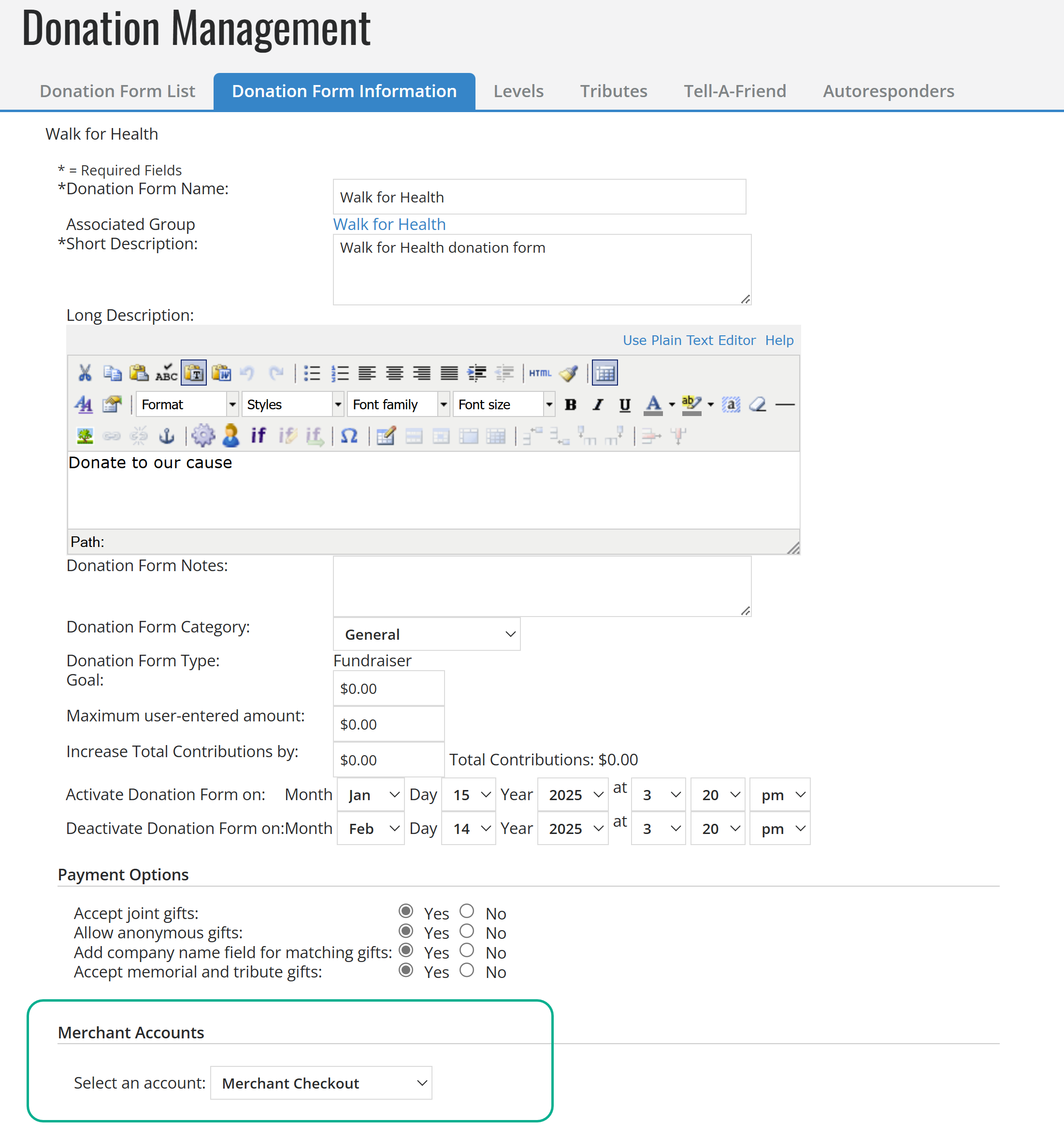
 eCommerce
eCommerce
Store purchases can now launch the new checkout feature. To configure your eCommerce store for checkout, select a checkout-enabled merchant account on the Change the Store Merchant Account configuration page.
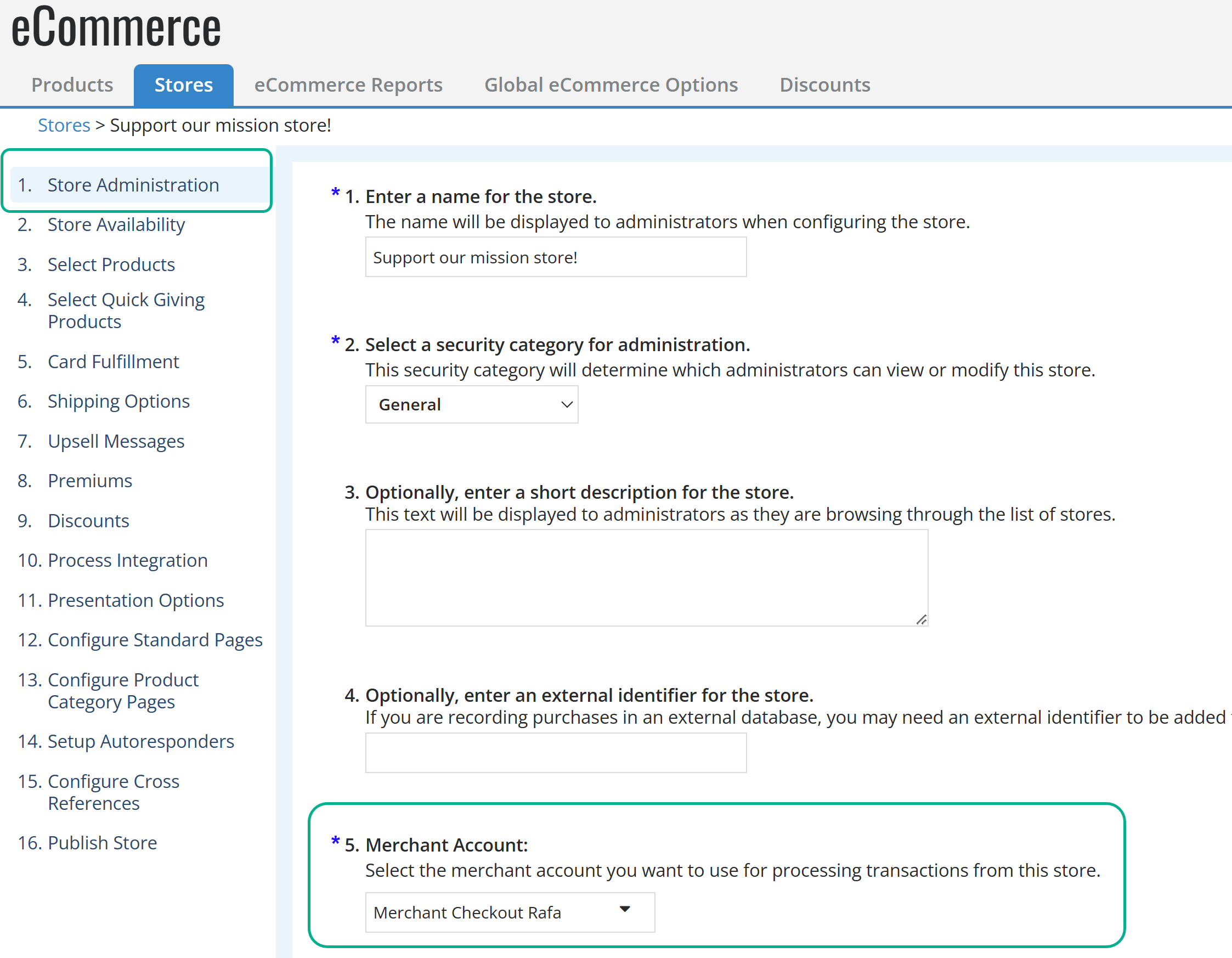
After the update, the checkout modal will appear for payment processing.
 Embed a Donate Button
Embed a Donate Button
When using the Embed a Donate Button feature, the new checkout modal launches to guide donors through the payment process. The initial window now requires the following fields to comply with guidelines and requirements:
-
Email
-
First name
-
Last name
-
Zip code
-
Country
To use the new checkout in the Donate button, use the code found in the Publish step from a donation form that is associated with a campaign configured for the new checkout.
 Event Manager Center
Event Manager Center
The Event Manager Center now supports the new checkout feature wherever payments are taken by Event Managers and Company Coordinators.
 Personal Fundraising
Personal Fundraising
Payments and donations for personal fundraising campaigns can now use the new checkout feature.
To configure personal fundraisers to use the new checkout in a new campaign, select a checkout-enabled merchant account in the personal fundraising campaign configuration.
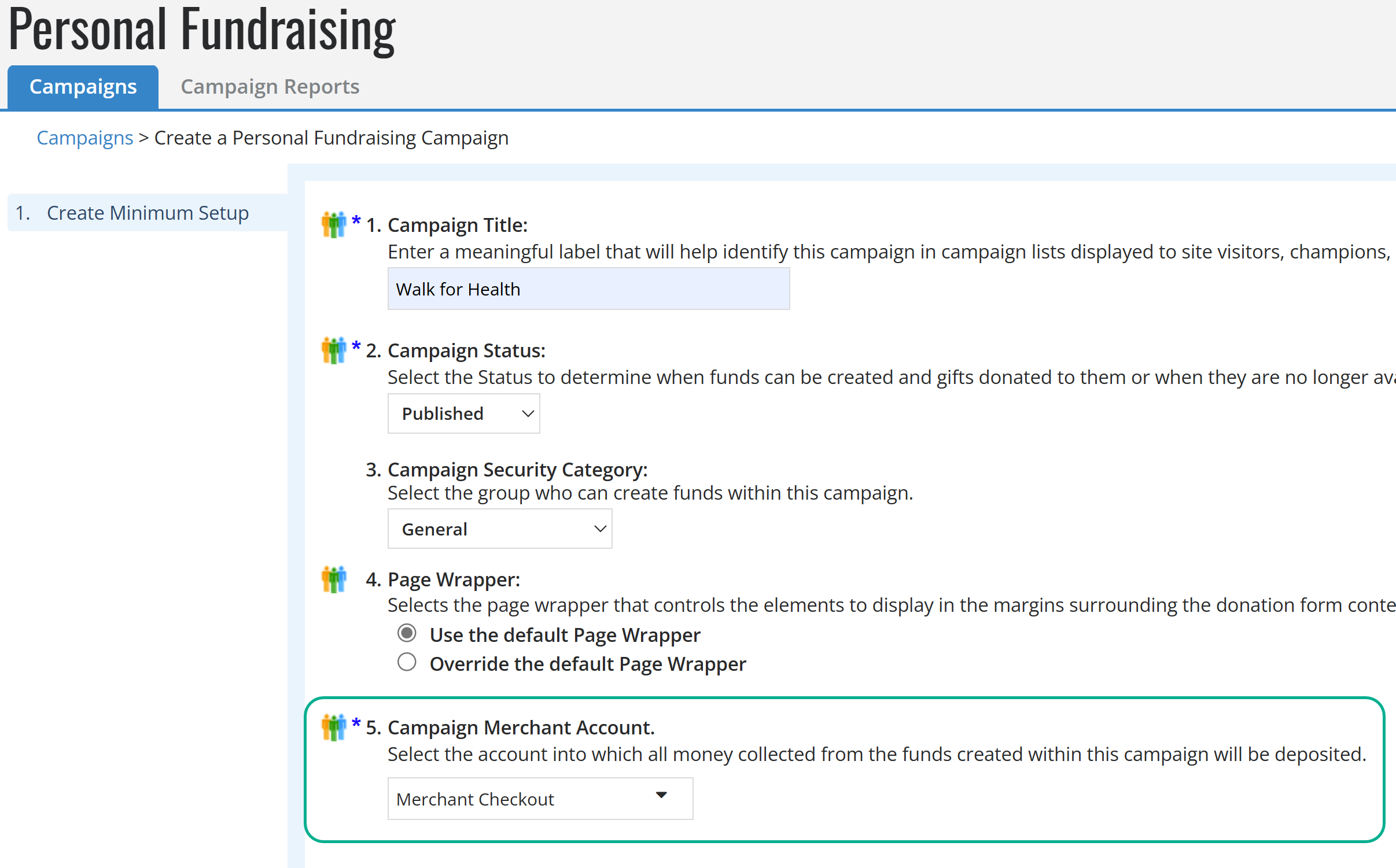
To configure personal fundraisers to use the new checkout in an existing campaign, Edit the campaign, then select a checkout-enabled donation form and campaign in the edit campaign details section.
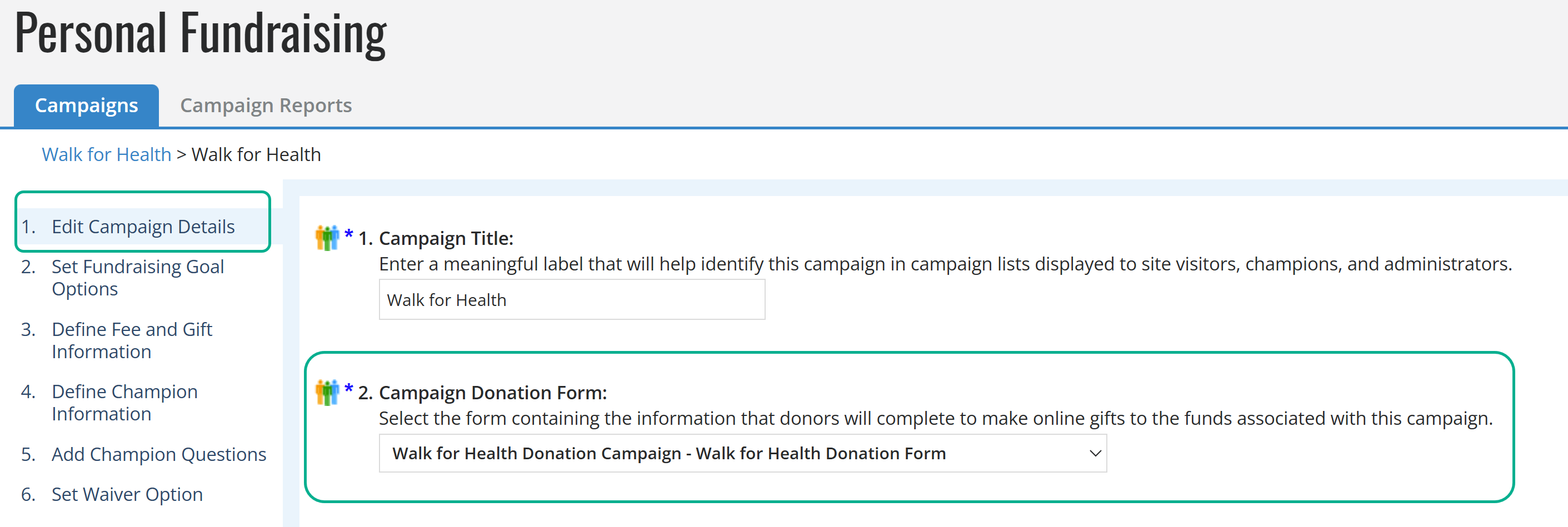
After the update, the checkout modal will appear for payment processing.
 Recurring Gifts
Recurring Gifts
Sustaining donors updating their billing or gift information in the Gift Service Center for a gift associated with a checkout donation form will see classic Blackbaud Checkout to complete their update. This update ensures PCI v4 compliance and applies to the original and current versions of Gift Service Center and supports Canadian currency.
Note: Donors who update billing information or recurring gifts on non-checkout donation forms will not see a change until May 1 when credit card fields will no longer be available on non-checkout donation forms.
We've also introduced new API methods, updateRecurringCheckoutPaymentInfo and validateRecurringCheckoutPaymentInfo, to support updates made by a logged-in user.
In Luminate Online, administrators making updates on a sustaining donor’s behalf in Sustaining Gifts area of Donation Management now also see classic Blackbaud Checkout modal when completing updates on a form enabled with checkout. See Update Sustaining Gift Payment Details.
 S1300 Tag Version of Blackbaud Checkout
S1300 Tag Version of Blackbaud Checkout
You can either continue offering your existing configuration for the S1300 Tag version of Blackbaud Checkout or set up a new S1300 Tag form using the new checkout.
To use the new checkout in the S1300 Tag version of Blackbaud Checkout, reference a donation form ID of a donation form and campaign configured for the new checkout.
See Checkout using the S1300 Tag.
All donors must now provide the following additional information before continuing to payment to comply with guidelines and requirements:
-
Email
-
First name
-
Last name
-
Zip code
-
Country
After entering this information, donors select Give securely to launch the new checkout modal.
 Ticketed Events
Ticketed Events
Payments for ticketed events can now launch the new checkout feature. To configure your ticketed event for checkout, select a checkout-enabled merchant account on the Edit ticket information step of the event configuration.

After the update, the checkout modal will appear for payment processing.
See Checkout in Events.
 Improved Support for California Assembly Bill (AB) 488
Improved Support for California Assembly Bill (AB) 488
The checkout process was enhanced to fully support compliance with California AB 488.
 Updated digital wallet button placement in embedded checkout
Updated digital wallet button placement in embedded checkout
When a supporter chooses a digital wallet payment option on a form with embedded checkout, the button to process the payment now appears centered below the billing fields.
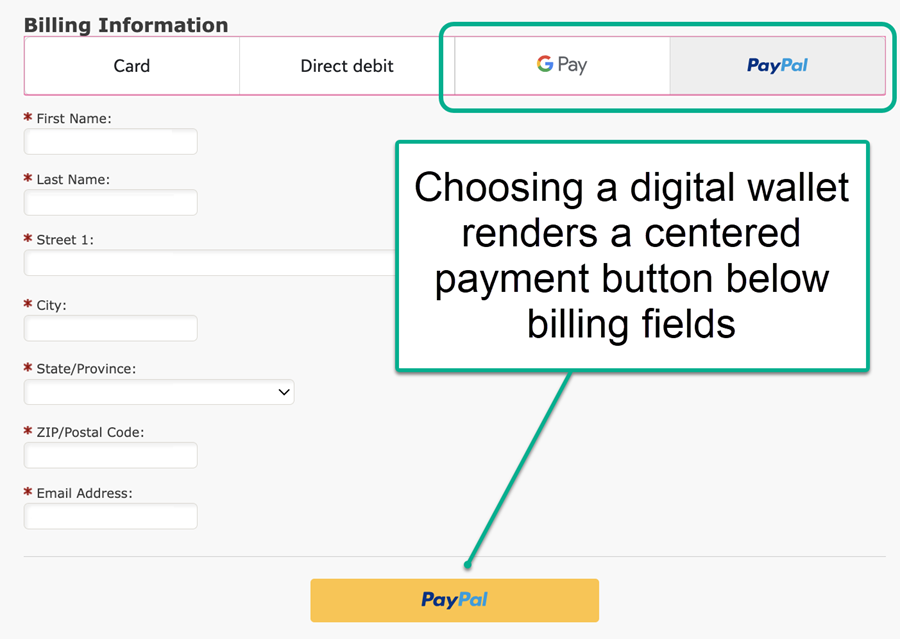
Good Move
 Good Move enhancements
Good Move enhancements
-
Child TeamRaiser Blueprints now display in the Good Move Notification Manager.
-
Team page updates now automatically send to Good Move, including the team story and photo.
-
Personal page updates now automatically send to Good Move, including a participant's page title, story, and photo.
Credit Card Updater
 Credit Card updater shows last attempted card update
Credit Card updater shows last attempted card update
With Credit Card Updater, you can now see whether the last attempted card update was successful in the Blackbaud Merchant Services Web Portal. This information is helpful to know when to contact a donor for updated card information.
In the Blackbaud Merchant Services Web Portal, go to Reports, Credit card updater. Under Status, you'll see the whether a card was marked as Updated or Could not update.
For more information, see Credit Card Updater in the Blackbaud Merchant Services documentation and Credit Card Updater Service in the Luminate Online documentation.