What's Recent in 2025
To help you cultivate relationships and improve fundraising efforts, Raiser's Edge NXT introduces new and enhanced features on a frequent basis. In case you need to catch up on what you missed or just want a refresher, here's a recap of what was recently released in:
Communications | Constituents | Data Health | Donation Forms | Event Management| General Features | Gift Management | Integration | Portal | Prospect Insights| Query | Security | Settings | Standard Reports
Communications
 Quick access to recent appeals and campaigns
Quick access to recent appeals and campaigns
September 23, 2025
To help you move faster and stay focused, the Communications Overview page now includes a Recently accessed section. This enhancement displays the last five appeals and campaigns you interacted with, so you can jump back into your work without navigating through multiple pages. Whether you're reviewing performance or making updates, your recent items are just a click away.
To learn how to work with the Communications Overview page, see Communications Overview.
 Manage communications from Communications overview
Manage communications from Communications overview
August 5, 2025
We’ve introduced Communications, Overview to help you track and manage mass communications with prospects and supporters. From here, you can access:
-
Planned communications tile — Use the information on the Planned communications tile to quickly assess any upcoming communications, date of communication, as well as its channel, source, amount of recipients, and status.
-
Appeal tracker tile — Use the information on the Appeal tracker tile to quickly assess which appeals are generating the most donations and identify areas for potential improvement.
-
Constant Contact integration — To help you reach fundraising and marketing goals, connect Raiser's Edge NXT with Constant Contact. For more information, see Constant Contact Integration.
Note: Be on the lookout for more ways to manage communications in future releases!
For more information, see Communications Overview.
Constituents
 New filtering option for constituent lists
New filtering option for constituent lists
September 30, 2025
To make it easier to manage your constituent lists, you can now filter for constituents who are not assigned to a fundraiser. Previously, this option was only available from the unassigned list in your work center.
To apply this filter to your list, under Filters, select Fundraisers, Fundraiser. In the drop down menu, select No value.
 Easily manage consent category settings in web view
Easily manage consent category settings in web view
September 30, 2025
To help you track constituent communication preferences and stay compliant, you can now manage consent category settings directly in web view.
Configure solicit codes on consent categories to automatically update constituent records when someone opts in or out, such as to assign a "Do not email" code and remove a "Send all email" code for an email opt-out. You can also set default consent statements and privacy policies to ensure consistent messaging across your organization.
Note: Solicit code mapping is currently available at the category level only. Channel-level mappings can still be managed in database view and will be supported in web view soon.
To get started, go to Settings, Control Panel, Consent settings.
For more information, see Consent Settings.
 Quick access to add new constituents and gifts from navigation
Quick access to add new constituents and gifts from navigation
September 9, 2025
The New button, previously located on the Home page, is now in the left navigation. This change enables you to quickly add a new constituent or gift from any page, improving feature visibility and workflow efficiency.
 Enhancements to consent in web view
Enhancements to consent in web view
To help you manage a constituent’s consent history, including which categories of communications and channels they opted in or out of, we’ve made enhancements to the Consent tile on the constituent record, made it easier to opt constituents in and out of consent channels and categories, and added the View consent history option to allow you to view a constituent’s complete history of consent responses.
For more information, see Consent.
 More enhancements to merge duplicate records
More enhancements to merge duplicate records
February 4, 2025
To help you manage possible duplicate constituent records, we’ve made the following improvements:
-
To prioritize active constituents, from a list of possible duplicates or merged duplicates, you can now select Filter and add the filters for Include deceased and Include inactive to filter deceased and inactive constituents from the list of possible duplicates or hide merges where the source constituent was deleted.
-
To help you correct duplicate merge errors, from Duplicate management, Merged duplicates, you can now view more details for merge failures to help you correct merge errors under Status.
For more information, see Possible Duplicates.
 Enhancements to merge duplicate records
Enhancements to merge duplicate records
January 21, 2025
To help improve the accuracy of your data, the following are now automatically identified as possible duplicates for you to merge to a target record:
-
Consent
-
Education
-
Fundraisers
-
Gift Aid Declarations
-
Volunteers
-
Memberships
-
Prospects
-
Tributes
With this update, when you merge records, you can now also:
-
Select to delete source constituents after you merge.
-
Select to exclude soft credits when you merge gifts.
To merge view potential duplicates and merge records, navigate to Possible duplicates from Tools, Data health. For more information, see Review Possible Duplicates.
Data Health
 Merge multiple duplicates at one time
Merge multiple duplicates at one time
November 12, 2025
To help remove duplicates, you can merge up to 500 records at once in Data health. As when merging single pairs of records, you do not need to merge in both web view and database view.
For more information, see Review possible duplicates.
 Enhancements to view possible duplicates by confidence ratings
Enhancements to view possible duplicates by confidence ratings
February 25, 2025
We’ve made updates to improve the way you view possible duplicates by confidence ratings:
-
From a list of possible duplicates, you can now select to include matches with a zero confidence rating as the minimum match likelihood. To include possible duplicates with a zero confidence rating, select Filters, and choose the zero confidence option under Minimum match likelihood.
-
From Constituents, Data Health, Possible duplicates, you can now select to view possible duplicates with only a high confidence rating in addition to viewing all possible duplicates, including those with a zero confidence rating.
Note: If you select to view only possible duplicates with higher confidence ratings, only possible duplicates with a confidence level of 1, 2, and 3 appear in the list.
Donation Forms
 Extend Optimized Donation Forms with SKY add-in integrations
Extend Optimized Donation Forms with SKY add-in integrations
October 28, 2025
Add functionality to your Optimized Donation Forms with SKY add-in integrations from developers and Blackbaud partners. After you connect an add-in to your environment, the add-in appears under Optional fields when you create or edit an Optimized Donation Form. For more information, see SKY Add-ins for Donation Forms.
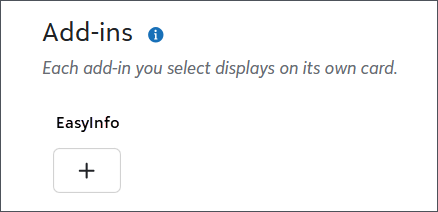
 Offer donors more designations to choose from on an Optimized Donation Form
Offer donors more designations to choose from on an Optimized Donation Form
October 28, 2025
To give donors more choices on how your organization uses their gifts, you can add up to 30 designations on an Optimized Donation Form. For more information, see Add Designations to Donation Forms.
 Collect donor communication preferences on Optimized Donation Forms
Collect donor communication preferences on Optimized Donation Forms
September 30, 2025
Now, you can collect a donor's communication preferences on your Optimized Donation Forms. When donors opt in to a channel or category, they're giving you permission to send them the communications they select.
From, Online Giving, Donation forms, select an Optimized Form to edit or create a new one. From Optional fields, select Collect opt-ins under Contact preferences.
For more information, see Consent Communication Preferences.
 Easily add designation, appeal, and campaign to donation form URLs
Easily add designation, appeal, and campaign to donation form URLs
September 9, 2025
Now, you can add parameters such as a designation, appeal, or campaign to a donation form's URL from the form's Publish tab. Under URL parameters, select Build hyperlink with parameters. To learn how to build the URLs, see Add Parameters to URLs in the UI.
 Quickly access key features under Online Giving
Quickly access key features under Online Giving
September 2, 2025
To help you access donation forms, website components, and branding cards more efficiently, now they are available in the menu under Online Giving. Previously, you could find them under Related links.
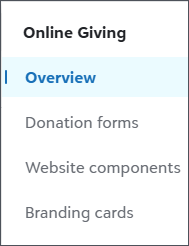
 Raise awareness with social sharing on embedded Standard Donation Forms
Raise awareness with social sharing on embedded Standard Donation Forms
August 12, 2025
Donors can now spread the news of their support with others when they give through an embedded Standard Donation Form that has social sharing. To enable social sharing, from Online Giving, Overview, create or edit a Standard Donation Form. Next, from Confirmations, select Display social sharing options under Social sharing.
Note: Social sharing is only available when using the default content for the form's Thank you message.
To learn more about social sharing, see Social Sharing on Donation Forms.
 Encourage recurring support on Optimized Donation Forms
Encourage recurring support on Optimized Donation Forms
August 5, 2025
To encourage reliable recurring support, you can now make monthly giving the first choice donors see on your Optimized Donation Forms. From Online Giving, Overview, create or edit an Optimized Form. Under Donation, select Default to monthly gift. For more information, see Default to monthly gift.
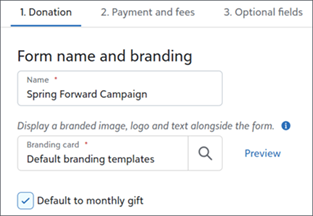
 Improved checkout experience for Standard Donation Forms
Improved checkout experience for Standard Donation Forms
July 30, 2025
To improve the donor giving experience with no scheduled payments downtime, a new dynamic, secure, and PCI v4-compliant checkout is now available for Standard Donation Forms. It lets donors use:
-
Google Pay and Apple Pay for their one-time and recurring gifts.
-
PayPal on fee coverage-enabled forms.
Note: For transactions less than $3000, donor cover displays to donors using PayPal on Complete Cover-enabled forms.
With this new experience,
-
You will select the payment configuration and fee coverage options on the new Payment and fees tab.
Note: Existing forms will have these capabilities, and the payment configuration and fee coverage selections move to the new Payment and fees tab.
-
Forms you create are in test mode by default, so you can test the forms in the same way as Optimized Donation Forms.
To review these changes, see Standard Donation Forms Improved Checkout.
 Encourage donors to give monthly on Optimized Donation Forms
Encourage donors to give monthly on Optimized Donation Forms
July 22, 2025
To prompt donors to give regularly, now recurring gift upsell displays automatically when they choose a one-time gift on an Optimized Donation Form. To learn more about these changes, see Enable Recurring Gift Upsell for Donation Forms.
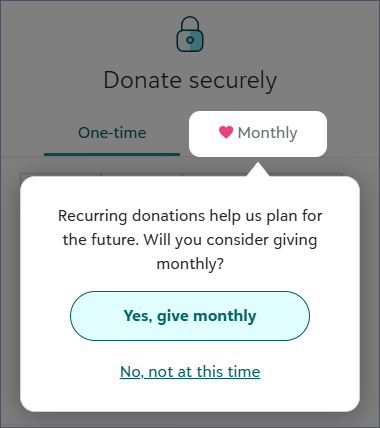
 Add pledges to Standard Donation Forms
Add pledges to Standard Donation Forms
June 17, 2025
To provide donors more ways to give, you can add pledges to Standard Donation Forms. From Online Giving, Overview, create or edit a Standard Donation Form. From Get started select Pledges under Gift types. To learn how to create a Standard Donation Form and configure gift options, see Standard Donation Forms and Gift Options.
 Specify recurring gift processing dates for Standard Donation Forms
Specify recurring gift processing dates for Standard Donation Forms
June 17, 2025
To help you manage your organization's business processes, you can specify two processing days for donors to choose from when they give recurring gifts. When you create or edit a Standard Form with recurring gifts, under Form, select Click to edit over the gift amounts. Under Recurring, configure how and when to process the gifts. For more information, see Configure gift types.
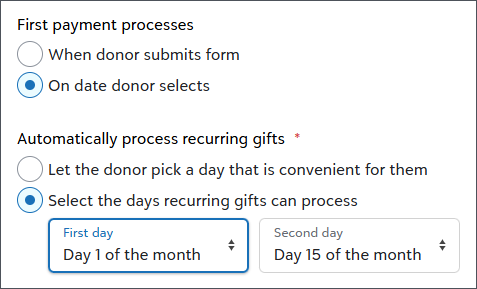
 Enable donors to give in tribute on Optimized Donation Forms
Enable donors to give in tribute on Optimized Donation Forms
June 3, 2025
If your organization uses the Honor/Memorial Tracking module to manage details about gifts given in honor, memory, or celebration of people or causes, you can collect tribute information on Optimized Donation Forms. To enable tributes, create or edit an Optimized Donation Form. Select Enable donors to dedicate their gift to a person or cause under Donation. For more information, see Optimized Donation Forms.
 Pass parameters through webpage URLs for donation forms
Pass parameters through webpage URLs for donation forms
May 13, 2025
Now, you can pass a designation, appeal, and campaign through the webpage URL where a Standard Donation Form is embedded
 Add social sharing options for Optimized Donation Forms
Add social sharing options for Optimized Donation Forms
April 23, 2025
To encourage donors to share their support of your organization with their friends, you can enable social sharing for Optimized Donation Forms. Social sharing options will appear to donors when the form launches from a hyperlink or button using the Optimized Loader Script on your website.
From Online Giving, Overview, create or edit an Optimized Donation Form. Next, from Confirmations, select Display social sharing options under Social sharing. To learn about social sharing and how to use the Optimized Loader Script, see Enable social sharing and Publish an Optimized Donation Form.
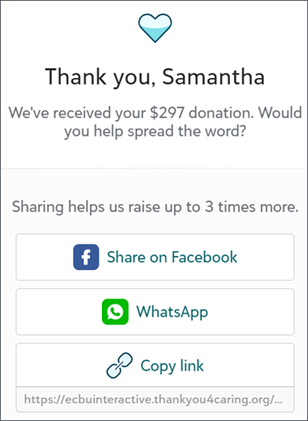
 Add offline gifts to Optimized Donation Form goal meters
Add offline gifts to Optimized Donation Form goal meters
April 1, 2025
To reflect the total amount of a specific fundraising effort in an Optimized Donation Form's goal meter, you can add gifts, such as cash and checks, received outside the form.
From Online Giving, Overview, edit an Optimized Donation Form that has a goal meter in its branding card. Under Donation, Goal meter, enter the offline gift amount. For more information see, Branding Cards and Optimized Donation Forms.
Event Management
 Improved checkout experience for online registration forms
Improved checkout experience for online registration forms
July 30, 2025
To improve the online event registration experience with no scheduled payments downtime, a new dynamic, secure, and PCI v4-compliant checkout is now available for online registration forms. It lets registrants use:
-
Google Pay and Apple Pay
-
PayPal on fee coverage-enabled forms.
Note: For transactions less than $3000, donor cover displays to registrants on Complete Cover-enabled forms.
To continue offering Apple Pay for online registration forms, you’ll need to re-verify your payment domain in the Blackbaud Merchant Services Web Portal. This will require a file verification process with your web server.
Tip: To ensure a smooth transition, you can verify with the new Apple Pay verification file now, even if your form still uses “classic” Blackbaud Checkout. Your domain stays registered with Apple even after you delete the “classic” verification file, so it won't affect your current setup.
All your existing online registration forms will be moved to the new checkout experience upon release, and new forms will use the new experience. No further action is needed.
 Manage custom fields for events in web view
Manage custom fields for events in web view
June 17, 2025
Based on your feedback, you can now manage custom fields on the event record in web view to help you track event information. For more information, see Event Records.
Note: In the database view, custom fields appear as attributes.
 Allow event registrants to pay later and additional Events enhancements
Allow event registrants to pay later and additional Events enhancements
April 8, 2025
You can now allow event registrants to choose to pay later when they register, such as registrants who want to pay at the event or sponsors who want to be invoiced before they make payments.
From the Get started tab on the event registration form designer, select Include pay later option for registration fees under Payment options.
With this update, you can now also:
-
Update the appearance of payment buttons on the event registration form designer.
-
Link a pledge or pledge payment to an event participant.
-
Add the Payments Balance column from Events, Overview to view outstanding fees for an event.
For more information, see Payment Options.
 Manage additional event settings in web view
Manage additional event settings in web view
February 18, 2025
To help you manage event details in web view, you can now set an event’s group, add an event’s location, and mark an event as inactive. Previously, you could only manage these settings in database view.
For more information about setting an event’s group and location, see Event Details.
For more information about marking an event as inactive, see Event Records.
General Features
 Smarter consent tracking with Constant Contact integration
Smarter consent tracking with Constant Contact integration
November 12, 2025
Organizations using multiple Constant Contact accounts in a single Raiser's Edge NXT environment can now manage unsubscribes at a more granular level — by chapter, department, or program. This multi-account consent prevents global opt-outs and ensures supporters only unsubscribe from the messages they no longer want, helping you stay compliant and maintain engagement.
For more about tracking consent through the Constant Contact integration, see Track Consent for Constant Contact.
 Fresh visual styles in essential workflows
Fresh visual styles in essential workflows
November 4, 2025
We’ve given several parts of the product a fresh coat of paint! You’ll notice updated visual styles in places like sign-in, navigation, user profile, and Admin. While the look has changed, the functionality remains the same.
These updates are part of a broader visual refresh that will continue rolling out across the product over time.
 On-demand backups
On-demand backups
September 23, 2025
Organizations in the public cloud (hosted by Blackbaud Cloud Operations) can request a database backup once per month. To request a backup, access the Database view options page.
The On-demand backups tile displays the history of your backups and status. Select +New to file the request. You'll receive an email notification when it's ready! For more information, see On-demand Backups and Blackbaud Raiser’s Edge NXT® Self-Serve Backup Portal Is Here!
 Constant Contact for Raiser’s Edge NXT now generally available
Constant Contact for Raiser’s Edge NXT now generally available
September 2, 2025
To help you reach fundraising and marketing goals, you can now connect Raiser's Edge NXT with Constant Contact.
-
Automatically sync your Raiser's Edge NXT constituents with Constant Contact so your marketing list is always accurate.
-
Boost online giving by using donor insights from Raiser's Edge NXT to segment your audience and send supporters relevant marketing messages.
-
Create digital marketing campaigns with email templates, AI writing assistance, and colors, logos, and images pulled directly from your website.
-
Track how well your marketing is contributing to your fundraising efforts with reporting details.
-
Find people interested in your cause and add them to your audience with list-growth tools.
For more information, see Constant Contact Integration.
Note: Only users with the Marketplace admin role in Blackbaud environments can connect applications. To learn more, see Permissions to connect applications.
 New Home page tools: Run queries and load layouts
New Home page tools: Run queries and load layouts
July 30, 2025
-
Favorite queries — You can now run queries directly from the Favorite Queries tile on the Home page. Use the context menu next to a query name to run or open it.
-
Load saved home page layouts — Users can now easily load saved layouts from the Home page via Customize page, Load a saved layout. The option only appears if at least one layout has been saved. To save a layout, customize your Home page and select Manage, Save current Home page layout. Only solution admins or users with the Manage Home page settings permission can create, manage, and deploy layouts. For more info, see the Manage Home Page Layouts help.
 New capabilities for managing Home page layouts
New capabilities for managing Home page layouts
July 8, 2025
Solution admins and users with the Manage Home page settings permission can now create, tailor, and assign Home page layouts across their organization—ensuring every user sees exactly what they need to succeed. This update introduces the ability to manage Home page layouts from the Home page.
-
Set a Default Layout: Define a standard layout for all users.
-
View User Layouts: Preview individual user layouts to verify configurations.
-
Update User Home Pages: Make real-time updates to any user’s Home page.
-
Deploy Layouts: Push layouts to users with ease.
-
Copy & Customize: Work from a role-based template, duplicate existing layouts, modify them, and assign to others quickly.
For more details, see Manage Home Page Layouts.
 New setting for Year-over-year fundraising tile
New setting for Year-over-year fundraising tile
May 20, 2025
For the Year-over-year fundraising tile on the Home page, we added a new option where you can include revenue based on a specific Comparison and Summaries report. Previously, this tile only showed revenue generated through various campaigns, funds, and appeals you selected.
Tip: If you select to use a Comparison and Summaries report, the tile will display the current and previous year regardless of the time periods selected on the report. When you set up the report, on the Gift types tab, we recommend you select the same Gift types and settings for Period 1 and Period 2 to ensure a good comparison.
 Change organization name
Change organization name
May 13, 2025
To make it easier for organizations with multiple Raiser's Edge NXT databases to manage the organization name, now you can update the name. For more information, see General information.
 Customize the Home page
Customize the Home page
April 8, 2025
Personalize your Raiser's Edge NXT Home page with essential info, tiles, links, and SKY add-ins for a tailored experience every time you log in. Learn how with the Customize the Home Page tutorial.
 Introducing the Raiser’s Edge NXT Resource Center!
Introducing the Raiser’s Edge NXT Resource Center!
April 8, 2025
This new tool consolidates all your resources in one place. With the search functionality, you can easily find articles, help documentation, and trainings. The Resource Center displays the latest content, including newly released features and trending topics, to help you level up your skills with thought leadership, tips & tricks, and tools to boost your knowledge.
Whether you're new to Raiser’s Edge NXT, new to your organization, or just need to refresh your skills, you can follow our guided onboarding experience and leverage basic resources to get started.
 Resolve data sync issues between Luminate Online and Raiser's Edge NXT (for some of you)
Resolve data sync issues between Luminate Online and Raiser's Edge NXT (for some of you)
March 4, 2025
To allow you to review and resolve issues of your data syncing between Raiser's Edge NXT and Luminate Online, we've integrated the former Queue Problem Management interface directly into Raiser's Edge NXT. From Settings, Control Panel, select Luminate Online integration. For more information, see Luminate Online integration.
 Access feature areas from left hand navigation
Access feature areas from left hand navigation
February 25, 2025
Tip: For a full list of navigation changes, review Navigation Enhancements.
To make it easier to access features with more intuitive navigation, the menu has moved to the left side of screen and some features have been moved to new areas for accessibility.
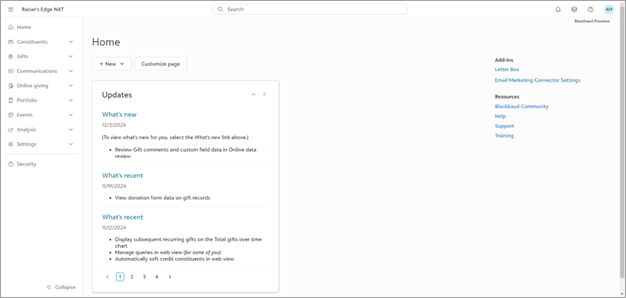
You can now find features in the following areas:
-
Constituents — Constituent lists is now available from Constituents, where you can also access Data health and Duplicate management.
-
Gifts — Fundraising is now Gifts. You can access Gift management (now Gifts, Overview), Gift lists, Receipts, Acknowledgements, Giving statements, and Funds under Gifts.
Tip: Gift batch entry is now accessible directly from Gifts in left navigation.
-
Communications — Marketing is now Communications, where you can now access Email and Workflow designer.
-
Online Giving — You can now access Online Giving to create Optimized Donation Forms and access your Standard Donation Forms. For more information, see Online Giving.
-
Portfolio — Work Center is now available from Portfolio, where you can also access Prospect insights, Action lists, and Opportunity lists.
-
Events — You can now view and manage events from Events, Overview.
-
Analysis — Query, Fundraising dashboards, and Dashboard builder are now all accessed from Analysis.
-
Settings — You can now find Control panel, System fields, and Tables under Settings.
Gift Management
 Sort gifts by committed or received revenue
Sort gifts by committed or received revenue
September 23, 2025
To help you filter revenue by committed or received revenue and align your gift list view with settings used in other Raiser's Edge NXT reporting tools, we've added new filters and columns for both Committed and Received revenue.
To learn how to work with Gift List filters or columns, see Gifts.
 Stronger data with editable gift and marketing codes in web view
Stronger data with editable gift and marketing codes in web view
September 2, 2025
To manage gift-tracking information, now you can edit a gift record’s gift and marketing codes. For more information, see Gift and Marketing Codes.
 Simplify gift posting and exporting to external platforms
Simplify gift posting and exporting to external platforms
August 19, 2025
To track accountability of gifts, now you can mark gifts as posted and export an Excel/CSV file of gift batches to submit to your financial ledger. For more information, see Gift Posting.
Want to streamline your workflow? With Financial Edge NXT, you can directly post gift batches instead of exporting.
 Enhanced tribute matching for honoree search
Enhanced tribute matching for honoree search
August 12, 2025
To help you link tributes accurately, Online data review now allows you to search for individual honoree records when linking to organization records. For more information, see Online data review.
 Delete funds in web view
Delete funds in web view
June 24, 2025
To enhance fund management, now you can delete funds. For more information, see Funds.
 Directly post gift batches to Financial Edge NXT
Directly post gift batches to Financial Edge NXT
June 17, 2025
To track accountability of gifts and streamline processes, you can now easily post gift batches to General ledger to transfer gift information directly to Financial Edge NXT. For more information, see Gift Posting.
 Add automated pledges in web view
Add automated pledges in web view
June 17, 2025
To save time processing pledge payments, now you can add pledges paid with credit and debit cards in the web view. Previously, you could only add manual pledges which did not have a payment method. When you add an automated pledge, from Home, New, Gift, or a constituent record, select credit or debit card under Payment method. For more information, see Pledges.
 Manage campaigns in web view
Manage campaigns in web view
June 17, 2025
To give you more control and flexibility over your fundraising efforts in web view, now you can add new campaigns, edit existing campaigns, view a list of campaigns in a searchable format, and delete campaigns. For more information, see Campaign management.
 Manage appeals in web view
Manage appeals in web view
June 17, 2025
To organize and track your fundraising appeals in web view, now you can add new appeals, edit existing appeals, view a list of appeals in a searchable format, and delete appeals. For more information, see Appeal management.
 Match tribute gifts in Online data review
Match tribute gifts in Online data review
June 10, 2025
To prevent duplicate honoree and acknowledgee records, you can now review and link tributes in Online data review. You can match the donor, organization, honoree, and acknowledgee separately for a tribute gift. For more information, see Online data review.
 Update recurring gift amounts in the portal
Update recurring gift amounts in the portal
March 18, 2025
To make it easier for donors to manage their recurring gifts in the portal, now they can update their gift amounts. From My recurring gifts, donors can edit Gift information. To learn more about the portal, see Get Started with the Portal.
 Delete gifts in web view
Delete gifts in web view
March 11, 2025
You can now delete a gift in web view if it meets certain criteria.
For more information, see Gifts.
 Search and link to organization records for individual gifts
Search and link to organization records for individual gifts
February 25, 2025
To eliminate the need to create duplicate individual records when an organization record already exists, you can now search for and link transactions to existing organization records when the gift is entered as an individual gift. For more information, see Online data review.
 Add the total amount and number of offline gifts to the goal meter
Add the total amount and number of offline gifts to the goal meter
February 25, 2025
Now you can add gifts received via cash or check to a goal meter in website components to reflect the total amount received for a giving event. From a goal meter in website components, under Source, enter the total number and amount received for offline gifts. For more information, see Goal Meter.
 Link opportunities to gifts
Link opportunities to gifts
January 21, 2025
From a gift record, under Opportunities, select Edit to link an opportunity to a gift. You can select if you want to link the gift to another constituent’s opportunities or add a new opportunity.
For more information, see Opportunities.
Integration
 Enhanced Luminate Online integration available in web view (for some of you)
Enhanced Luminate Online integration available in web view (for some of you)
September 9, 2025
You can now manage several aspects of your Raiser's Edge and Luminate Online integration directly within Raiser's Edge NXT. While work continues on expanding web view integration, this update introduces a connection between Raiser's Edge NXT and Luminate Online, along with options for working with constituent and gift data.
Supervisor users with access to the database plugin will see the new top-level menu item labeled Luminate Online in web view. The database view plugin remains unchanged, but the web view version offers a convenient experience for completing integration tasks.
For more information, see Raiser's Edge NXT and Luminate Online.
Portal
 Improved access to Portal activity
Improved access to Portal activity
August 26, 2025
Based on customer feedback, Portal activity is now available under Constituents. Previously, you accessed it from Communications.
 Manage recurring gift end dates in the portal
Manage recurring gift end dates in the portal
June 3, 2025
To save you and your donors time, now a donor with a recurring gift can edit and delete its end date in the portal. For more information, see Get Started with the Portal.
Prospect Insights
 Improved Prospect Insights or Prospect Insights Pro candidate review process
Improved Prospect Insights or Prospect Insights Pro candidate review process
October 13, 2025
To improve clarity and consistency in the candidate review process across Prospect Insights and Prospect Insights Pro queues:
-
New options are available for deferring or dismissing candidates from queues, such as explicitly removing a candidate permanently from a queue.
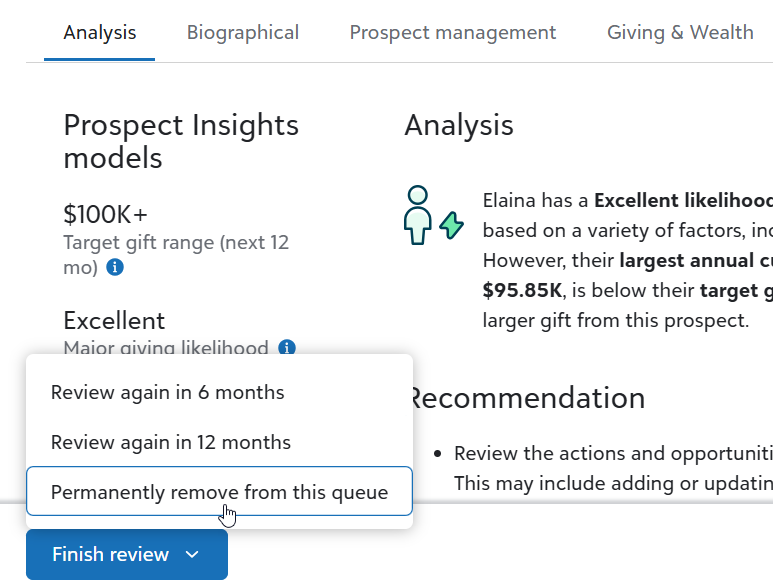
-
When disqualifying or dismissing a prospect, you can now select a reason and add a note to explain your decision.
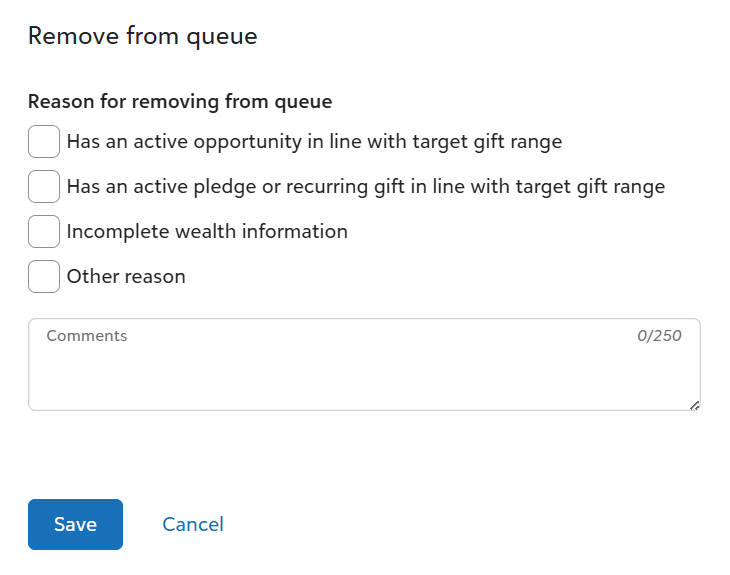
 Prospect Insights and Prospect Insights Pro predictive models now refresh weekly
Prospect Insights and Prospect Insights Pro predictive models now refresh weekly
October 8, 2025
To ensure you have the most timely data, the following model scores refresh weekly, incorporating your organization's latest donation activity:
-
Prospect Insights Pro: Giving likelihood, Target gift range, Planned giving likelihood, and Potential gift range
-
Prospect Insights: Major giving likelihood and Target gift range
For more information, see Prospect Insights Pro FAQs and Prospect Insights FAQs.
 Prospect Insights scores refresh
Prospect Insights scores refresh
September 16, 2025
Prospect Insights' Major giving likelihood, Target gift range, and projected giving and wealth information scores now use the latest available data. The refresh affects all queues, so make sure to review your best major gift prospects. Because the queues are sorted by priority, you may notice different prospects at the top of a list.
 Prospect Insights Pro scores refresh
Prospect Insights Pro scores refresh
September 16, 2025
Prospect Insights Pro's data models and projected giving and wealth information scores now use the latest available data. The refresh affects all queues, so make sure to review your best major gift prospects. Because the queues are sorted by priority, you may notice different prospects at the top of a list.
 New outcome metrics available in Prospect Insights
New outcome metrics available in Prospect Insights
September 2, 2025
To help you better understand the impact of your fundraising prospecting efforts, you can now see an overview of your assigned prospects and their total target gift range values from Analysis. The page includes:
-
A summary of assigned prospects and actions you've taken.
-
The number of prospects you've qualified and assigned.
-
The cumulative amount given by assigned prospects for each year over the past few years.
For more information, see Analysis.
 Actionable recommendations to drive decisions in Prospect Insights
Actionable recommendations to drive decisions in Prospect Insights
September 2, 2025
Make informed decisions with enhanced candidate listings in Prospect Insights. Each listing now includes:
-
An analysis section detailing how Prospect Insights models apply to each candidate.
-
A Recommendation section offering actionable advice on the optimal next step, driven by predictive analytics.
-
Tabs for key information categories, like Biographical and Giving & Wealth, to quickly identify the most effective approach.
Check out the updated Prospect Insights eLearning course to learn more.
 New outcome metrics available in Prospect Insights Pro
New outcome metrics available in Prospect Insights Pro
August 5, 2025
The following updates are now available for Prospect Insights Pro:
-
To help you better understand the impact of your fundraising prospecting efforts, you can now view the cumulative amount given by assigned prospects for each year over the past five years from Analysis, Giving.
-
To make it easier to compare the estimated value of your portfolio with the realized value, Portfolio summary is now adjacent to Giving on the Analysis page.
 Prospect Insights permissions updates
Prospect Insights permissions updates
July 22, 2025
You can now control which users have access to unassigned prospects within Prospect Insights. This enhancement updates Prospect Workflow task names and adds more granular permissions.
-
The Manage prospects task was renamed to Manage unassigned prospects to better reflect what the task controls.
-
The Assign permission was renamed to Access assignment queues to better reflect what the permission controls. Going forward, this permission is required to view queues with unassigned prospects.
We recommend that you review your team’s roles and permissions and decide whether to adjust access to assignment queues using the new Access assignment queues permission.
For more information, see Prospect Insights roles, tasks, and permissions and Prospect Insights Permissions Update.
 Wealth and giving data listed for more Prospect Insights and Prospect Insights Pro prospects
Wealth and giving data listed for more Prospect Insights and Prospect Insights Pro prospects
Prospect Insights and Prospect Insights Pro have partnered with LiveRamp, a best-in-class data collaboration platform, to enhance the granularity of constituent identity resolution, allowing us to match constituents with thousands of our licensed and proprietary data points.
What this means for you:
-
Wealth indicators and gifts to other organizations listed for more of your prospects
-
More precise data for those that were previously matched at the household level
As a result, all queues were updated, so take some time to review your best major gift prospects. Because the queues are listed in priority order, you may notice different constituents at the top of the list since we refreshed the data.
For more information on getting started with either Prospect Insights or Prospect Insights Pro see Get started with Prospect Insights or Get started with Prospect Insights Pro.
 View Prospect Insights Pro portfolio summary
View Prospect Insights Pro portfolio summary
To provide you with an overview of the actions you've taken to build a qualified prospect pool and a way to monitor portfolio potential, we've added a Portfolio Summary to Prospect Insights Pro.
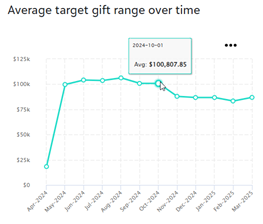
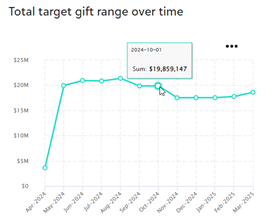
From Portfolio Summary you can see the number of prospects you've assigned from each Prospect Insights Pro list and those prospects' target gift range values over time.
 New Prospect Insights Pro wealth data available
New Prospect Insights Pro wealth data available
April 8, 2025
To provide a more complete picture of a prospect's assets, Prospect Insights Pro now includes information about prospects' business ownership and securities when available. For more information, see Giving indicators .
 Filter Prospect Insights Pro candidates
Filter Prospect Insights Pro candidates
March 24, 2025
To make identifying specific types of candidates easier, now you can filter Prospect Insights Pro lists to display candidates who meet predictive giving criteria associated with a Prospect Insights Pro model. For more information, see Prospect Insights Pro models.
 Filter Prospect Insights Pro lists by constituent code
Filter Prospect Insights Pro lists by constituent code
February 11, 2025
To make it easier to view prospects with specific characteristics, you can now filter all Prospect Insights Pro lists by constituent code.
 New Prospect Insights Pro prospect lists available
New Prospect Insights Pro prospect lists available
January 21, 2025
To support building a qualified prospect pool and to make managing the volume of prospects that used to appear in the Smaller predicted gifts list easier, Prospect Insights Pro added four new lists. Three of the new lists include candidates that used to appear in the Smaller predicted gifts list. Now, they appear in one of the new lists, based on recommended actions. The fourth list is entirely new and includes secondary prospects to qualify. The new lists are:
-
Low likelihood prospects to review and engage — use this list to identify prospects that need to have their engagement plans reconsidered.
-
Smaller predicted gift prospect to downgrade — use this list to identify prospects suitable for a mid-level giving program.
-
Smaller predicted gift prospects to remove from portfolio — check this list for prospects to remove from major gift officers' portfolios.
-
Secondary prospects to qualify — review this list for prospects to qualify and re-engage to increase their likelihood to give a gift.
Note: The Low likelihood prospects to review and engage, Smaller predicted gift prospect to downgrade and Smaller predicted gift prospects to remove from portfolio lists supersede the Smaller predicted gift list.
For more information on Prospect Insights Pro lists including descriptions, usage, and access locations, see Prospect Insights Pro lists.
Query
 Query control reports now available in web view
Query control reports now available in web view
November 12, 2025
Now you can create a control report in web view to save a snapshot of your query settings. This snapshot can then be used to re-create the query later or as a baseline for future audits.
For details on how to use the Export control report, see Standard Reports.
 Add or remove queries to a constituent list
Add or remove queries to a constituent list
November 4, 2025
To help you craft custom constituent lists in web view, you can now add or remove queries to a list. Queries may be static or dynamic.
Note: <Ask> operators for queries are not supported.
From Constituents, Constituent lists, select Add/Exclude. Select whether to add or exclude, and search for the query.
For more information, see Lists.
 Consecutive Years Giving field now available in web view
Consecutive Years Giving field now available in web view
October 14, 2025
To help you find constituents who have given gifts in consecutive years, you can now create queries with the Consecutive Years Giving field in web view.
For more information, see Consecutive Years Giving.
 Usability upgrades to Query field tree
Usability upgrades to Query field tree
September 23, 2025
For ease of use and consistency, the query fields tree has these simple updates:
-
Field names will change to singular or plural, depending on if they show one item or many. For example, "Packages", will become "Package."
-
New sub-nodes will make it clear when a field applies to all records of a certain type, not just specific ones. For example, "All custom fields" will be added beneath the "Custom fields" node.
For general information about Query, see Query.
 Match gifts faster with Payment Transaction ID in web view
Match gifts faster with Payment Transaction ID in web view
September 23, 2025
To help you reconcile gift transactions between Raiser's Edge NXT and Blackbaud Payment Services in web view, you can now select the Payment Transaction ID field in Gift query.
For more information, see Query.
 Address processing fields now available in web view
Address processing fields now available in web view
September 9, 2025
In response to feedback, we now offer address processing fields for queries. Address processing fields allow you to consider seasonal addresses, prioritize address types, and handle cases where no valid address is available for individuals and organizations in your query.
For more information, see Address Processing Fields.
 Access query options directly from the query menu
Access query options directly from the query menu
August 5, 2025
You can now open the Options tab of the Query Editor directly from a query’s menu. From Analysis, Query, select Edit options from the query’s menu.
Note: Previously, you selected Edit categories to update the query’s category.
For more information, see Query.
 Export query results to Microsoft Excel
Export query results to Microsoft Excel
July 15, 2025
To enable you to view and manage query data outside Raiser’s Edge NXT, if you have rights to export query results, you can now export queries in XLSX format.
For more information, see Query and Query Editor.
 Include inactive campaign, funds, and appeals in query criteria
Include inactive campaign, funds, and appeals in query criteria
May 20, 2025
When you edit query criteria, you can now include inactive records in your search for campaigns, funds, and appeals.
From the query editor, on the Criteria tab, select available campaign, funds, or appeals criteria fields. Under the search field, select Include inactive.
 Search available query fields
Search available query fields
April 23, 2025
To help you quickly find fields, you can now search for available query fields from the query editor. For more information, see Query Editor.
 Enhancements to Query
Enhancements to Query
April 15, 2025
We’ve made the following improvements to Query:
-
From the list of queries, you now select to run a query from the query menu to run in the background. You’ll receive a notification when it completes.
-
From the query editor, you can now select to copy a link to the Results tab.
For more information, see Query and Query Editor.
 Limit query outputs
Limit query outputs
April 8, 2025
You can now limit your static query’s output to a specific number of records. For more information, see Record processing.
 Delete multiple queries
Delete multiple queries
March 11, 2025
To help you manage queries, you can now select to delete multiple queries at once. From the query list, select Delete multiple queries and choose the queries you wish to delete. Select Delete and confirm to permanently delete the queries you selected. After you confirm, you can review a summary of the queries you deleted, including any exceptions.
For more information, see Query.
 Enhancements to search for queries
Enhancements to search for queries
February 18, 2025
To make it easier to find the query you need, we’ve introduced an advanced query search when you merge queries and under Options, Record processing in the query editor. For more information, see Query and Query Options.
Security
 Improved descriptions for user history action types
Improved descriptions for user history action types
June 17, 2025
To make it clearer who initiated a change and to provide more information about the change, we enhanced the descriptions for the following action types:
-
User deleted — we now indicate if the user was removed due to 90 days of no activity after access was initially granted.
-
BBID name or email address changed — we now indicate if an organization's identity provider initiated the change and if the change obfuscated data to remove personally identifiable information when the account was deleted.
For more information, see User and Role Audit History.
 View user role permissions
View user role permissions
June 10, 2025
To make it easier to review the permissions associated with a role for a user, admins can now view the details in context. If a user doesn't have access to all tasks and permissions associated with a role, admins can select the role from the user's profile or from the Users page to see the tasks and permissions assigned to the user.
For more information, see Users and User Details.
Settings
 Export custom fields in web view
Export custom fields in web view
July 22, 2025
To enable you to view and manage custom fields outside Raiser’s Edge NXT, you can now export a list of custom fields and their values in CSV format from Settings, Custom fields. Previously, you ran the Attributes Report in database view.
For more information, see Custom Fields.
Note: In the database view, custom fields are called attributes.
 Manage custom fields in web view
Manage custom fields in web view
July 8, 2025
To help you track specific information, such as dietary preferences or special interests, you can now manage custom fields for all records from Settings, Custom fields. Previously, you could only view custom fields on a record.
For more information, see Custom Fields.
Standard Reports
 Front-page printing for report criteria in Standard Reports
Front-page printing for report criteria in Standard Reports
November 12, 2025
In response to your feedback, we’ve added the option to print report criteria on the first page of Standard Reports.
To include criteria with your report, from Reports, in the report's menu, select Run, Print report criteria.
Note: In web view, reports include common criteria, such as Report name, Record to include, Funds to include, etc. Criteria unique to specific reports may not be included.
For more information, see Standard Reports.
 Expand your reporting scope with inactive entries in Standard Reports
Expand your reporting scope with inactive entries in Standard Reports
November 12, 2025
For historical reporting, you can now include inactive funds, campaigns, and appeals by selecting Include inactive entries in Standard Reports. This helps you compare past and present performance for deeper insights.
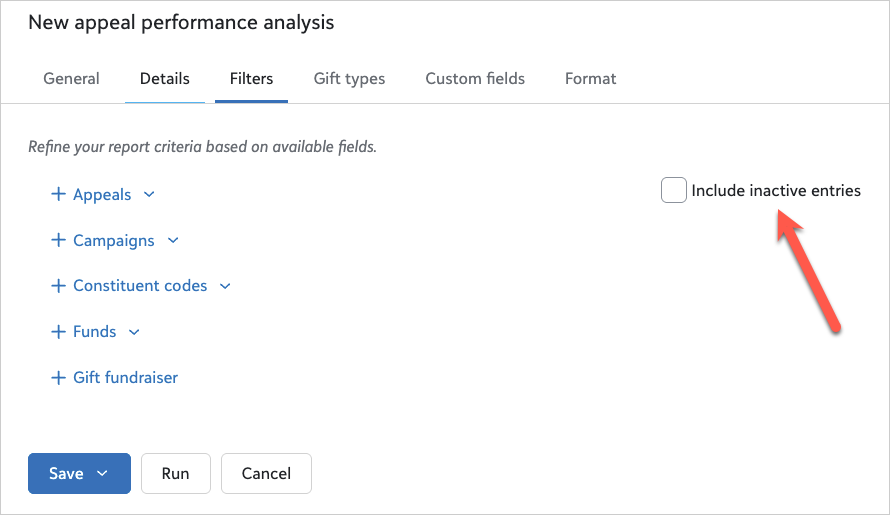
Note: You can also include inactive entries when you select which Field to use on the Comparisons and Summaries report.
 More analysis opportunities with new Standard Reports
More analysis opportunities with new Standard Reports
September 9, 2025
We’ve introduced the following new reports:
For more information, see Standard Reports or Reports to Web View.
 Sort by query order in Standard Reports
Sort by query order in Standard Reports
August 26, 2025
To give you more control over how your data is presented, if your report uses a query to include records, you can now sort by the order of the query you selected. From the Format tab, select Sort by query order.
Note: Sort by query order is available only for reports that also supported the option in database view.
Note: When you select Sort by query order, other sort and break options are not available.
For more information, see Format Tab.
 Report criteria now supported in Standard Reports
Report criteria now supported in Standard Reports
August 26, 2025
In response to your feedback, we’ve added the option to include criteria on Standard Reports that are generated as PDFs.
Note: For scheduled reports that are generated as PDFs, criteria is automatically included.
To include criteria with your report, from Reports, in the report's menu, select Run, Print report criteria.
Note: In web view, reports include common criteria, such as Report name, Record to include, Funds to include, etc. Criteria unique to specific reports may not be included.
For more information, see Standard Reports.
 More analysis opportunities with new Standard Reports
More analysis opportunities with new Standard Reports
July 15, 2025
We’ve introduced the following new reports:
For more information, see Standard Reports or Reports to Web View.
 Exclude all gift types in the Gift Detail and Summary Report
Exclude all gift types in the Gift Detail and Summary Report
May 27, 2025
In the Gift Detail and Summary Report, from the Gift types tab, you can now exclude all gift types for any gift type columns you aren't using.
Note: To prevent blank columns from printing, remove them from the Columns tab.
 Additions to Standard Reports
Additions to Standard Reports
April 23, 2025
We’ve introduced the following new reports:
For more information, see Standard Reports or Reports to Web View.
 Use Standard reports in web view
Use Standard reports in web view
April 8, 2025
You can now use Standard reports in web view to view, edit, export, and run supported reports in Raiser’s Edge NXT. For example, you can use reports to track the effectiveness of your actions or to identify details about constituent giving.
To access Standard reports, go to Analysis, Standard reports.
For more information, see Standard Reports.